Today we present to you our new preset, which we developed at the request of our subscriber❤️. And here’s Moody Green @THIAGOBOMFIM1 Preset. We created the preset based on the profile of the photographer Thiago Bomfim. This photographer creates real masterpieces. If you have visited the profile of this photographer at least once, you definitely dream of the same color correction as his, and we only make your dreams come true! Today it will be very beautiful and interesting! We open our Lightroom mobile application, and start the transformation!
You can choose the option that is better for you below
- You can follow this step-by-step guide to create a preset
- You can edit photos by yourself, watching our videos
- You can download our presets for free, but for this you need to carefully watch the video and remember the password (****) for downloading the preset in DNG format. Attention! The password appears only if you watch the video on YouTube, on this website (only on computer’s browsers) or on YouTube app.
- You can also buy set of presets like this. Look at the items down below
How to create @THIAGOBOMFIM1 for mobile Lightroom | Guide
For @THIAGOBOMFIM1 preset we recommend use photos with green details.
1. Choose your photo for @THIAGOBOMFIM1 preset
You can choose a photo in nature or against a background of greenery.

2. Light correction
The light correction will be quite interesting for us, since we will need to make the skin velvety. There is nothing difficult in this, repeat after us, and you will see a transfiguration. For a beautiful skin effect in photographs, take pictures with a juicy light on the skin, this is very important.
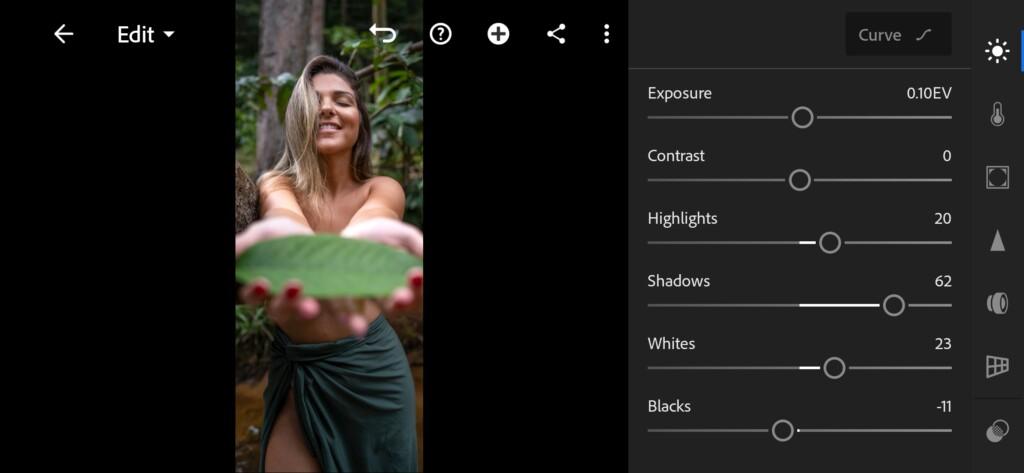
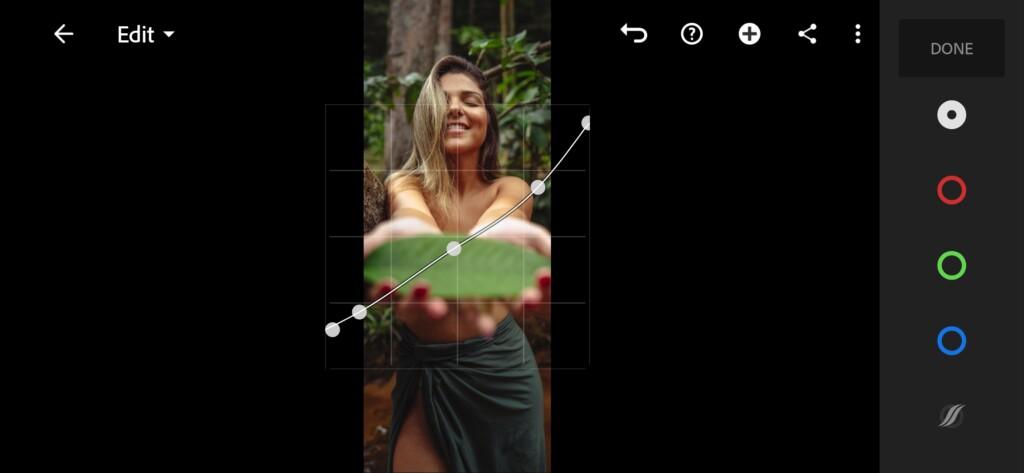



3. Color correction
Our main colors are muted greens, orangey-yellow skin, warm style photos with a slight creamy tint.
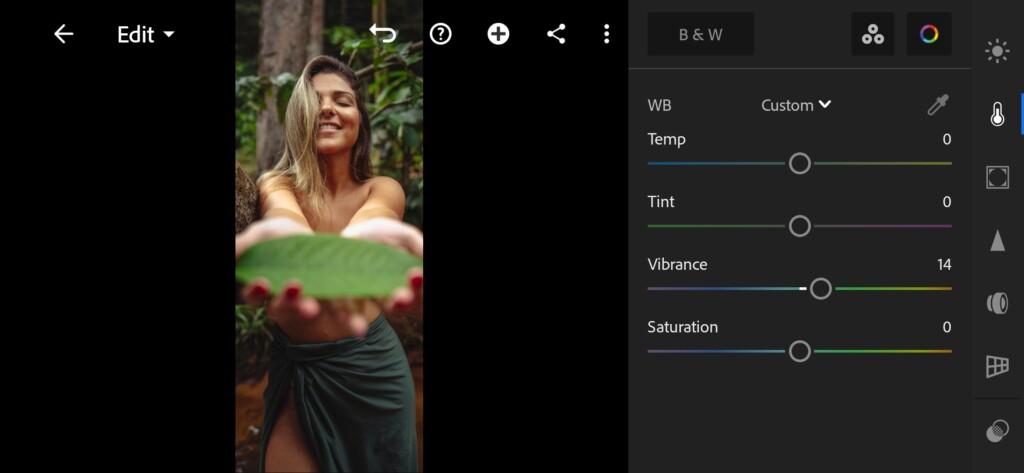
07 Thiagobomfim1 Lightroom Preset 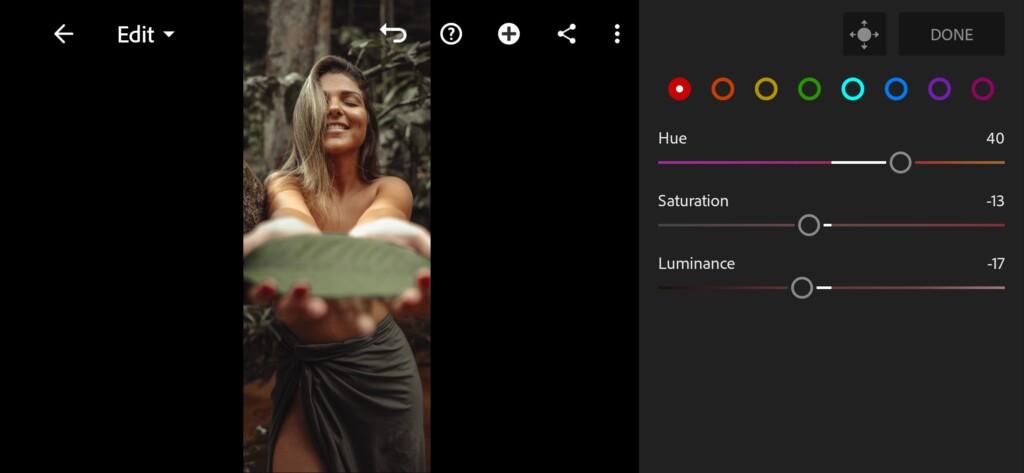
08 Thiagobomfim1 Lightroom Preset 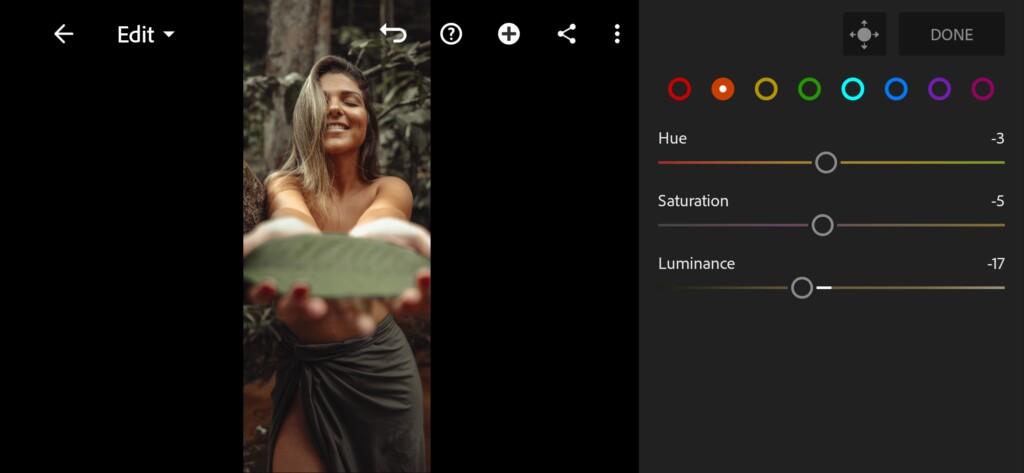
09 Thiagobomfim1 Lightroom Preset 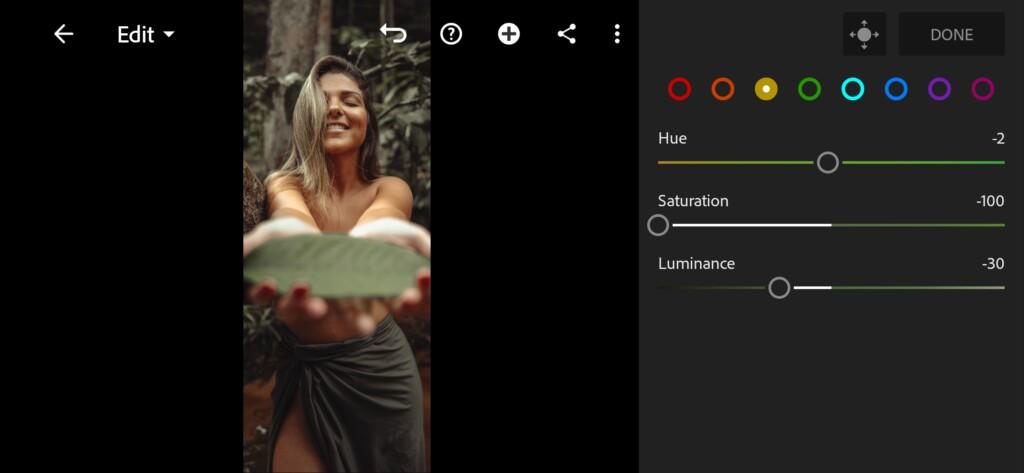
10 Thiagobomfim1 Lightroom Preset 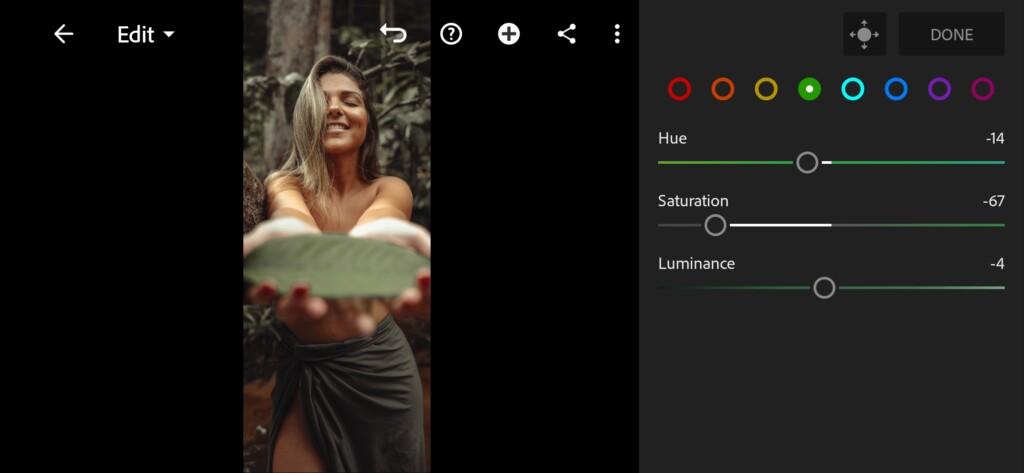
11 Thiagobomfim1 Lightroom Preset 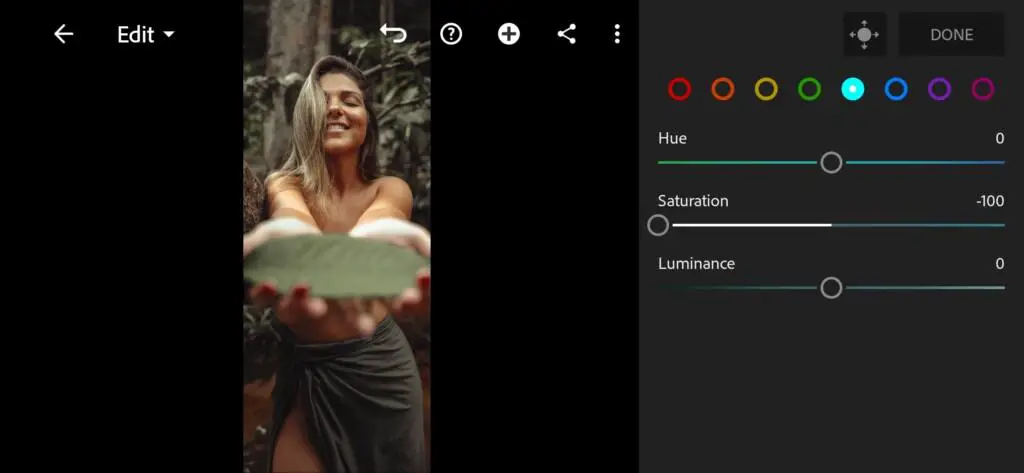
12 Thiagobomfim1 Lightroom Preset 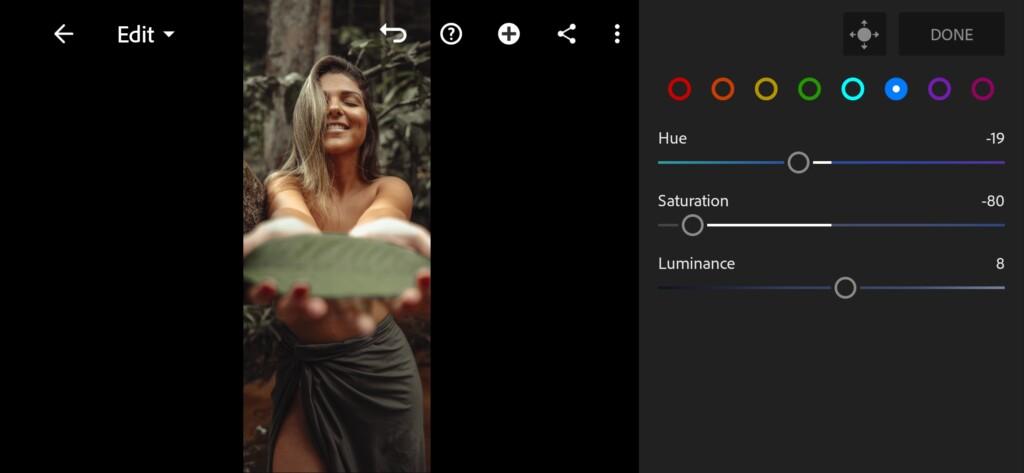
13 Thiagobomfim1 Lightroom Preset 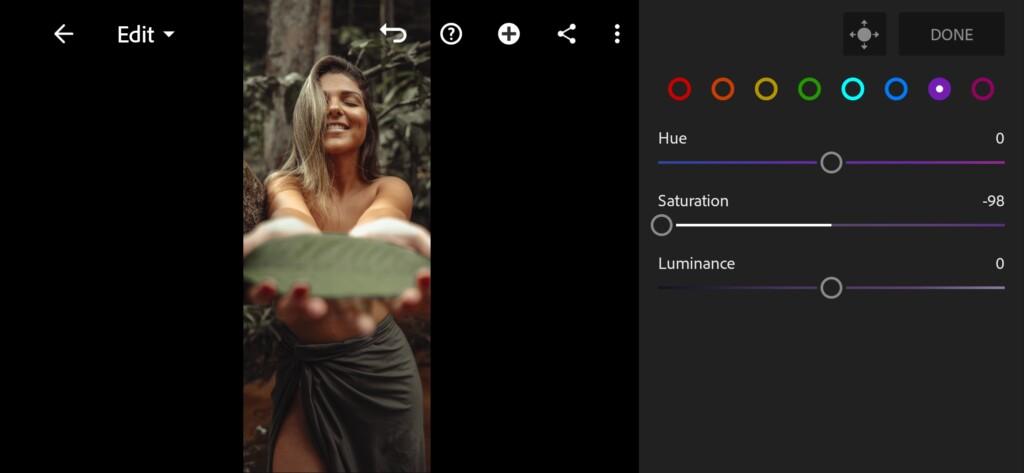
14 Thiagobomfim1 Lightroom Preset 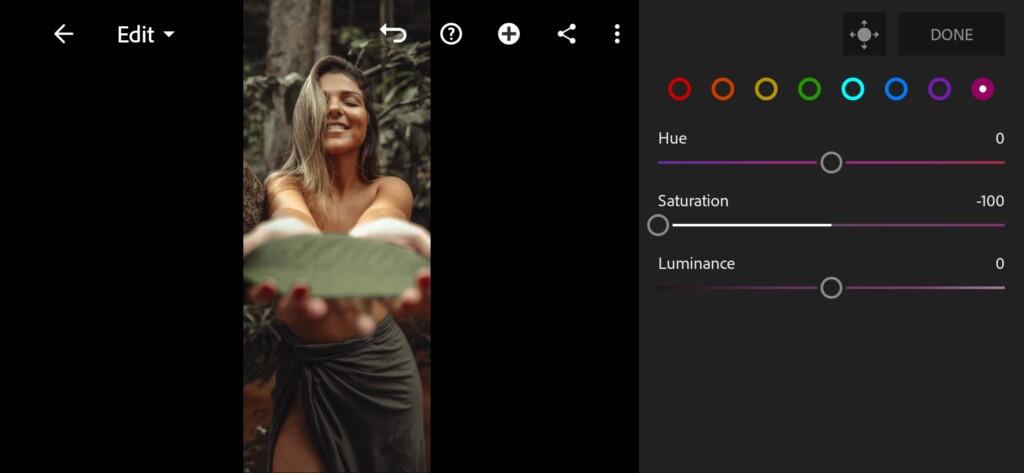
15 Thiagobomfim1 Lightroom Preset 
16 Thiagobomfim1 Lightroom Preset
4. Effects editing
We use negative clarity, positive dehaze, and grain amount, like our photographer Thiago Bomfim.
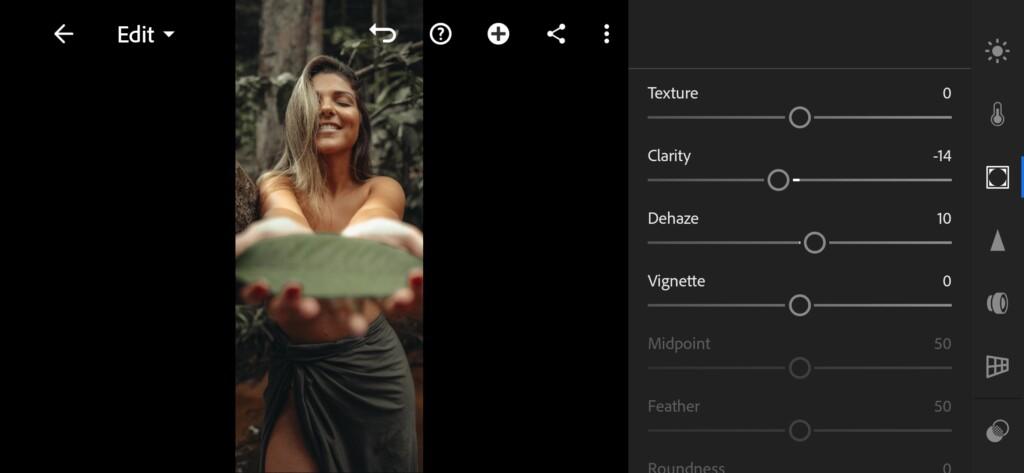
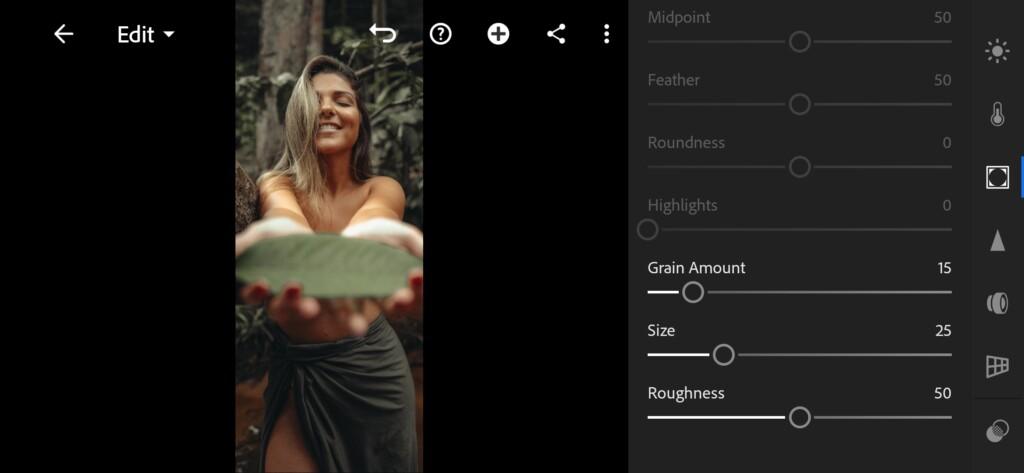
5. Preset is ready
Preset like our photographer @THIAGOBOMFIM1 is ready.


6. Save this preset
If you like dark color grading, as in our example, save the preset to save time on correction later.
If you still don’t know how to save a preset, see this article. If you have any questions, please contact us. We are always happy to help!
We are always glad to your requests for new, interesting presets!
Watch the video how to create @THIAGOBOMFIM1 Lightroom preset | Tutorial
Download the Preset
To download the Preset for free you need to have a password which appears twice on the top right corner during the video














