At the request of our subscriber, we have developed the @THEFREEDOMCOMPLEX preset. There are 4 different preset options available for download. The profile of photographer Jonas Hornehoj impresses with his pictures. On the one hand, the photos look natural and natural, but this is only at first glance. Jonas Hornehoj’s photographs hides a lot of work in coming up with a beautiful and original composition, and a good professional work in Adobe Photoshop. If you are not familiar with this profile yet, be sure to visit it and do not forget to subscribe! The profile is really very beautiful and natural. Well, we are starting to develop one of the preset options in the Lightroom mobile application.
You can choose the option that is better for you below
- You can follow this step-by-step guide to create a preset
- You can edit photos by yourself, watching our videos
- You can download our presets for free, but for this you need to carefully watch the video and remember the password (****) for downloading the preset in DNG format. Attention! The password appears only if you watch the video on YouTube, on this website (only on computer’s browsers) or on YouTube app.
- You can also buy set of presets like this. Look at the items down below
How to create Natural like @THEFREEDOMCOMPLEX for mobile Lightroom | Guide
For Natural preset we recommend use dark photos.
1. Choose your photo
Please choose a dark photo from your trip.
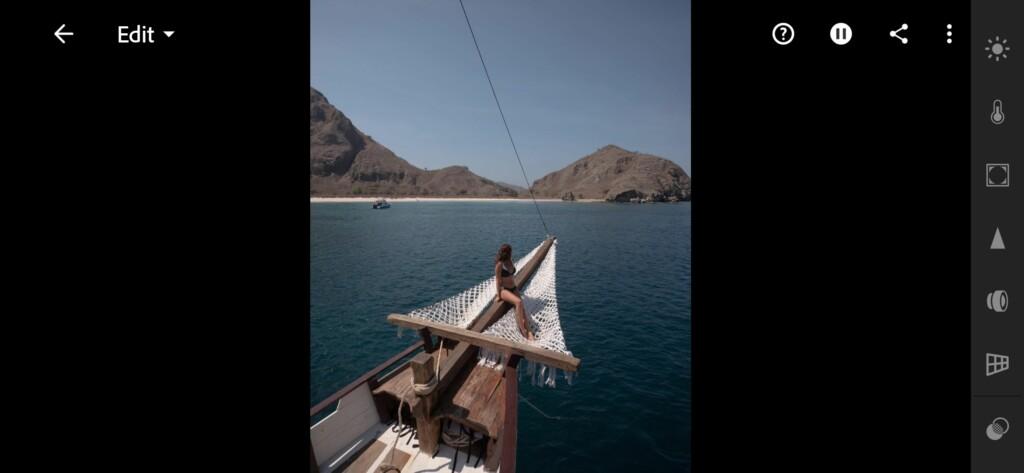
2. Light correction
To adjust the light correction we will be using tone curves and standard settings such as shadows, highlights, whites, blacks.
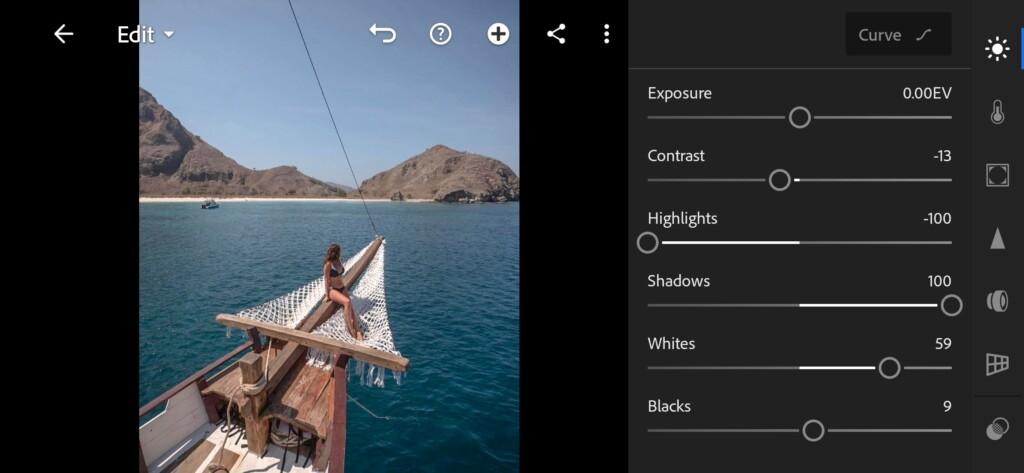
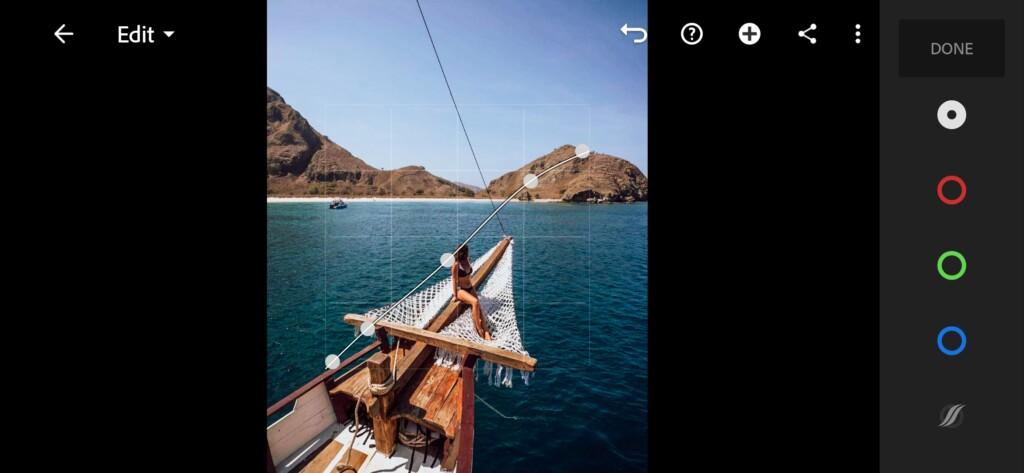
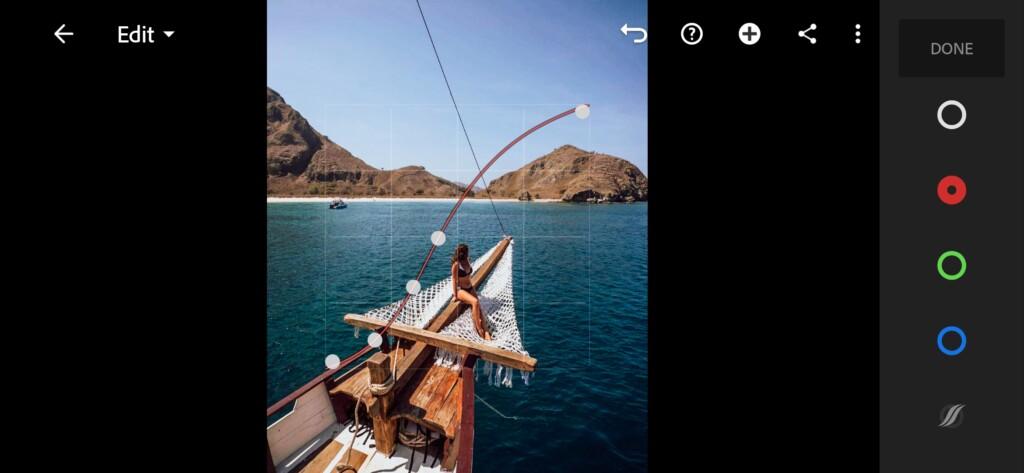


3. Color correction
The color setting will be similar to that of the photographer Jonas Hornehoj. We will try to make the colors as close as possible to its color correction.
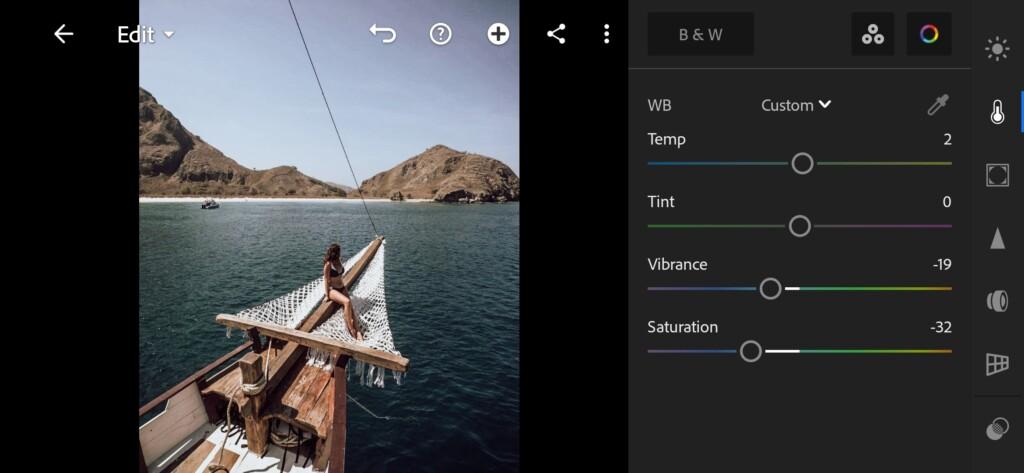
07 Thefreedomcomplex Lightroom Preset 
08 Thefreedomcomplex Lightroom Preset 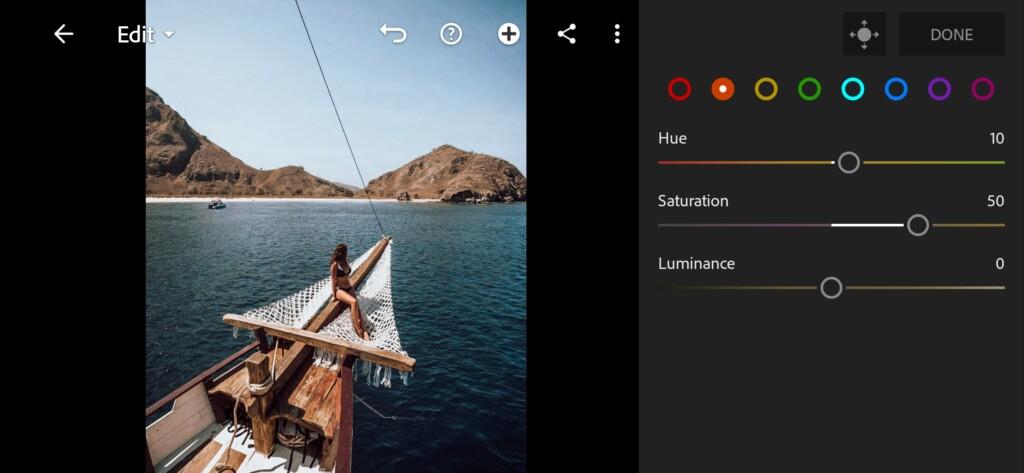
09 Thefreedomcomplex Lightroom Preset 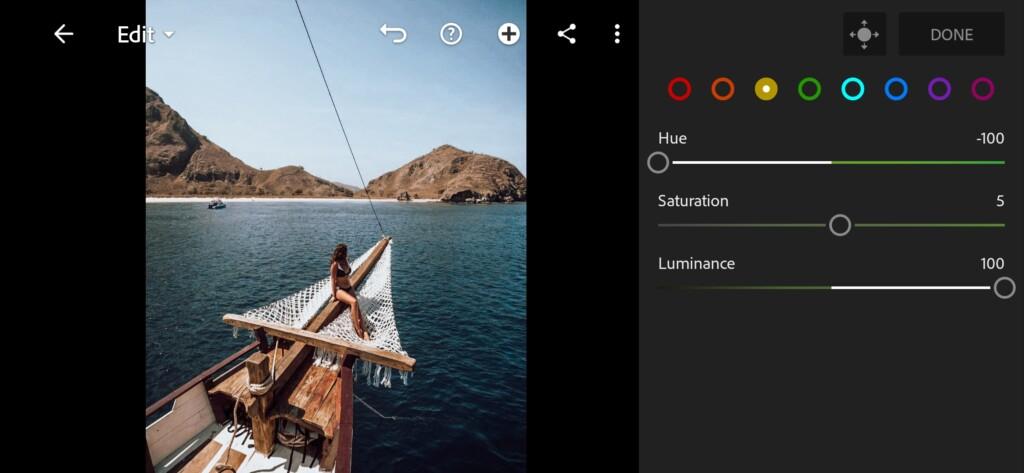
10 Thefreedomcomplex Lightroom Preset 
11 Thefreedomcomplex Lightroom Preset 
12 Thefreedomcomplex Lightroom Preset 
13 Thefreedomcomplex Lightroom Preset 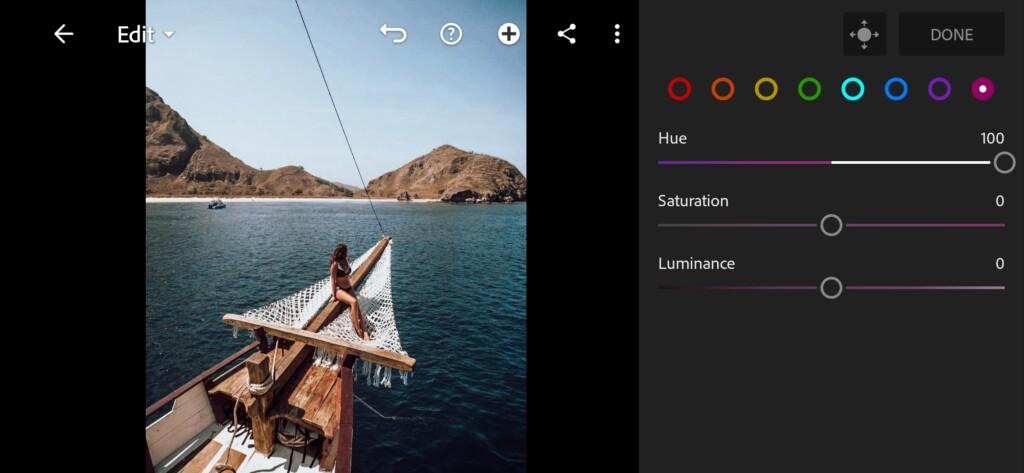
14 Thefreedomcomplex Lightroom Preset
4. Effect Editing
Now set the texture and clarity to negative values.
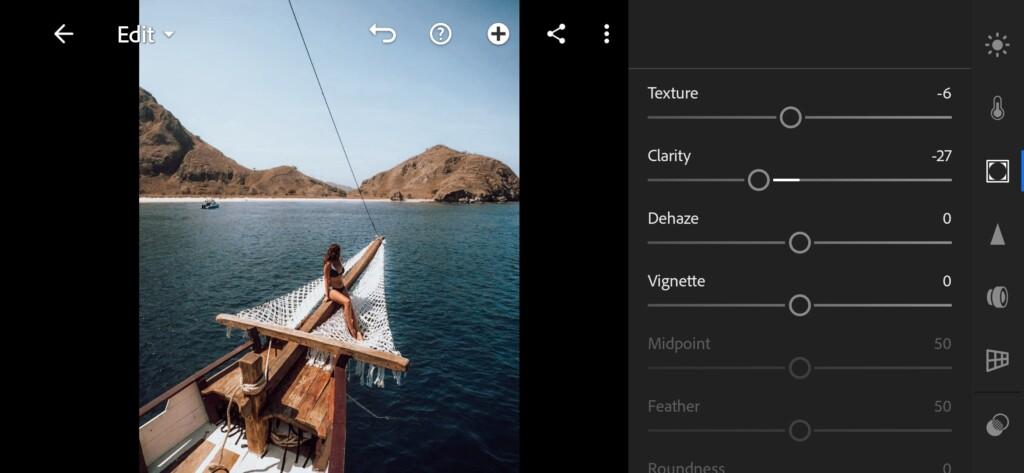
5. Detail correction
Add noise reduction, color noise reduction.
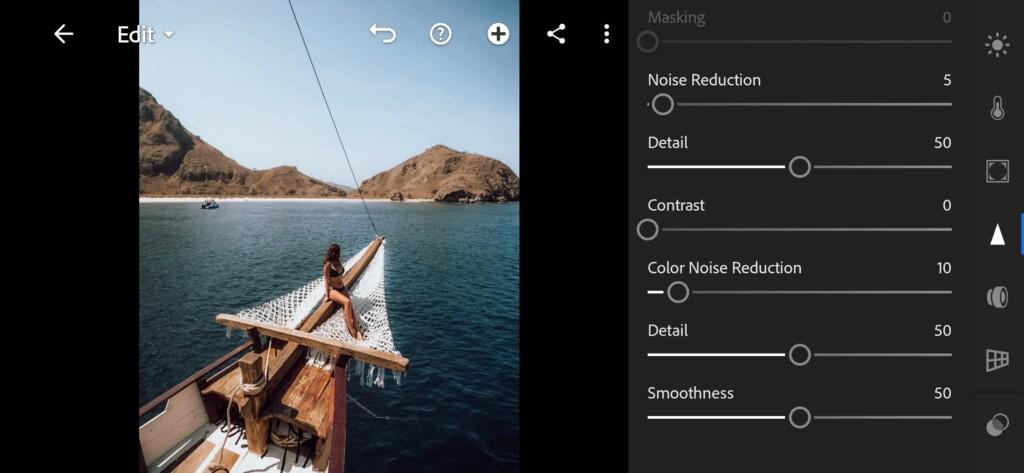
6. Preset is ready
One of the options for the preset, as in the photographer @THEFREEDOMCOMPLEX, is ready.
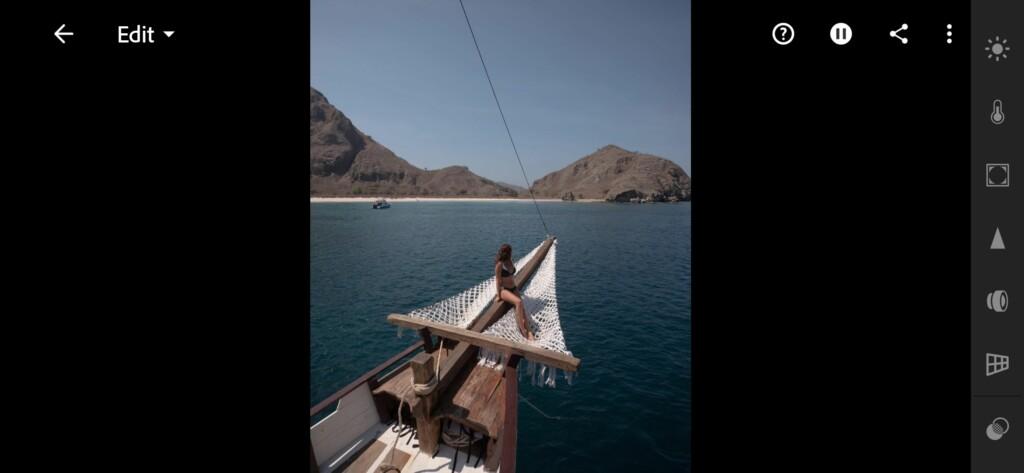
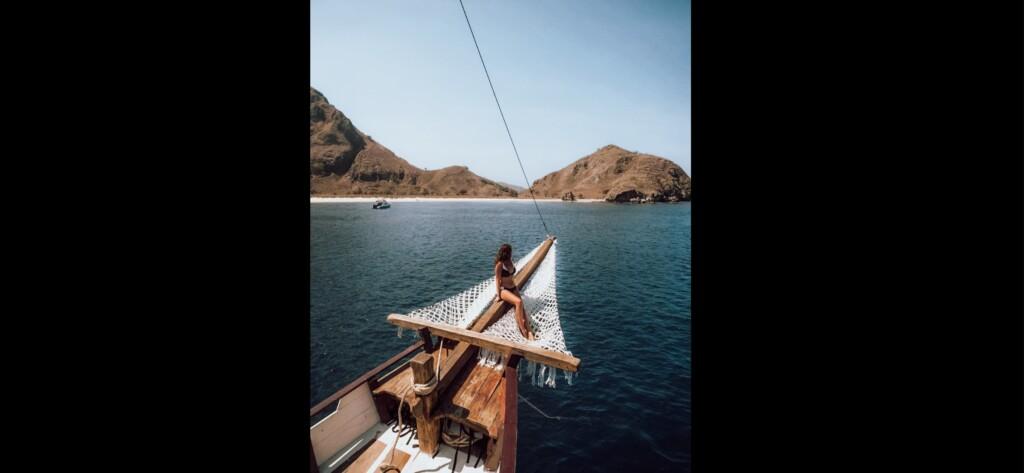
7. Save this preset
If you also like this kind of color correction, do not forget to save this preset.
If you still don’t know how to save a preset, see this article. If you have any questions, please contact us. We are always happy to help!
Today we showed you one of the color correction options by photographer Jonas Hornehoj. The preset was performed in the Lightroom mobile application. For Natural like @THEFREEDOMCOMPLEX retouching of photos, we recommend using the premium features of Lightroom. For example, you can use selective correction to lighten or darken specific areas in a photo. Jonas Hornehoj uses this in his retouching.
Watch the video how to create Natural like @THEFREEDOMCOMPLEX Lightroom preset | Tutorial
Download the Preset
To download the Preset for free you need to have a password which appears twice on the top right corner during the video














