Today we’re going to show you one Johny Edlind-style photo color correction. In general, Johnny Edlind has a lot of color correction options, but we will analyze them in the next articles. For color correction, we need a phone with the Lightroom mobile application. We will show you the detailed setting of the preset in the screenshots, you can also watch the video on our YouTube channel, and download three preset options for free.
You can choose the option that is better for you below
- You can follow this step-by-step guide to create a preset
- You can edit photos by yourself, watching our videos
- You can download our presets for free, but for this you need to carefully watch the video and remember the password (****) for downloading the preset in DNG format. Attention! The password appears only if you watch the video on YouTube, on this website (only on computer’s browsers) or on YouTube app.
- You can also buy set of presets like this. Look at the items down below
How to create Cold Man for mobile Lightroom | Guide
For Cold Man preset you can choose any photos.
1. Choose your photo for Cold Man like @JOHNYEDLIND preset
You can use any photo you like, but we recommend taking photos of the sea.

2. Light correction
Light correction will not be easy, but you can definitely handle it with us. First we set up the exposure, highlights, shadows, whites and blacks, after that we move on to building the tone curves as in our example.
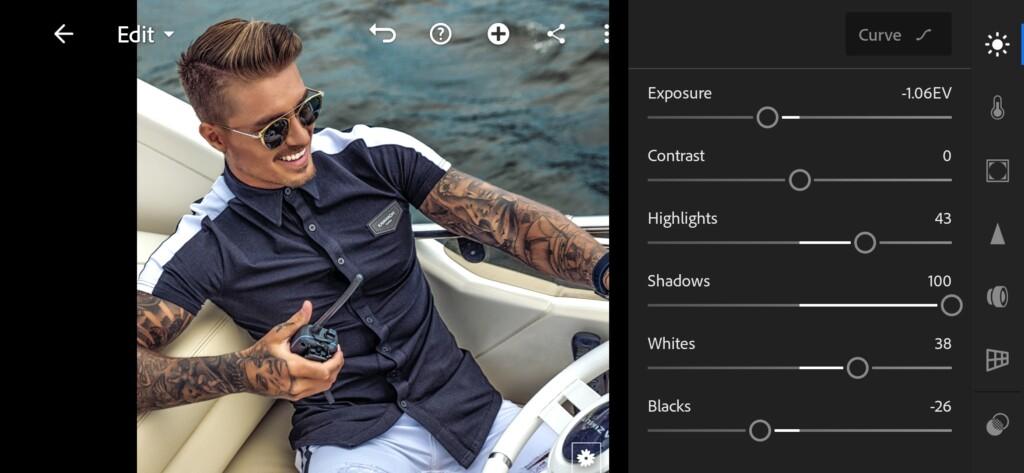
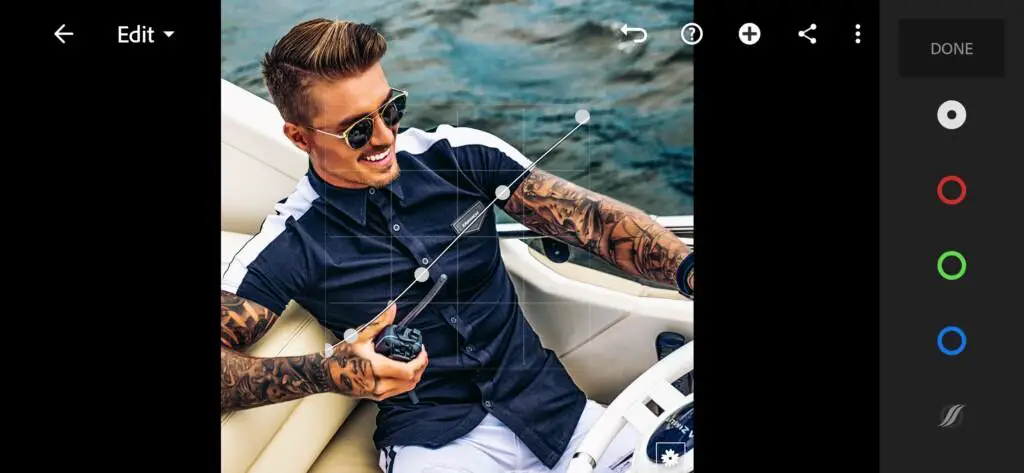
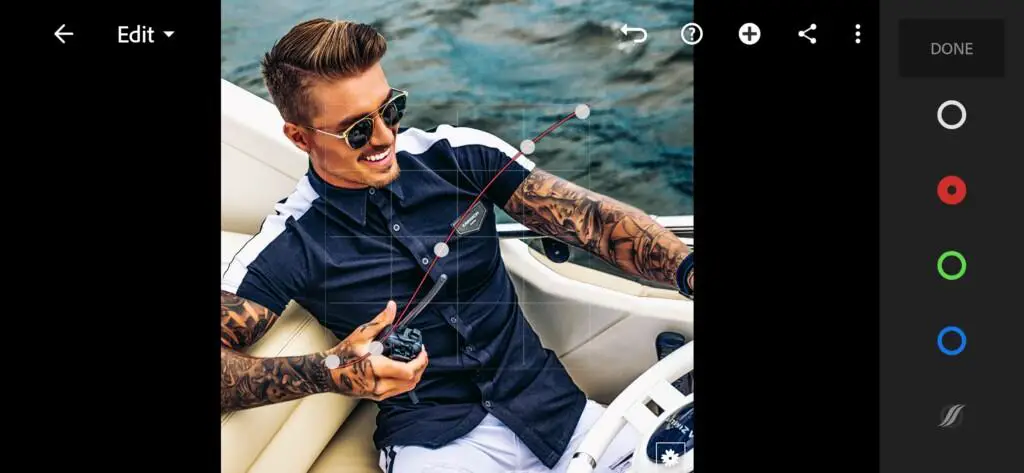
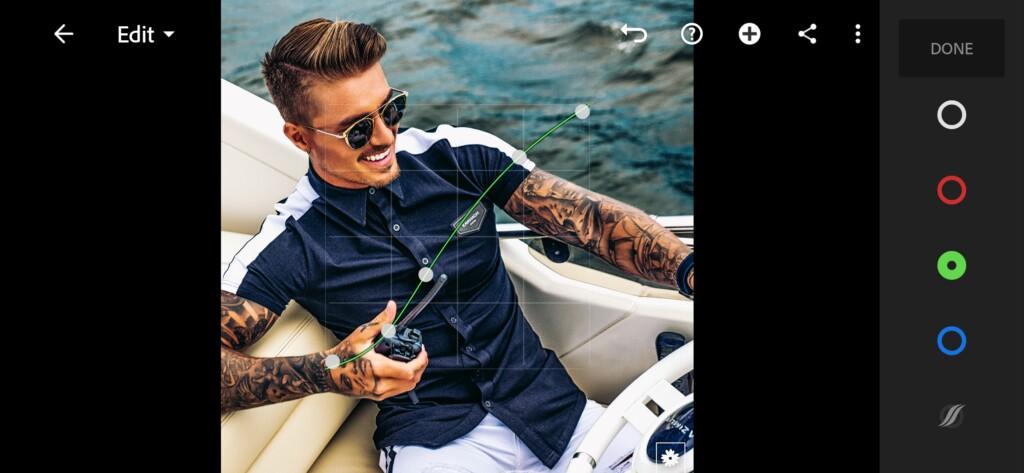
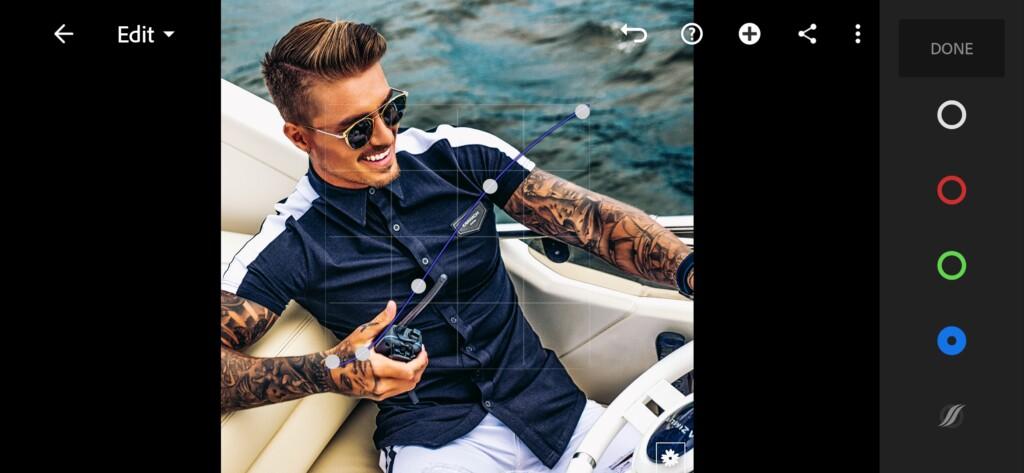
3. Color correction
After adjusting the light, adjust the color scheme of our preset. The preset will be in a marine color scheme, but at the same time it can be used for any photographs we tested.
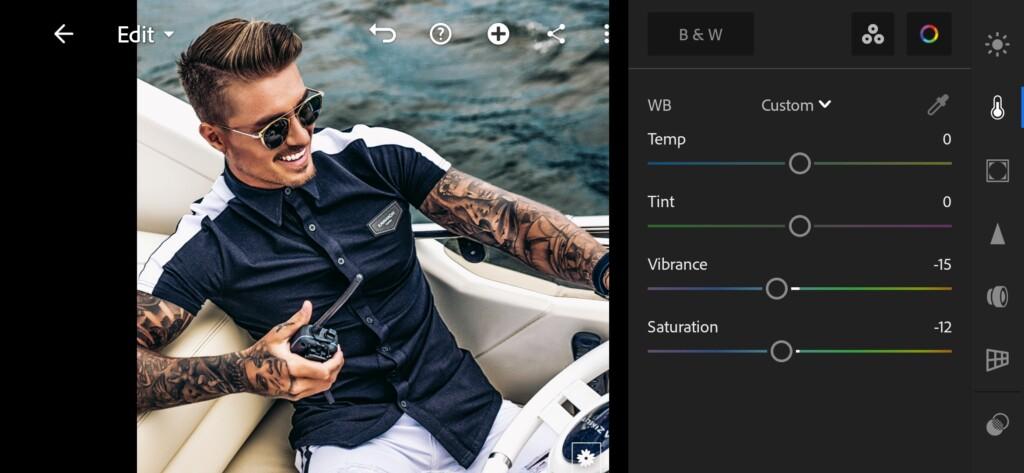
07 Johnyedlind Lightroom Preset 
08 Johnyedlind Lightroom Preset 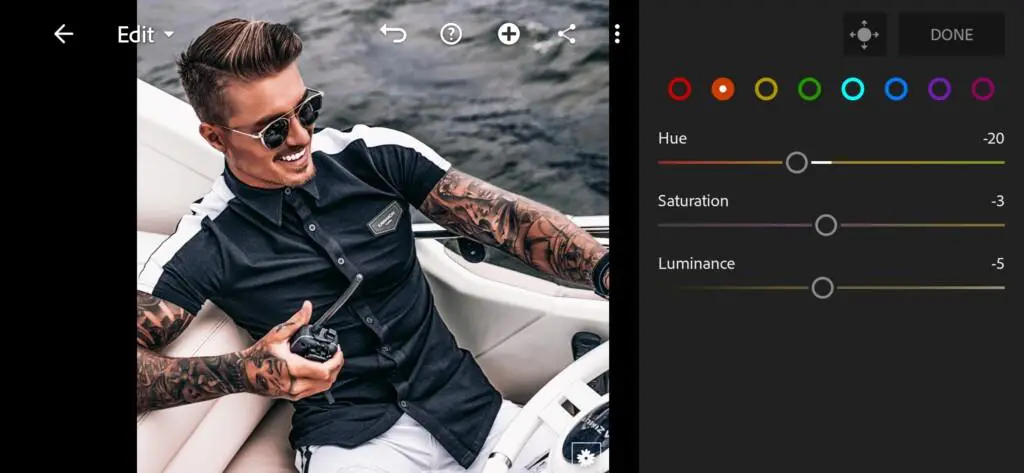
09 Johnyedlind Lightroom Preset 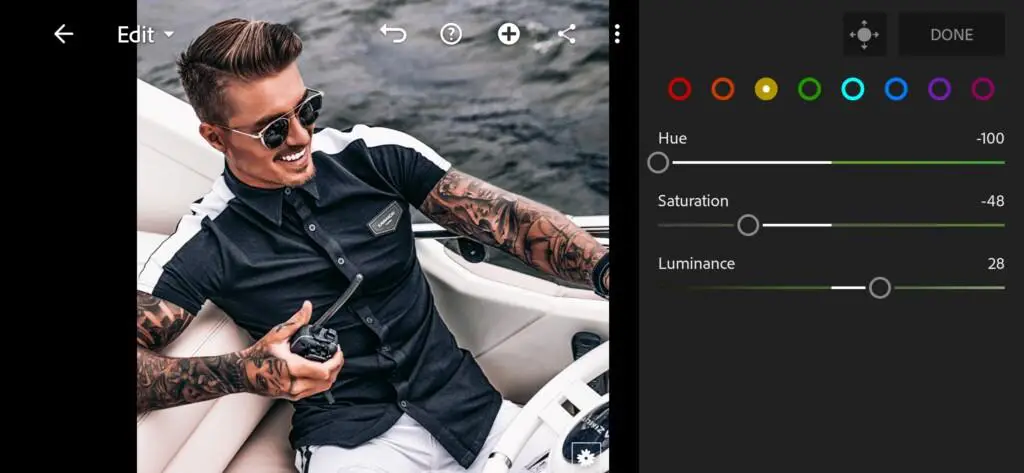
10 Johnyedlind Lightroom Preset 
11 Johnyedlind Lightroom Preset 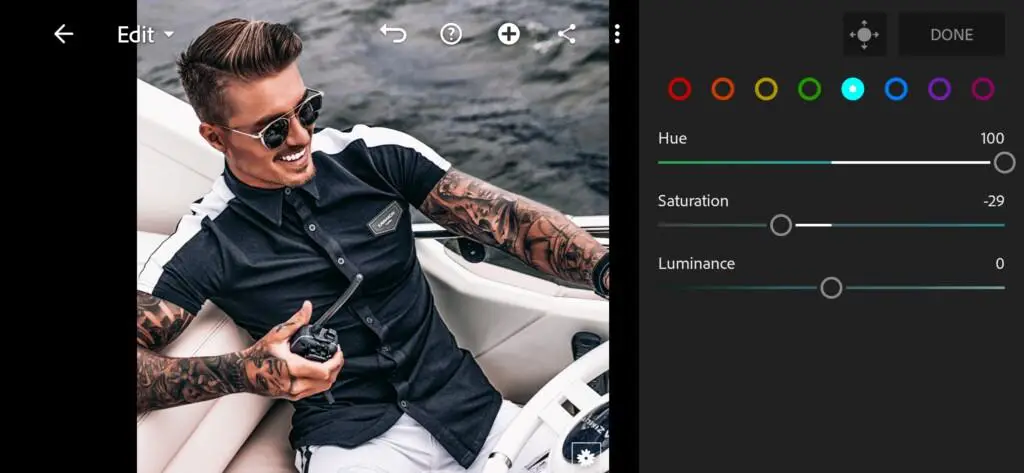
12 Johnyedlind Lightroom Preset 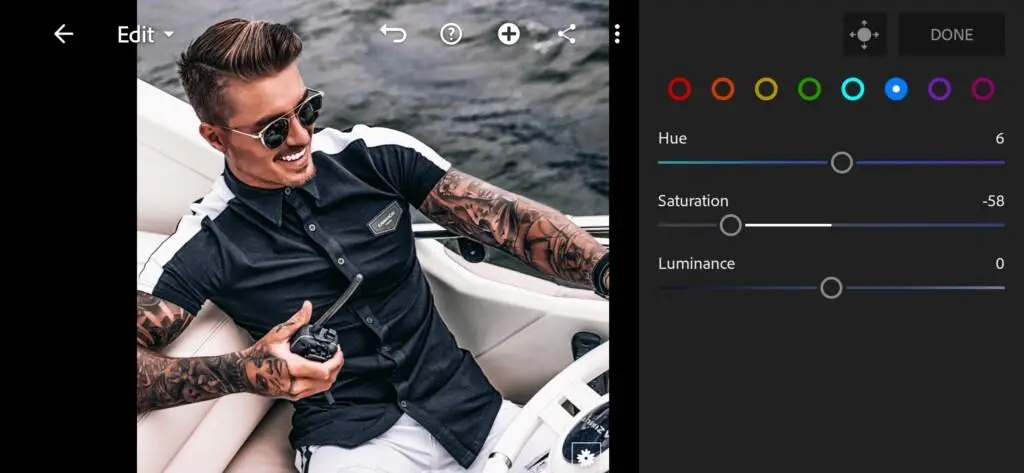
13 Johnyedlind Lightroom Preset 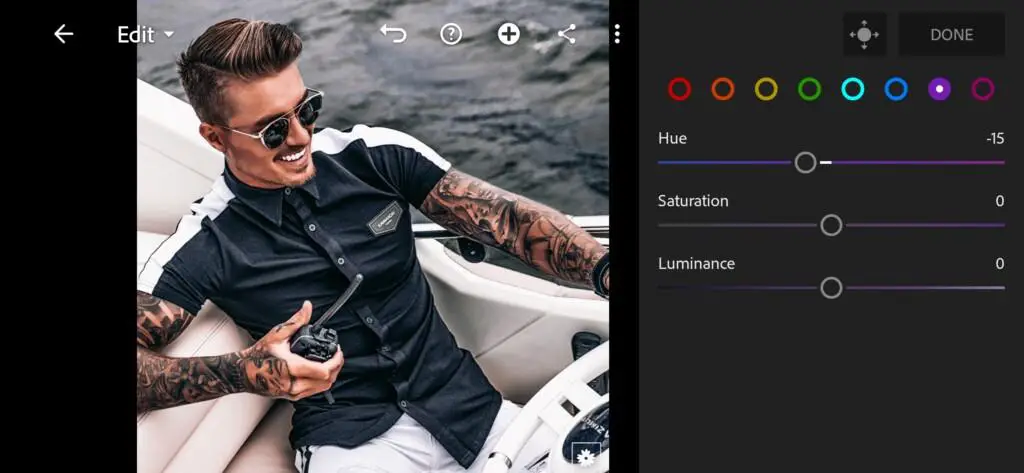
14 Johnyedlind Lightroom Preset 
15 Johnyedlind Lightroom Preset 
16 Johnyedlind Lightroom Preset 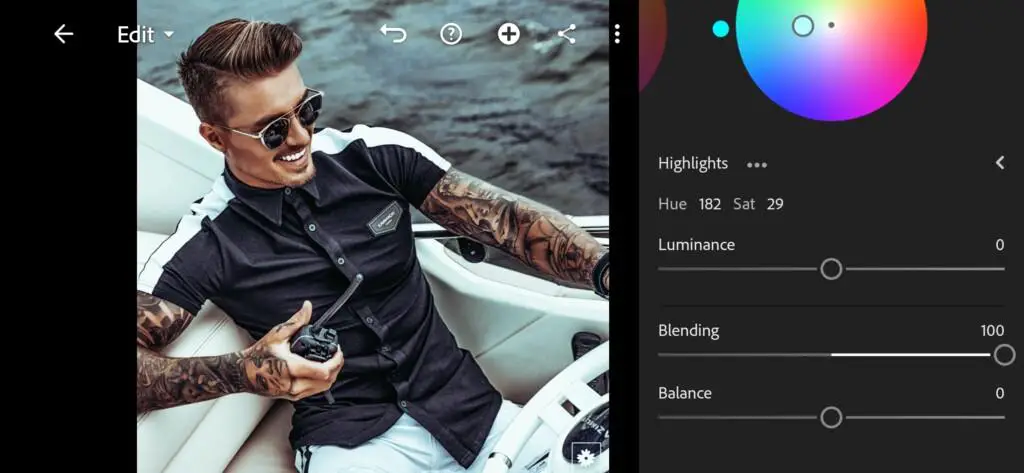
17 Johnyedlind Lightroom Preset
4. Effects editing
Now let’s adjust the effects editing settings.
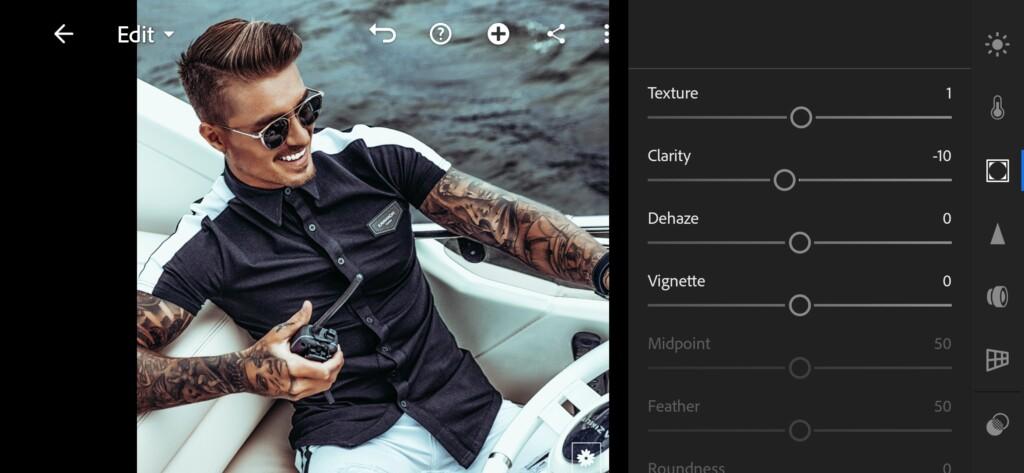
5. Detail correction
Our final step is adding sharpening, noise reduction, color noise reduction.
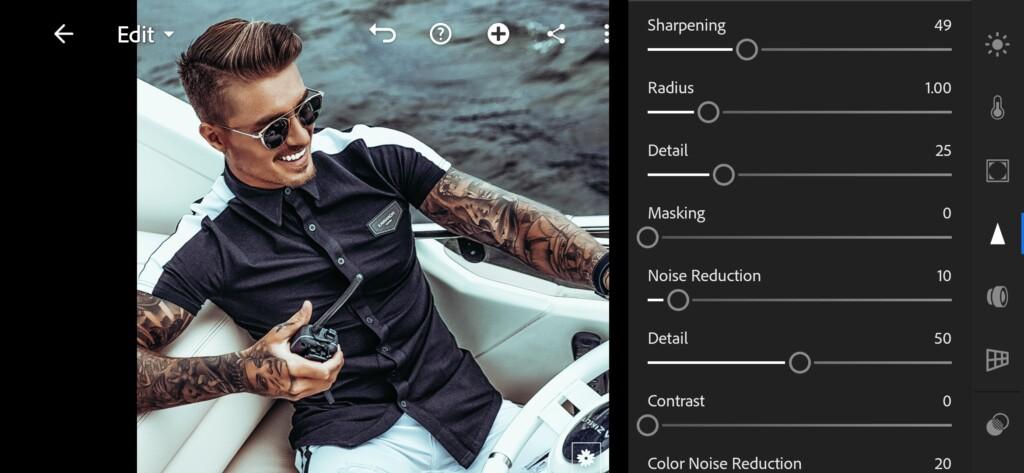
19 Johnyedlind Lightroom Preset 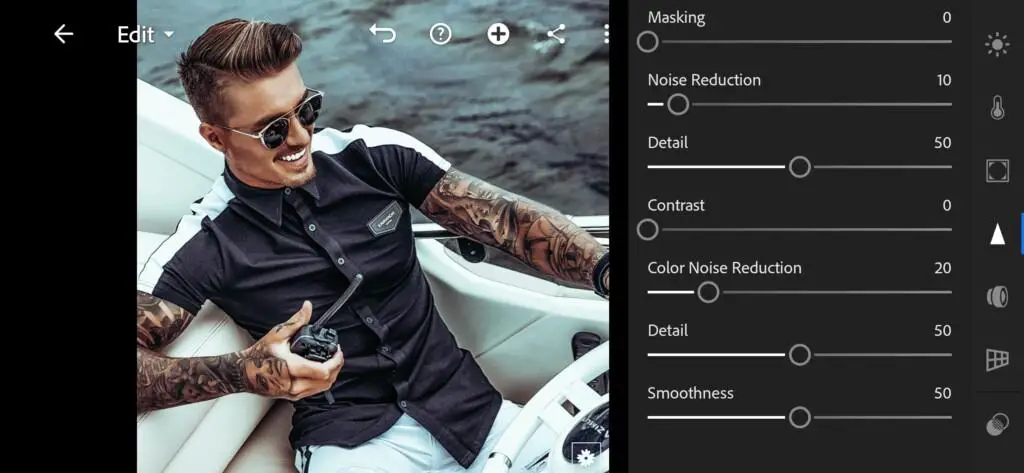
20 Johnyedlind Lightroom Preset
6. Preset is ready
The Johnny Edlind-style preset is ready! Transform your photos with our presets! We are doing our best for you!


7. Save @JOHNYEDLIND preset
Don’t forget to save @JOHNYEDLIND preset.
If you still don’t know how to save a preset, see this article. If you have any questions, please contact us. We are always happy to help!
If you liked the article and the color grading tutorial, let us know to continue this column for you.
Watch the video how to create Cold Man like @JOHNYEDLIND Lightroom preset | Tutorial
Download the Preset
To download the Preset for free you need to have a password which appears twice on the top right corner during the video














