Today we will show you how to create a filter preset in the Lightroom mobile application for sunset photos in a delicate and light style. We will be creating the preset in a pink-peach color scheme. You can download four preset options for free from our website, or repeat the creation of one of the preset options according to our screenshots below.
You can choose the option that is better for you below
- You can follow this step-by-step guide to create a preset
- You can edit photos by yourself, watching our videos
- You can download our presets for free, but for this you need to carefully watch the video and remember the password (****) for downloading the preset in DNG format. Attention! The password appears only if you watch the video on YouTube, on this website (only on computer’s browsers) or on YouTube app.
- You can also buy set of presets like this. Look at the items down below
How to create Sunset Behind preset for mobile Lightroom | Guide
For SUNSET BEHIND preset we recommend using sunset photos.
1. Choose your photo
Please choose a photo with sunset for create this preset.
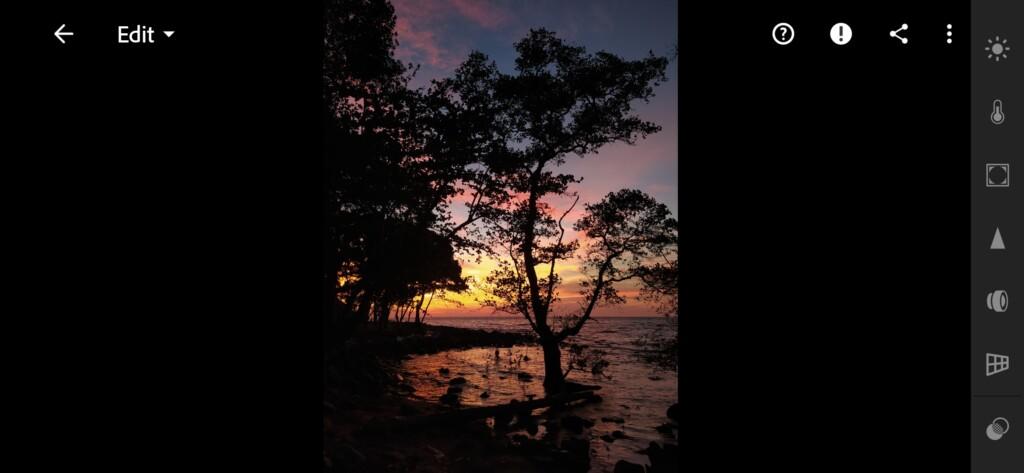
2. Light correction
We set up a light correction with our indispensable tone curves. We start with a white curve of all colors, with the help of this curve we ask our photo contrast, can take a photo in a muted style, then tighten the red, green and blue curves. When we configured our curves, we go to the Exposure, Contrast, Highlights, Blacks settings.
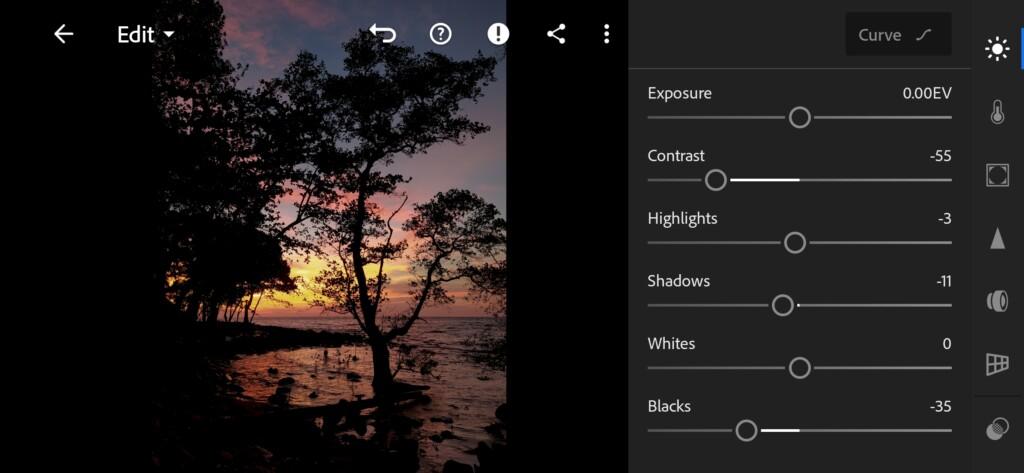
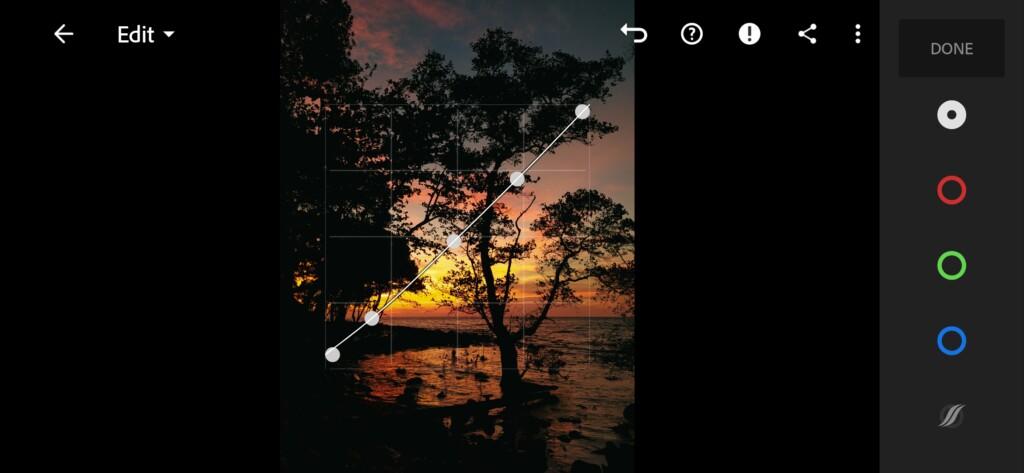
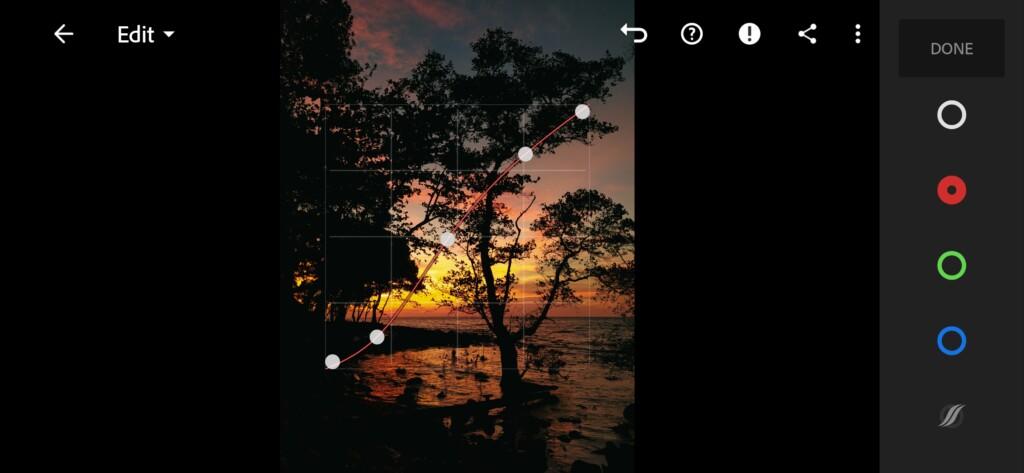
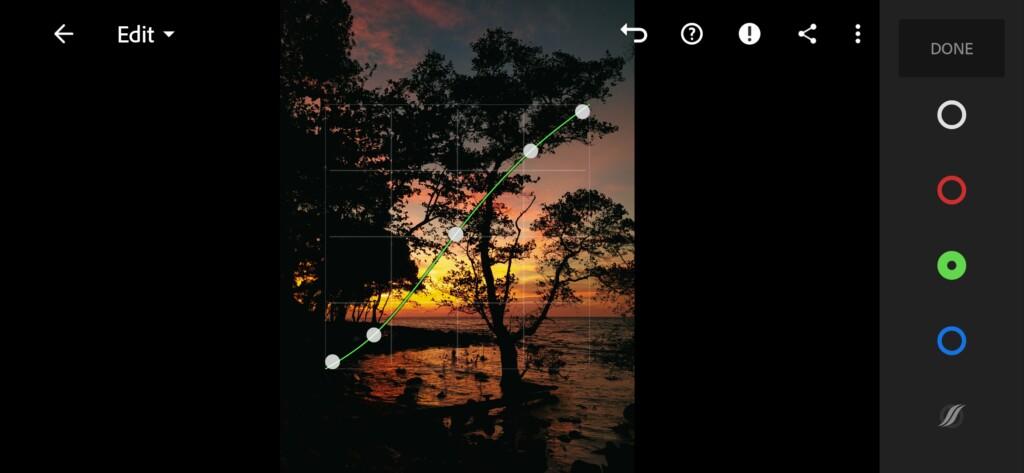
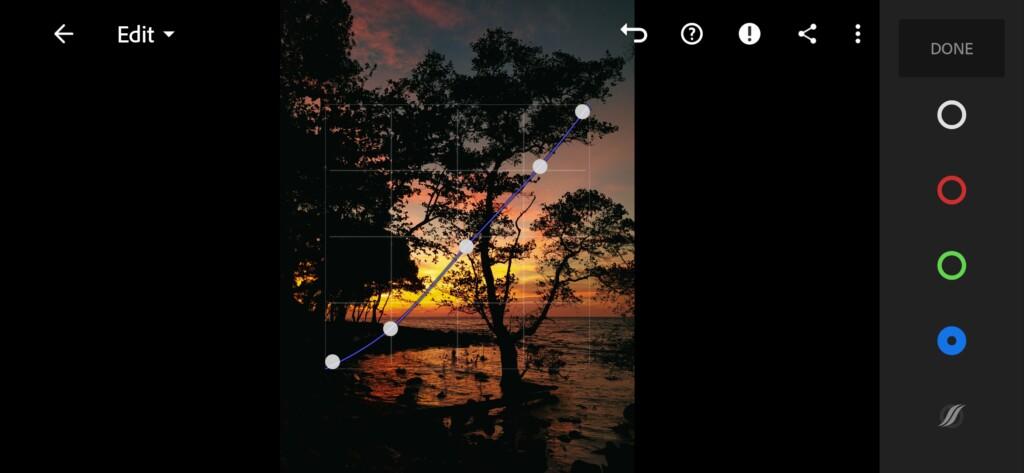
3. Color correction
We create. colors in pink-peach-lilac shades. We are creating a preset based on the photo that our subscriber sent us.
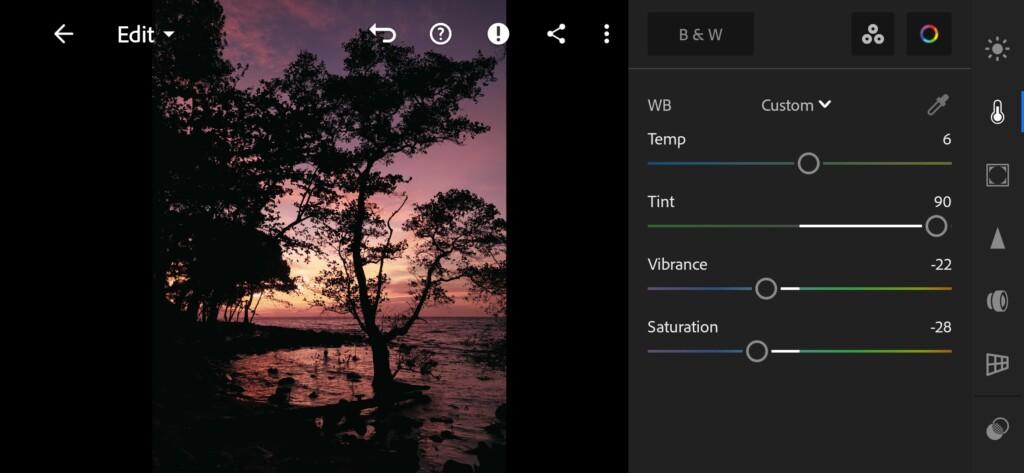
07 Sunset Behind Lightroom Preset 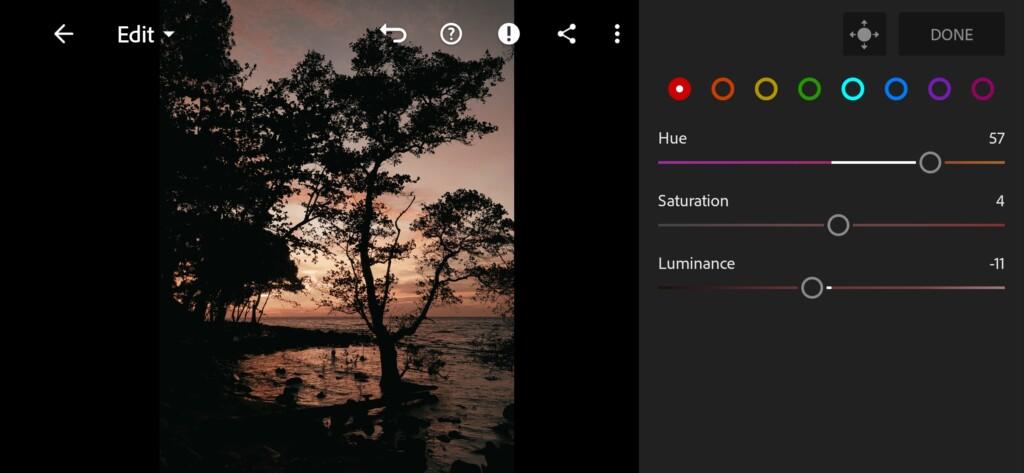
08 Sunset Behind Lightroom Preset 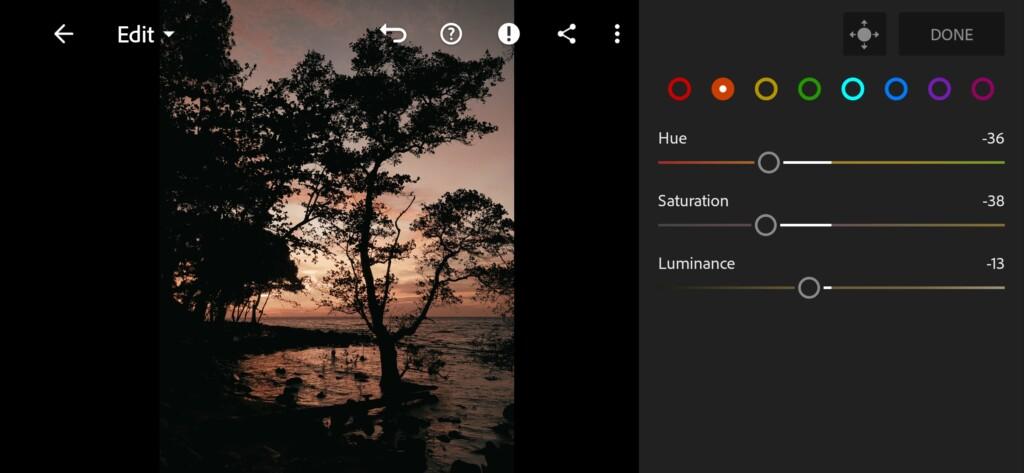
09 Sunset Behind Lightroom Preset 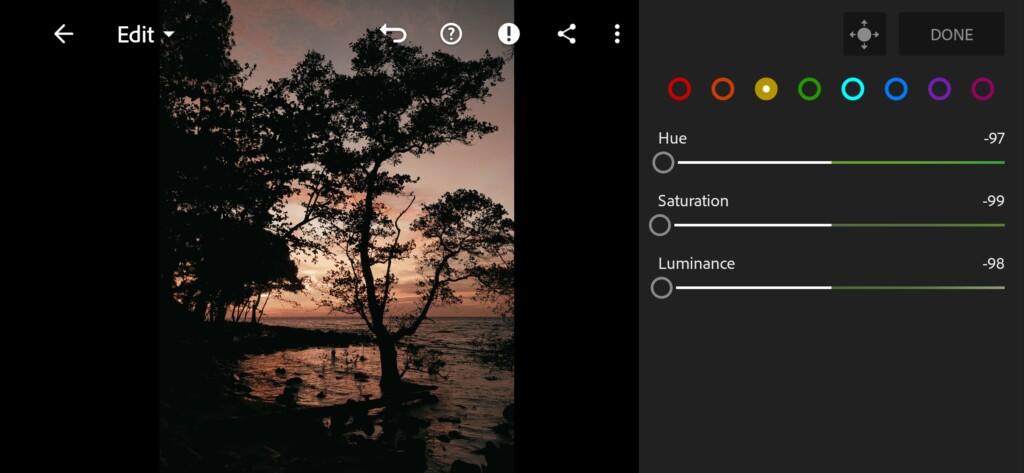
10 Sunset Behind Lightroom Preset 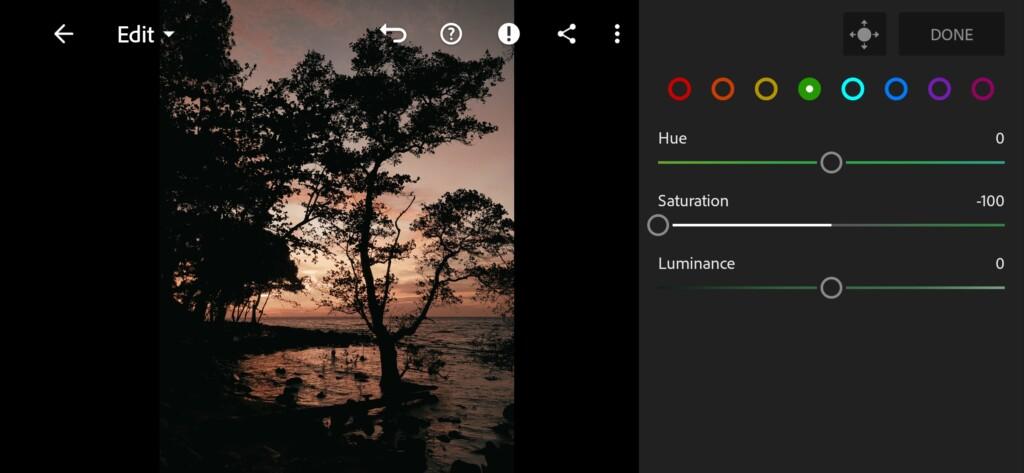
11 Sunset Behind Lightroom Preset 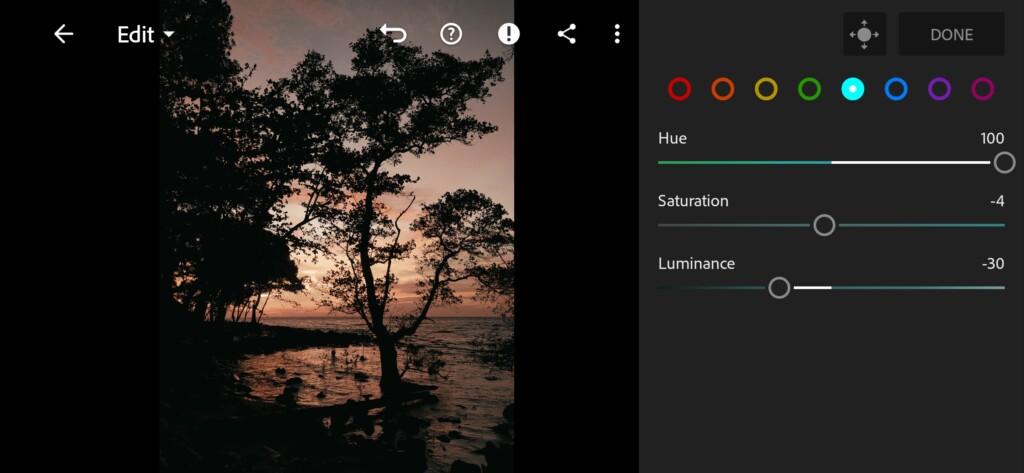
12 Sunset Behind Lightroom Preset 
13 Sunset Behind Lightroom Preset 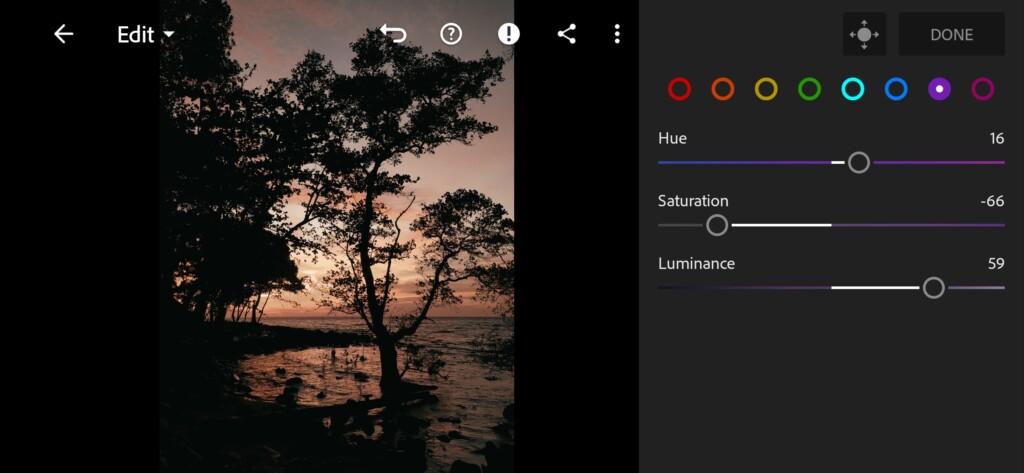
14 Sunset Behind Lightroom Preset 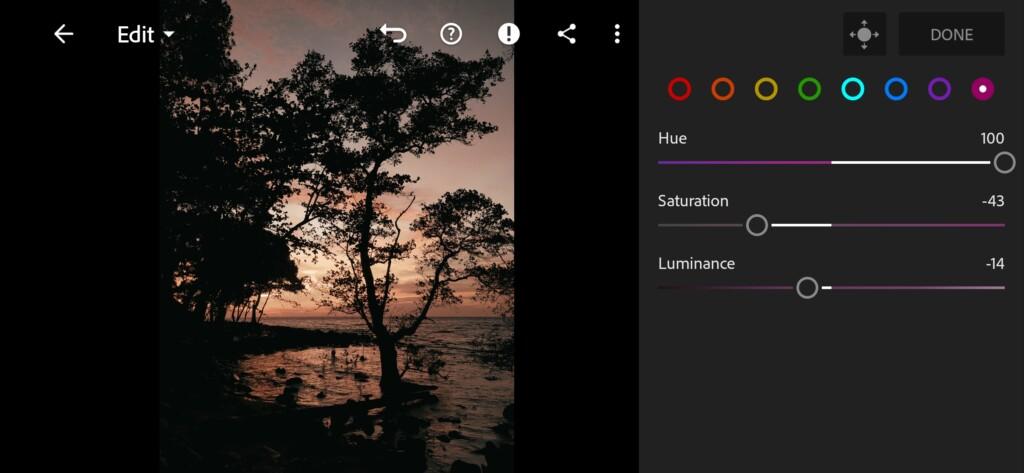
15 Sunset Behind Lightroom Preset
4. Effect Editing
Add grain amount.
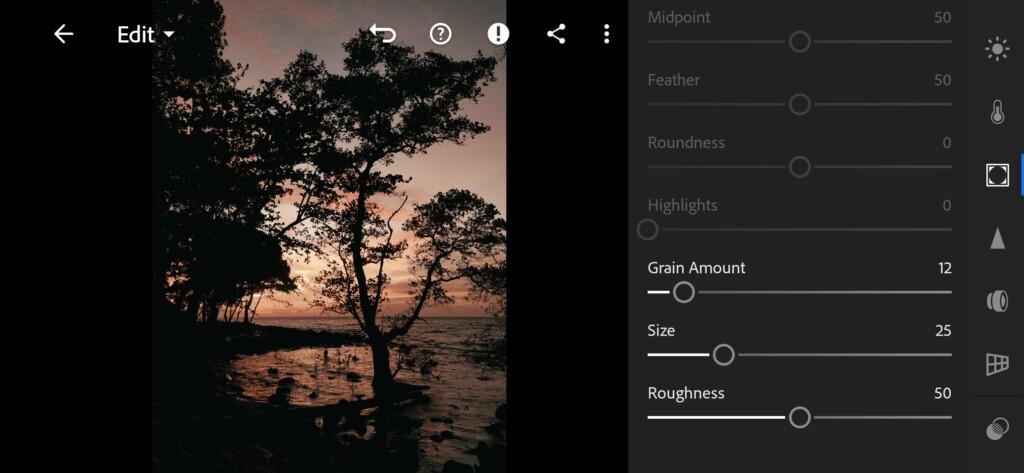
5. Detail correction
Add color noise reduction, noise reduction.
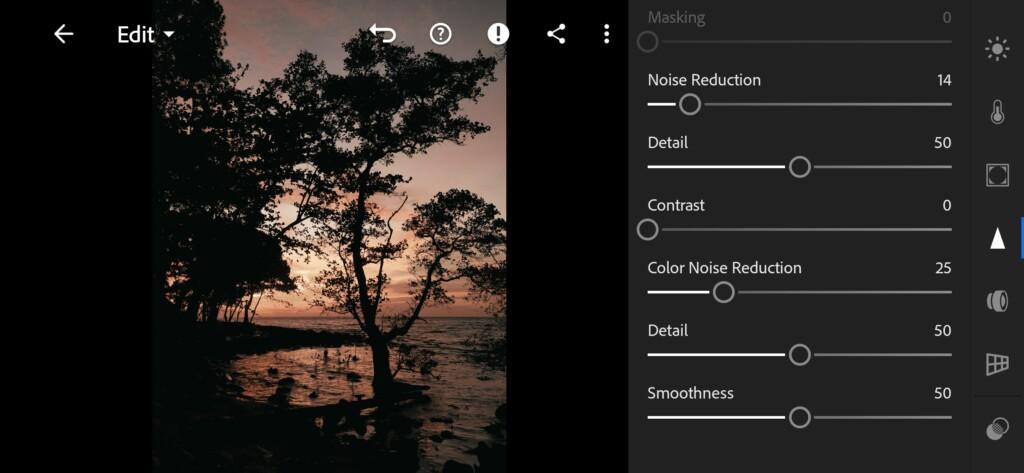
6. Preset is ready
SUNSET BEHIND preset is ready.
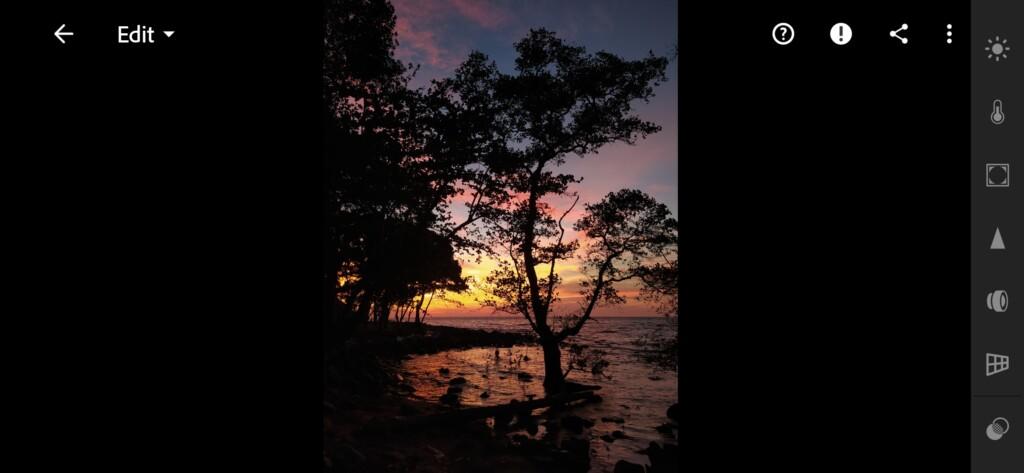
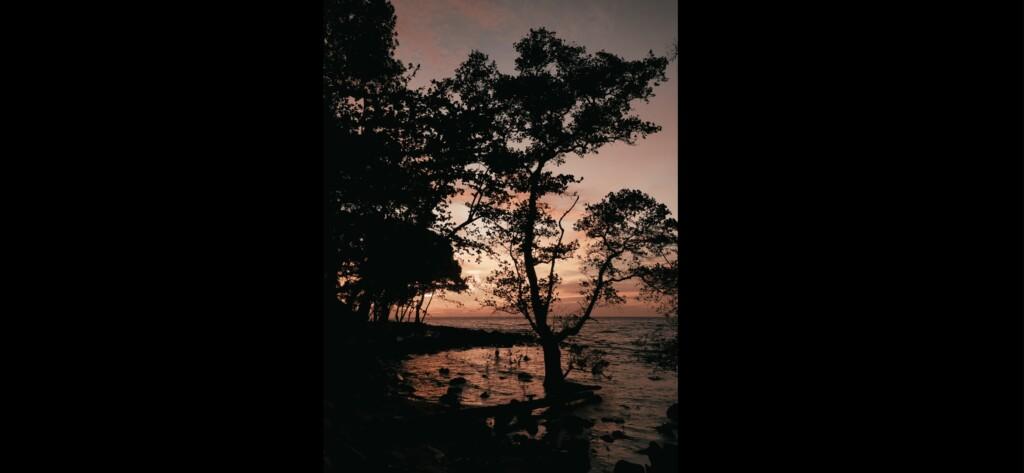
7. Save this preset
If you still don’t know how to save a preset, see this article. If you have any questions, please contact us. We are always happy to help!
We recommend downloading a set from several preset options, since photos may differ due to different lighting, color, time of day, and having several preset options, you will definitely choose the right and beautiful preset for yourself. We recommend our presets for those who are fond of photography: photographers, bloggers, and simply those who want to take their photos to a new, professional level in color correction. With our presets, you can also save time when correction photos, since you will have ready-made color settings that you just need to apply to your photo, and all this in one click. Also our presets are suitable for Adobe Photoshop and Adobe Lightroom programs.
Watch the video how to create Sunset Behind Lightroom preset | Tutorial
Download the Preset
To download the Preset for free you need to have a password which appears twice on the top right corner during the video




















