Probably everyone knows this master of photo and video content @SAMKOLDER. His Instagram profile consists of several color correction options, which you will certainly want to repeat and use to transform your photos. If you are also madly in love with Sam Kolder color correction, stay with us and repeat the creation of a preset step by step, or download ready-made presets from our site for free.
You can choose the option that is better for you below
- You can follow this step-by-step guide to create a preset
- You can edit photos by yourself, watching our videos
- You can download our presets for free, but for this you need to carefully watch the video and remember the password (****) for downloading the preset in DNG format. Attention! The password appears only if you watch the video on YouTube, on this website (only on computer’s browsers) or on YouTube app.
- You can also buy set of presets like this. Look at the items down below
How to create @SAMKOLDER Preset for mobile Lightroom | Guide
You can choose any photos you like
1. Choose your photo
We will be using desert photography. You can choose any photo you like. How to add a photo, you can see here.

2. Light correction
We will be creating light correction using tone curves, as we know that professional Lightroom presets are created using all four curves.
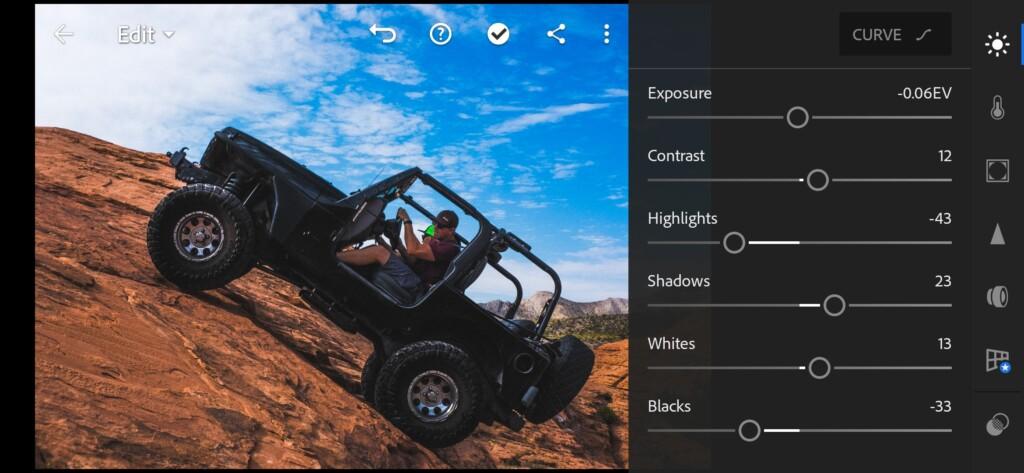
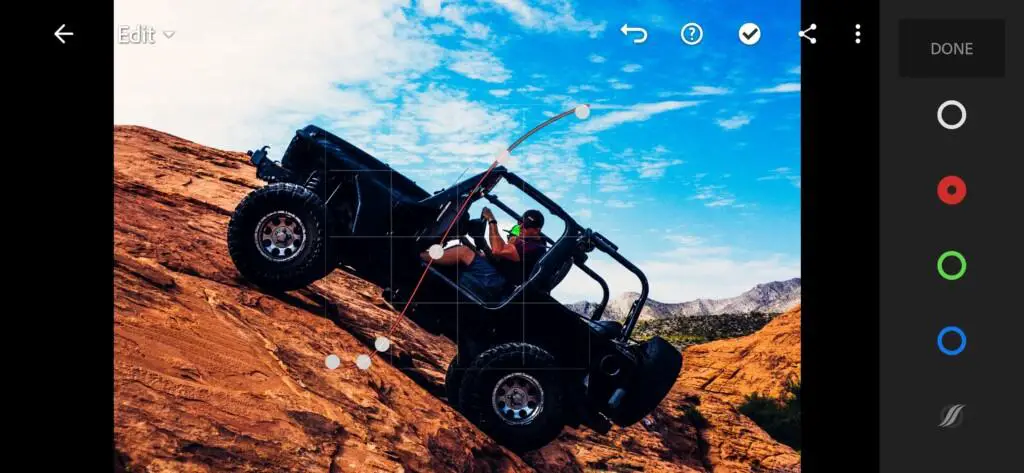
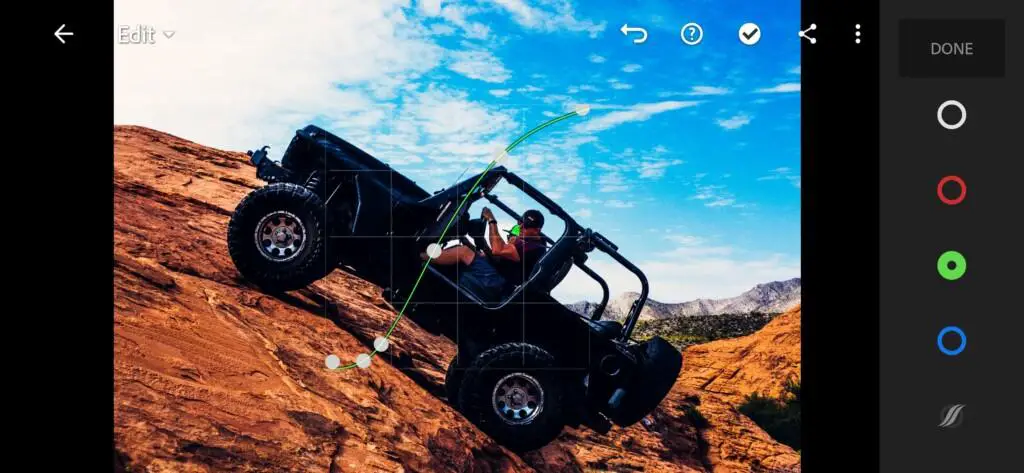
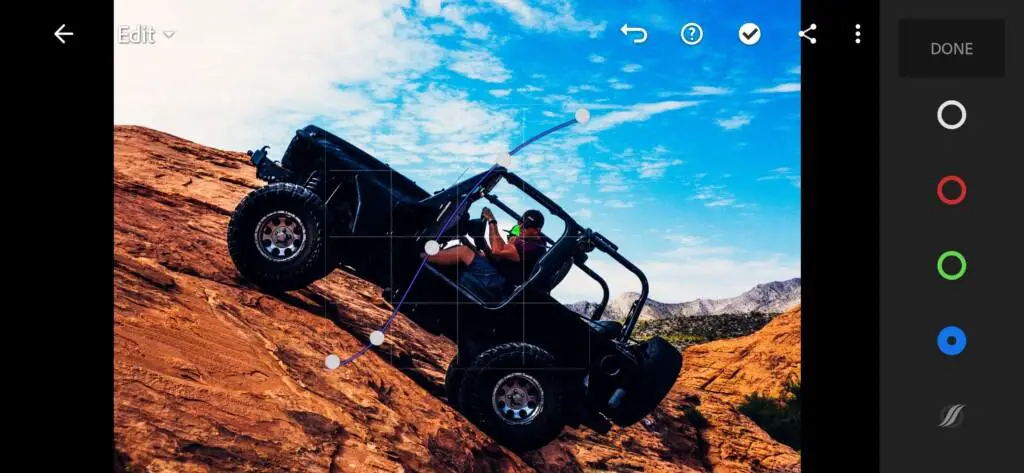
3. Color correction
We create a color correction based on the profile of the photographer Sam Kolder and create a similar preset.
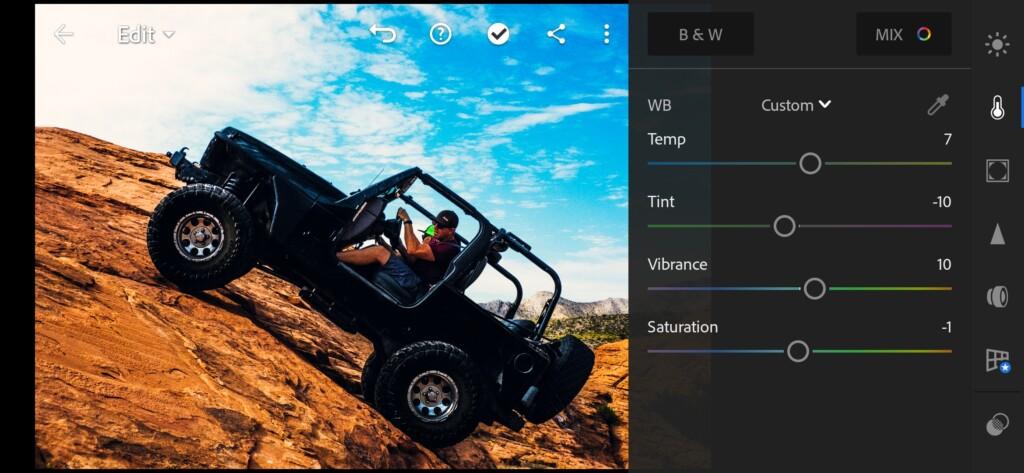
06 Samkolder Lightroom Preset 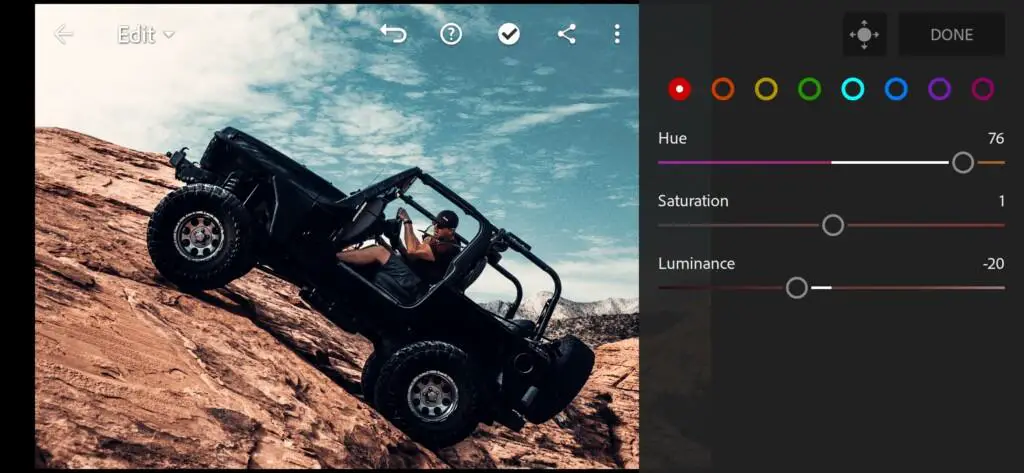
07 Samkolder Lightroom Preset 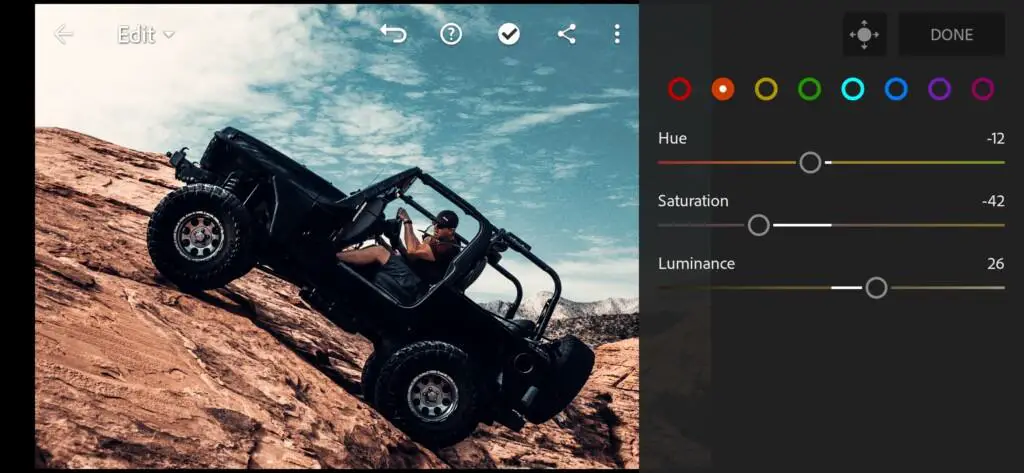
08 Samkolder Lightroom Preset 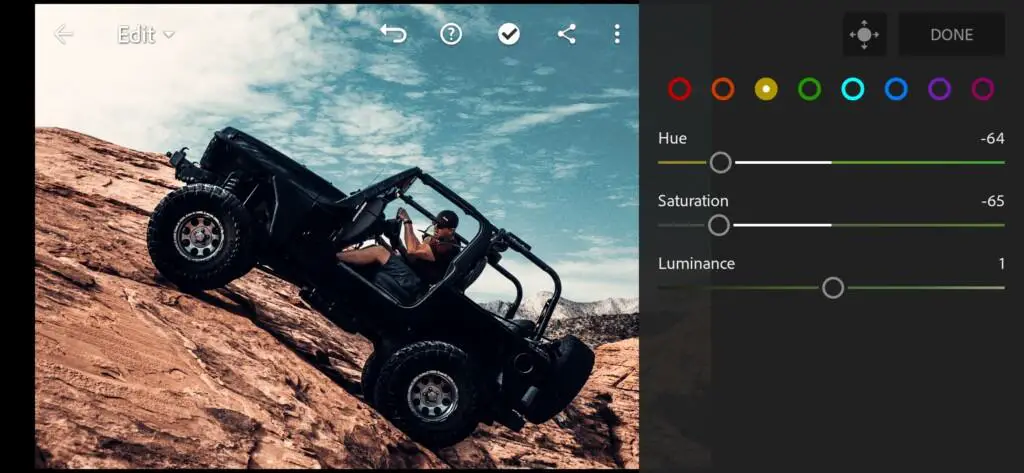
09 Samkolder Lightroom Preset 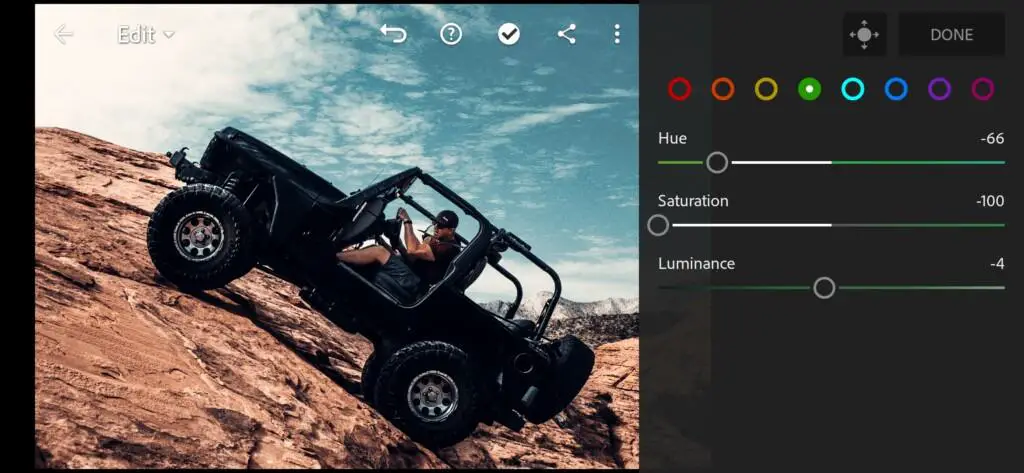
10 Samkolder Lightroom Preset 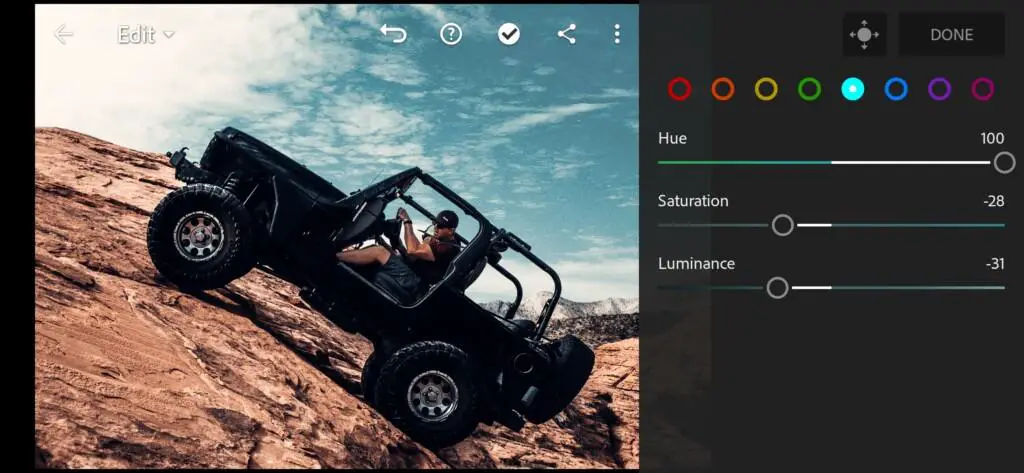
11 Samkolder Lightroom Preset 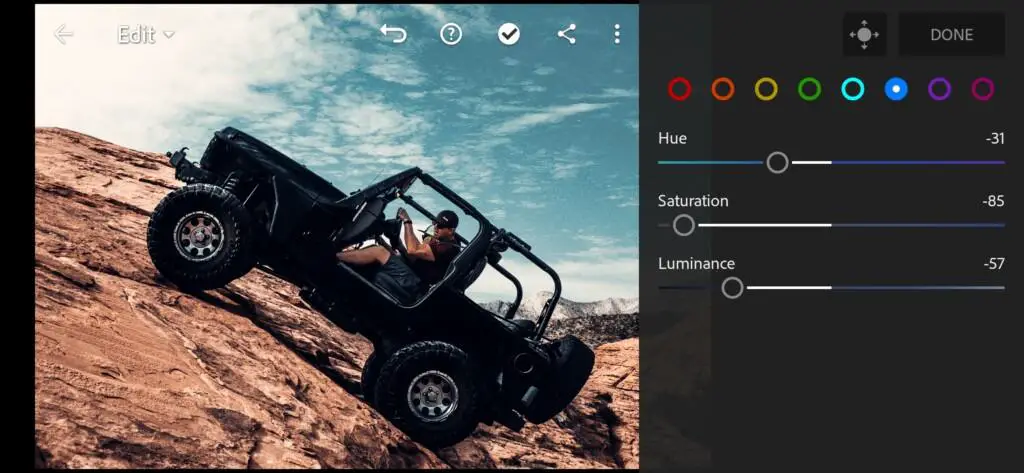
12 Samkolder Lightroom Preset 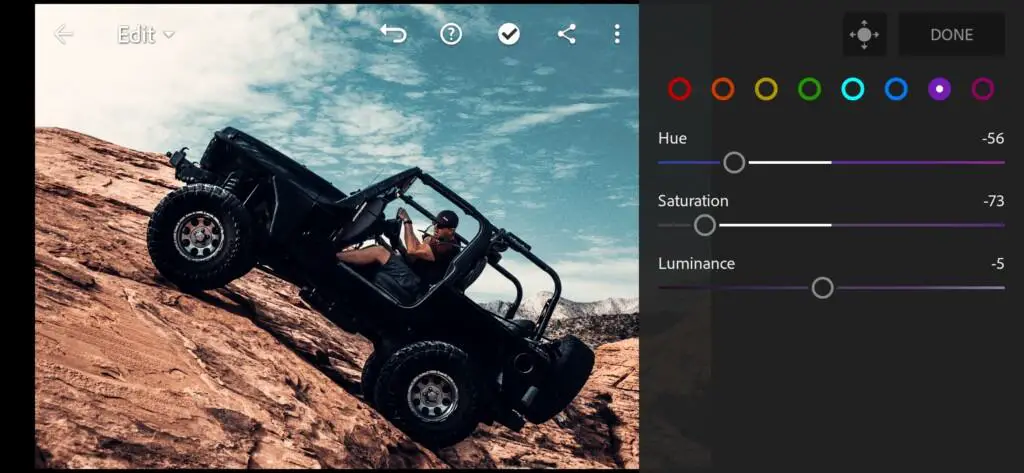
13 Samkolder Lightroom Preset 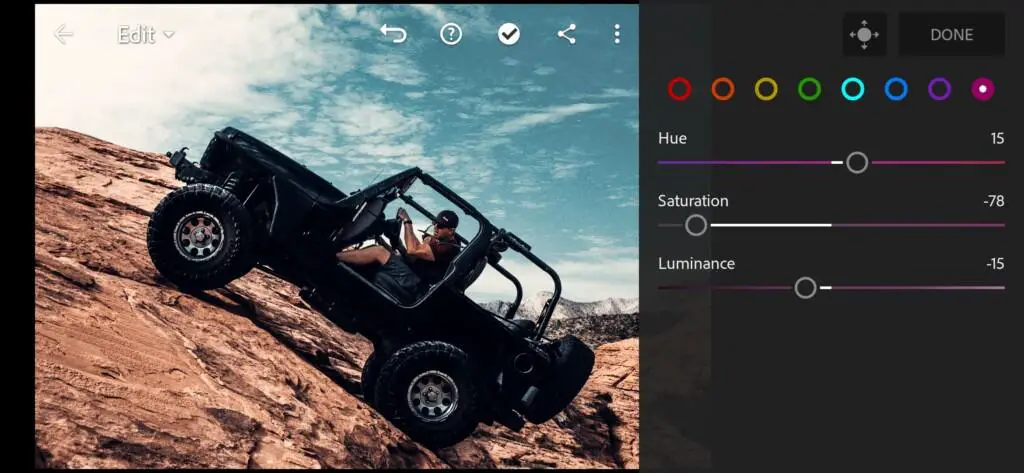
14 Samkolder Lightroom Preset
4. Effects editing
We set the clarity effect to a negative value. Sam Kolder doesn’t seem to use the negative clarity effect in his works, but we decided to use it.
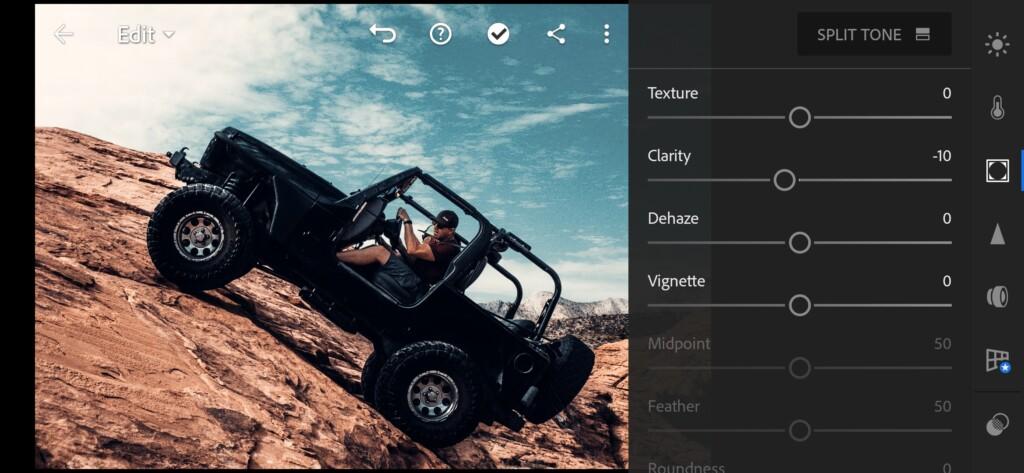
5. Detail correction
Add color noise reduction.
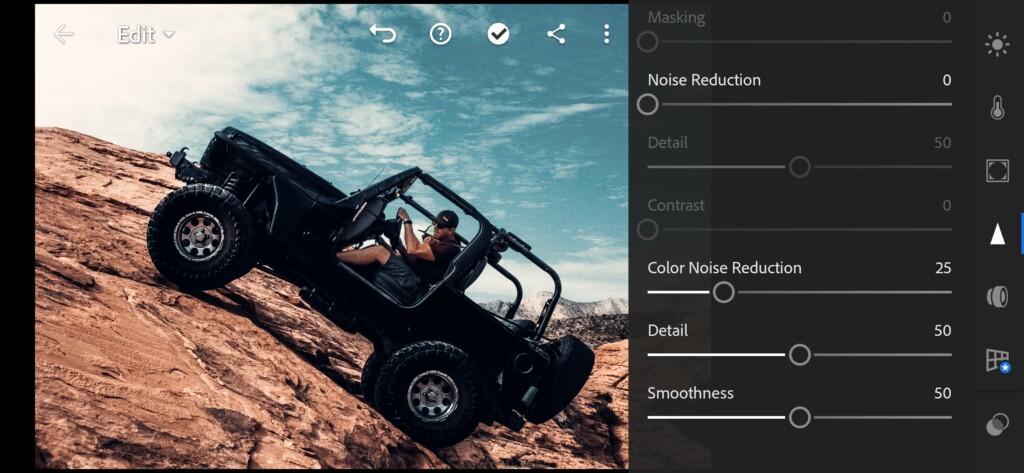
6. Preset is ready
Our @SAMKOLDER style preset is ready. And this color scheme is just crazy. We hope you like it too.


7. Save your preset
Don’t forget to save the preset, for further use the presets in one click on your photos.
We are constantly developing presets like those of Instagram bloggers for you completely free in DNG format. And it is from us that you can download real, professional Lightroom presets, and also learn how to independently create presets in the Lightroom mobile application.
Watch the video how to create @samkolder Lightroom preset | Tutorial
Download the Preset
To download the Preset for free you need to have a password which appears twice on the top right corner during the video





















