Today we will show you a color correction option in the style of Instagram blogger Sophia El’rae. We named the preset RED ORANGE. The preset is created in creamy and vibrant colors. All shades are perfectly combined with each other, since we always work professionally to create presets. Remember that you can download our presets for free when watching a video on our YouTube channel, but we are starting our color correction.
You can choose the option that is better for you below
- You can follow this step-by-step guide to create a preset
- You can edit photos by yourself, watching our videos
- You can download our presets for free, but for this you need to carefully watch the video and remember the password (****) for downloading the preset in DNG format. Attention! The password appears only if you watch the video on YouTube, on this website (only on computer’s browsers) or on YouTube app.
- You can also buy set of presets like this. Look at the items down below
How to create Red Orange for mobile Lightroom | Guide
For RED ORANGE preset we recommend using photos with red or orange details.
1. Choose your photo
Please choose a photo with red or orange details as in our example.

2. Light correction
We need to lighten the photo a little, and set negative values for highlights, whites, blacks. After adjusting the basic parameters, we move on to building the tone curves.
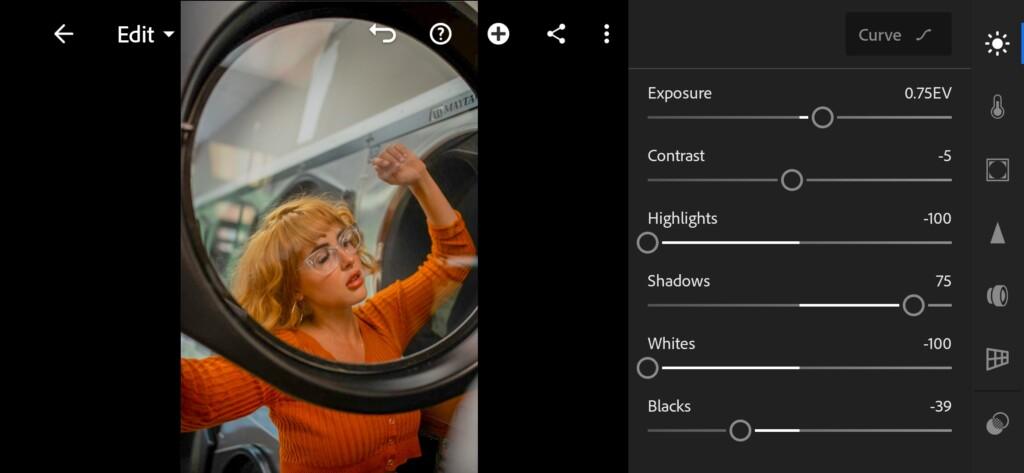
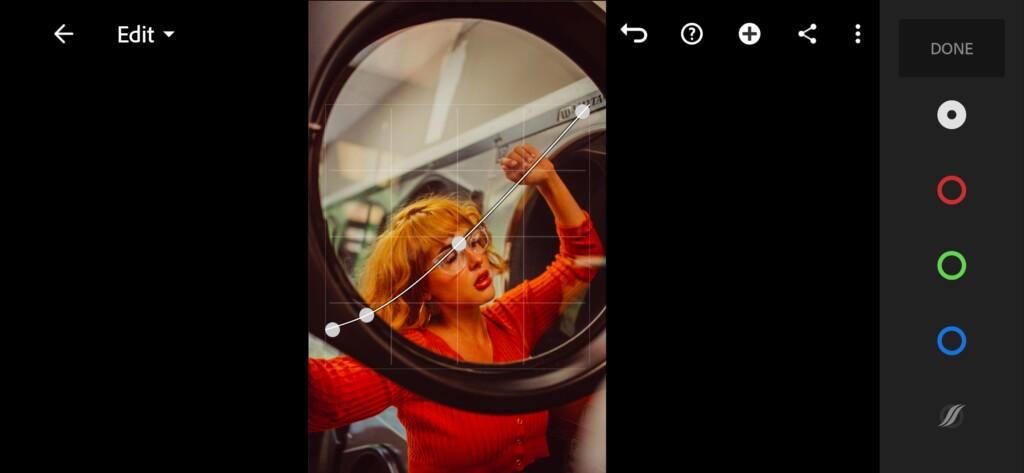

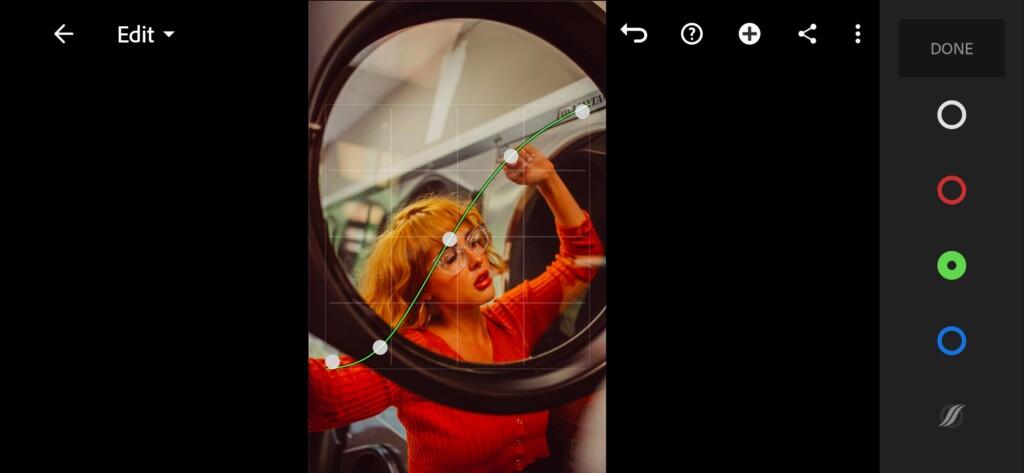

3. Color correction
We are adjusting the color scheme. We try to make the color scheme harmonious, as this is very important in retouching. After that add some yellow tint to the highlights.
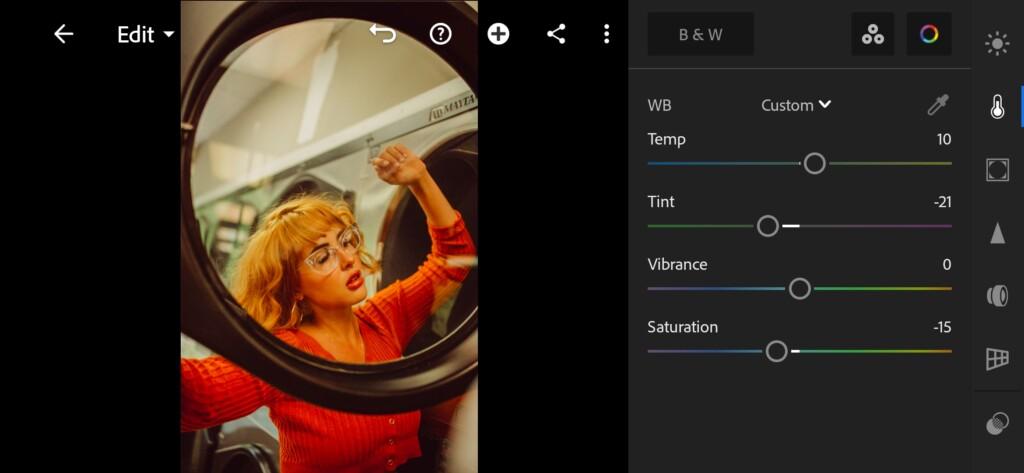
07 Red Orange Lightroom Preset 
08 Red Orange Lightroom Preset 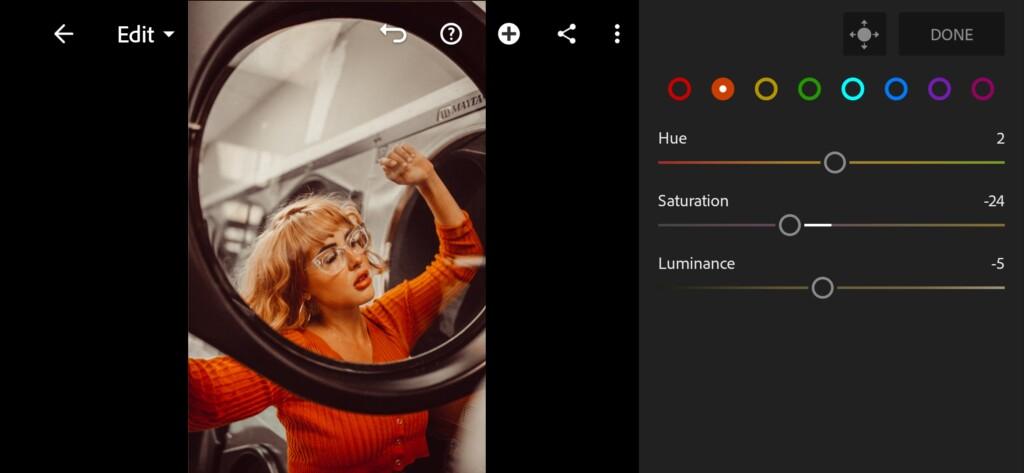
09 Red Orange Lightroom Preset 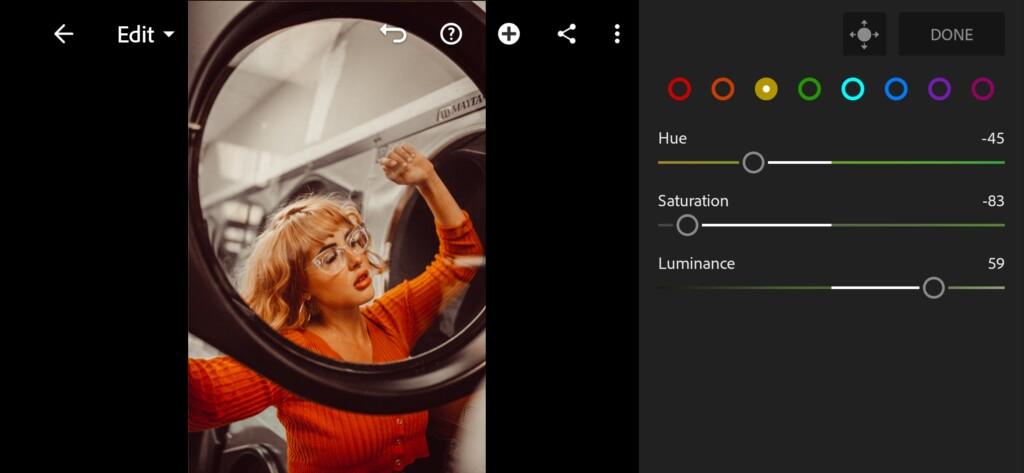
10 Red Orange Lightroom Preset 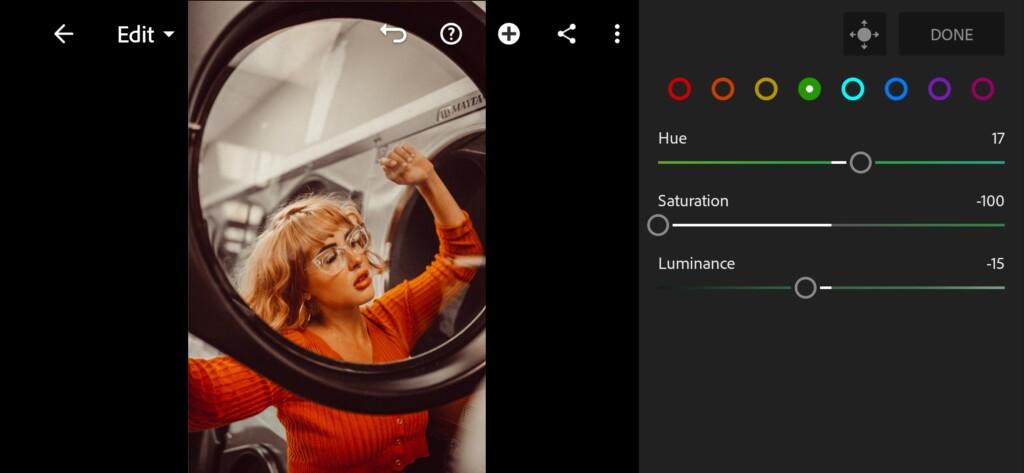
11 Red Orange Lightroom Preset 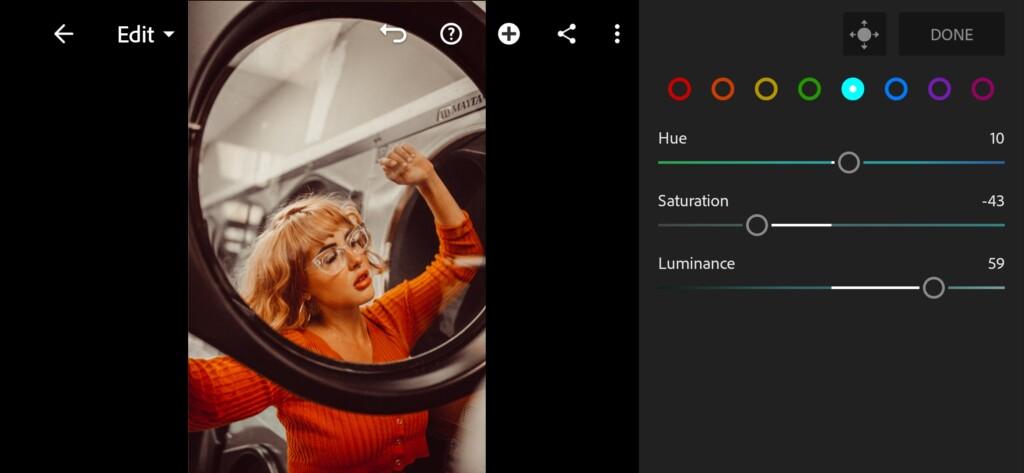
12 Red Orange Lightroom Preset 
13 Red Orange Lightroom Preset 
14 Red Orange Lightroom Preset 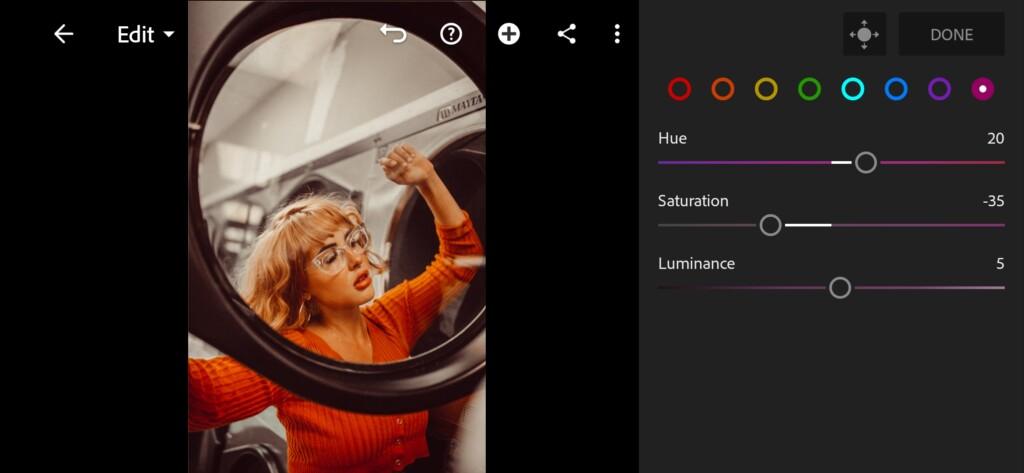
15 Red Orange Lightroom Preset 
16 Red Orange Lightroom Preset
4. Detail correction
Add sharpening, color noise reduction for our photo.
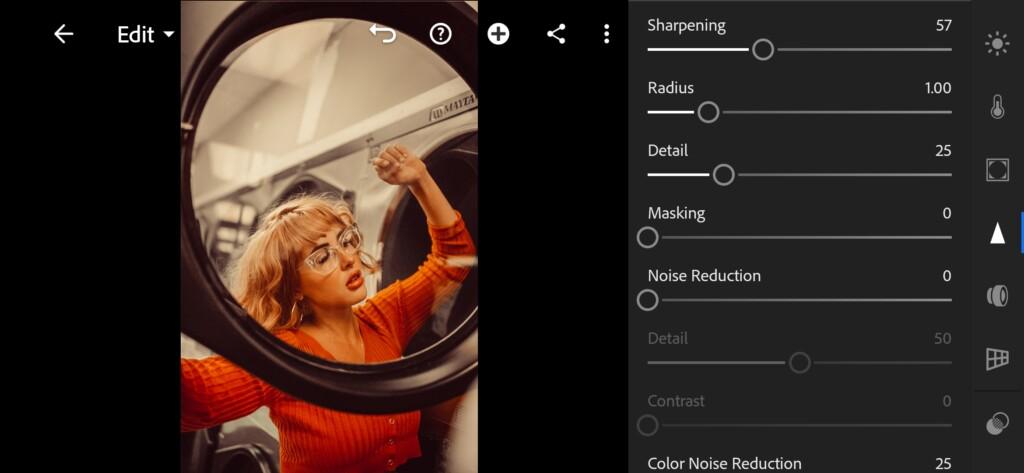
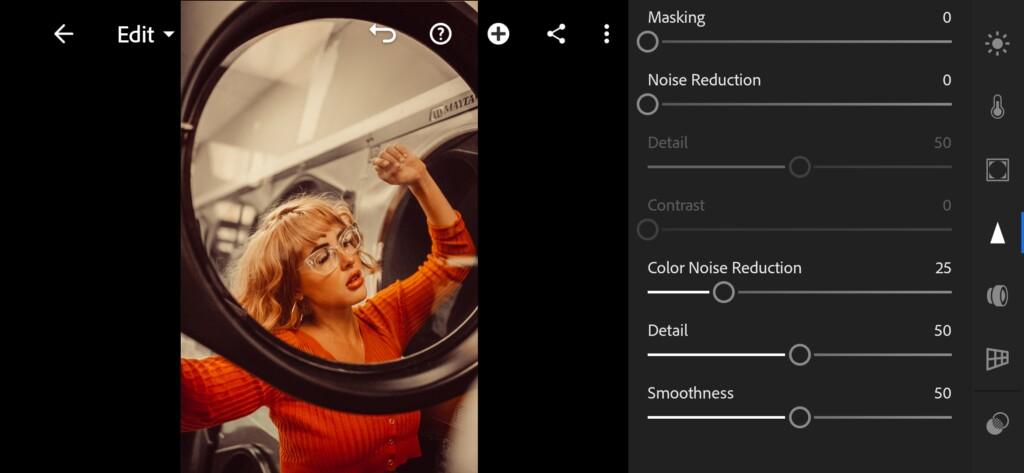
5. Preset is ready
RED ORANGE preset is ready.§


6. Save this preset
If you like vibrant cream presets, be sure to save this preset.
If you still don’t know how to save a preset, see this article. If you have any questions, please contact us. We are always happy to help!
We’ve finished our color correction. The preset is bright, colorful, creamy, with a harmonious color scheme. We hope that you will appreciate our work. Thank you for being with us! We are doing our best for you!❤️
Watch the video how to create Red Orange Lightroom preset | Tutorial
Download the Preset
To download the Preset for free you need to have a password which appears twice on the top right corner during the video














