Hello everyone, the Presets Store team. Today we are going to show you one version of a very cool, professional preset for professional macro photographers. If you are interested, stay with us and see the step-by-step creation of color grading in the Lightroom mobile application. We have developed presets in eight variations.
You can choose the option that is better for you below
- You can follow this step-by-step guide to create a preset
- You can edit photos by yourself, watching our videos
- You can download our presets for free, but for this you need to carefully watch the video and remember the password (****) for downloading the preset in DNG format. Attention! The password appears only if you watch the video on YouTube, on this website (only on computer’s browsers) or on YouTube app.
- You can also buy set of presets like this. Look at the items down below
How to create Polaroid SX70 preset for mobile Lightroom | Guide
For POLAROID SX70 you can choose any photos.
1. Choose your photo
Please choose a photo that you like.

2. Light correction
We start by creating a vintage POLAROID poset by setting up the lights. We focus on the photo taken with the POLAROID SX70 camera and adjust all the parameters. We have adjusted the light, now we are moving on to building tone curves, repeat after us, or download a ready-made preset on our website.
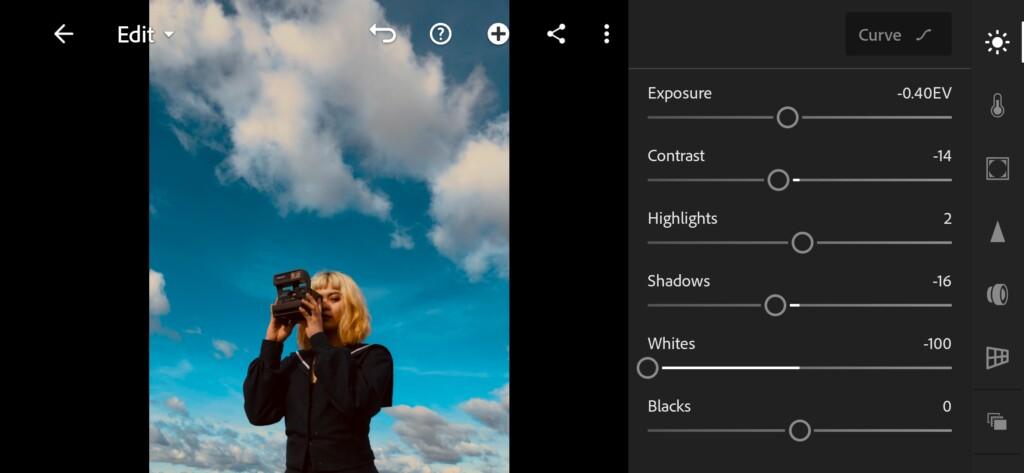
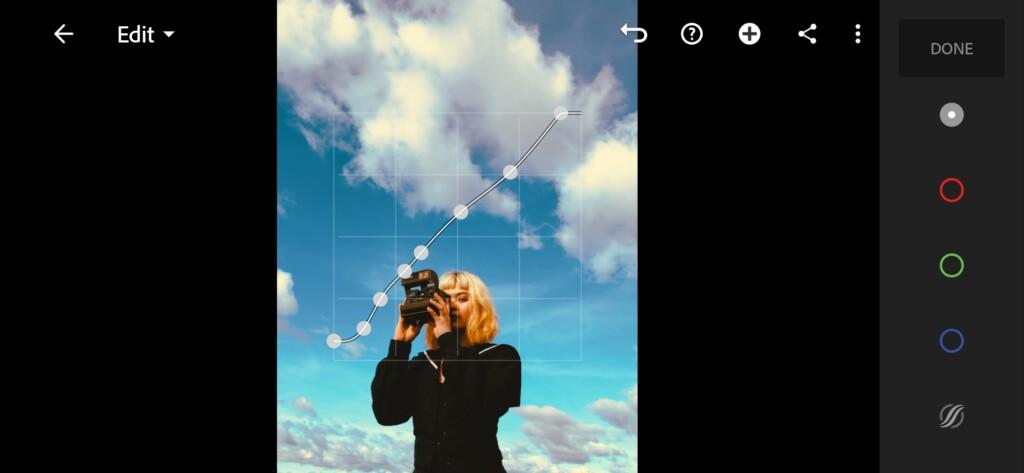
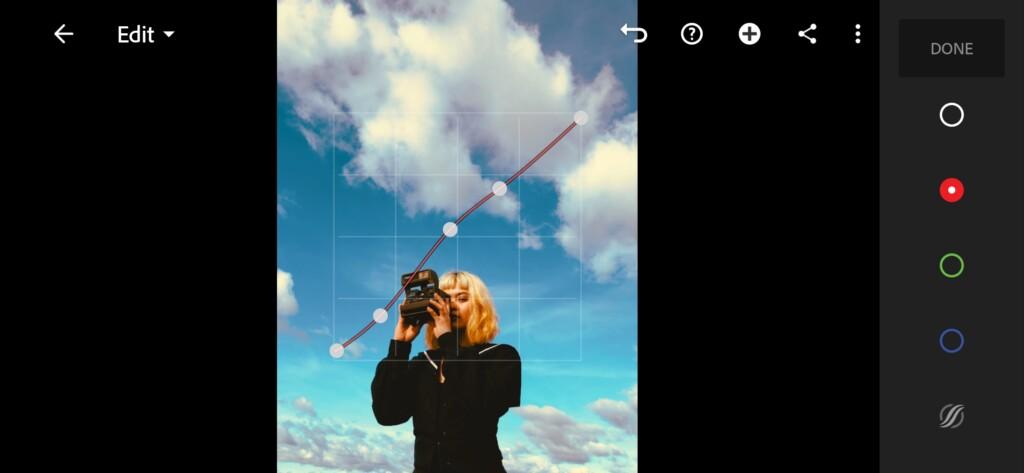
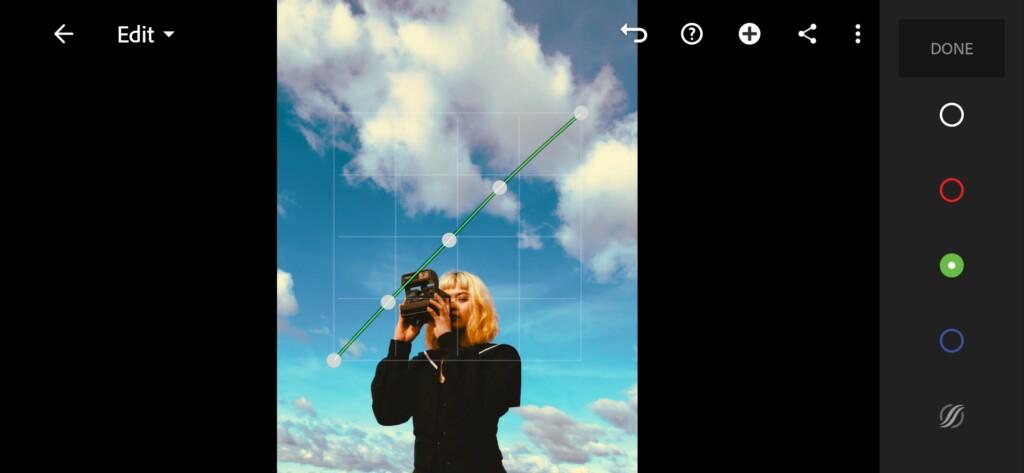

3. Color correction
We have adjusted the light and tonal curves, now we start adjusting the color. We are adjusting the colors to match the original photo taken with the POLAROID SX70 at this stage. This preset is quite complex, but we did a great job!
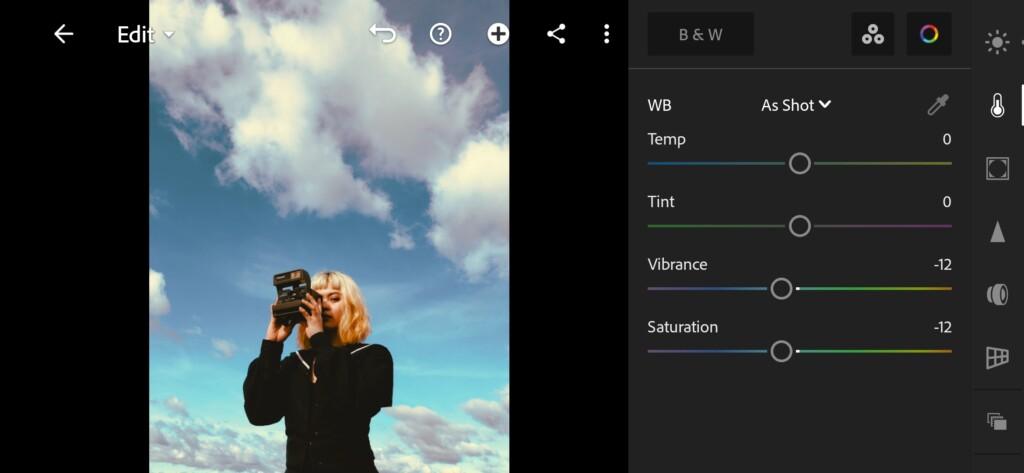
07 Polaroid Sx70 Lightroom Preset 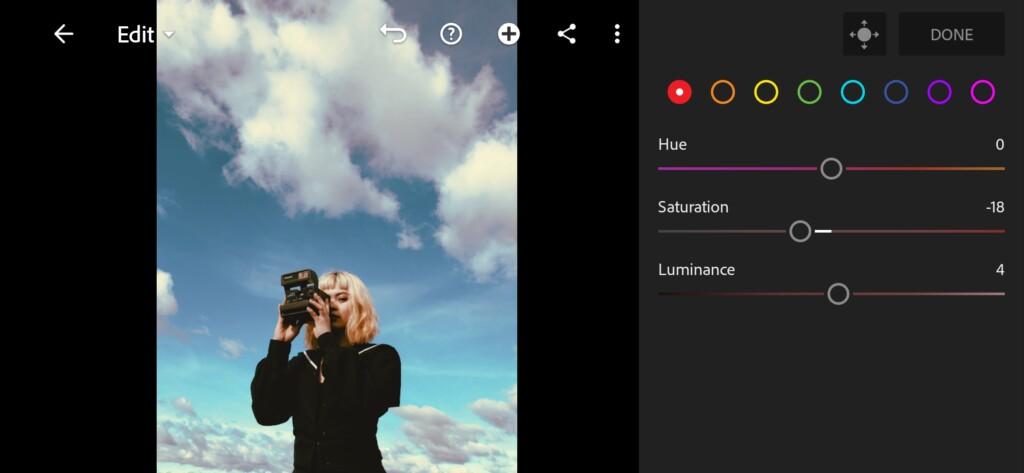
08 Polaroid Sx70 Lightroom Preset 
09 Polaroid Sx70 Lightroom Preset 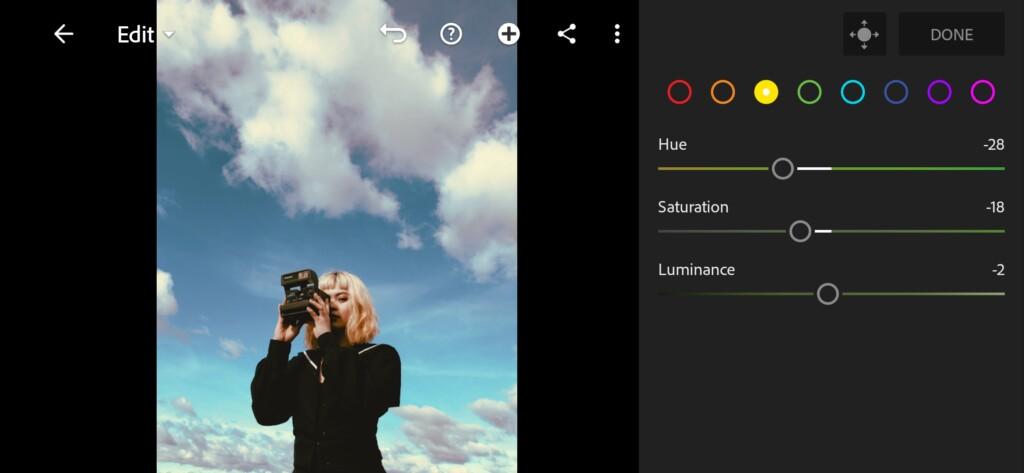
10 Polaroid Sx70 Lightroom Preset 
11 Polaroid Sx70 Lightroom Preset 
12 Polaroid Sx70 Lightroom Preset 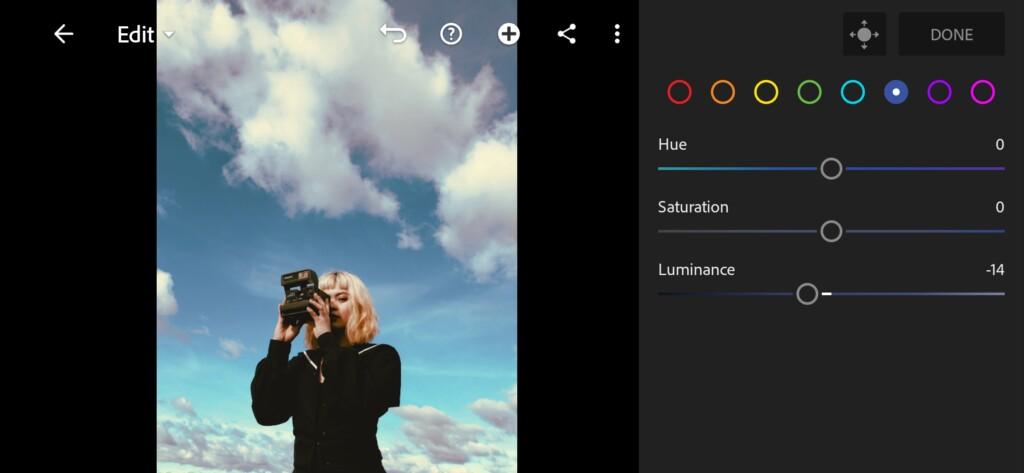
13 Polaroid Sx70 Lightroom Preset 
14 Polaroid Sx70 Lightroom Preset 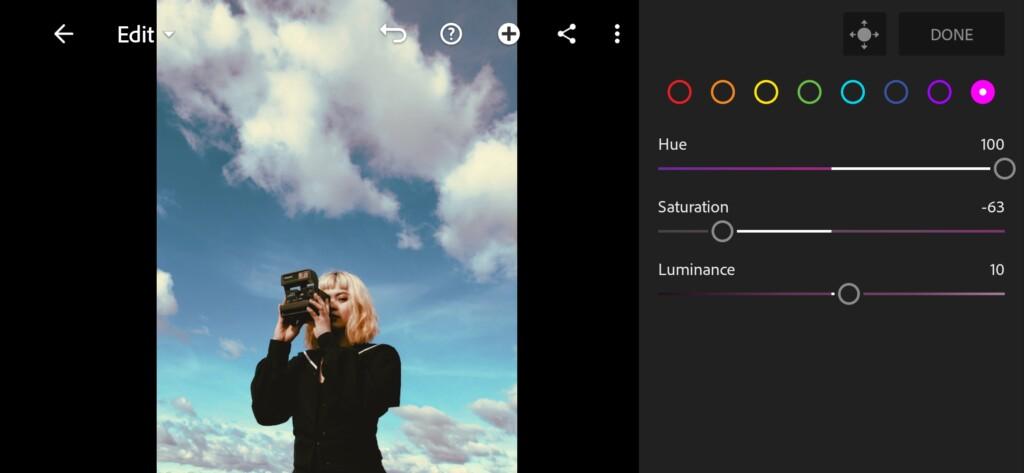
15 Polaroid Sx70 Lightroom Preset 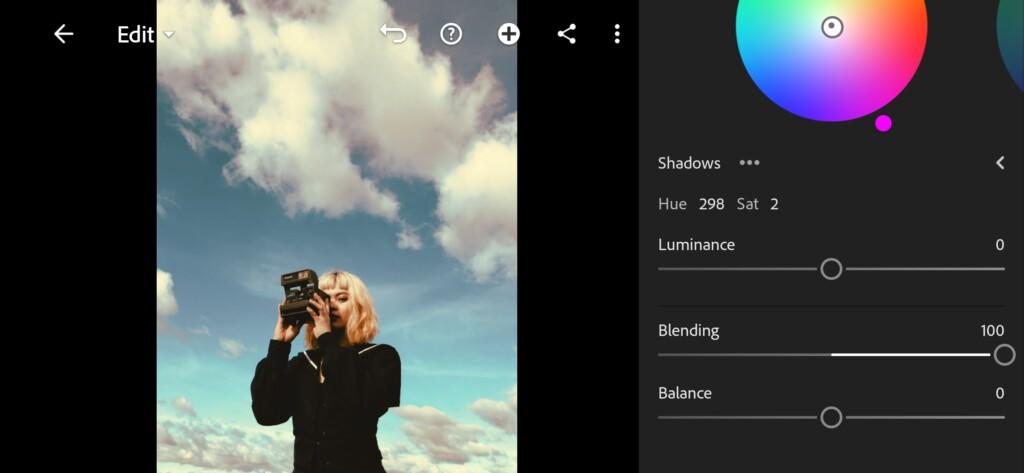
16 Polaroid Sx70 Lightroom Preset 
17 Polaroid Sx70 Lightroom Preset
4. Effects editing
Add negative clarity effect, grain, roughness.
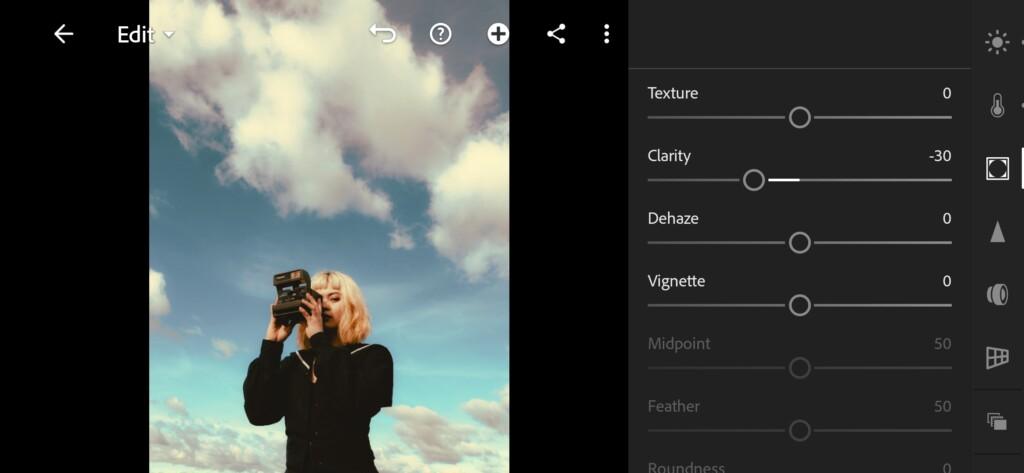
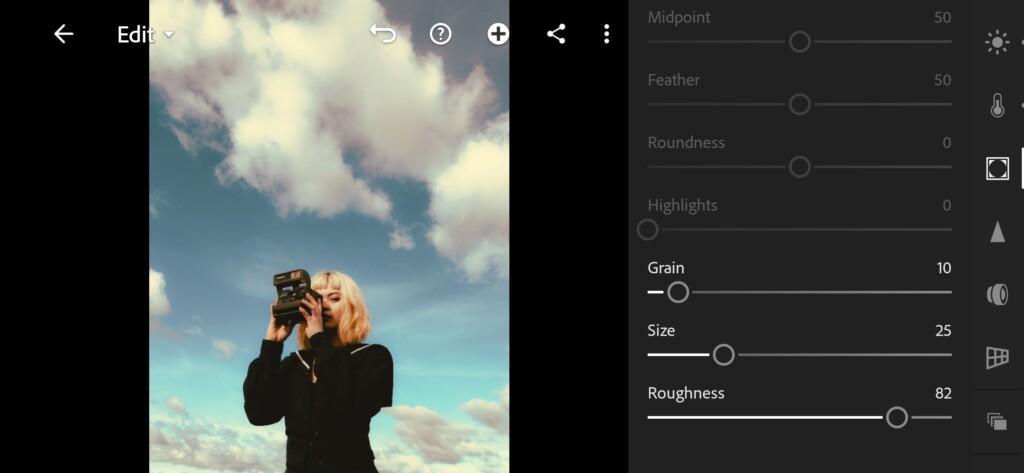
5. Detail correction
Add color noise reduction, noise reduction.
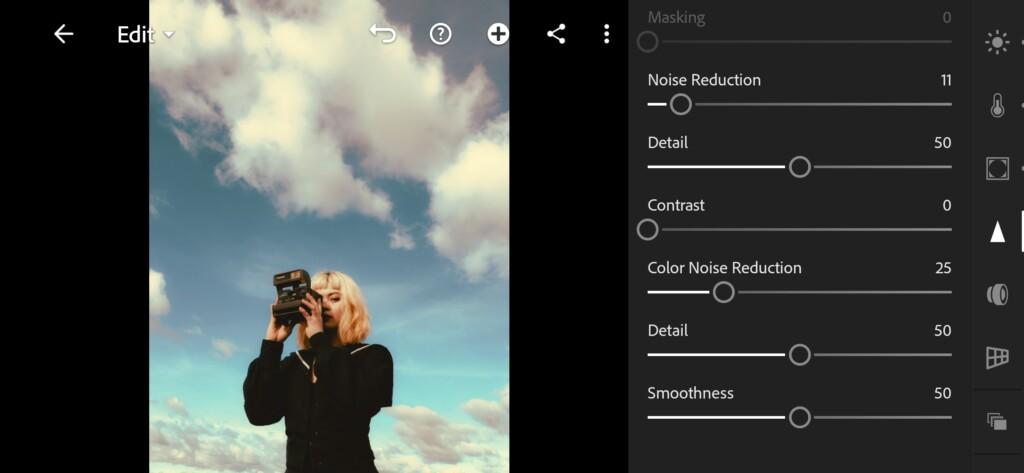
6. Preset is ready
POLAROID SX70 preset is ready.


7. Save this preset
If you still don’t know how to save a preset, see this article. If you have any questions, please contact us. We are always happy to help!
We have completed the creation of a vintage POLAROID SX70 style preset. We hope that you liked this lesson and that you will feel free to use the knowledge gained in your work.
Watch the video how to create Polaroid SX70 Lightroom preset | Tutorial
Download the Preset
To download the Preset for free you need to have a password which appears twice on the top right corner during the video





















