Hello everyone! Today we will show you a color correction option in the style of the top Instagram photographer and blogger @MONARIS_. This photographer knows a lot about beautiful and harmonious color grading. If you also love and are a fan of the works of the photographer Paola M Franqui, stay with us and repeat the color correction of your favorite photographer in the Lightroom mobile application, or watch our tutorial video on the YouTube channel and download the preset for free.
You can choose the option that is better for you below
- You can follow this step-by-step guide to create a preset
- You can edit photos by yourself, watching our videos
- You can download our presets for free, but for this you need to carefully watch the video and remember the password (****) for downloading the preset in DNG format. Attention! The password appears only if you watch the video on YouTube, on this website (only on computer’s browsers) or on YouTube app.
- You can also buy set of presets like this. Look at the items down below
How to create Dark Orange Blue preset for mobile Lightroom | Guide
For DARK ORANGE BLUE preset you can choose any photos.
1. Choose your photo
Please choose a photo with red or orange details.
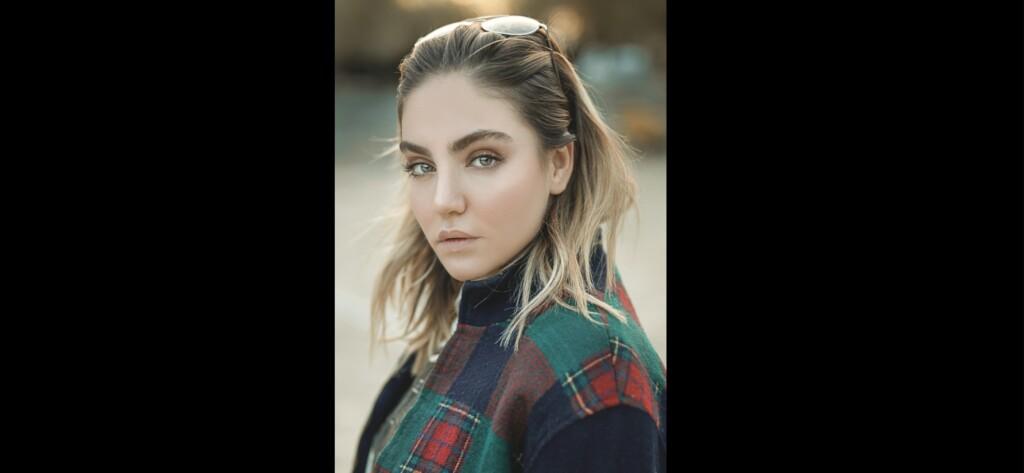
2. Light correction
We start by creating a preset by setting up the light. We use the settings for exposure, contrast, whites, blacks, shadows and adjust the white curve.
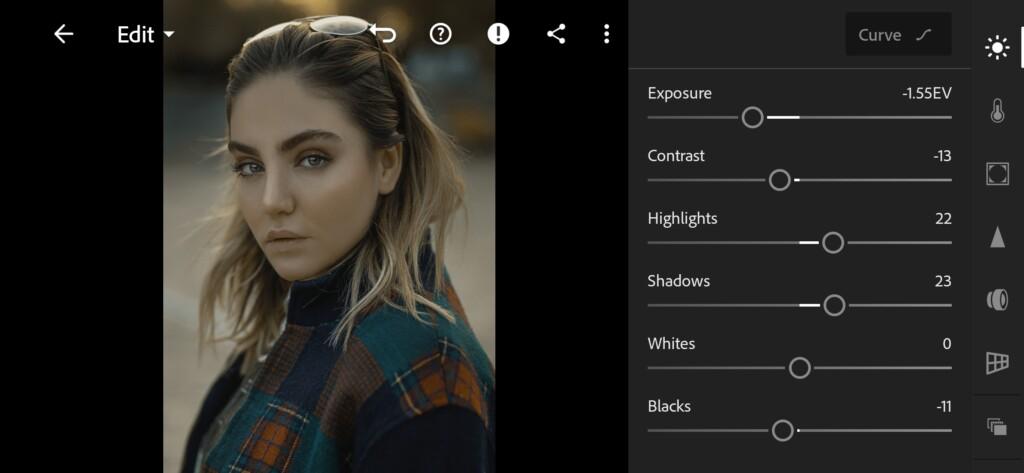
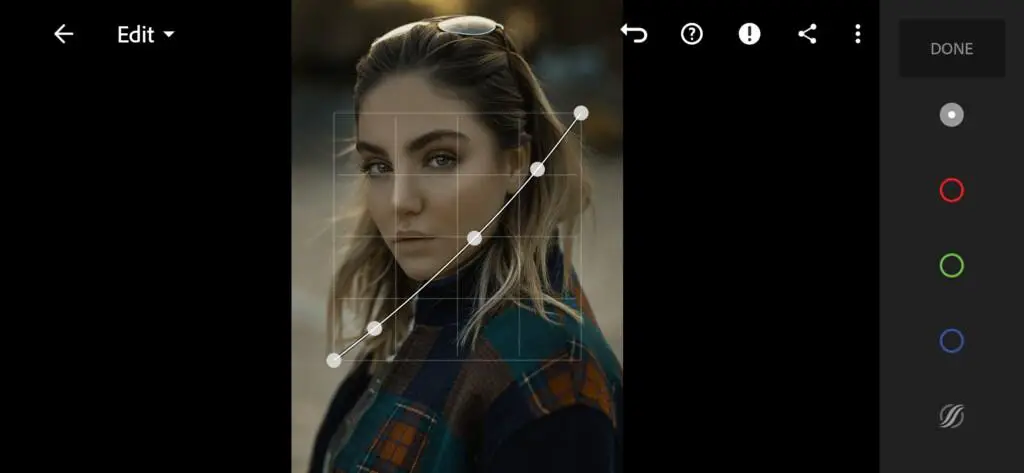
3. Color correction
We create color correction like @MONARIS_ photographer. We have selected one photo of this photographer and focusing on the photo we create our colors for the preset. Our primary colors are orange and dark blue.
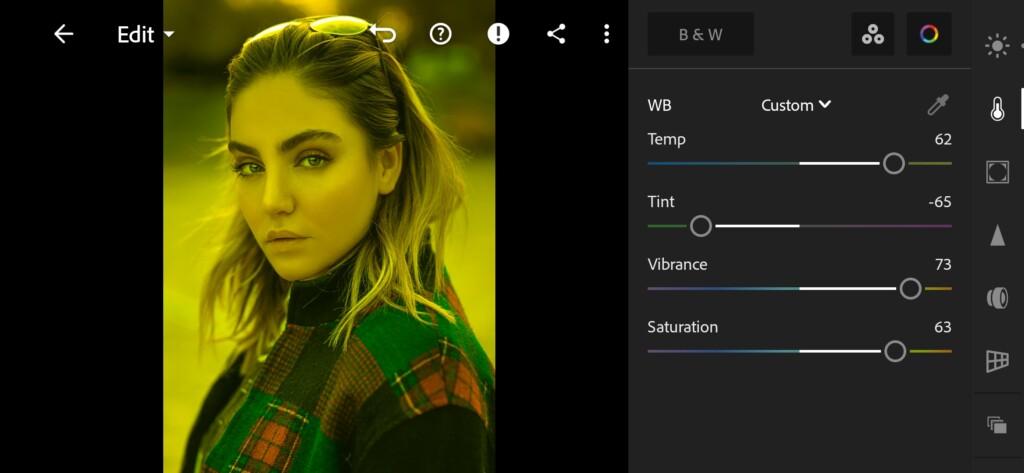
04 Dark Orange Blue Lightroom Preset 
05 Dark Orange Blue Lightroom Preset 
06 Dark Orange Blue Lightroom Preset 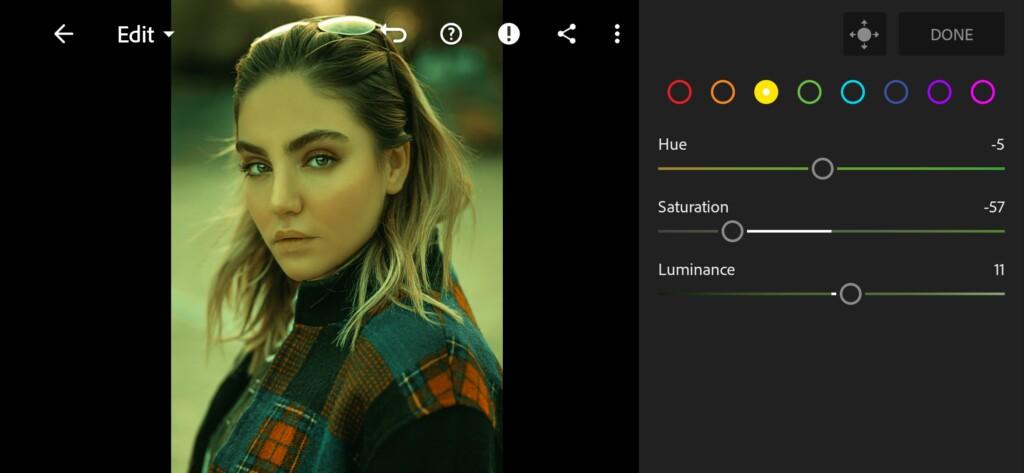
07 Dark Orange Blue Lightroom Preset 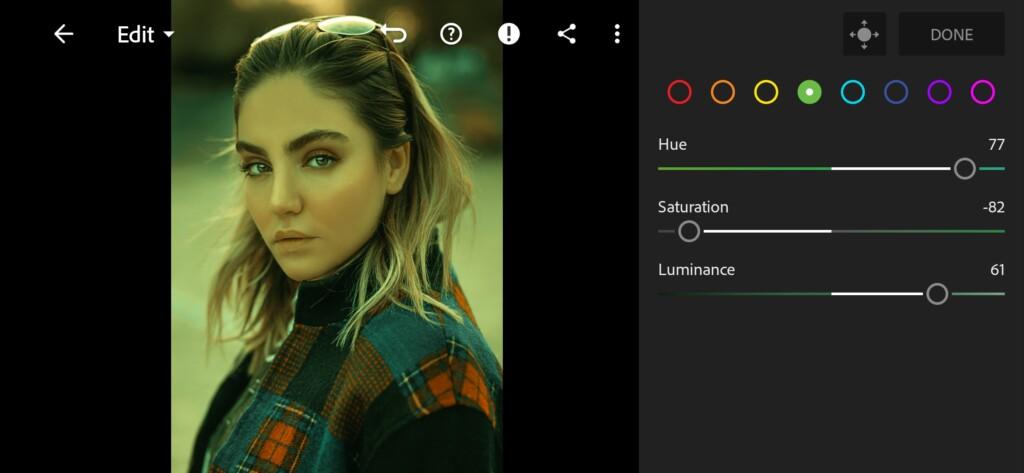
08 Dark Orange Blue Lightroom Preset 
09 Dark Orange Blue Lightroom Preset 
10 Dark Orange Blue Lightroom Preset 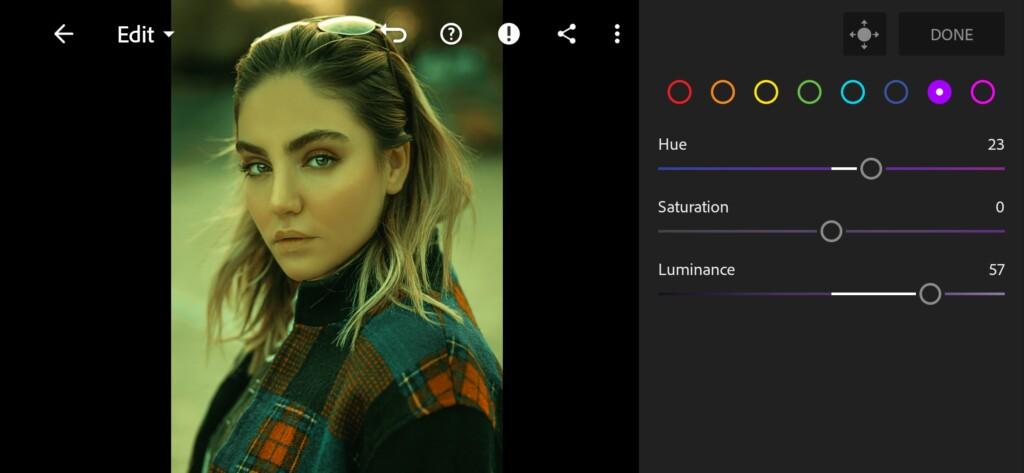
11 Dark Orange Blue Lightroom Preset 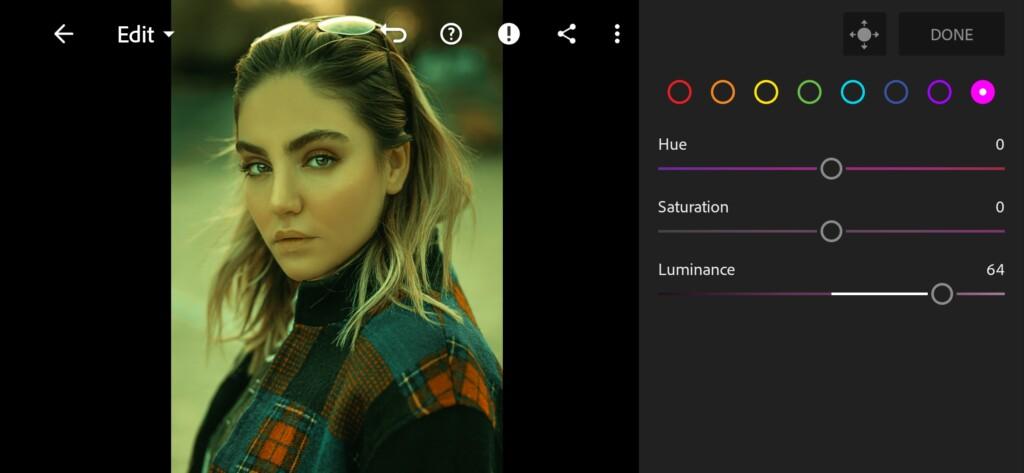
12 Dark Orange Blue Lightroom Preset 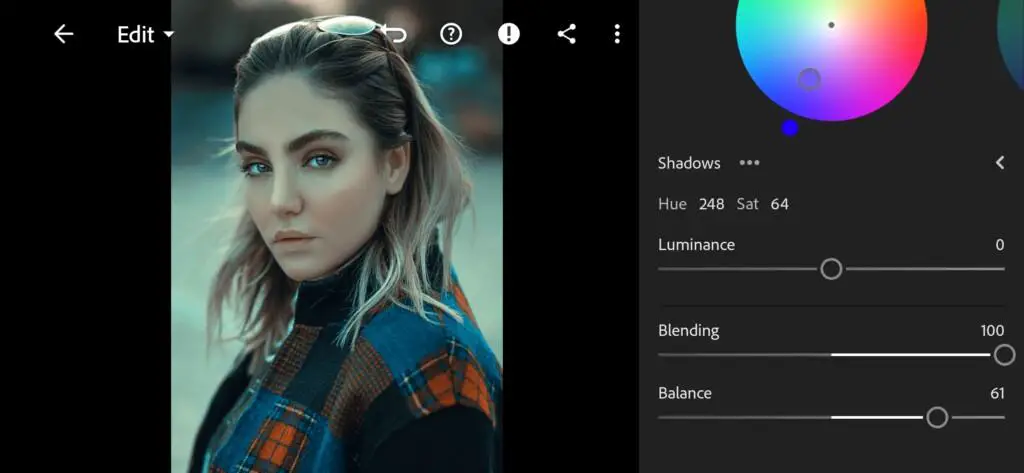
13 Dark Orange Blue Lightroom Preset 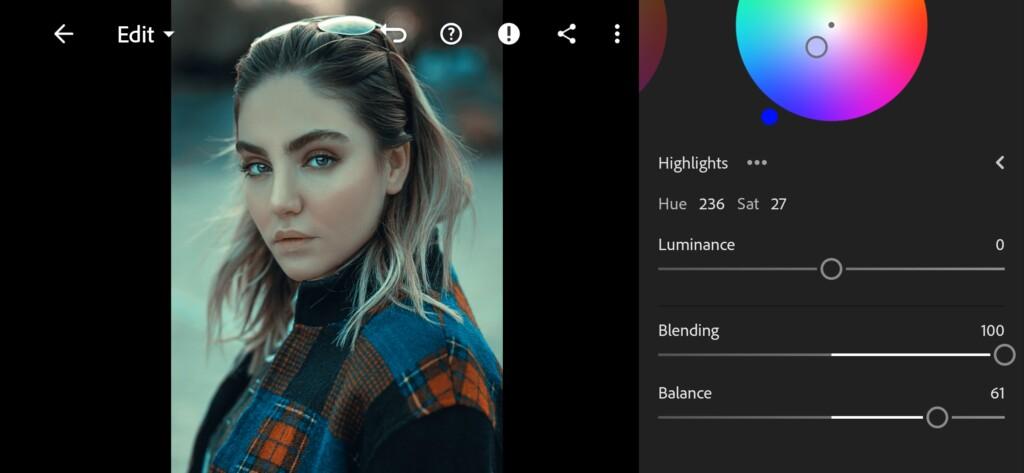
14 Dark Orange Blue Lightroom Preset
4. Effects editing
Add texture, negative clarity effect, dehaze.
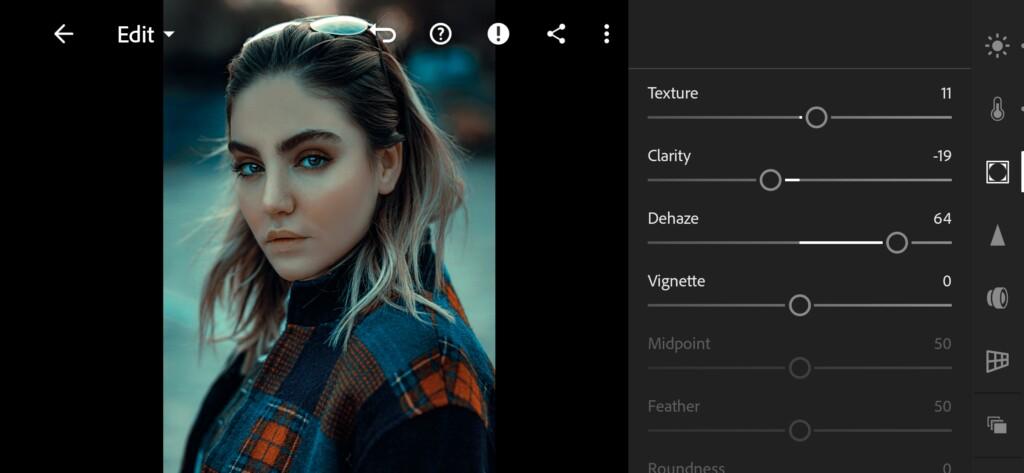
5. Detail correction
Add sharpening, masking, detail, noise reduction, color noise reduction.
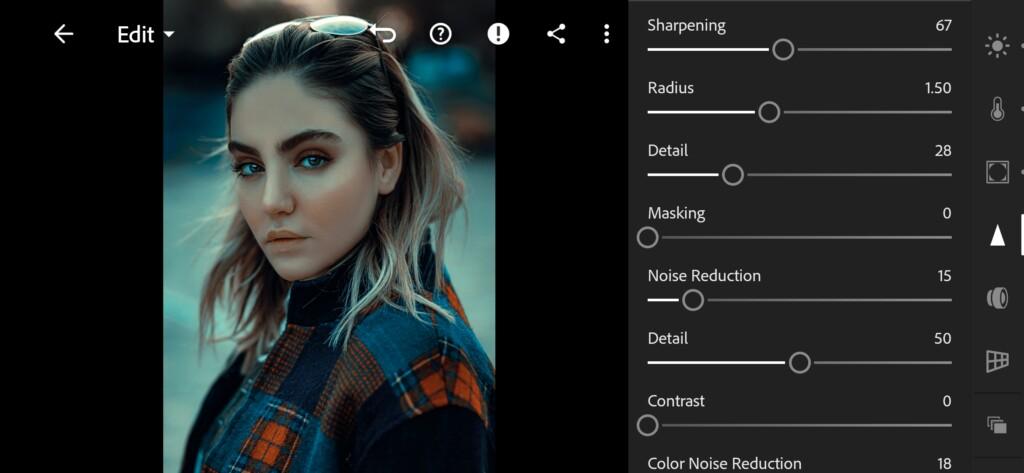
16 Dark Orange Blue Lightroom Preset 
17 Dark Orange Blue Lightroom Preset
6. Preset is ready
DARK ORANGE BLUE preset like @MONARIS_ is ready.
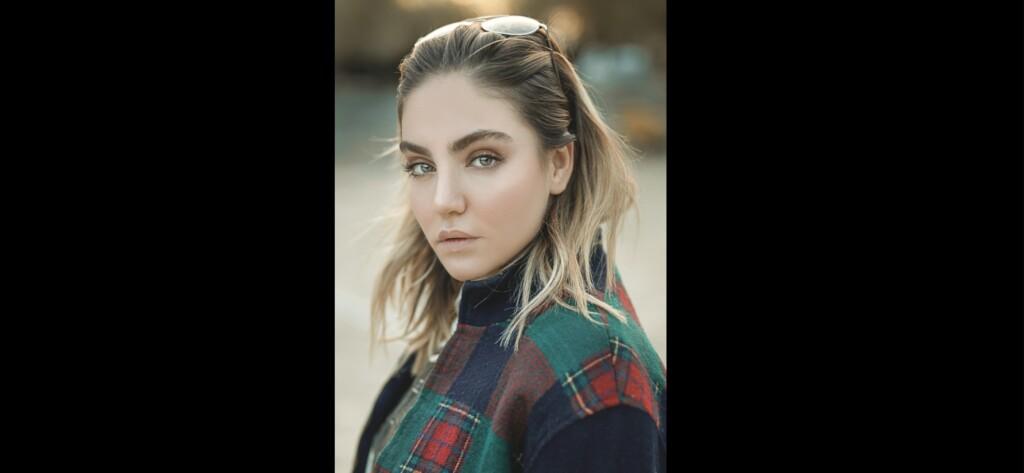

7. Save this preset
If you still don’t know how to save a preset, see this article. If you have any questions, please contact us. We are always happy to help!
We have completed the creation of the preset in the shades of orange and blue in the Lightroom mobile application. If you want to learn how to create beautiful color grading for your photos, join us on the YouTube channel and stay tuned for new releases. We share with our subscribers one version of photographers and bloggers presets. You can also learn from our video color correction.
Watch the video how to create Dark Orange Blue Lightroom preset | Tutorial
Download the Preset
To download the Preset for free you need to have a password which appears twice on the top right corner during the video





















