Today we will analyze the noody-style color correction option. Meet our new MOODY TRAVEL preset. This preset was inspired by the @SAMKOLDER profile. We have already created a preset in the Sam Kolder style, you can find it on our site using the search. You can create such a preset yourself in the Lightroom mobile application using our screenshots with step-by-step preset creation, or you can download ready-made presets from our website in the Sam Kolder style absolutely free.
You can choose the option that is better for you below
- You can follow this step-by-step guide to create a preset
- You can edit photos by yourself, watching our videos
- You can download our presets for free, but for this you need to carefully watch the video and remember the password (****) for downloading the preset in DNG format. Attention! The password appears only if you watch the video on YouTube, on this website (only on computer’s browsers) or on YouTube app.
- You can also buy set of presets like this. Look at the items down below
How to create MOODY TRAVEL Preset for mobile Lightroom | Guide
For MOODY TRAVEL preset you can choose any photos.
1. Choose your photo
Please choose a photo to create this preset. How to add a photo, you can see here.
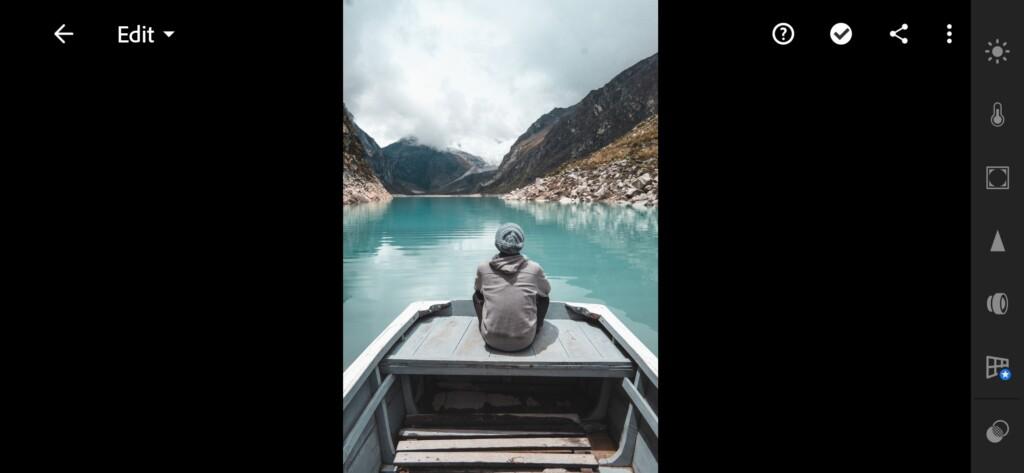
2. Light correction
We’ll be using tone curves and contrast, shadows, lights to adjust the light.
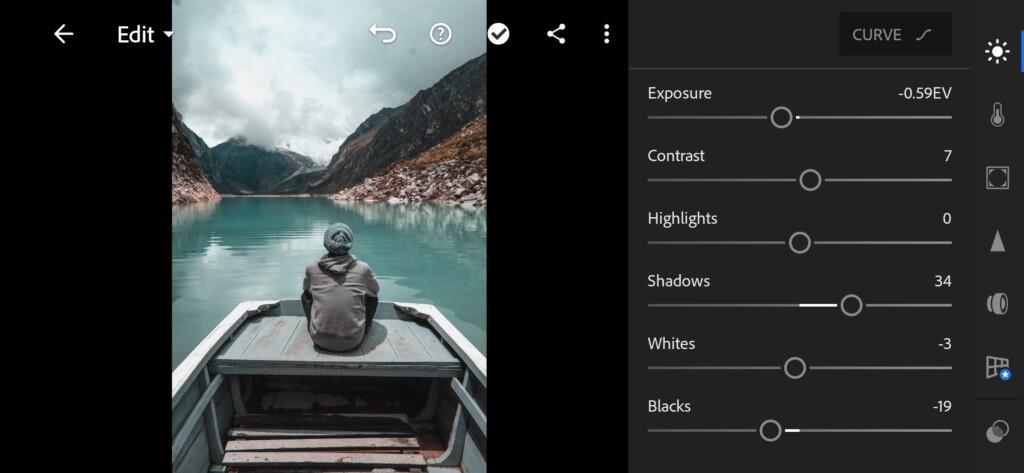
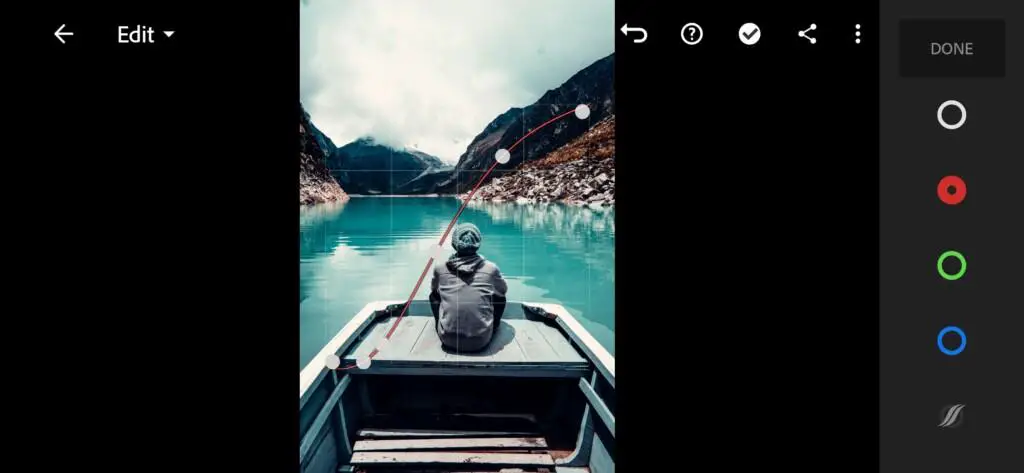
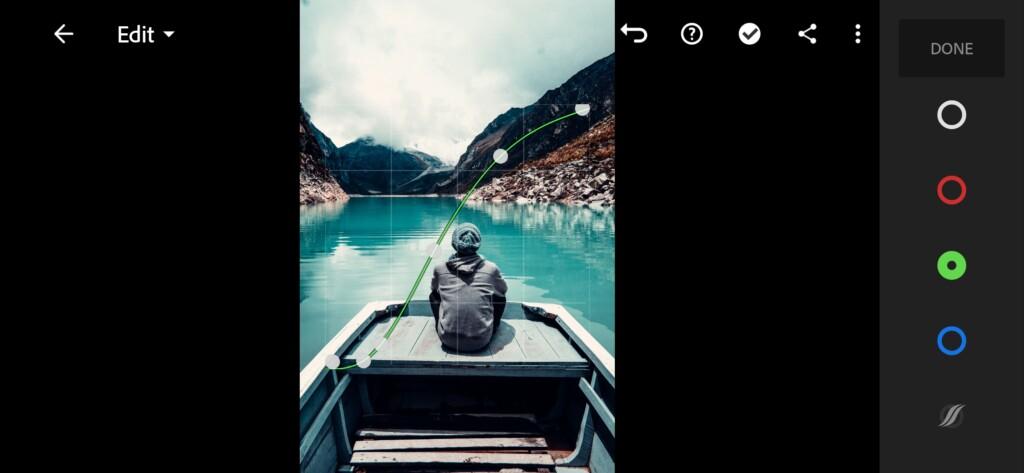
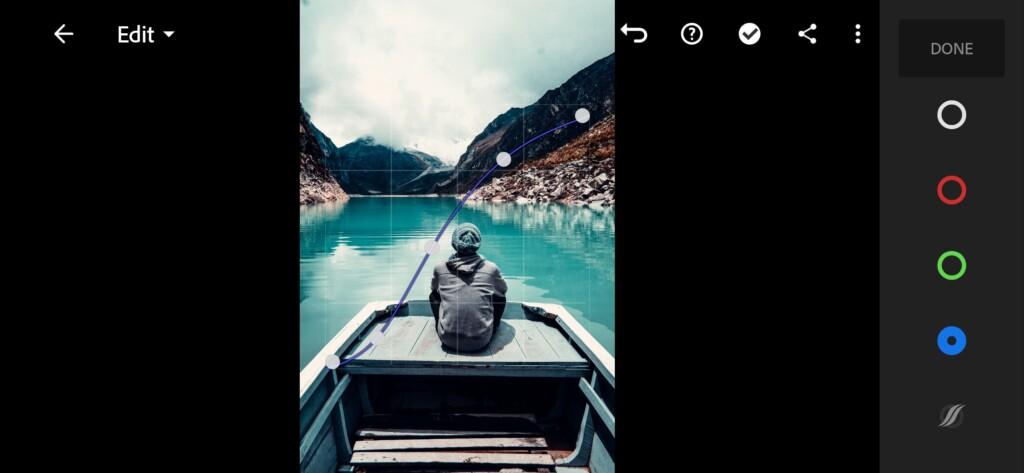
3. Color correction
We adjust the color correction in the moody style, focusing on the Instagram profile of the blogger Sam Kolder.
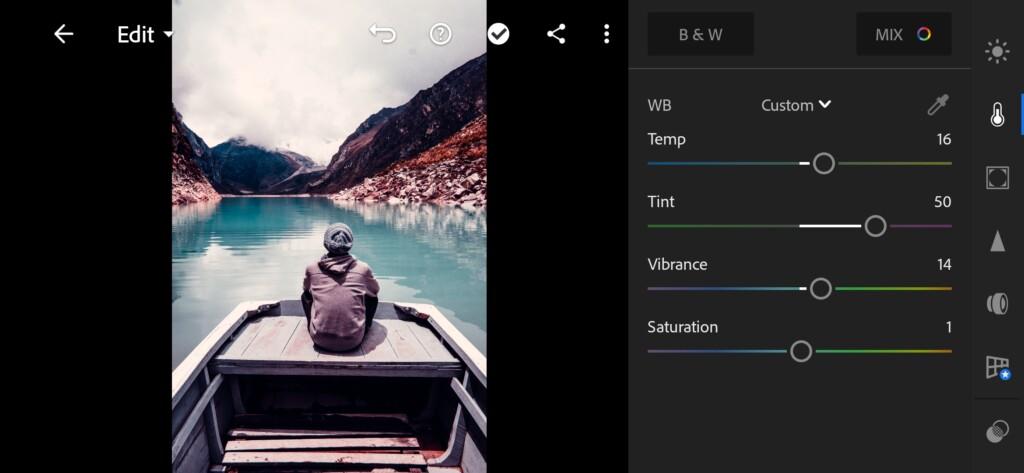
06 Moody Travel Lightroom Preset 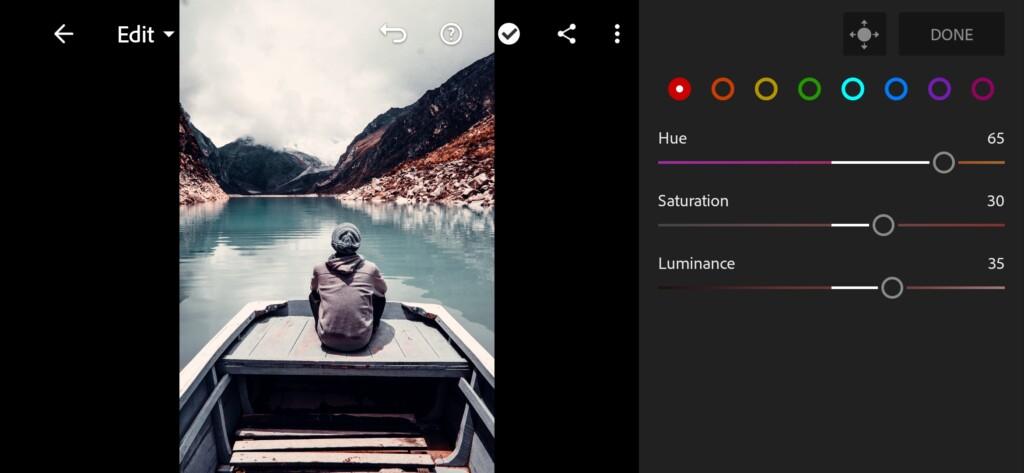
07 Moody Travel Lightroom Preset 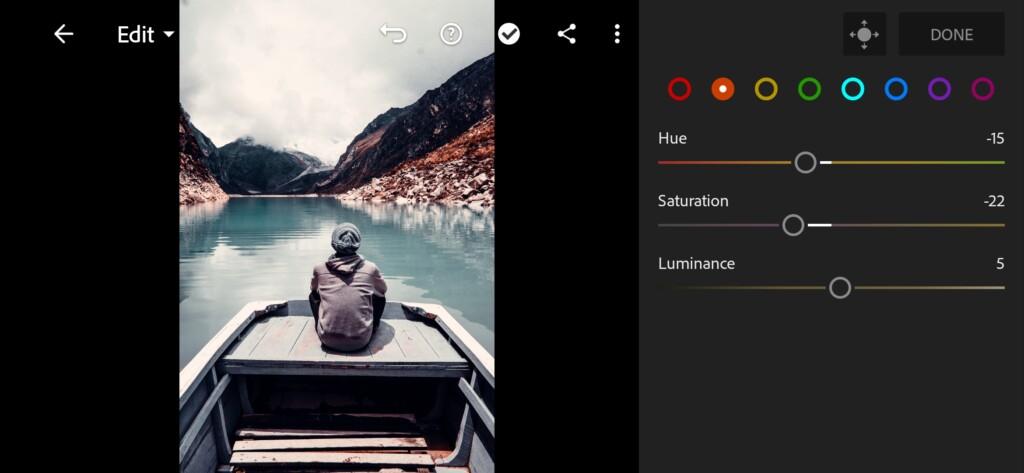
08 Moody Travel Lightroom Preset 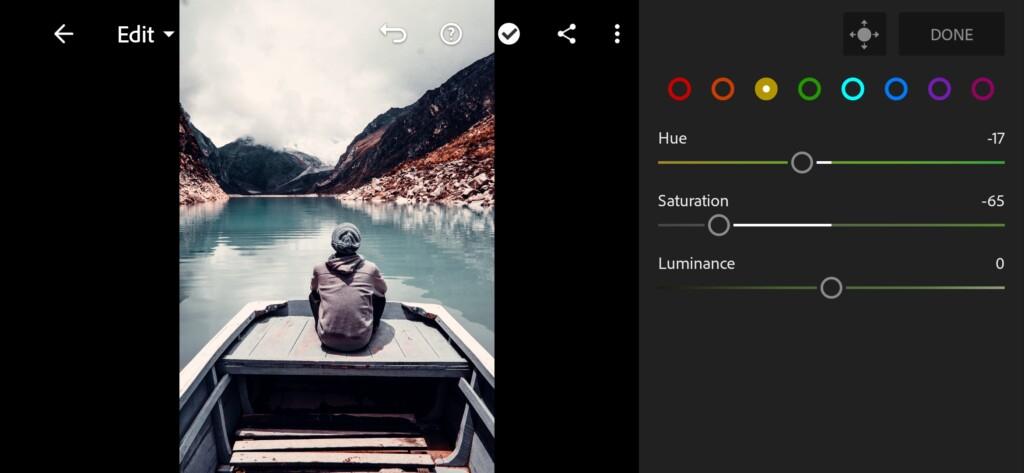
09 Moody Travel Lightroom Preset 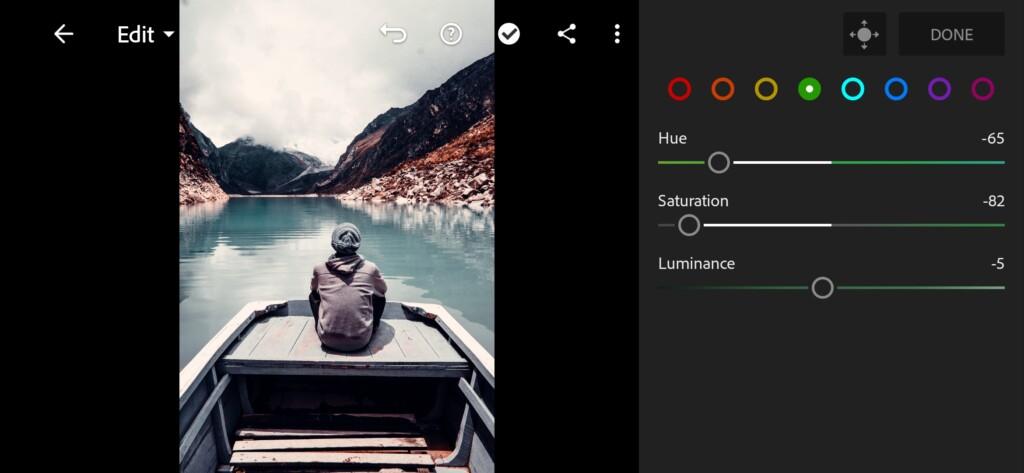
10 Moody Travel Lightroom Preset 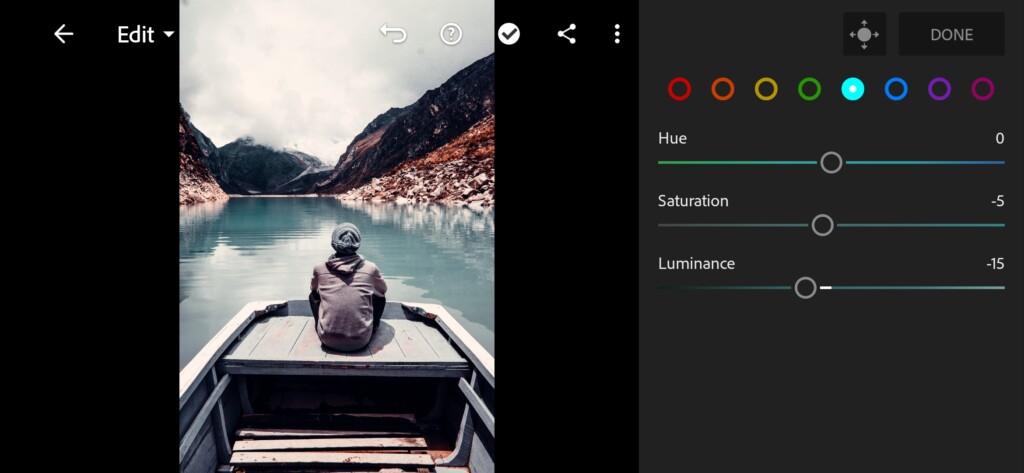
11 Moody Travel Lightroom Preset 
12 Moody Travel Lightroom Preset 
13 Moody Travel Lightroom Preset 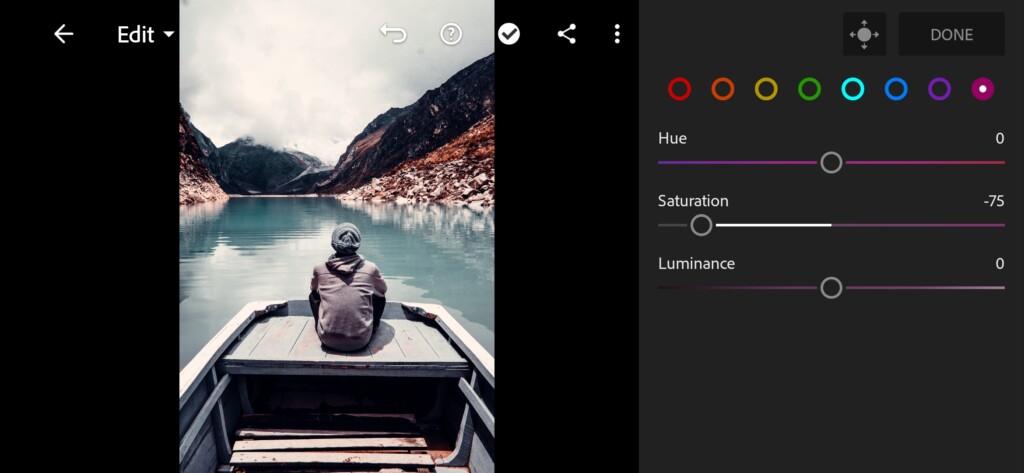
14 Moody Travel Lightroom Preset
4. Effects editing
We’ll add a green tint to the highlights, and a lilac tint to the shadows.
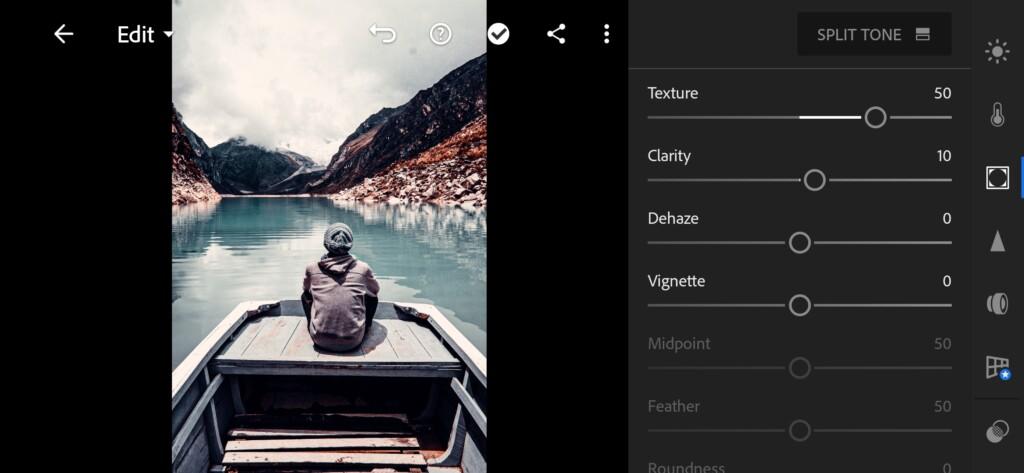

5. Detail correction
We add noise reduction, color noise reduction.
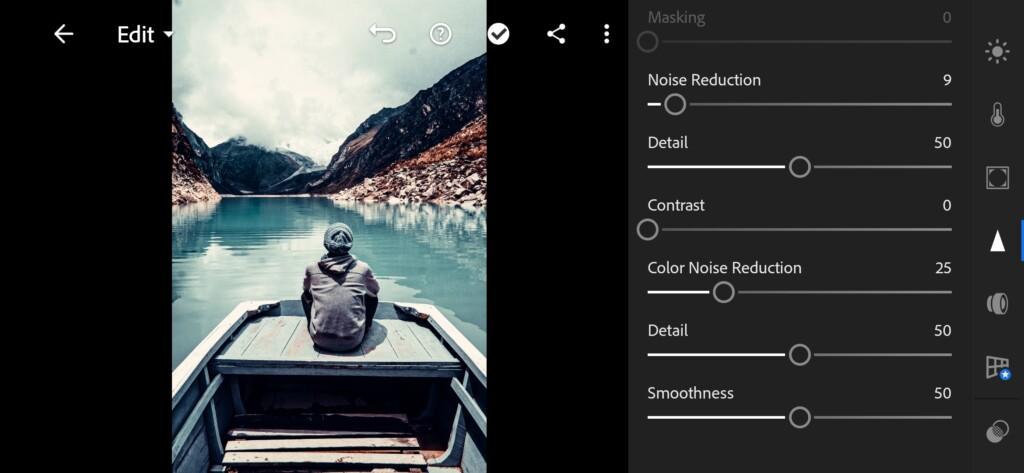
6. Preset is ready
MOODY TRAVEL preset is ready.
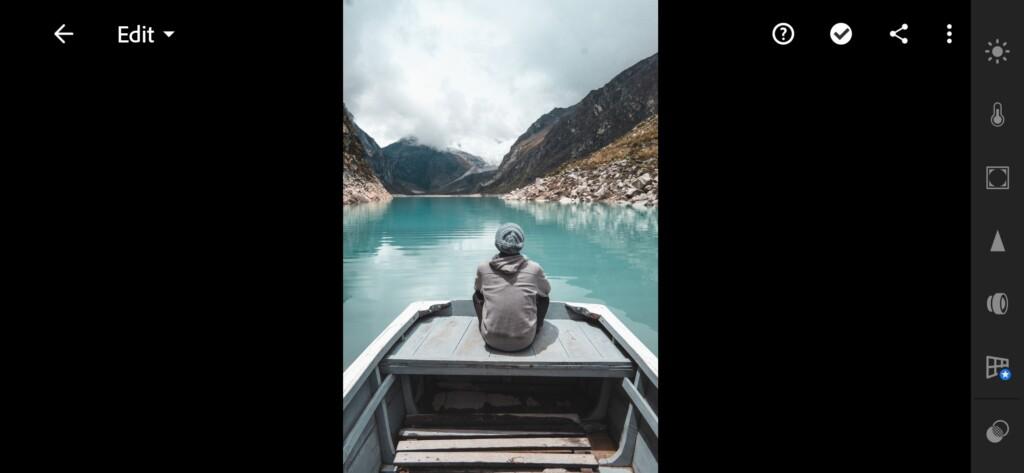

7. Save your preset
Don’t forget to save the preset, for further use the presets in one click on your photos.
Our preset like @SAMKOLDER is ready. You can use this presets for any photos, and do not forget to adjust the presets under your photos, since we all make photos to different devices, with different lighting, and that is why the preset can be in different ways.
Watch the video how to create Moody Travel Lightroom preset | Tutorial
Download the Preset
To download the Preset for free you need to have a password which appears twice on the top right corner during the video





















