At the request of our subscribers, we developed a preset inspired by the @URISEGURAM profile. The color scheme of the preset is in moderate, calm tones. The main focus is on emerald green, pinkish leather, and deep blue. This preset will definitely not leave you indifferent, as this is a truly beautiful preset. We will show step-by-step color correction as usual in the Lightroom mobile application, since we create all presets on the phone.
You can choose the option that is better for you below
- You can follow this step-by-step guide to create a preset
- You can edit photos by yourself, watching our videos
- You can download our presets for free, but for this you need to carefully watch the video and remember the password (****) for downloading the preset in DNG format. Attention! The password appears only if you watch the video on YouTube, on this website (only on computer’s browsers) or on YouTube app.
- You can also buy set of presets like this. Look at the items down below
How to create Muted Travel like @URISEGURAM for mobile Lightroom | Guide
For Muted Travel preset we recommend use photos with green, blue, orange details.
1. Choose your photo for Muted Travel like @URISEGURAM preset
We have chosen a photo where the colors we need are present: blue, green and orange. We recommend that you do the same.
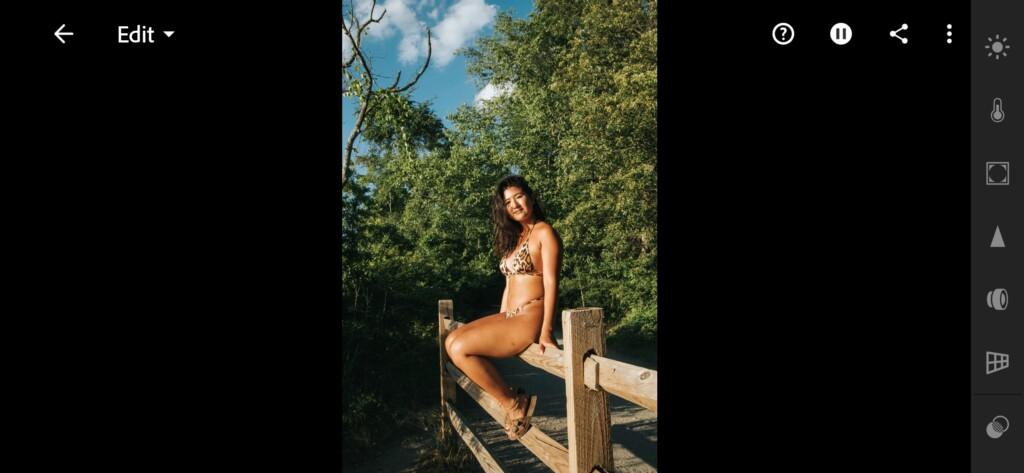
2. Light correction
Adjust the light correction as in our example. Be sure to build four tone curves, where in the red, green and line of the curve we darken the blacks well, lighten the mid tones a little, and lighten the whites. We build these three tone curves in the form of the letter s.
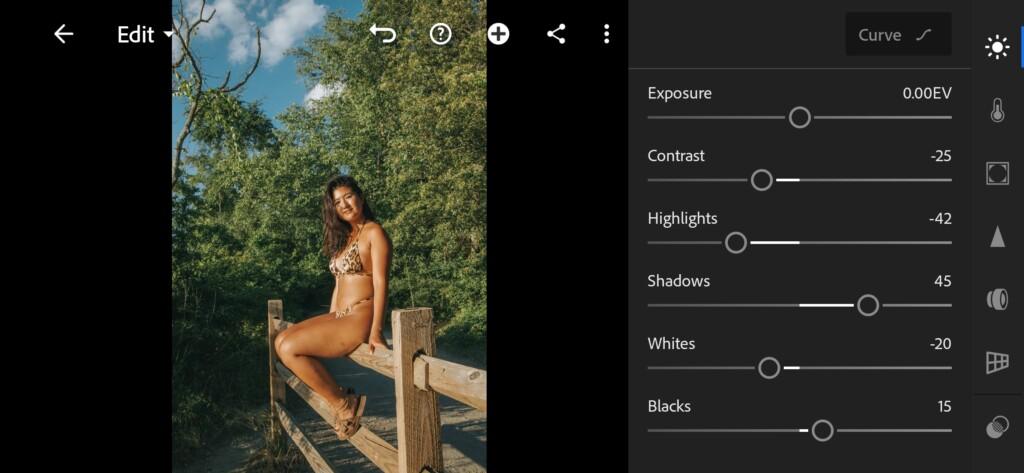
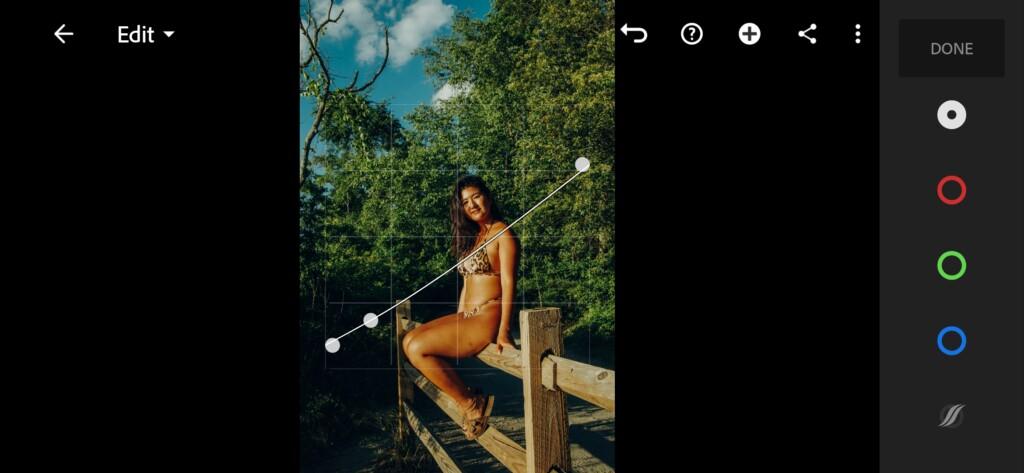
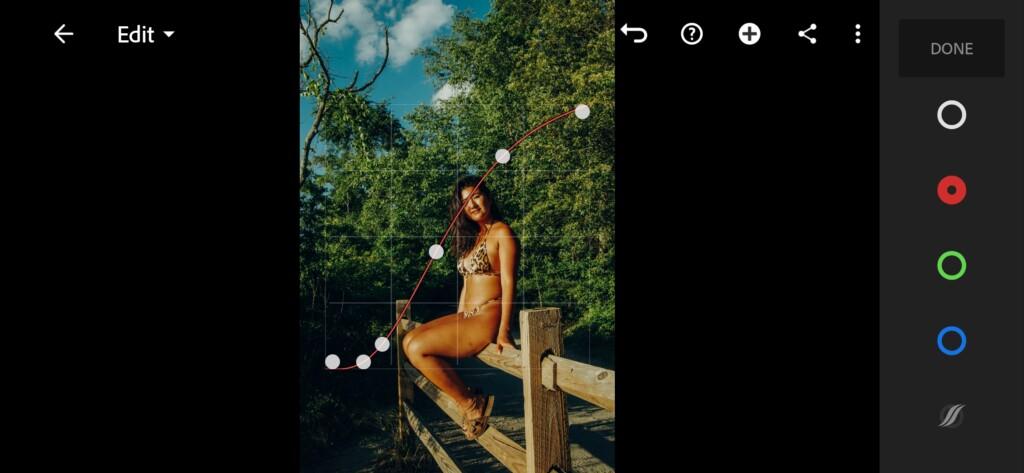
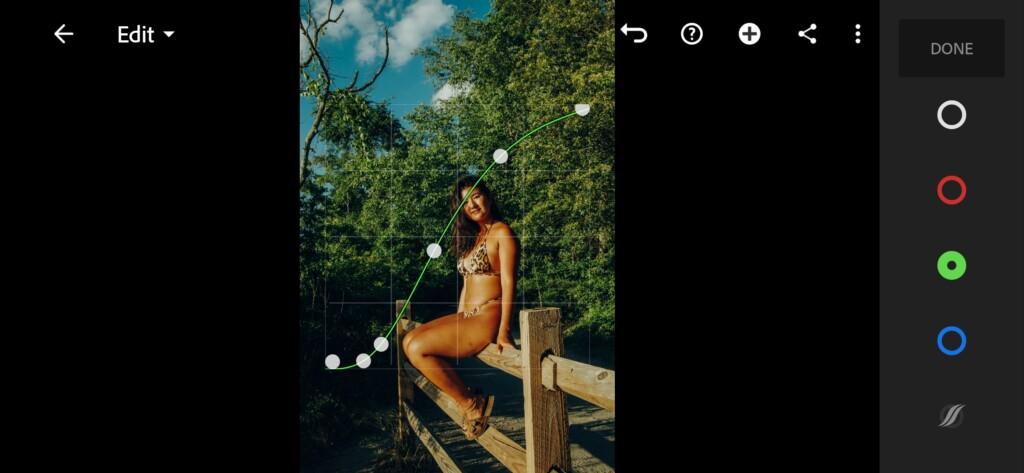

3. Color correction
Our color scheme is muted. See how to achieve the color scheme of Muted Travel like @URISEGURAM below in the screenshots.
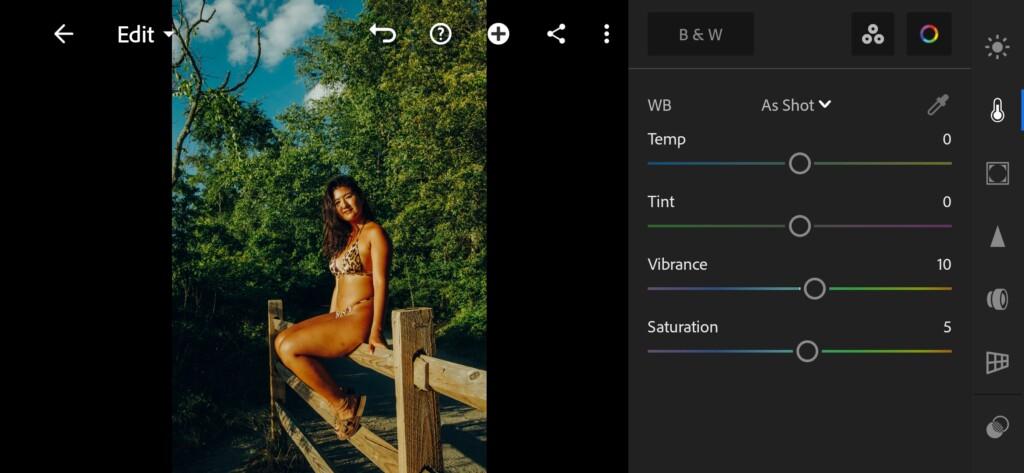
07 Uriseguram Lightroom Preset 
08 Uriseguram Lightroom Preset 
09 Uriseguram Lightroom Preset 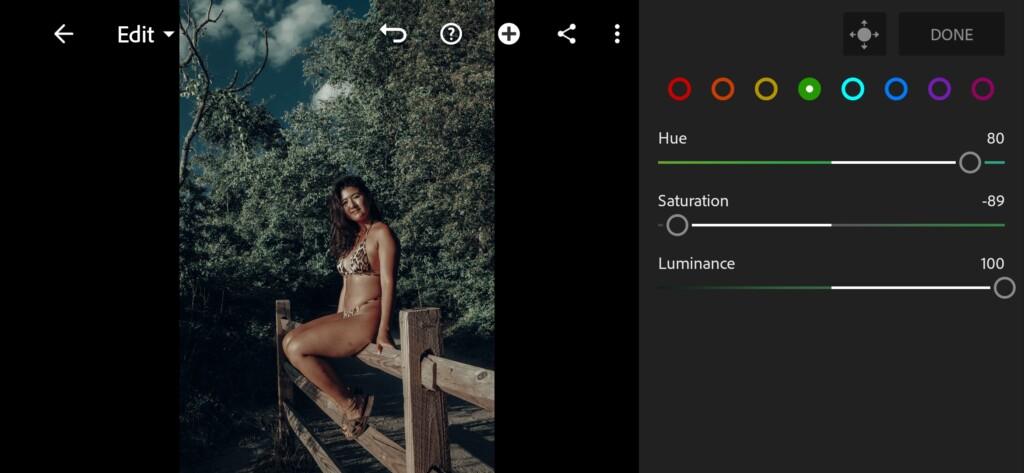
10 Uriseguram Lightroom Preset 
11 Uriseguram Lightroom Preset 
12 Uriseguram Lightroom Preset 
13 Uriseguram Lightroom Preset 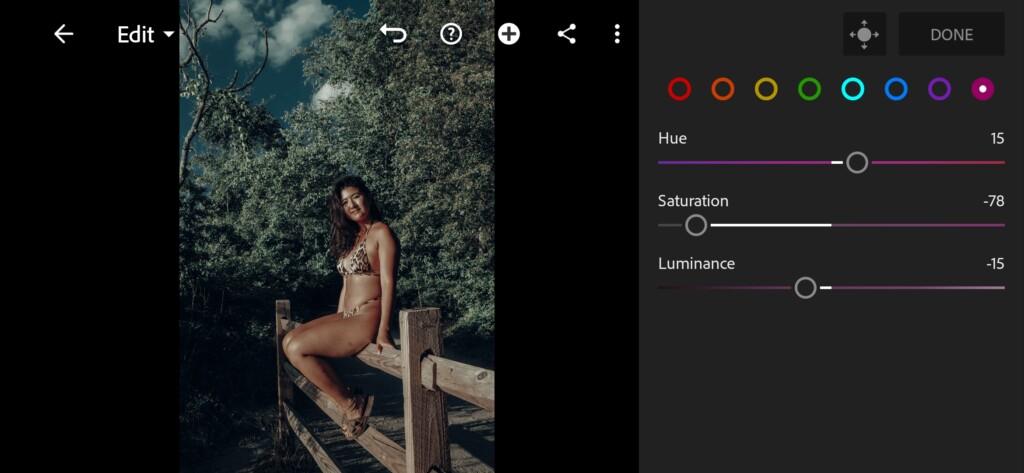
14 Uriseguram Lightroom Preset
4. Detail correction
In the detailed adjustment, we will add a little color noise reduction and this will finish our work on the preset.
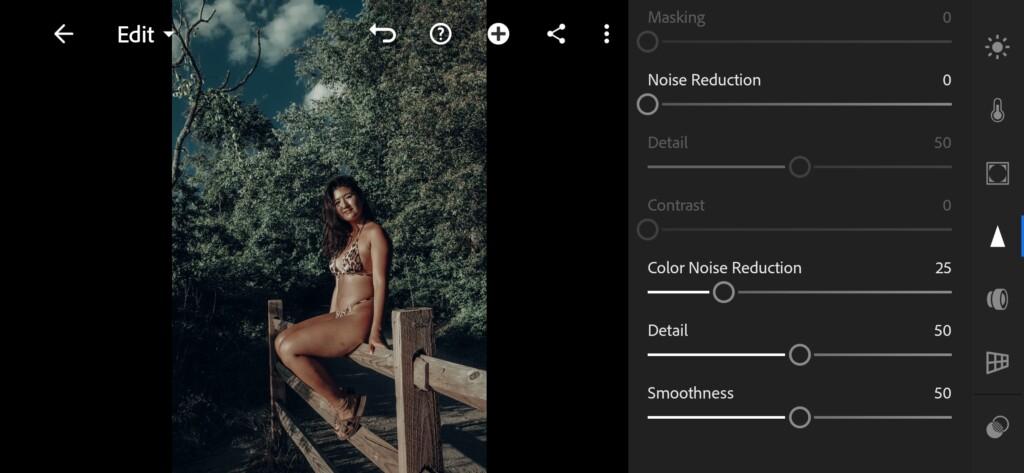
5. Preset is ready
Preset like @URISEGURAM is ready.
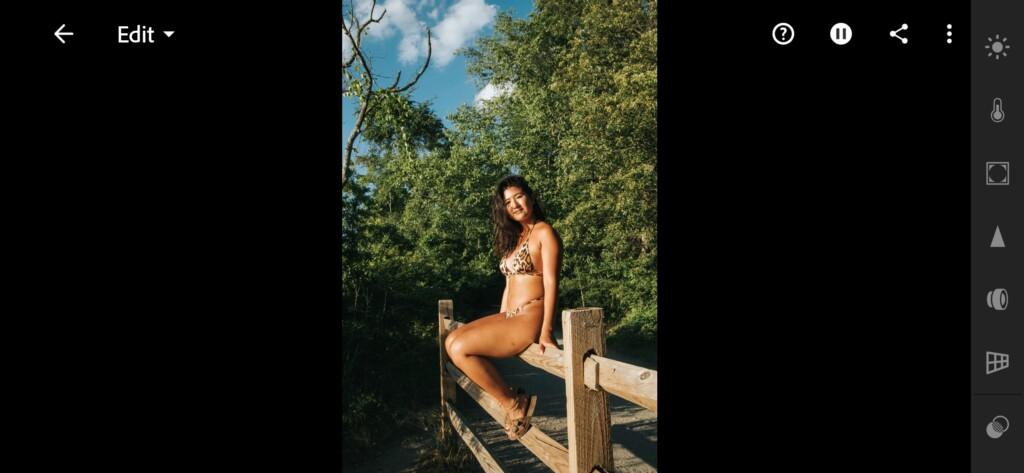
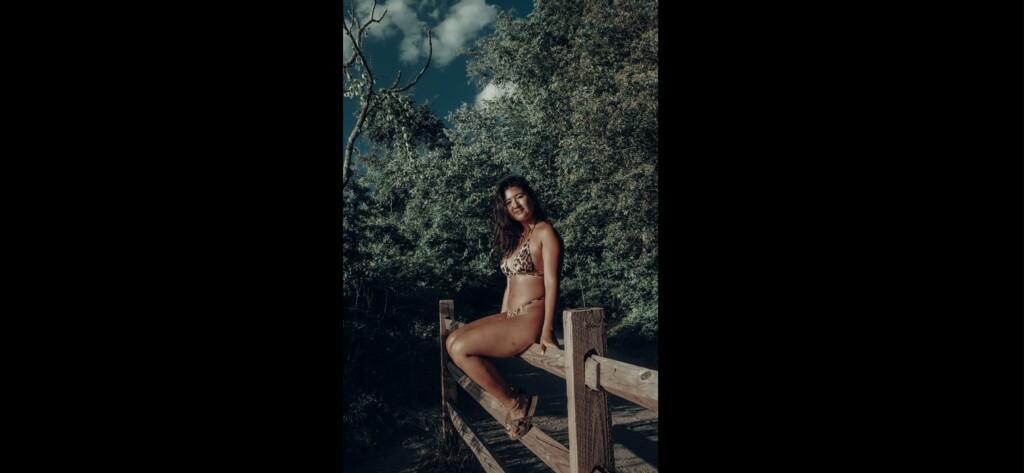
6. Save this preset
If you like muted presets, be sure to save this as you can always quickly transform your photos later on.
If you still don’t know how to save a preset, see this article. If you have any questions, please contact us. We are always happy to help!
Guys, you never cease to amaze us with beautiful Instagram profiles! Thank you very much! We are very glad that we are useful to you !!!
Watch the video how to create Muted Travel like @URISEGURAM Lightroom preset | Tutorial
Download the Preset
To download the Preset for free you need to have a password which appears twice on the top right corner during the video





















