Hello everyone! Today we will show you the blue cinematic style color grading in the Lightroom mobile app step by step. If you are interested in the theme of color correction on your phone, be sure to read this article to the end, and repeat the creation of the preset according to our screenshots below.
You can choose the option that is better for you below
- You can follow this step-by-step guide to create a preset
- You can edit photos by yourself, watching our videos
- You can download our presets for free, but for this you need to carefully watch the video and remember the password (****) for downloading the preset in DNG format. Attention! The password appears only if you watch the video on YouTube, on this website (only on computer’s browsers) or on YouTube app.
- You can also buy set of presets like this. Look at the items down below
How to create BLUE SHADES preset for mobile Lightroom | Guide
For BLUE SHADES preset you can choose any photos
1. Choose your photo
We like this preset especially in photos with red and black details.

2. Light correction
We are starting to create this preset in the Lightroom mobile app. The first step is setting up the light. We move on to building tone curves after setting up the light. You can see our tone curve settings below, and repeat them.
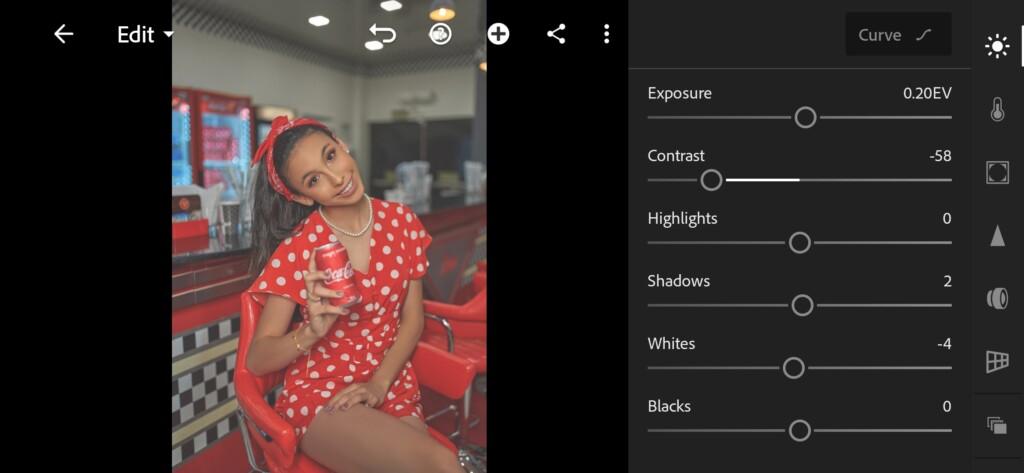


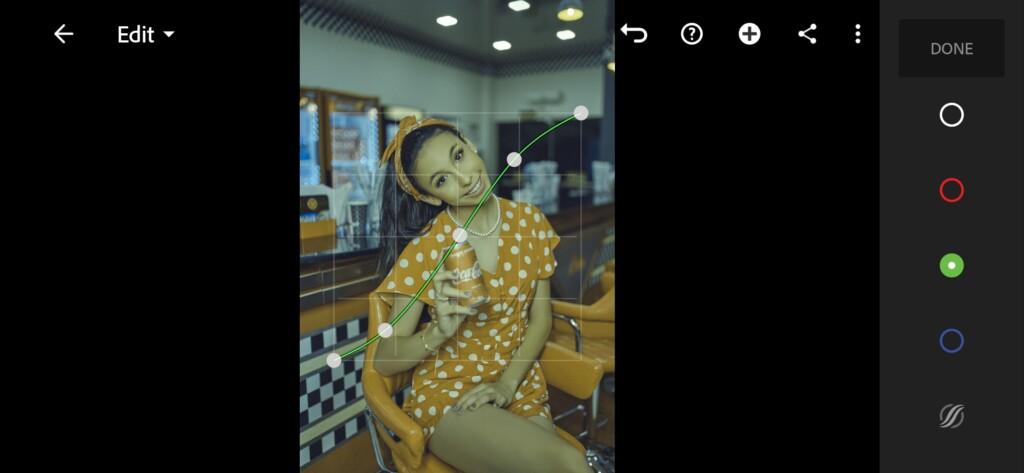
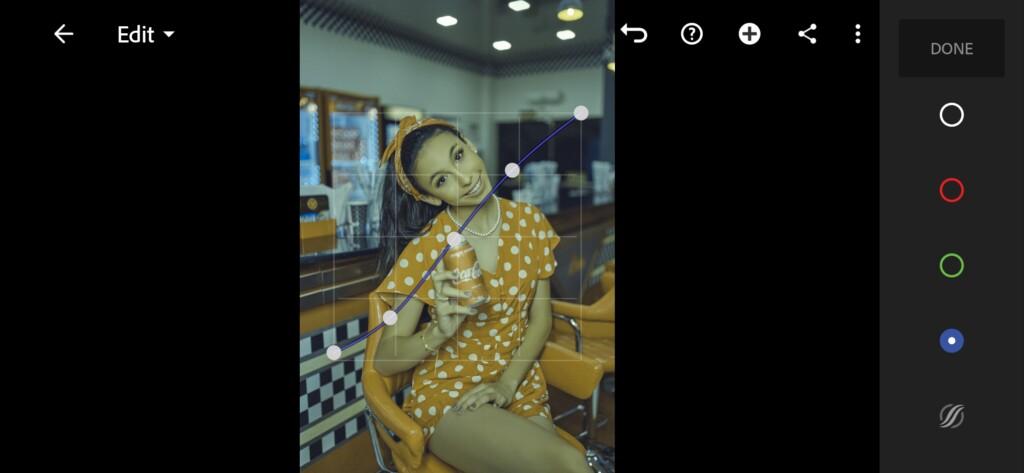
3. Color correction
We are now starting to customize the color scheme Now we start to adjust the color, and also add split toning. We decided to add blue tones in the shadows and warm orange tones in the highlights. We also used the standard Adobe Lightroom profile – Artistic 08 with an intensity of 42%. You can experiment with the intensity, and choose a different intensity for yourself if necessary.
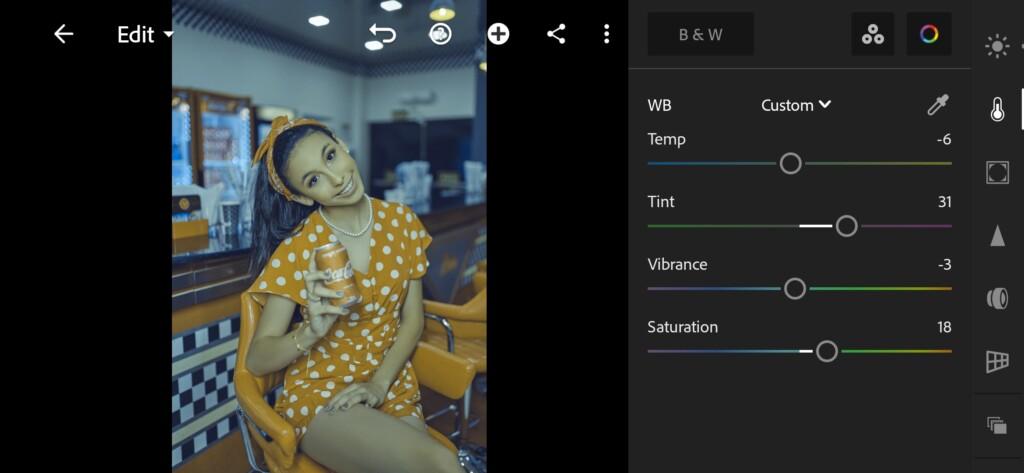
07 Blue Shades Lightroom Preset 
08 Blue Shades Lightroom Preset 
09 Blue Shades Lightroom Preset 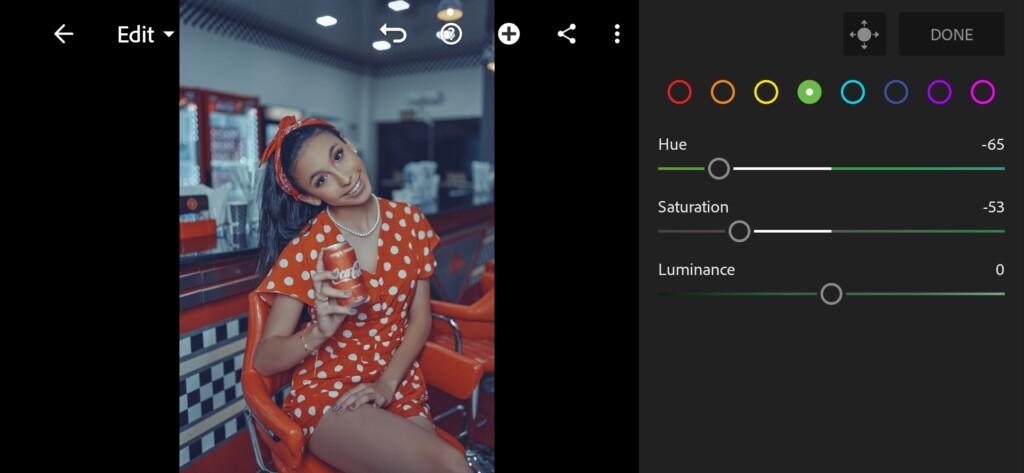
10 Blue Shades Lightroom Preset 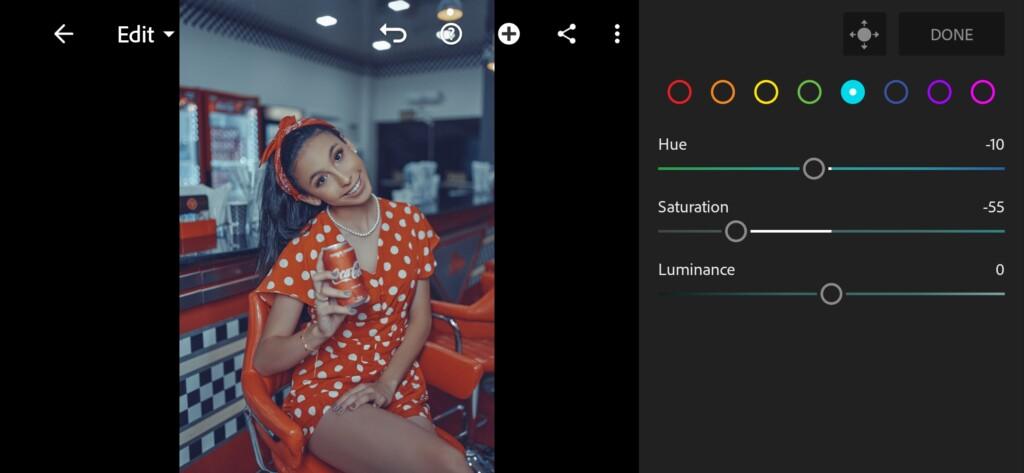
11 Blue Shades Lightroom Preset 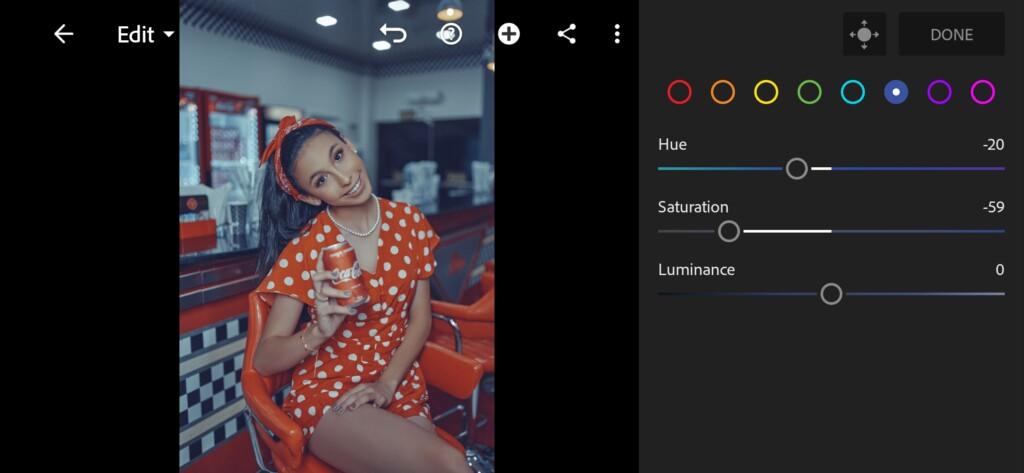
12 Blue Shades Lightroom Preset 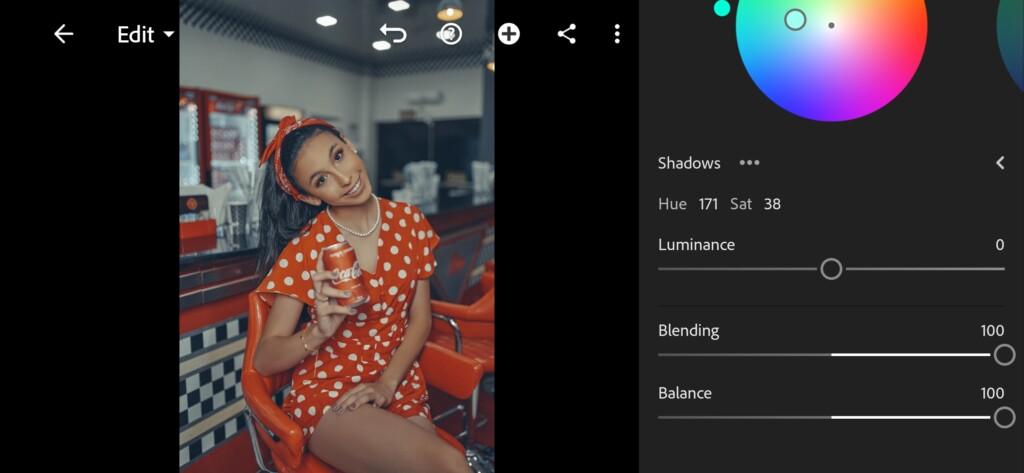
13 Blue Shades Lightroom Preset 
14 Blue Shades Lightroom Preset 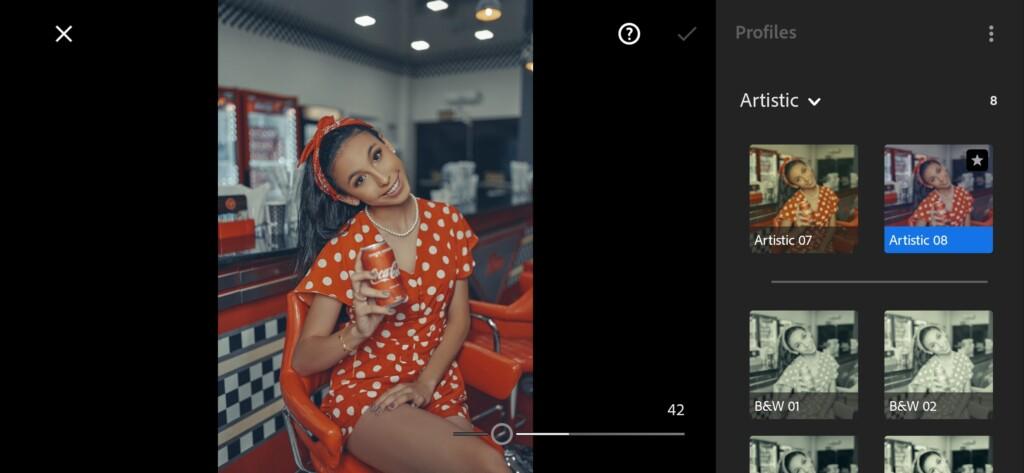
15 Blue Shades Lightroom Preset
4. Effects editing
Add clarity effect and dehaze.

5. Detail correction
Add sharpening and color noise reduction.
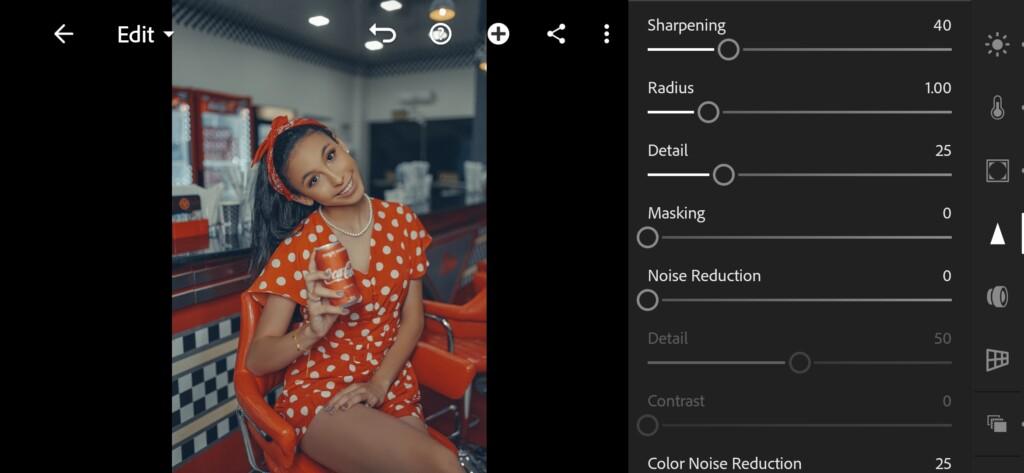
17 Blue Shades Lightroom Preset 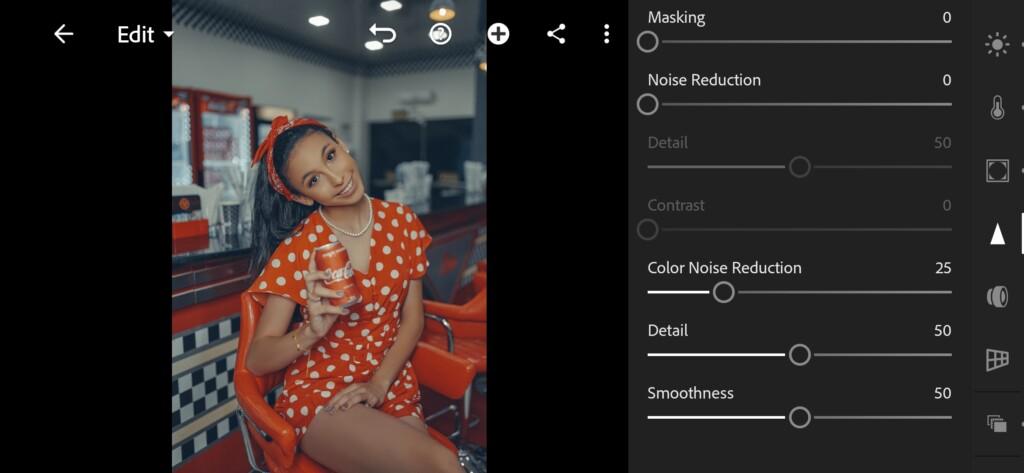
18 Blue Shades Lightroom Preset
6. Preset is ready
BLUE SHADES preset is ready.

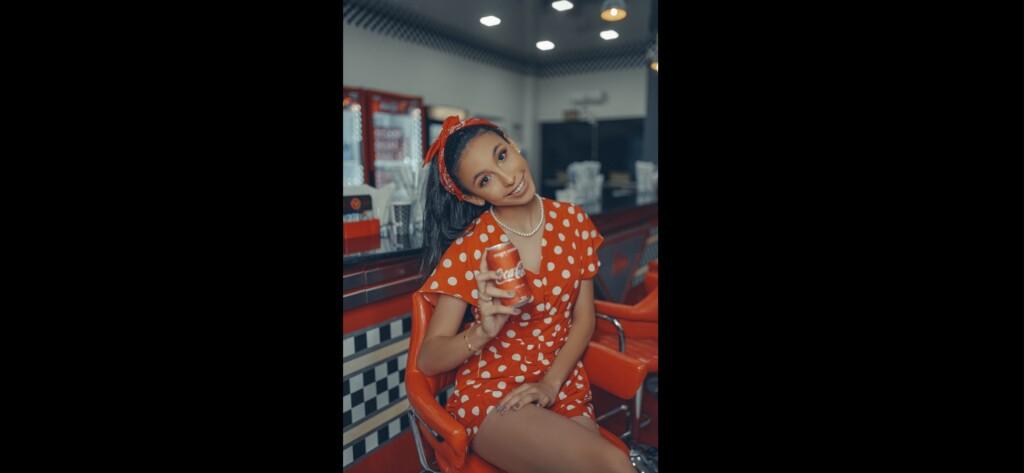
7. Save this preset
If you still don’t know how to save a preset, see this article. If you have any questions, please contact us. We are always happy to help!
We have finished creating a cinematic preset in cool blues. Do not forget to save the finished preset if you have repeated the creation of the preset according to our screenshots. Also do not forget to subscribe to our YouTube channel, Instagram and news on our website. We share one free preset every week with you! We wish you success and all the best! See you next week!
Watch the video how to create BLUE SHADES Lightroom preset | Tutorial
Download the Preset
To download the Preset for free you need to have a password which appears twice on the top right corner during the video



 10 votes
10 votes
















