The @JACKHARDING preset won our last poll, and today we have some Jack Harding style presets for you. The presets are designed in a calm, muted, matte color scheme. The main colors of the preset are pale pink, white, black, marsh green, and pale blue. You can download the presets absolutely free in DNG format. It is also possible to create a preset as in Jack Harding by yourself using our step-by-step guide on creating a preset from the Lightroom mobile application.
You can choose the option that is better for you below
- You can follow this step-by-step guide to create a preset
- You can edit photos by yourself, watching our videos
- You can download our presets for free, but for this you need to carefully watch the video and remember the password (****) for downloading the preset in DNG format. Attention! The password appears only if you watch the video on YouTube, on this website (only on computer’s browsers) or on YouTube app.
- You can also buy set of presets like this. Look at the items down below
How to create Exploring like @JACKHARDING for mobile Lightroom | Guide
For Exploring preset you can choose any photos.
1. Choose your photo
Please choose a photo to create this preset.

2. Light correction
We tweak the light correction in a matte, muted style like Jack Harding. This can be done using tone curves in the Lightroom mobile app.
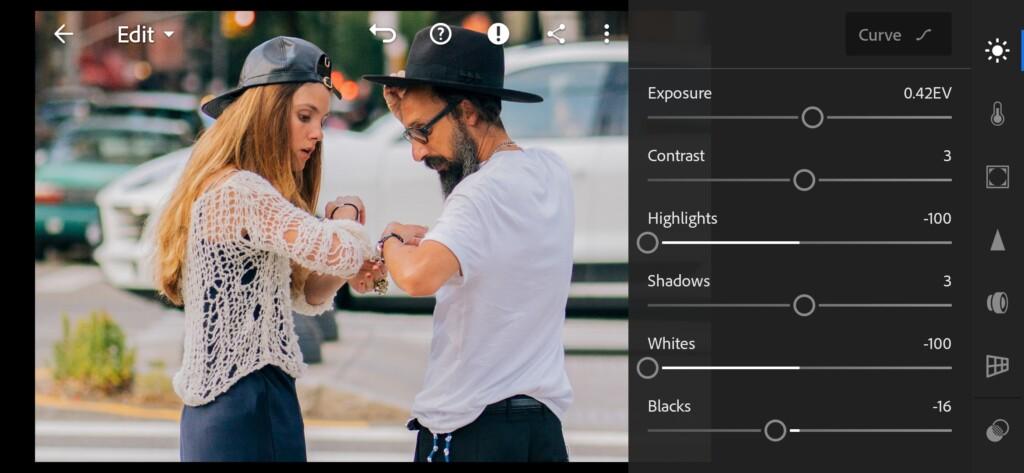


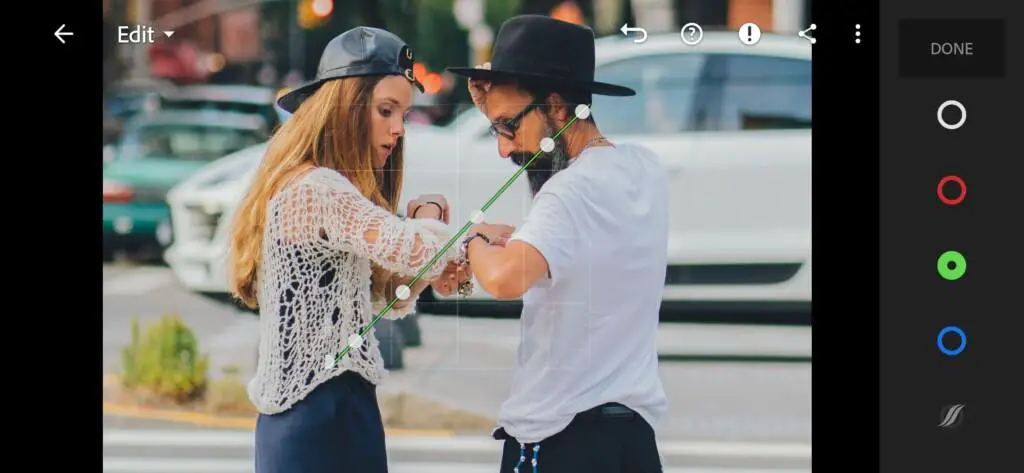
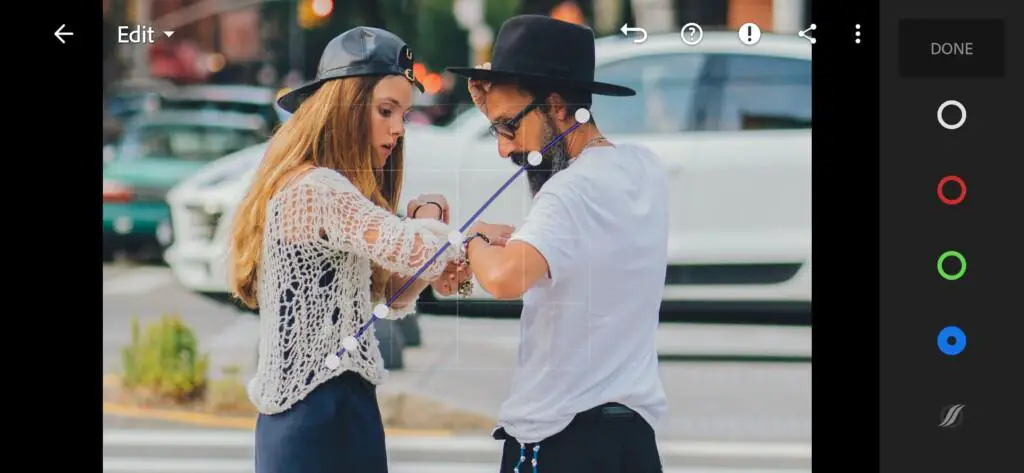
3. Color correction
We create the color scheme based on one of Jack Harding’s photographs. For the preset, we chose a photo with pink, green, white and black details.
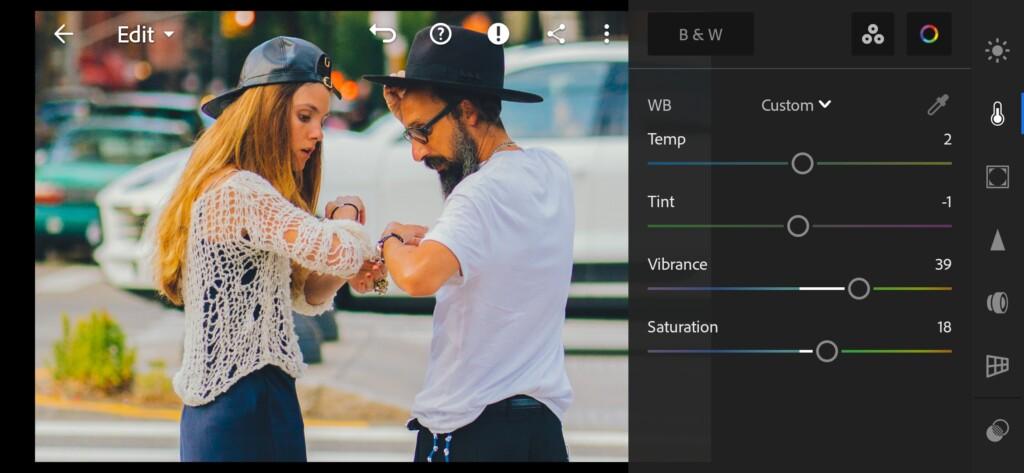
07 Jackharding Lightroom Preset 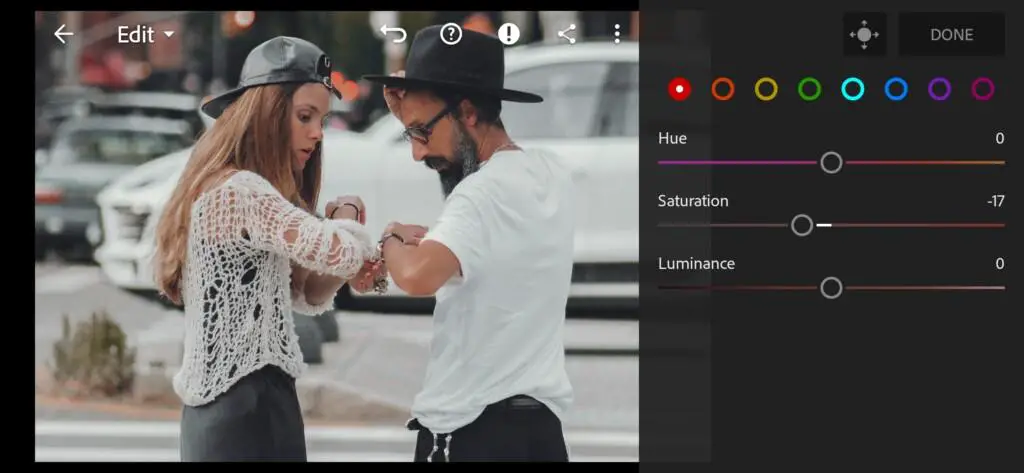
08 Jackharding Lightroom Preset 
09 Jackharding Lightroom Preset 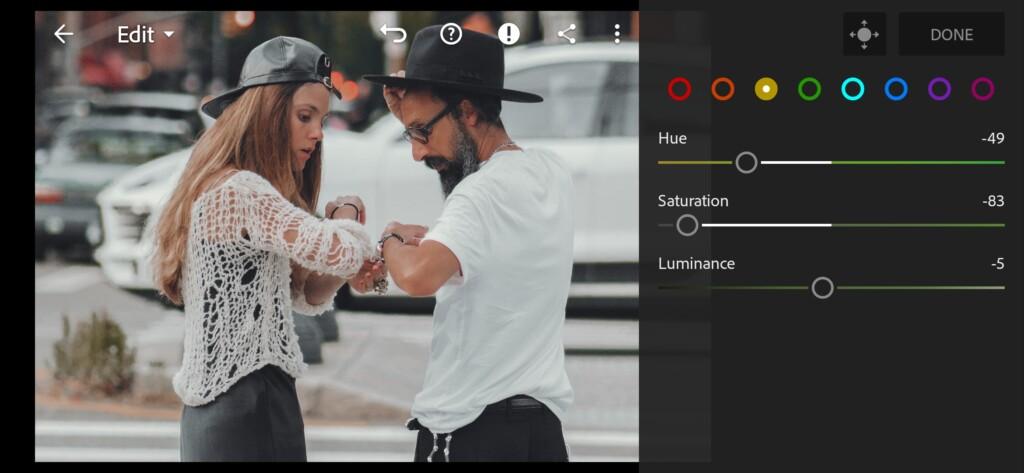
10 Jackharding Lightroom Preset 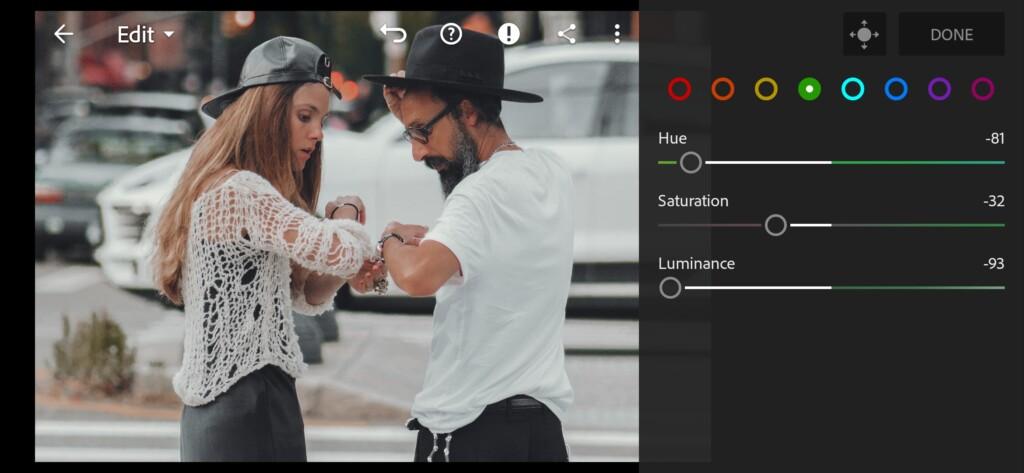
11 Jackharding Lightroom Preset 
12 Jackharding Lightroom Preset 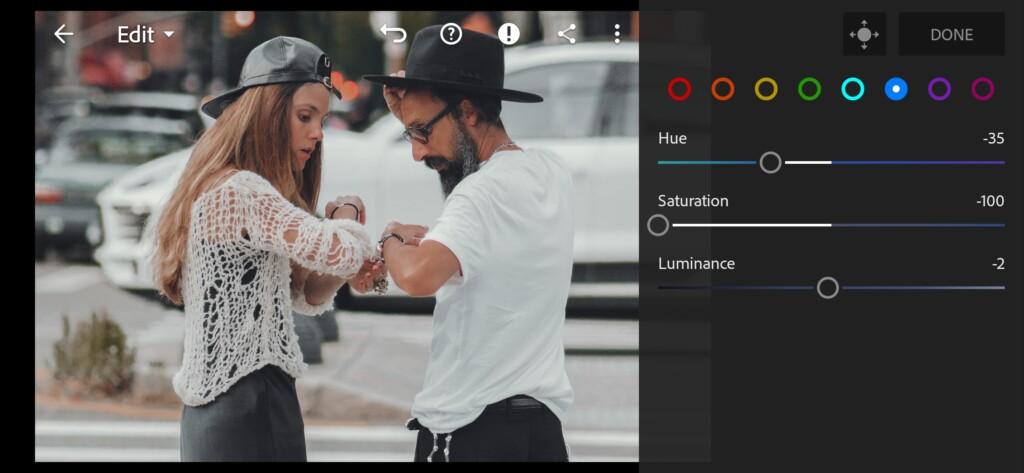
13 Jackharding Lightroom Preset 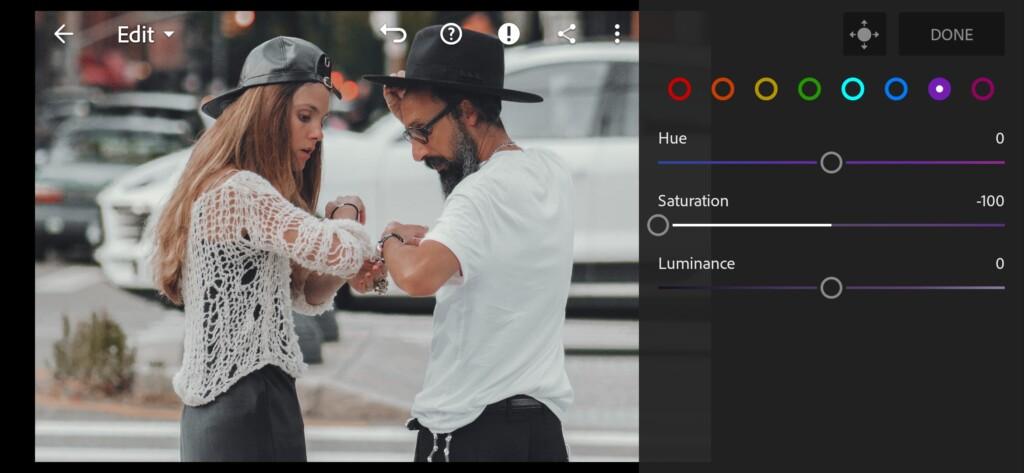
14 Jackharding Lightroom Preset 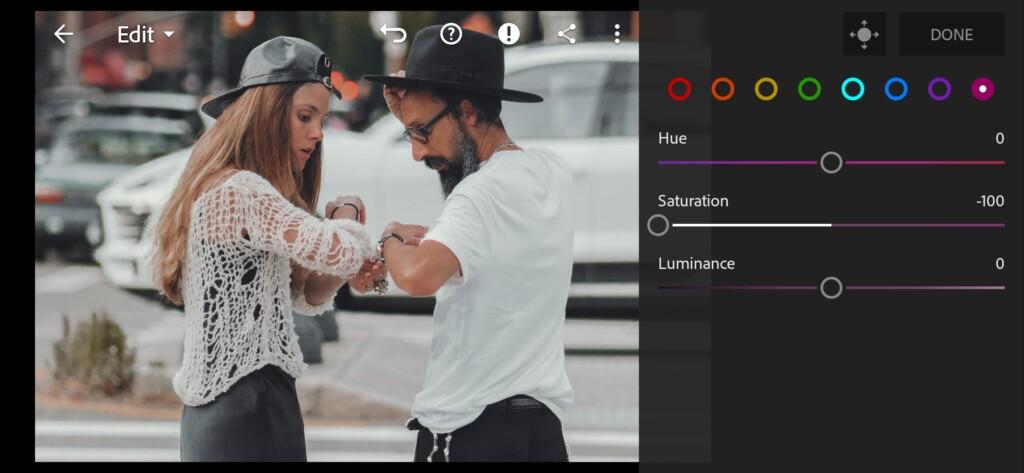
15 Jackharding Lightroom Preset
4. Effect Editing
We add a bit of grain amount effect.
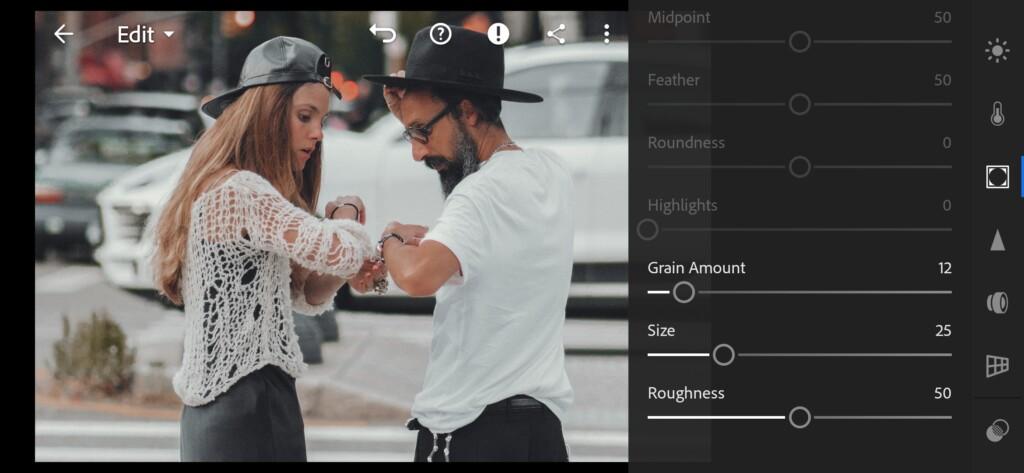
5. Detail correction
We add sharpening, color noise reduction.
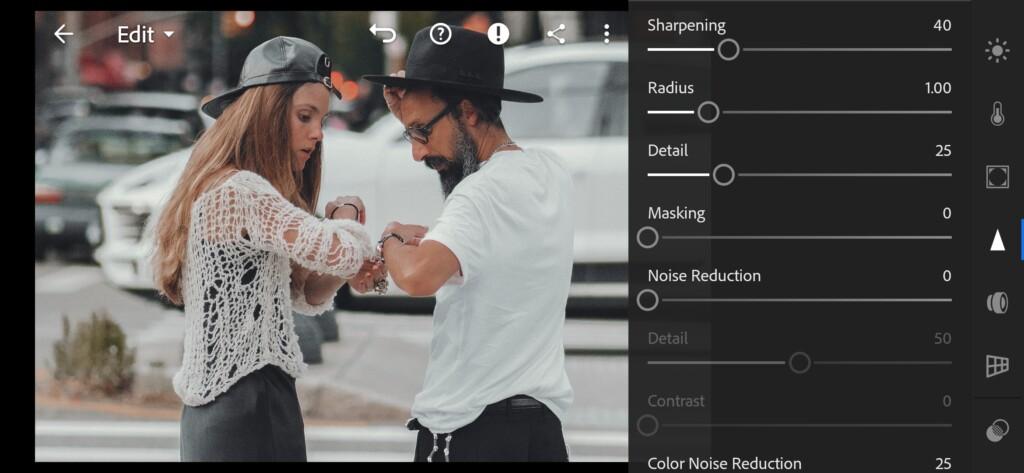
17 Jackharding Lightroom Preset 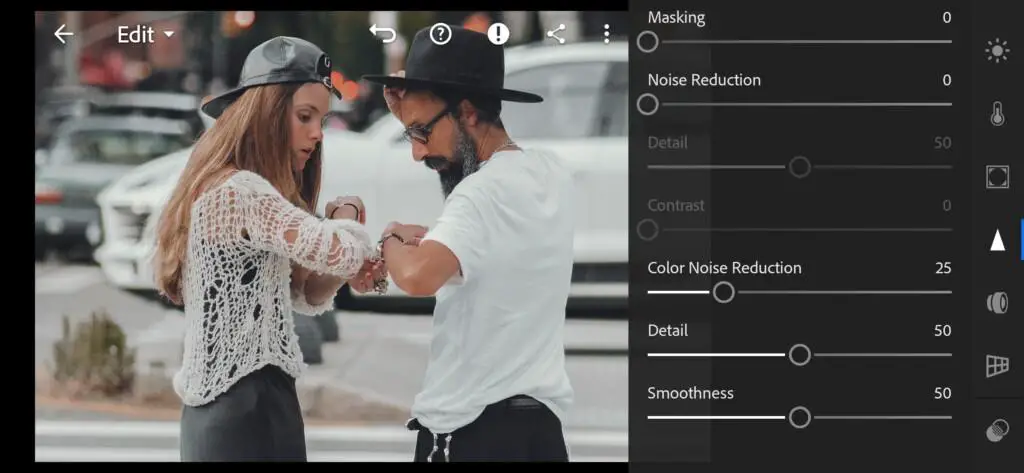
18 Jackharding Lightroom Preset
6. Preset is ready
Exploring like @JACKHARDING preset is ready.


7. Save this preset
If you still don’t know how to save a preset, see this article. If you have any questions, please contact us. We are always happy to help!
We develop presets according to your requests absolutely free. You can always leave your request for creating a preset in the comments under our videos on the YouTube channel. If you want to see our other presets, like those of famous bloggers and photographers, we recommend that you use the search on our website.
Watch the video how to create Exploring like @JACKHARDING Lightroom preset | Tutorial
Download the Preset
To download the Preset for free you need to have a password which appears twice on the top right corner during the video





















