In our last vote, @HOSSAMFCB17 preset won, and today we will show you a color correction option in the style of this Instagram blogger. We have a tradition – every week we conduct a poll where you choose a preset that we develop for you absolutely free of charge, and publish it on the YouTube channel on Sunday. Today it’s a cold, hazy preset. We create presets in the Lightroom mobile application, you can repeat the creation of a preset step by step after us, or download several options of ready-made presets for free, and choose the most suitable option for yourself.
You can choose the option that is better for you below
- You can follow this step-by-step guide to create a preset
- You can edit photos by yourself, watching our videos
- You can download our presets for free, but for this you need to carefully watch the video and remember the password (****) for downloading the preset in DNG format. Attention! The password appears only if you watch the video on YouTube, on this website (only on computer’s browsers) or on YouTube app.
- You can also buy set of presets like this. Look at the items down below
How to create MOODY FOGGY TONE for mobile Lightroom | Guide
For MOODY FOGGY TONE preset you can choose any photos.
1. Choose your photo
You can choose any photo you like, we chose a photo on the street.
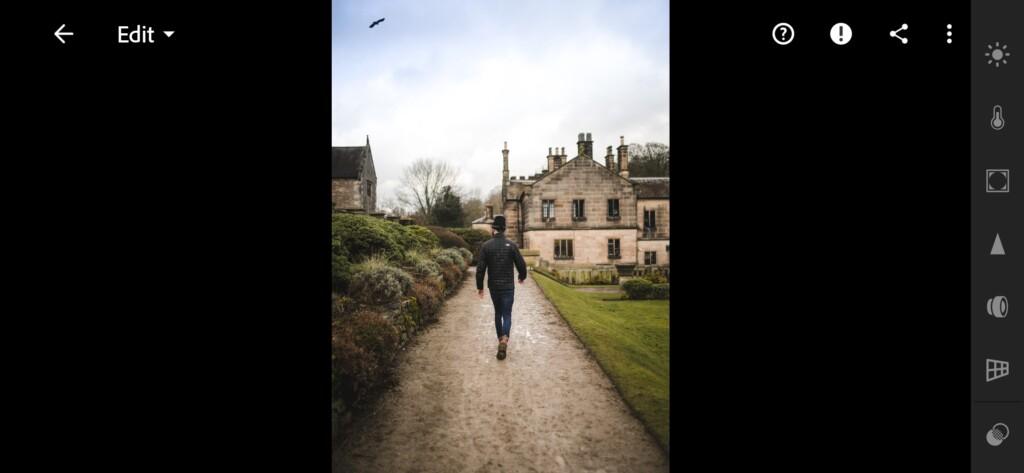
2. Light correction
We create light correction in a matte, muted style using tone curves and exposure, contrast, highlights, whites, blacks settings.
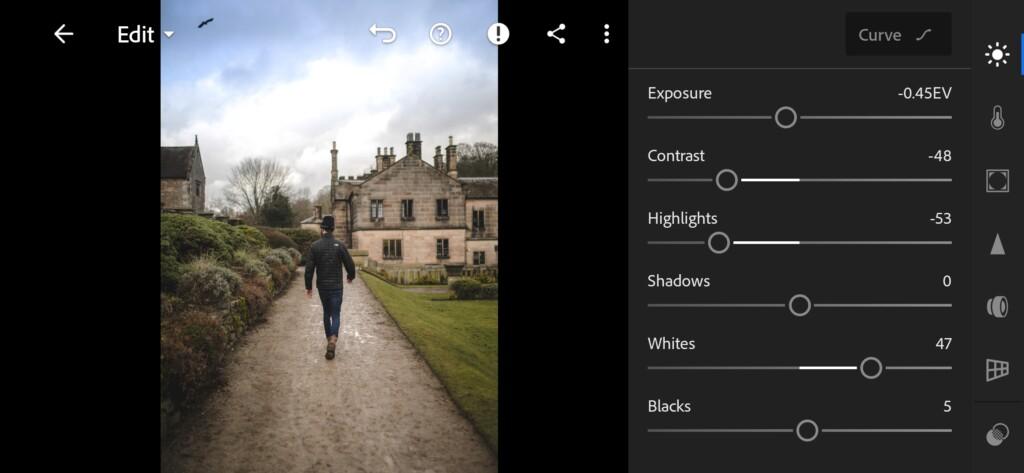


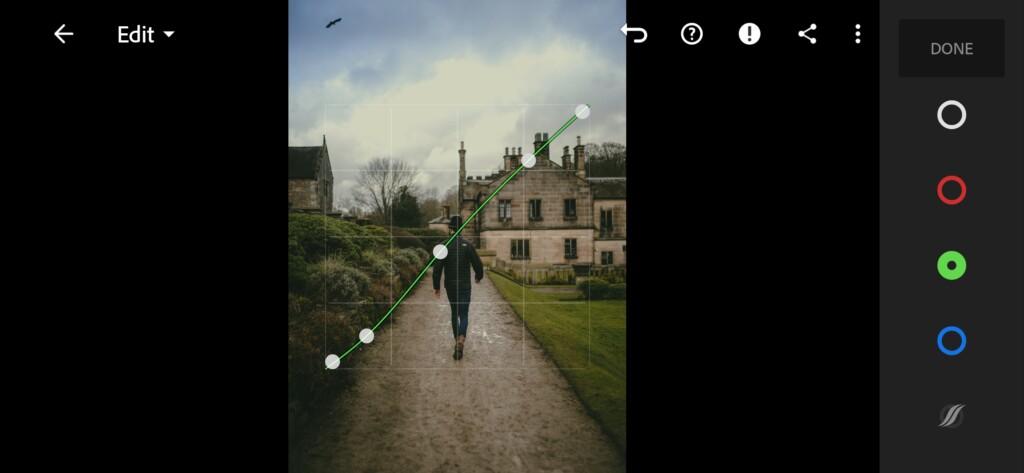
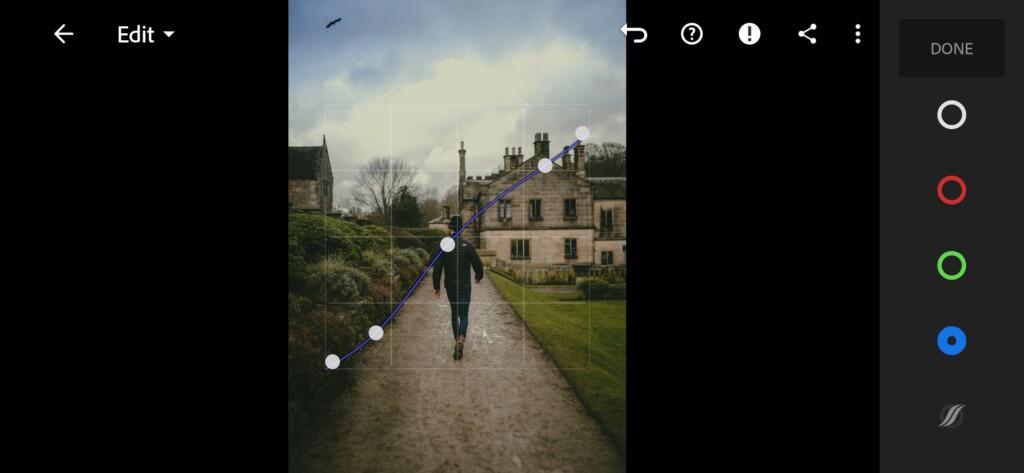
3. Color correction
The presets that we create according to your requests, we always develop based on one photo, for which we create a preset. In our case, this is a cold photograph, where there is a blue tint, and greens are swampy.
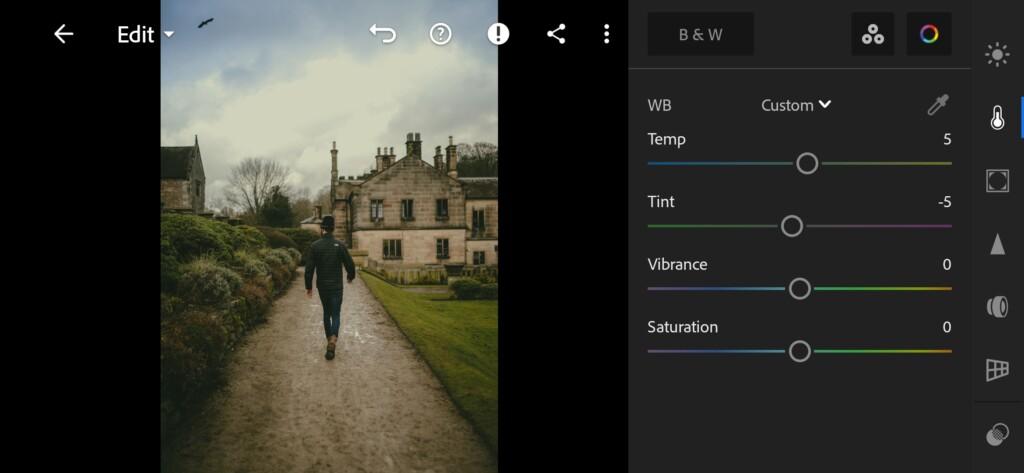
07 Moody Foggy Tone Lightroom Preset 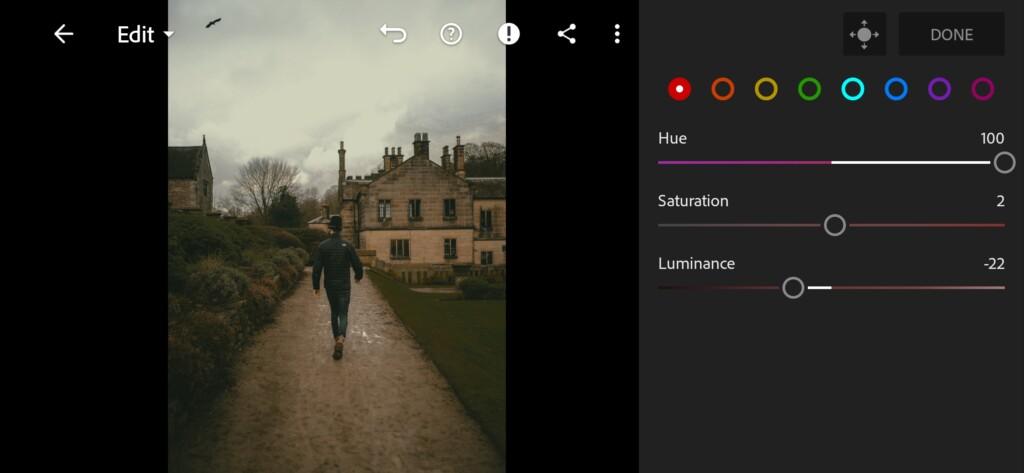
08 Moody Foggy Tone Lightroom Preset 
09 Moody Foggy Tone Lightroom Preset 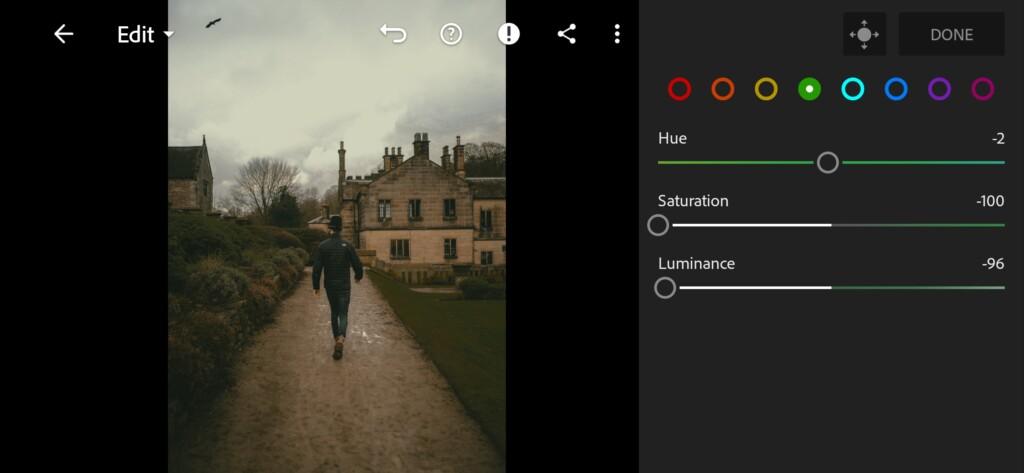
10 Moody Foggy Tone Lightroom Preset 
11 Moody Foggy Tone Lightroom Preset 
12 Moody Foggy Tone Lightroom Preset 
13 Moody Foggy Tone Lightroom Preset 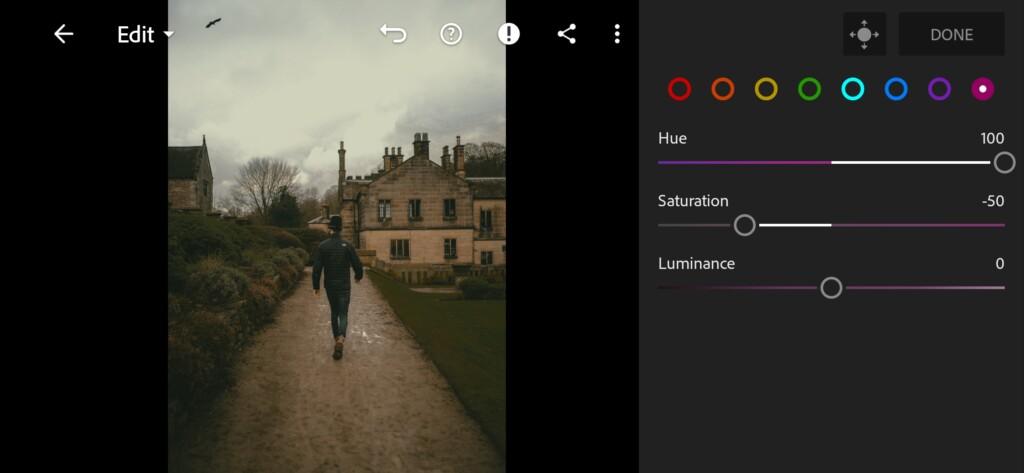
14 Moody Foggy Tone Lightroom Preset 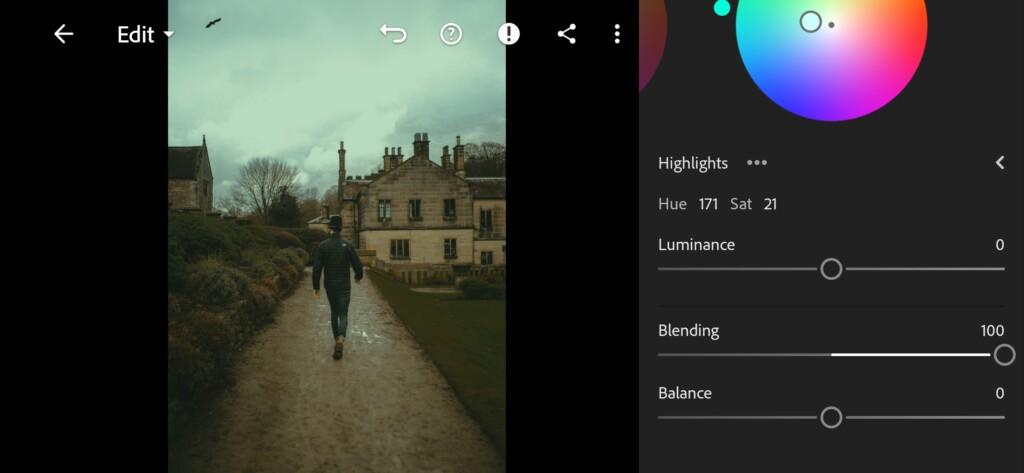
15 Moody Foggy Tone Lightroom Preset
4. Effect Editing
We set the clarity, texture effects to a negative value, as this can give us a hazy effect in the photo. And add the grain amount effect.
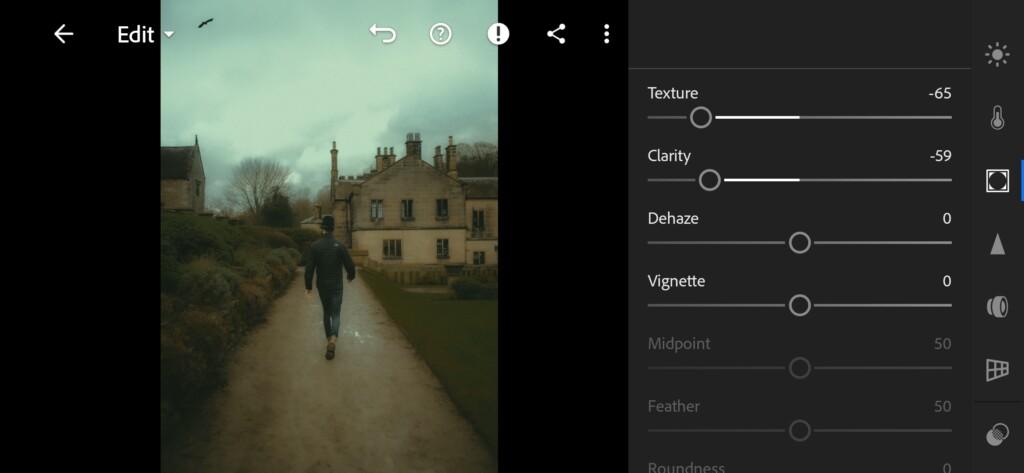

5. Detail correction
We’ll add noise reduction and color noise reduction.
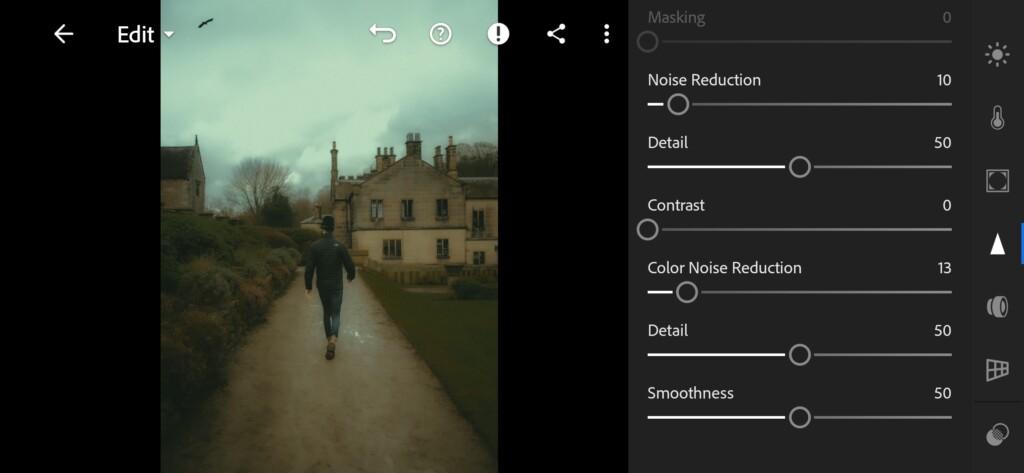
6. Preset is ready
Our cool, moody, foggy style preset is ready.
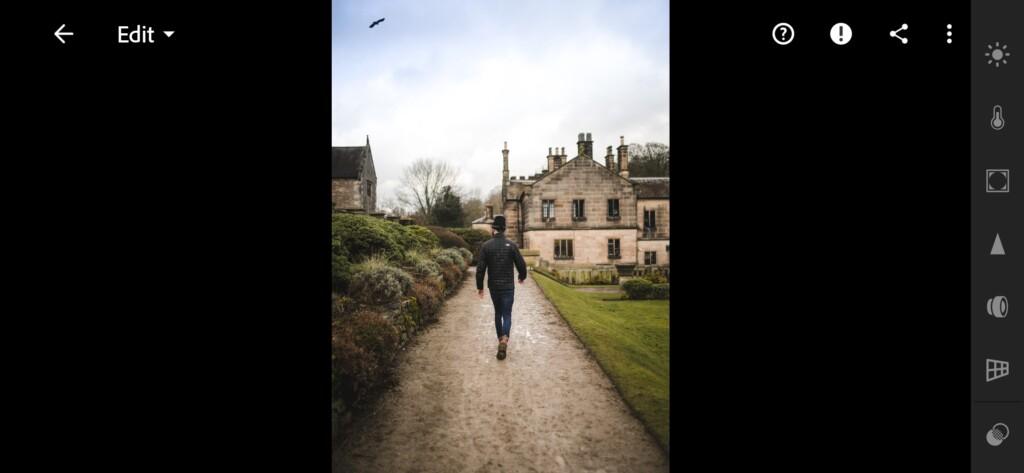

7. Save this preset
If you still don’t know how to save a preset, see this article. If you have any questions, please contact us. We are always happy to help!
We made a preset based on the Instagram photo of @HOSSAMFCB17 – Hossam Hassan. We got an excellent preset, and all this without using additional functions in the Lightroom application and without using Photoshop. As you can see, you can create beautiful color correction without using Photoshop, all this can be done in the Lightroom mobile application for free, and quickly, knowing the basics of color correction.
Watch the video how to create Moody Foggy Tone Lightroom preset | Tutorial
Download the Preset
To download the Preset for free you need to have a password which appears twice on the top right corner during the video





















