Today we will show you a color correction option in the style of Instagram blogger and photographer @IAM_BRADMATTHEWS. The preset is designed in several versions, and is great for photographs of nature, animals. You can also experiment and apply the preset to any photos. Be careful, as every photo is different and you may need to tweak the preset a little to suit your photos. If you’re curious about how to manipulate photos in the Brad Matthews style, quickly see our guide to transforming photos step by step in the Lightroom mobile app below.
You can choose the option that is better for you below
- You can follow this step-by-step guide to create a preset
- You can edit photos by yourself, watching our videos
- You can download our presets for free, but for this you need to carefully watch the video and remember the password (****) for downloading the preset in DNG format. Attention! The password appears only if you watch the video on YouTube, on this website (only on computer’s browsers) or on YouTube app.
- You can also buy set of presets like this. Look at the items down below
How to create Adventure like @IAM_BRADMATTHEWS for mobile Lightroom | Guide
For Adventure like @IAM_BRADMATTHEWS preset we recommend using adventure, nature, landscape, wildlife photos.
1. Choose your photo
Please select a light photo to create a Brad Matthews style preset.

2. Light correction
We create a light correction in a matte, muted style, focusing on one of the photographs by Brad Matthews.
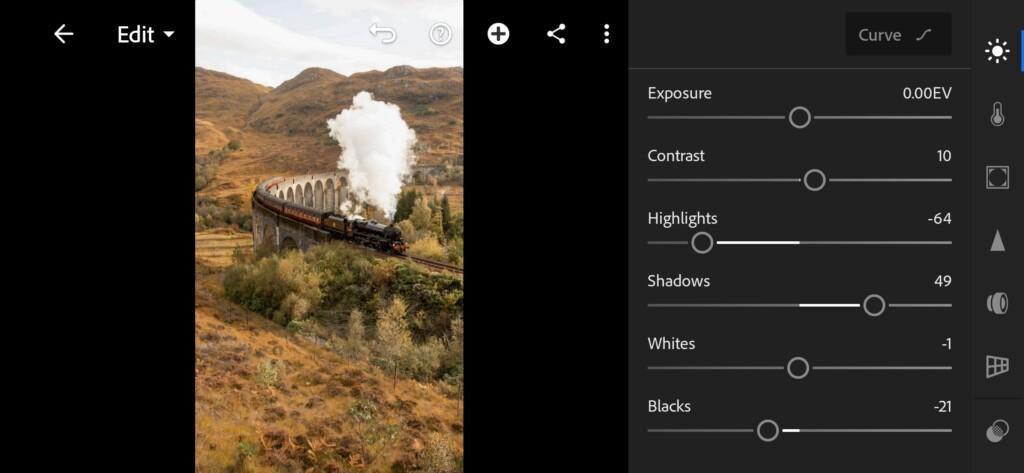
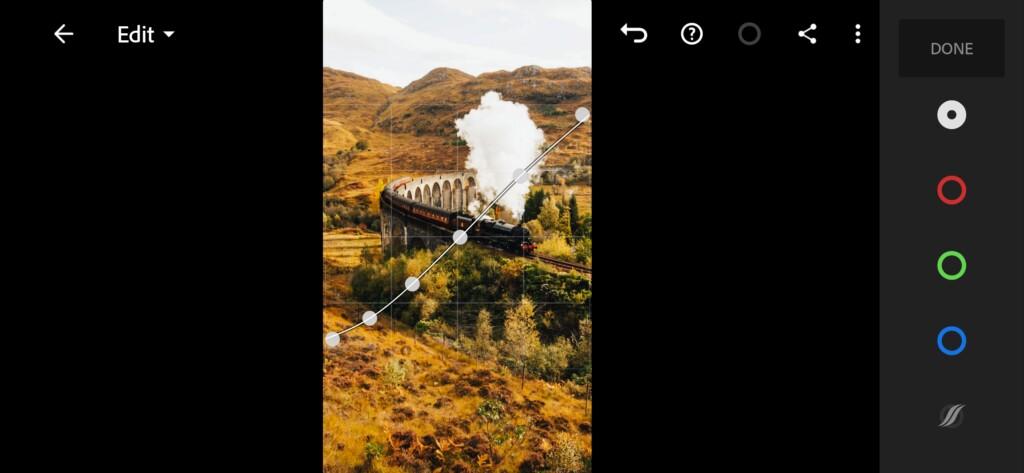

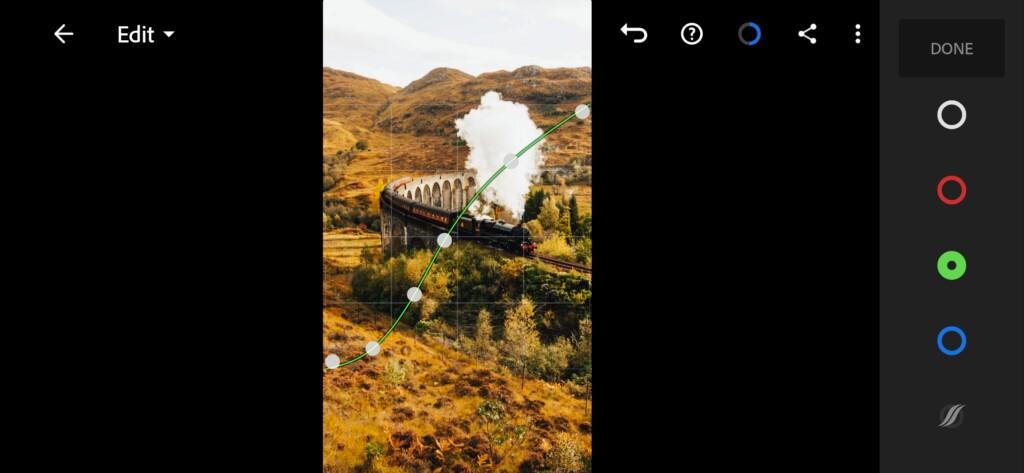
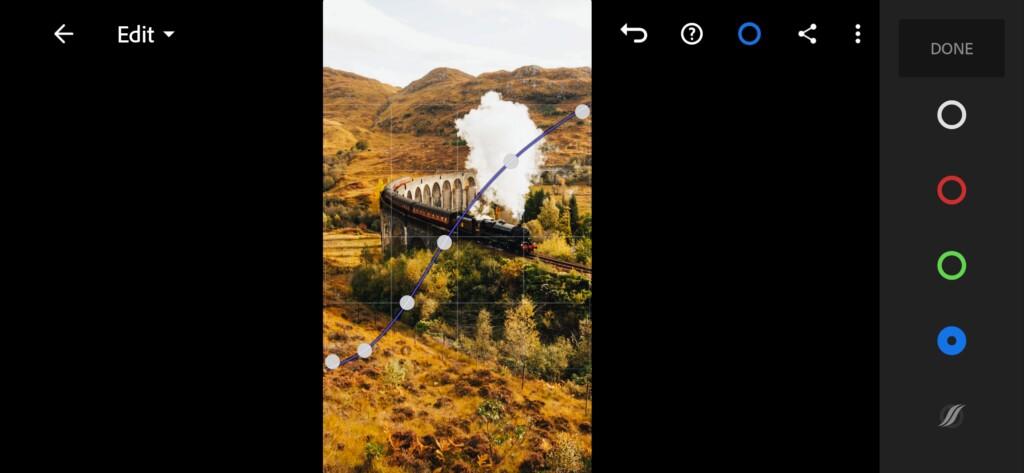
3. Color correction
We customize the color scheme also in the style of the photographer Brad Matthews. We decided to create a preset in an orange-green color scheme.
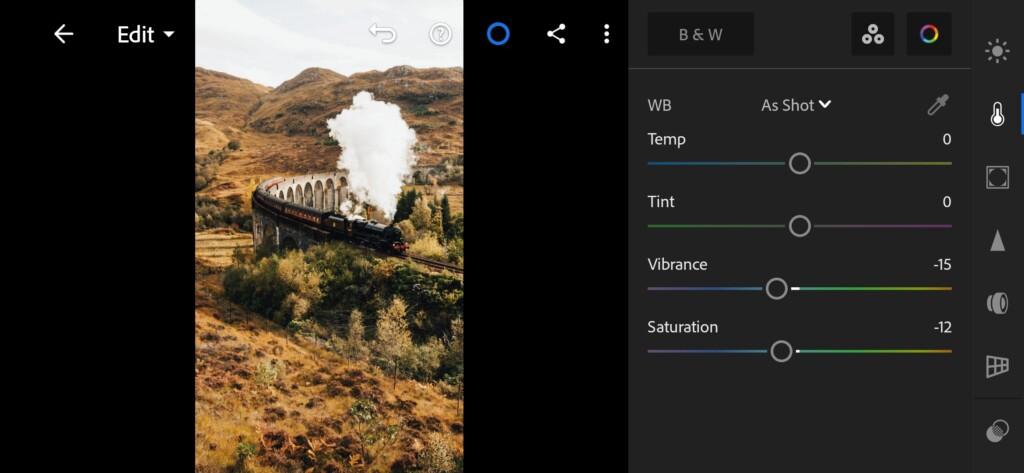
07 Iam Bradmatthews Lightroom Preset 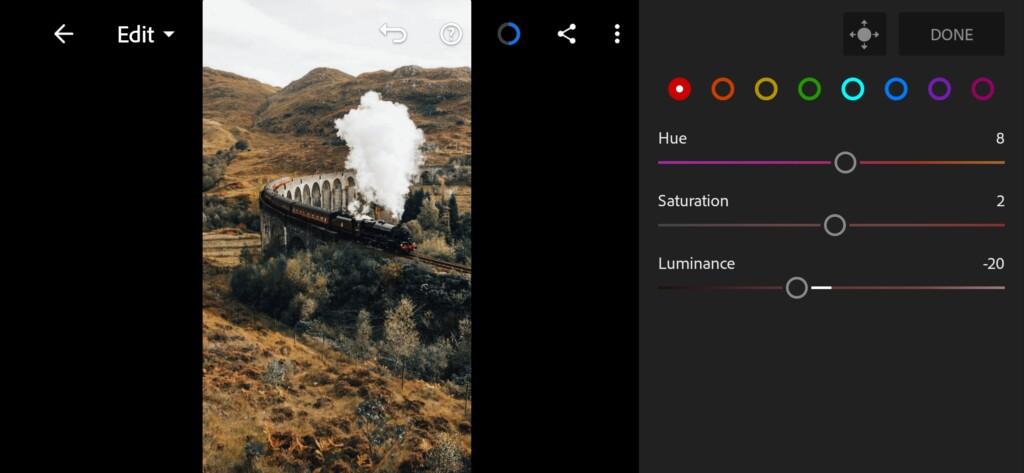
08 Iam Bradmatthews Lightroom Preset 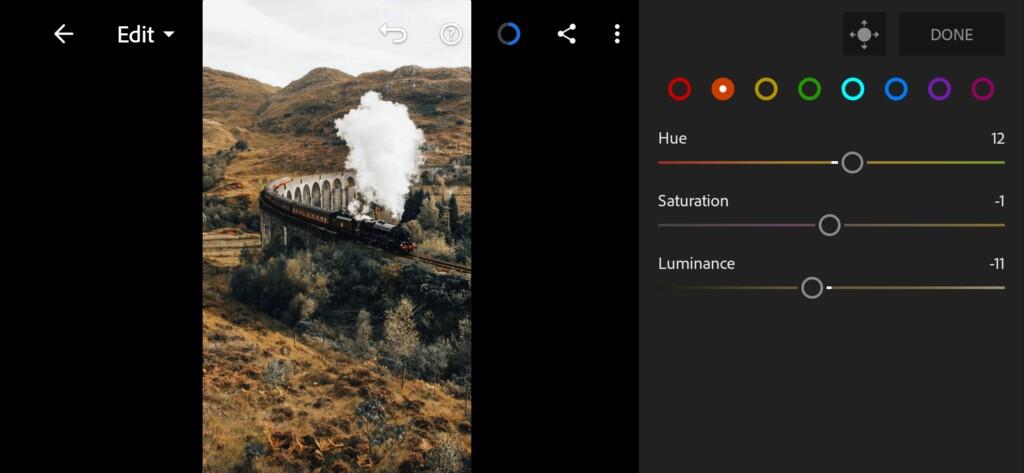
09 Iam Bradmatthews Lightroom Preset 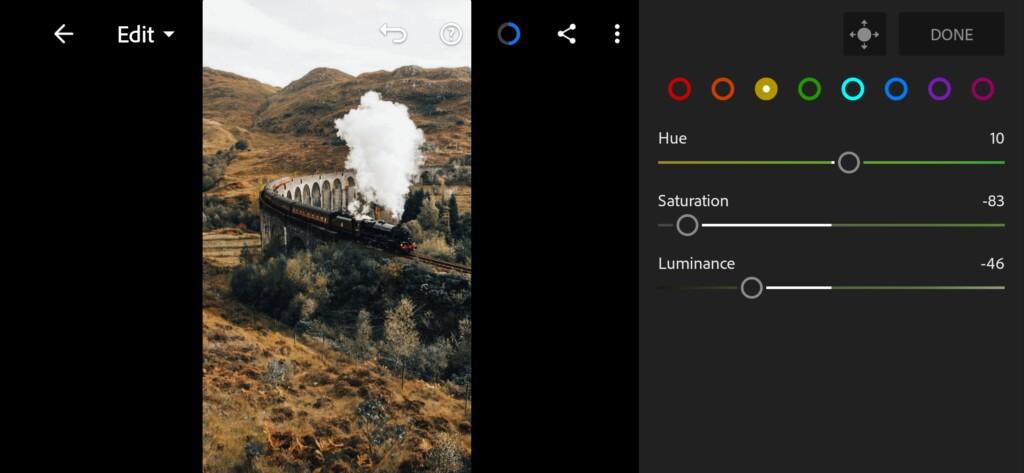
10 Iam Bradmatthews Lightroom Preset 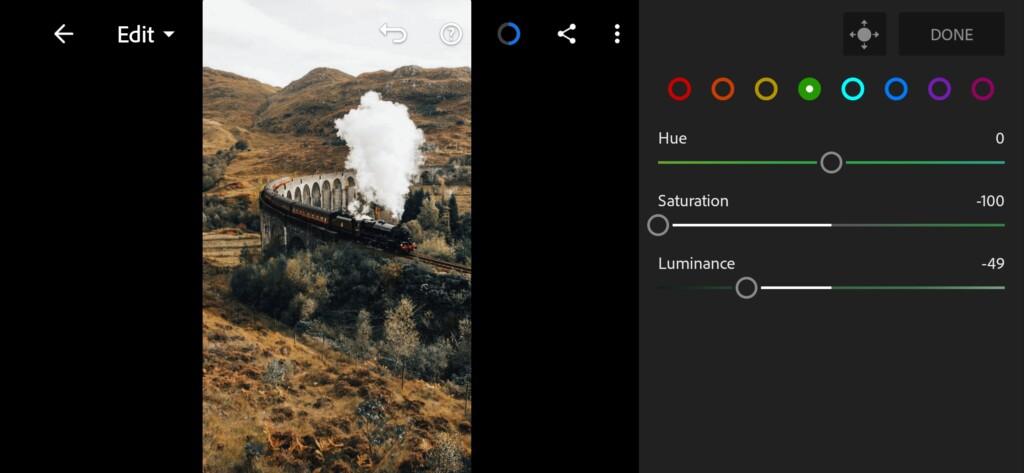
11 Iam Bradmatthews Lightroom Preset 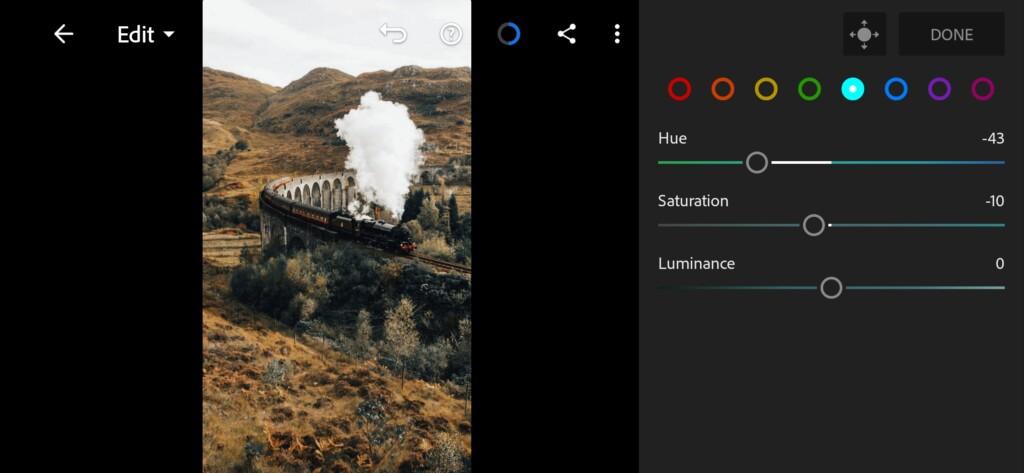
12 Iam Bradmatthews Lightroom Preset 
13 Iam Bradmatthews Lightroom Preset 
14 Iam Bradmatthews Lightroom Preset 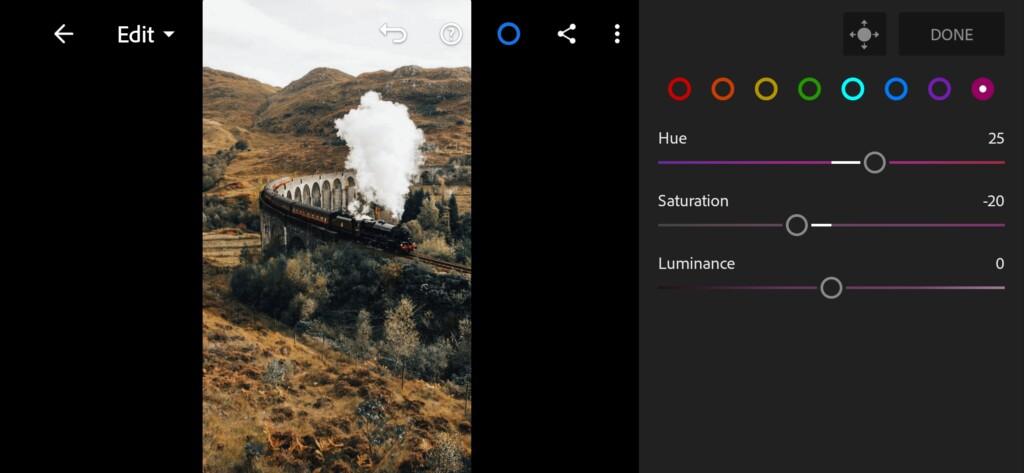
15 Iam Bradmatthews Lightroom Preset
4. Effect Editing
Add negative clarity.
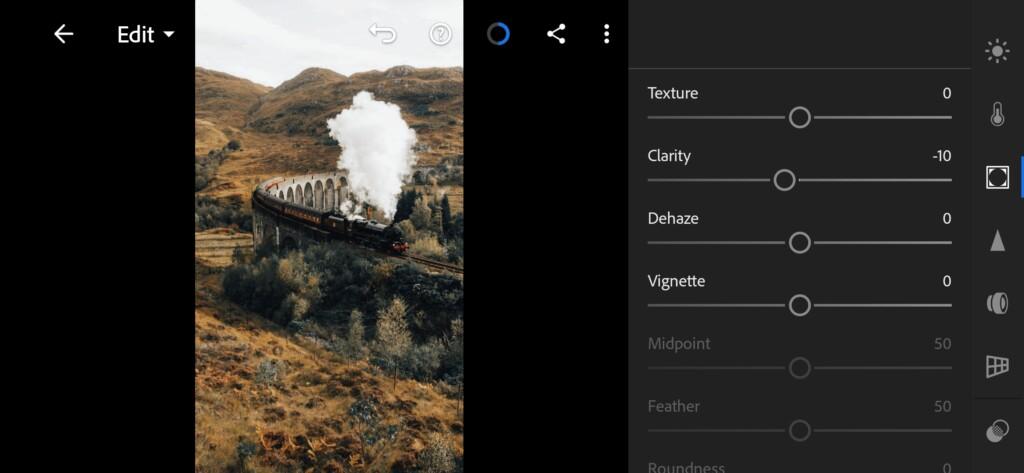
5. Detail correction
Add sharpening, color noise reduction.
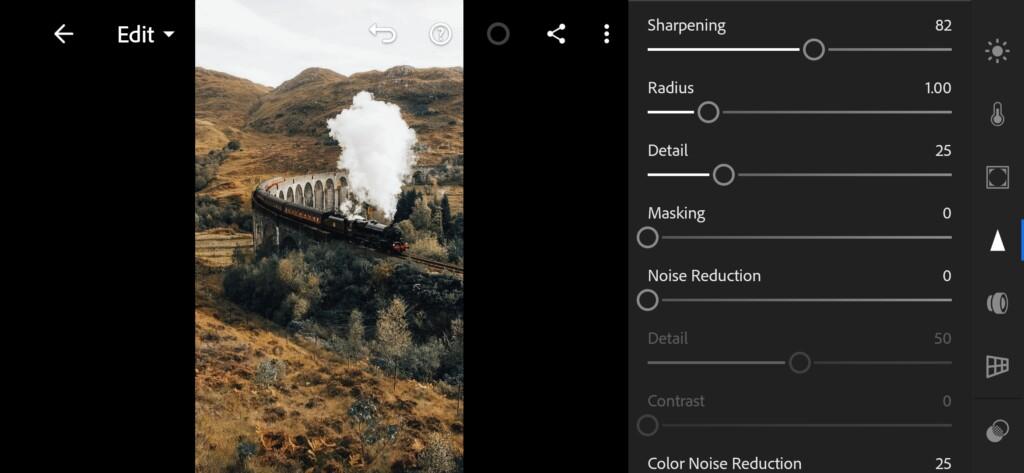
17 Iam Bradmatthews Lightroom Preset 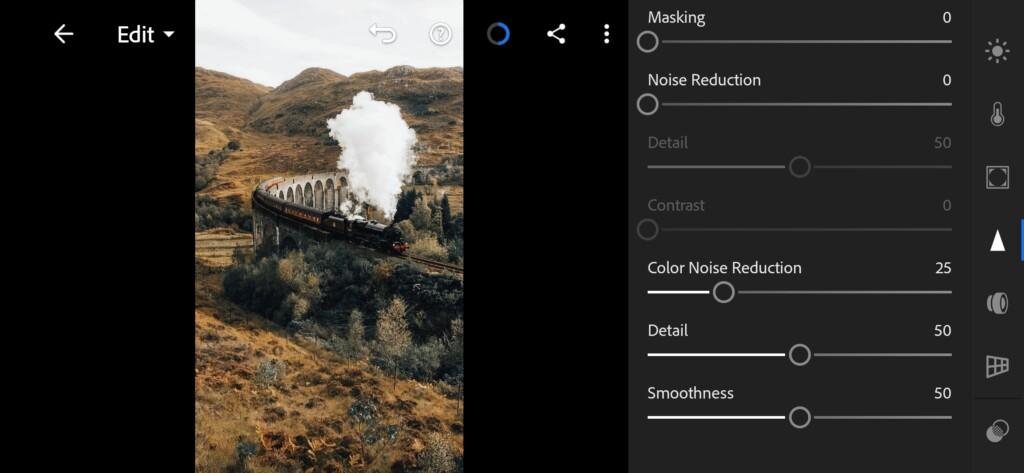
18 Iam Bradmatthews Lightroom Preset
6. Selective correction
The final step is to apply selective correction to darken the ground in our photo.
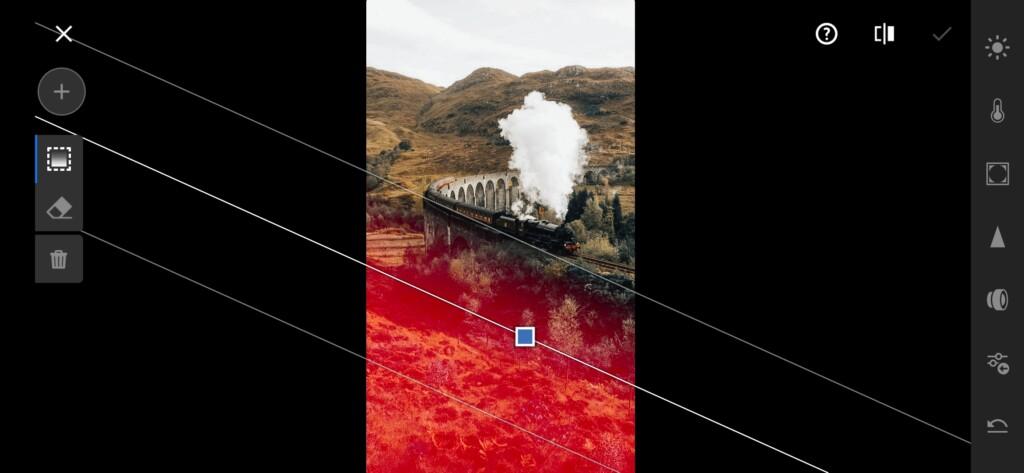
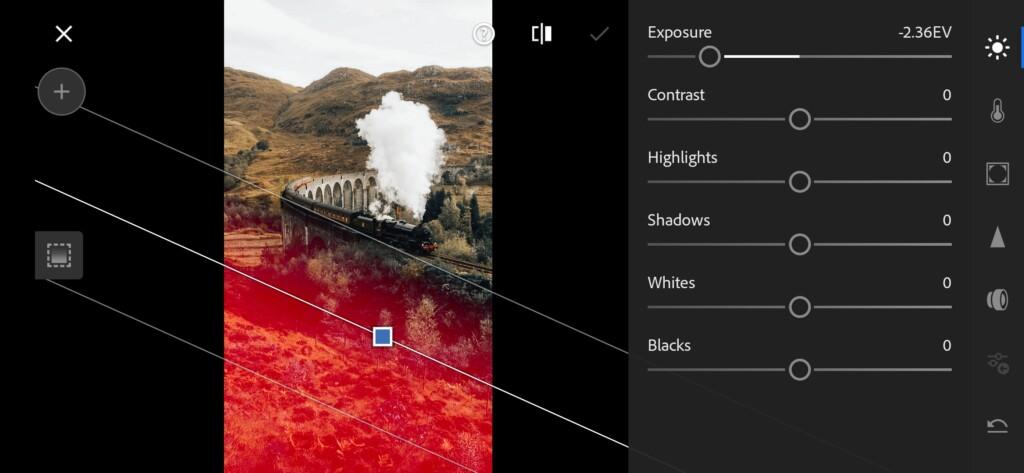
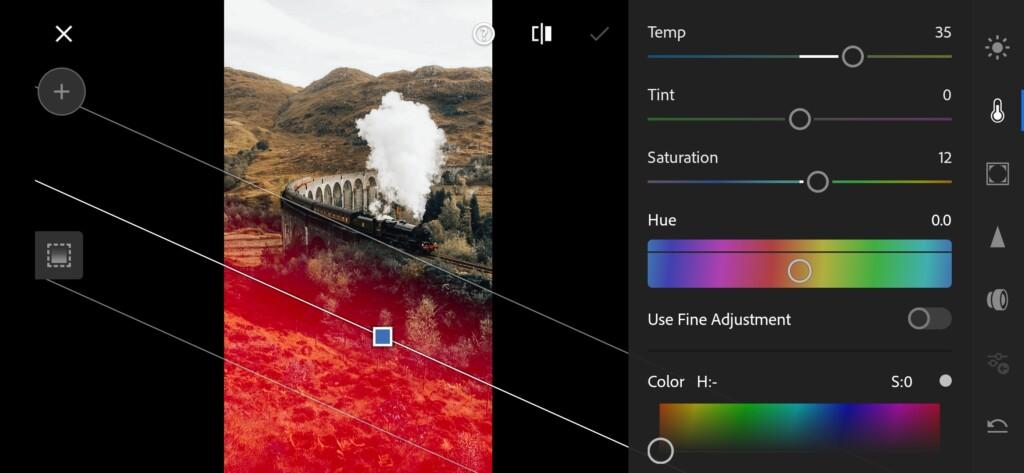
7. Preset is ready
Adventure like @IAM_BRADMATTHEWS preset is ready.


7. Save this preset
If you still don’t know how to save a preset, see this article. If you have any questions, please contact us. We are always happy to help!
You can download several options for Lightroom presets from our site in the style of @IAM_BRADMATTHEWS absolutely free. If you are interested in other presets in the style of Instagram bloggers, we recommend that you use the search on our website. We develop presets like those of famous bloggers for you for free.
Watch the video how to create Adventure like @IAM_BRADMATTHEWS Lightroom preset | Tutorial
Download the Preset
To download the Preset for free you need to have a password which appears twice on the top right corner during the video





















