Hello! We are glad to welcome you to our website! Today we have a very epic black & white preset. Nowadays black matte photographs are quite popular, but not everyone can create such masterpieces, due to the lack of time for learning the basics of Photoshop, for example, and it takes a lot of time to process photos, but so that you do not need to every time, when creating MATTE BLACK photos to spend a lot of time, we decided to make a preset for you that will save your time on processing photos, and the photos will look no worse than those of elite photographers. Getting started!
You can choose the option that is better for you below
- You can follow this step-by-step guide to create a preset
- You can edit photos by yourself, watching our videos
- You can download our presets for free, but for this you need to carefully watch the video and remember the password (****) for downloading the preset in DNG format. Attention! The password appears only if you watch the video on YouTube, on this website (only on computer’s browsers) or on YouTube app.
- You can also buy set of presets like this. Look at the items down below
How to create MATTE BLACK for mobile Lightroom | Guide
You can use any photos
1. The First
Please choose some epic photo for MATTE BLACK preset.

2. The Second
Let’s start with light correction for MATTE BLACK preset. Increase the exposure, add contrast, lower the shadows to minus 100, blacks to minus 74, and draw a curve for the primary colors (see screenshot below).
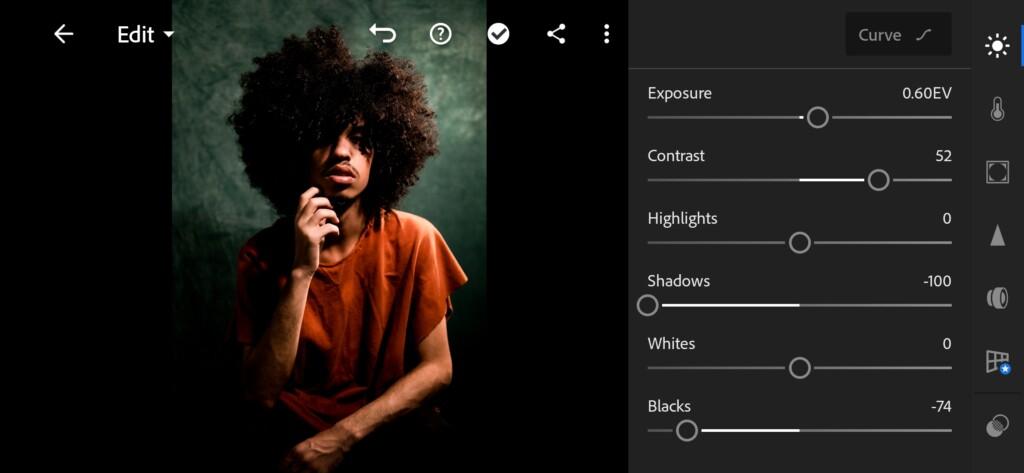
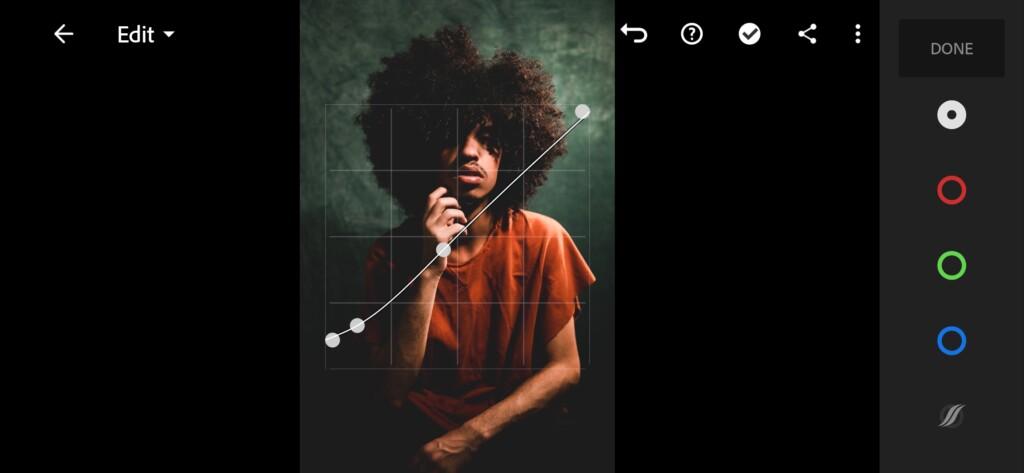
3. The Third
Moving on to color correction. Our photo is in black colors, so we take all the colors away with you.
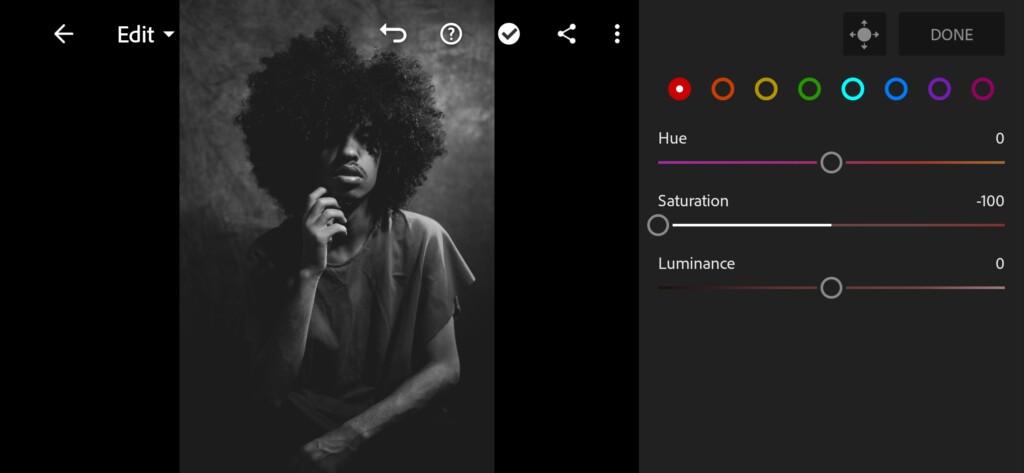
04 Matte Black Lightroom Preset 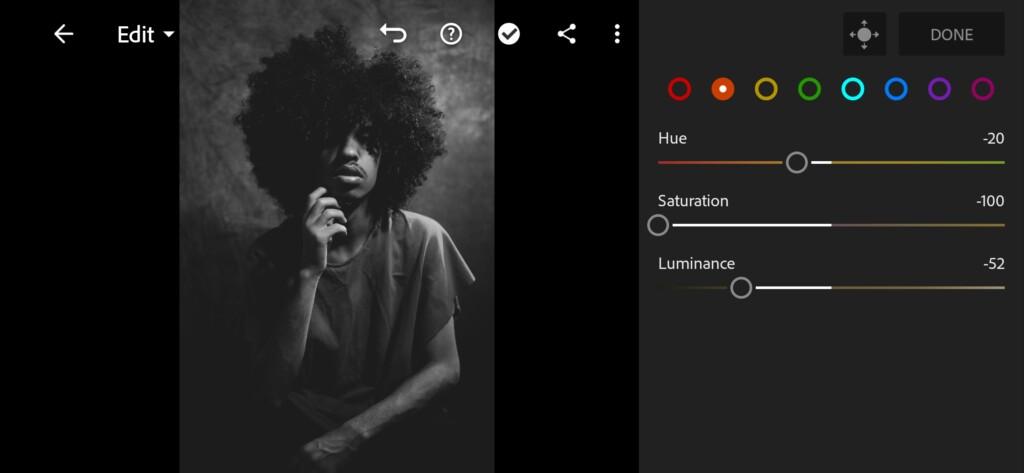
05 Matte Black Lightroom Preset 
06 Matte Black Lightroom Preset 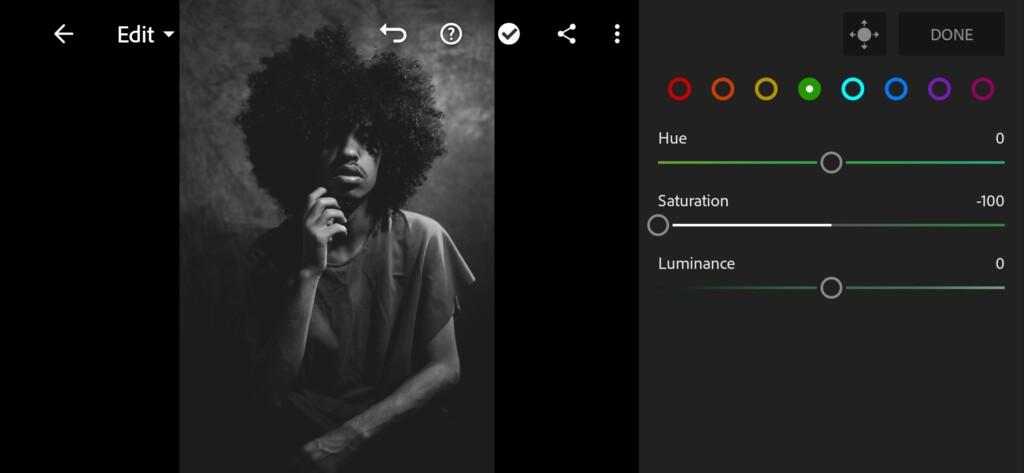
07 Matte Black Lightroom Preset 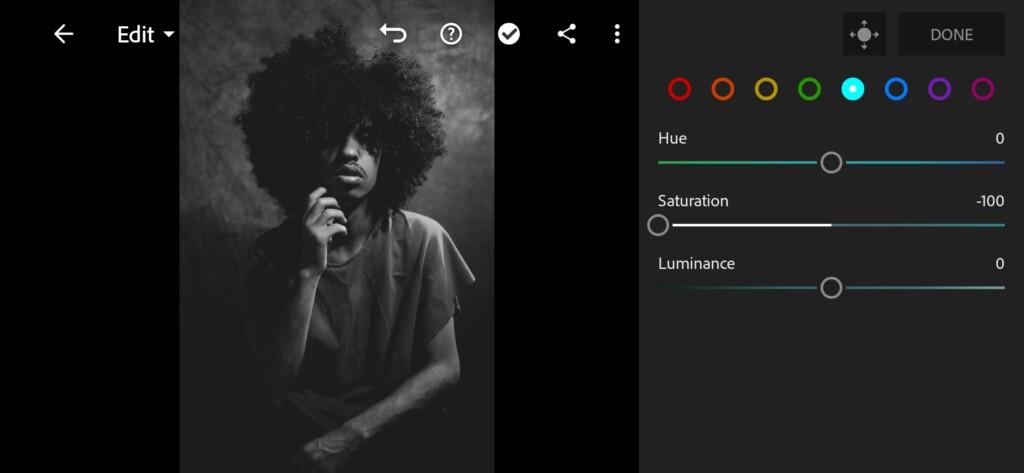
08 Matte Black Lightroom Preset 
09 Matte Black Lightroom Preset 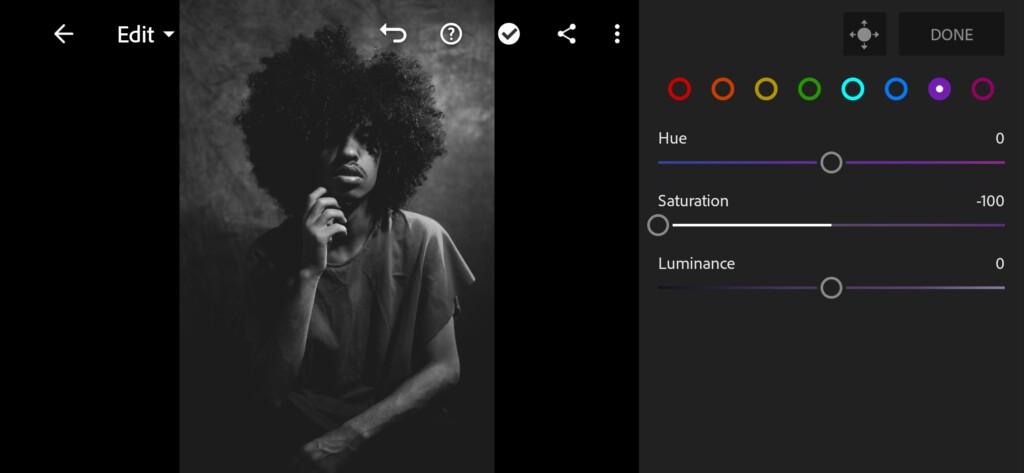
10 Matte Black Lightroom Preset 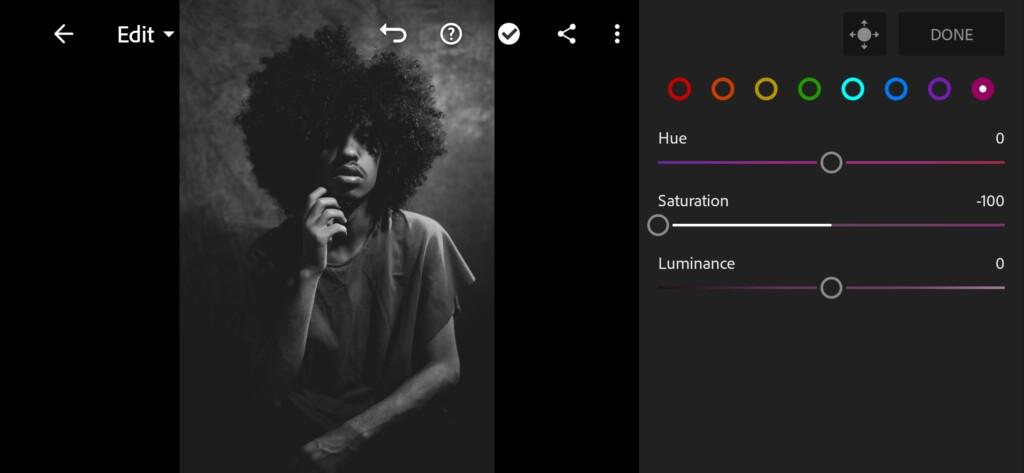
11 Matte Black Lightroom Preset 
12 Matte Black Lightroom Preset 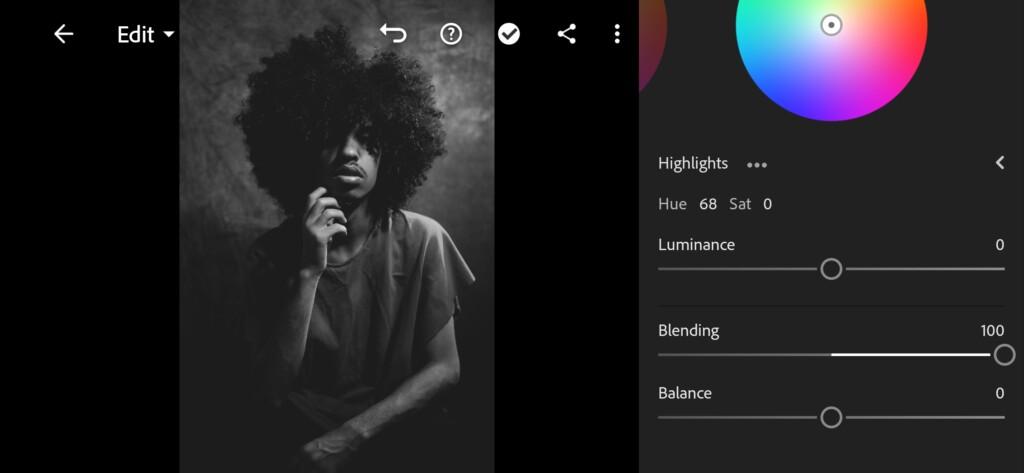
13 Matte Black Lightroom Preset
4. The Fourth
In the effects editing tab, slightly reduce the clarity to minus 10, and increase the dehaze to plus 100.
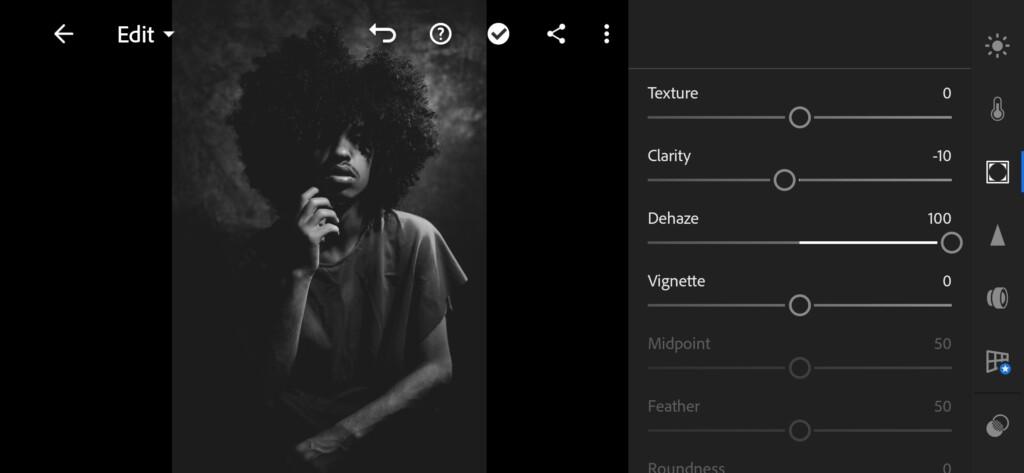
5. The Fifth
Our final step is detail correction. We’ll add sharpening and noise reduction. See screenshots below for details.
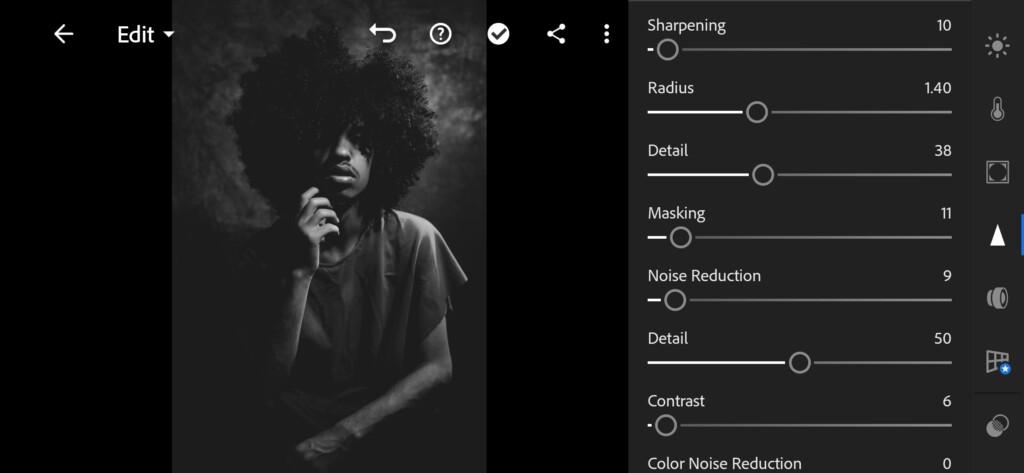
15 Matte Black Lightroom Preset 
16 Matte Black Lightroom Preset
6. The Sixth
MATTE BLACK preset is ready.


7. Done
We made a MATTE BLACK preset with you. It turned out very stylish. We are very pleased with the work done, we hope that you are too. See you very soon.
If you still don’t know how to save a preset, see this article. If you have any questions, please contact us. We are always happy to help!
You did a good job today! Have a nice day and see you soon. ❤️
Watch the video how to create Matte Black Lightroom preset | Tutorial
Download the Preset
To download the Preset for free you need to have a password which appears twice on the top right corner during the video





















