Hot Summer Preset is a free Lightroom preset in warm summer shades. If necessary, adjust the preset settings for your photos. If you have any questions, write to us by mail, or leave comments. We are happy to help! ?
You can choose the option that is better for you below
- You can follow this step-by-step guide to create a preset
- You can edit photos by yourself, watching our videos
- You can download our presets for free, but for this you need to carefully watch the video and remember the password (****) for downloading the preset in DNG format. Attention! The password appears only if you watch the video on YouTube, on this website (only on computer’s browsers) or on YouTube app.
- You can also buy set of presets like this. Look at the items down below
How to create HOT SUMMER Preset for mobile Lightroom | Guide
We recommend using summer photos for Hot Summer Preset, and don’t forget to adjust the preset settings for your photos.
1. Choose your photo
Select you beautiful sunny day picture. How to add a photo, you can see here.

2. Light correction
Let’s fix the photo by ending curves here.
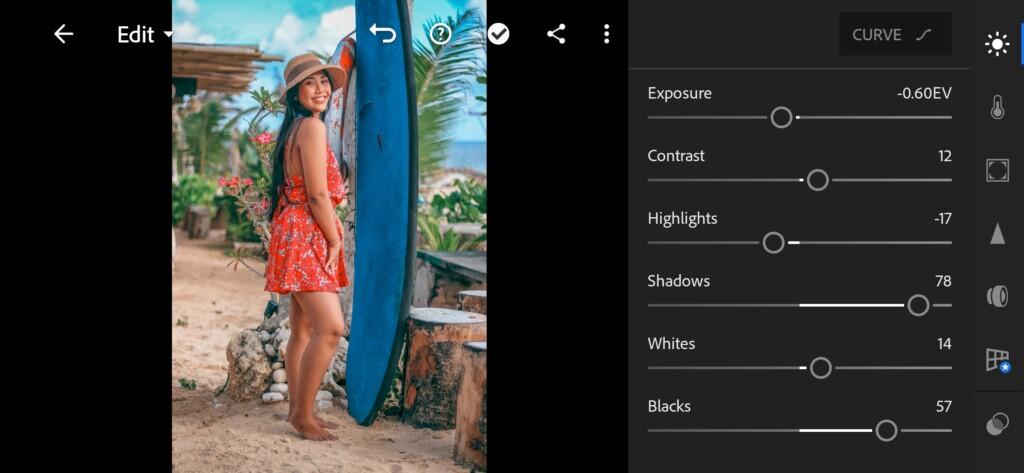




3. Color correction
The more colors we correct on this stem the better result we’ll get in the end.
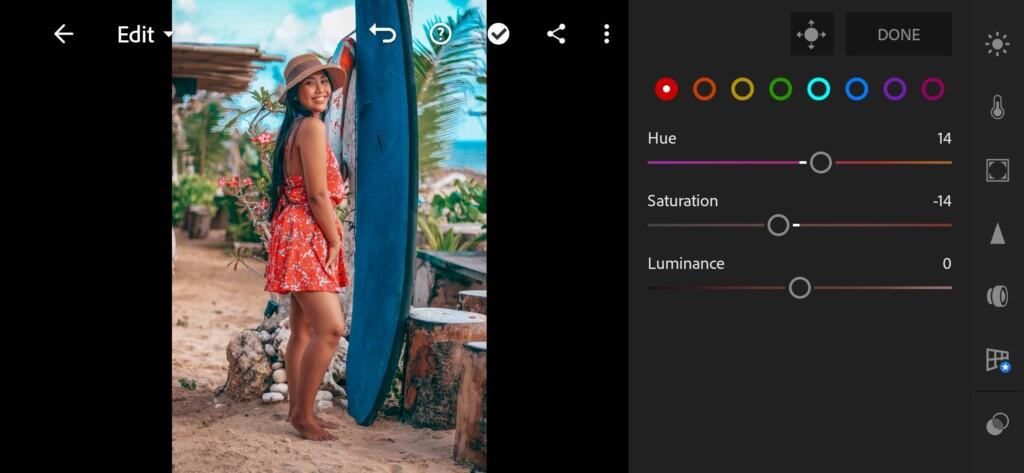
07 Hot Summer Lightroom Preset 
08 Hot Summer Lightroom Preset 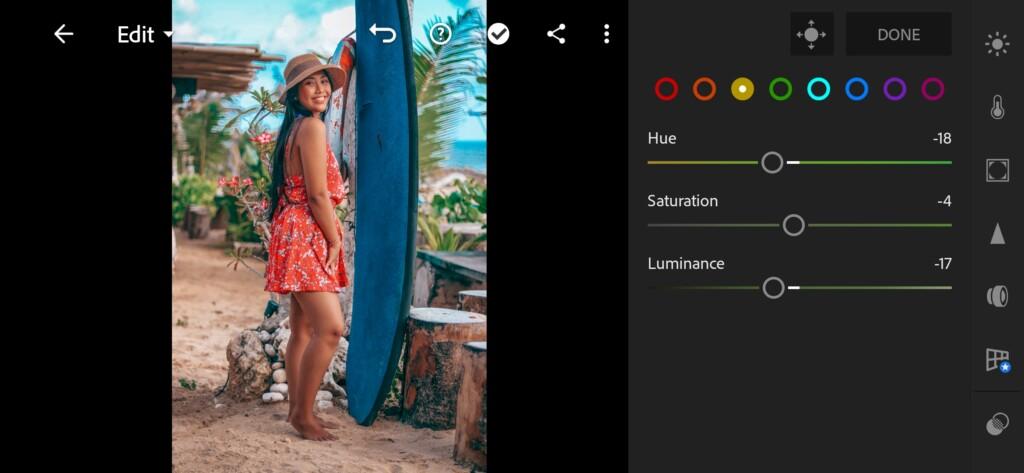
09 Hot Summer Lightroom Preset 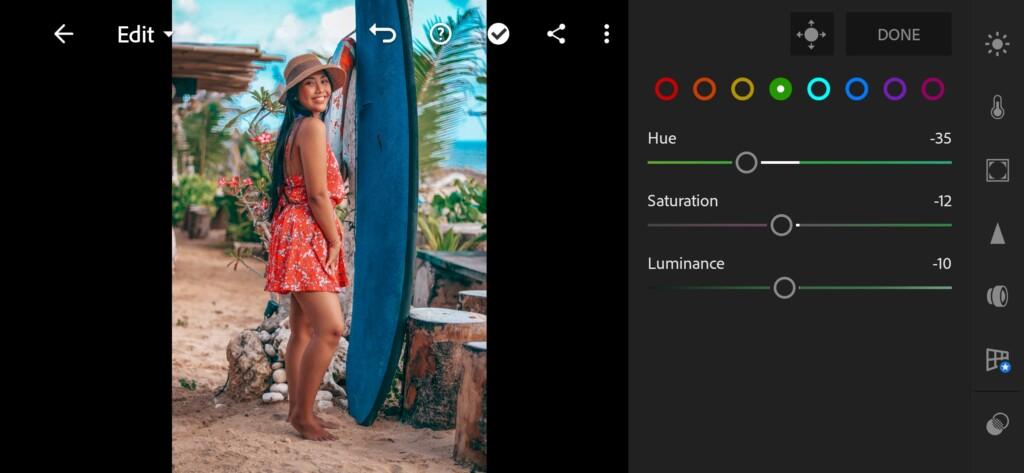
10 Hot Summer Lightroom Preset 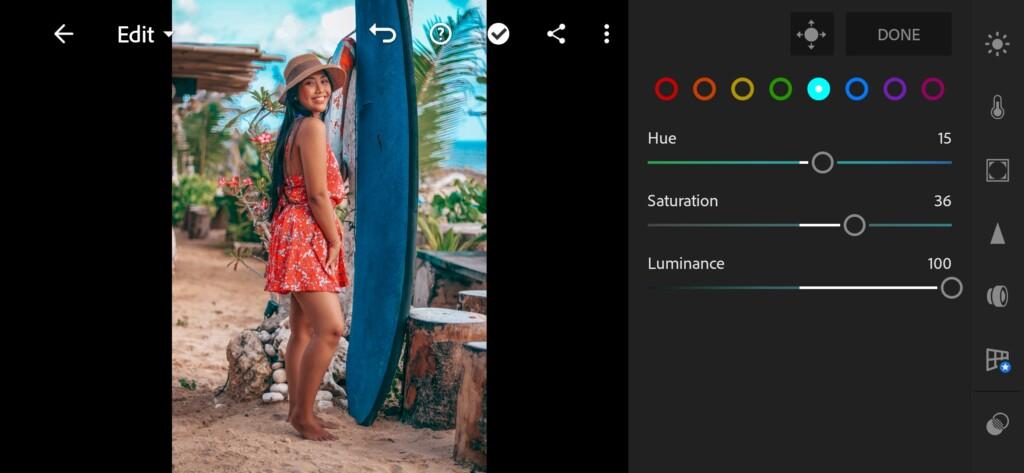
11 Hot Summer Lightroom Preset 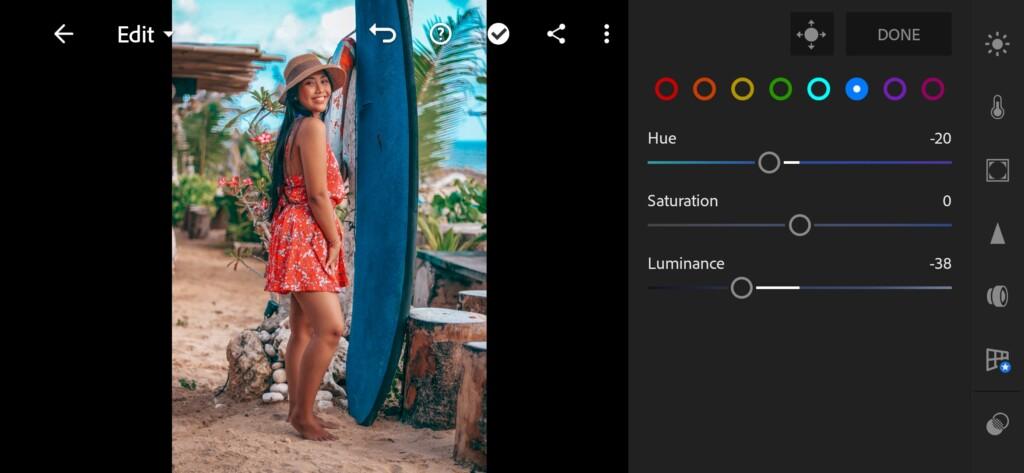
12 Hot Summer Lightroom Preset 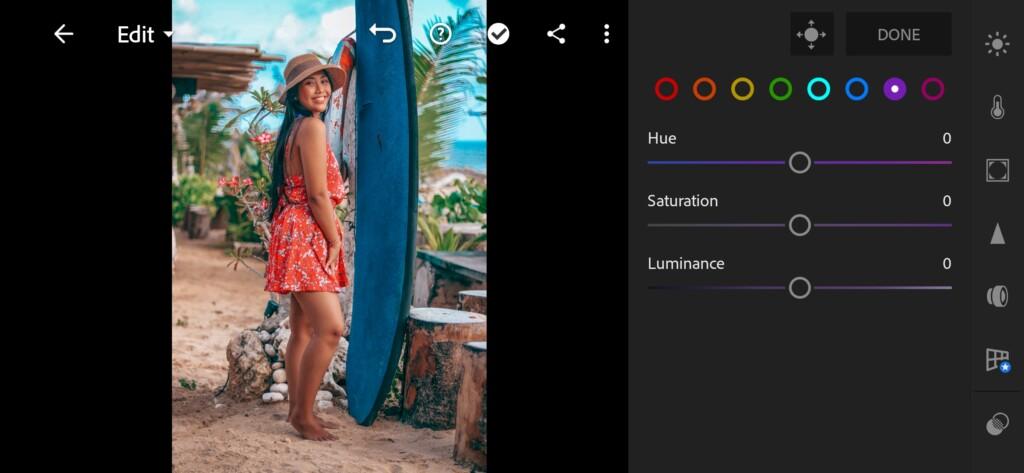
13 Hot Summer Lightroom Preset 
14 Hot Summer Lightroom Preset
4. Effects editing
Changing split tone like this.
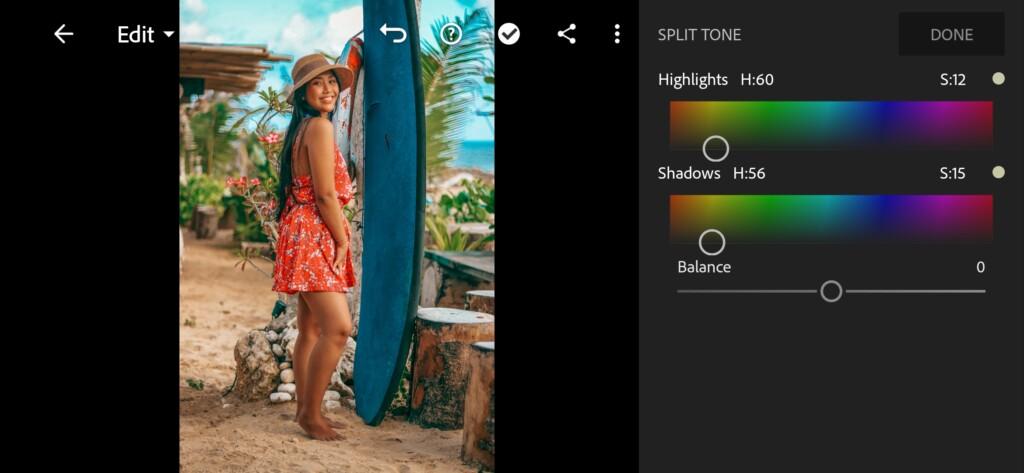
5. Detail correction
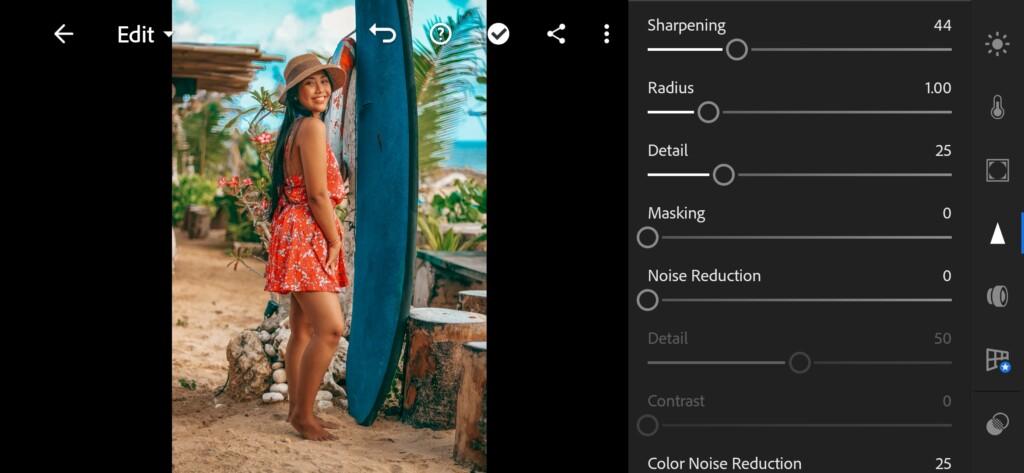
16 Hot Summer Lightroom Preset 
17 Hot Summer Lightroom Preset
6. Preset is ready
We have got an amazing result with blue blue sky and bronze beautiful skin.


7. Save your preset
Don’t forget to save the preset, for further use the presets in one click on your photos.
It wasn’t easy but we did it and now our photos is going to be even better than its were.
Watch the video how to create Hot Summer preset | Tutorial
Download the Preset
To download the Preset for free you need to have a password which appears twice on the top right corner during the video














