You have asked us for a long time to make a bright colorful preset, and we finally did it! Introducing the new COLOR POP preset – this preset will transform any photo into a truly colorful piece of art. Intrigued? Let’s get down to transforming our dull photos and add some rich colors to them!
You can choose the option that is better for you below
- You can follow this step-by-step guide to create a preset
- You can edit photos by yourself, watching our videos
- You can download our presets for free, but for this you need to carefully watch the video and remember the password (****) for downloading the preset in DNG format. Attention! The password appears only if you watch the video on YouTube, on this website (only on computer’s browsers) or on YouTube app.
- You can also buy set of presets like this. Look at the items down below
How to create COLOR POP for mobile Lightroom | Guide
We recommend using dark, dim photographs taken in low light or cloudy weather.
1. First — choose your dark photo
Be sure to use a dark photo for the COLOR POP preset, as preset designed specifically for such photo

2. Second — light correction
Here we will darken the photo a little, lower the highlights, increase the shadows, whites, and blacks. After that, go to curve and give our photo some brightness and saturation using color curves. See the screenshot below for more details about COLOR POP curves
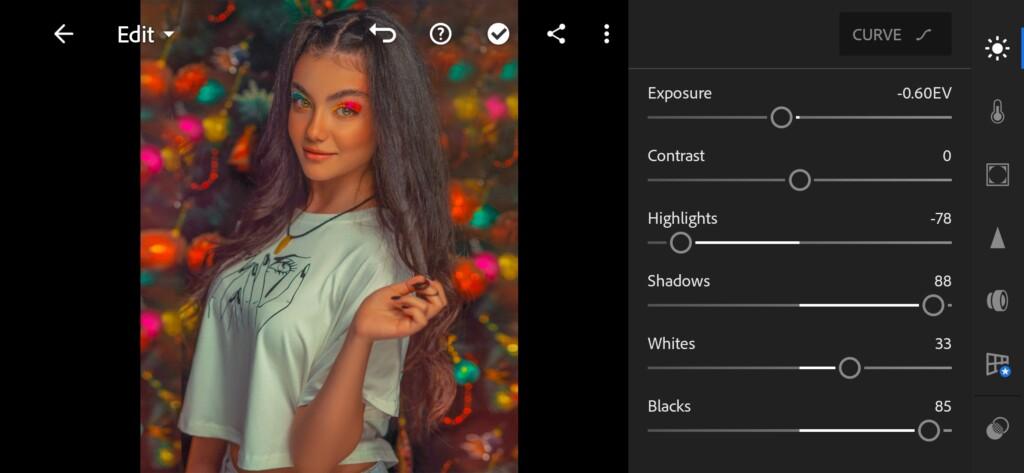
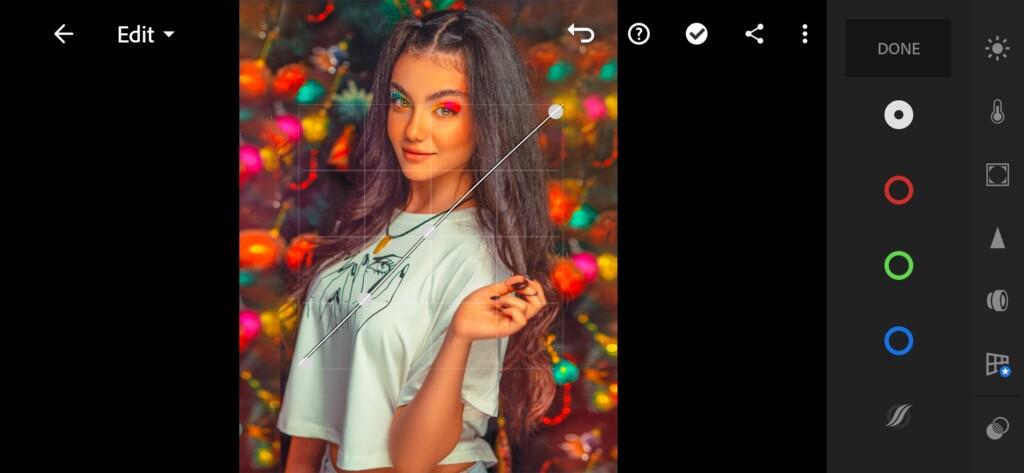


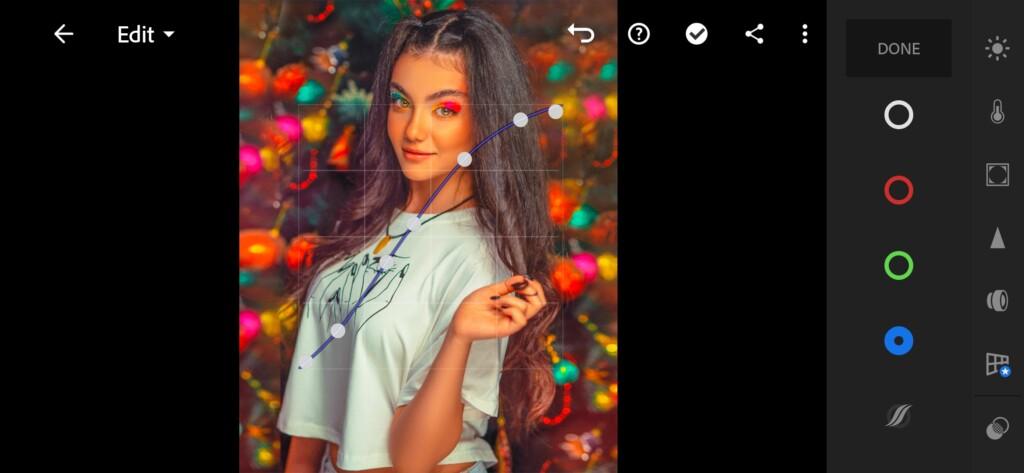
3. Third — color correction for COLOR POP
Now let’s start setting up the colors. With the color curves, we’ll lighten and color our photo quite well, but not perfect yet. Let’s adjust our colors for saturation and brightness to make the photo more harmonious.
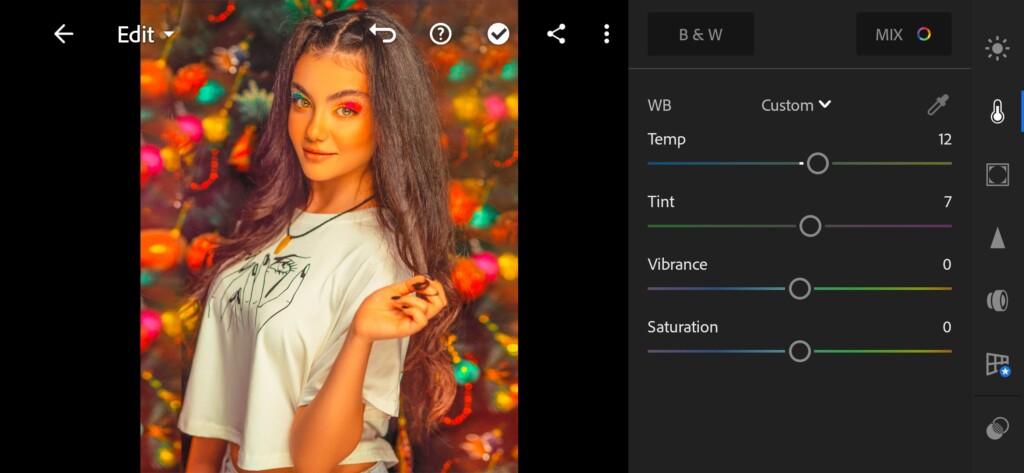
07 Color Pop Lightroom Preset 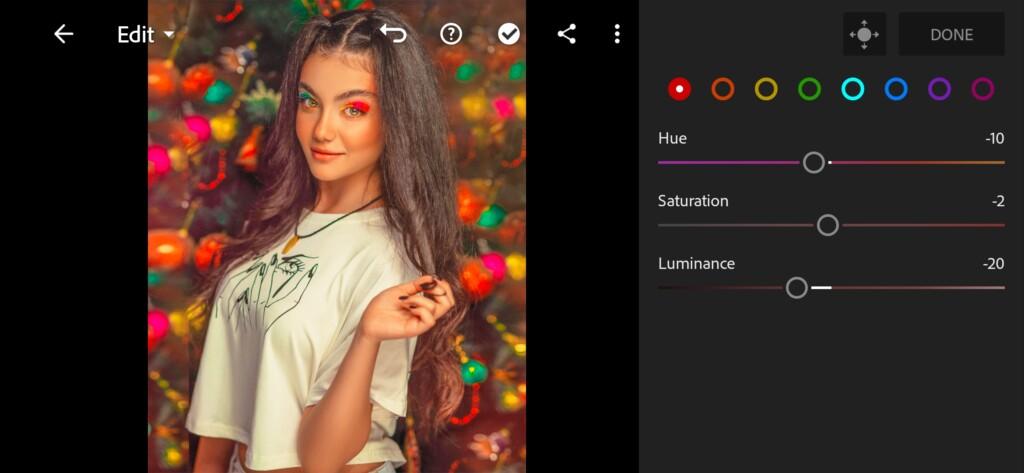
08 Color Pop Lightroom Preset 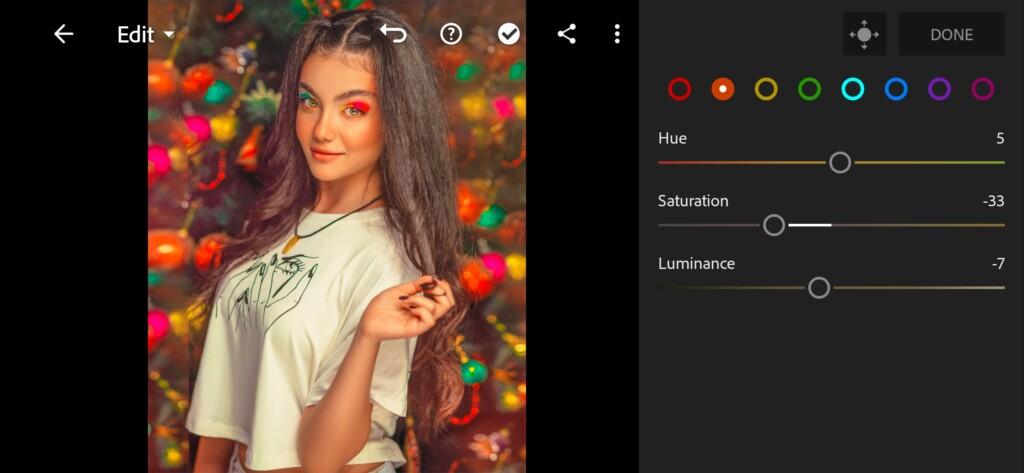
09 Color Pop Lightroom Preset 
10 Color Pop Lightroom Preset 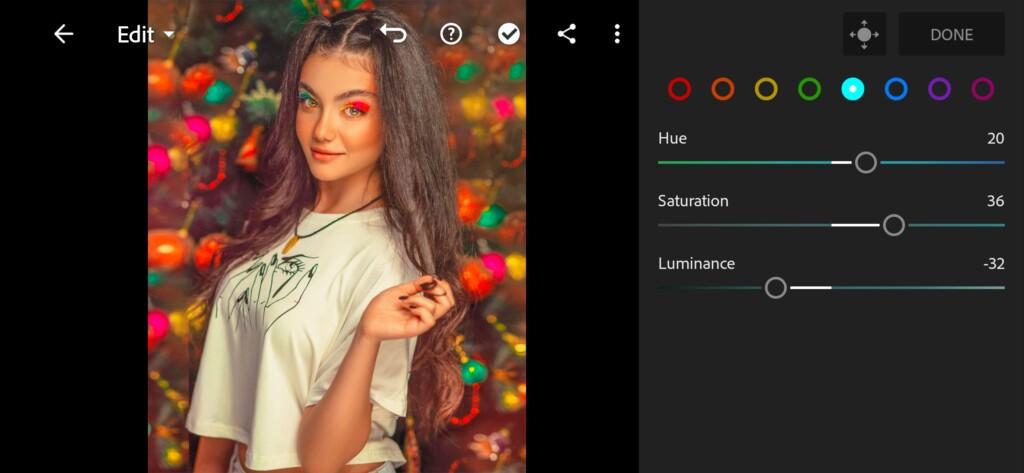
11 Color Pop Lightroom Preset 
12 Color Pop Lightroom Preset 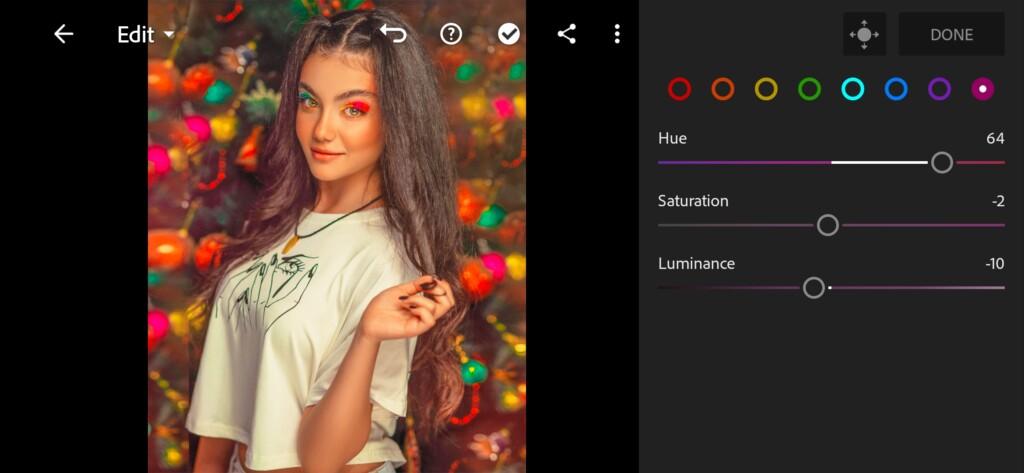
13 Color Pop Lightroom Preset
4. Fourth — COLOR POP effects editing
Let’s add photos of clarity and light highlights.
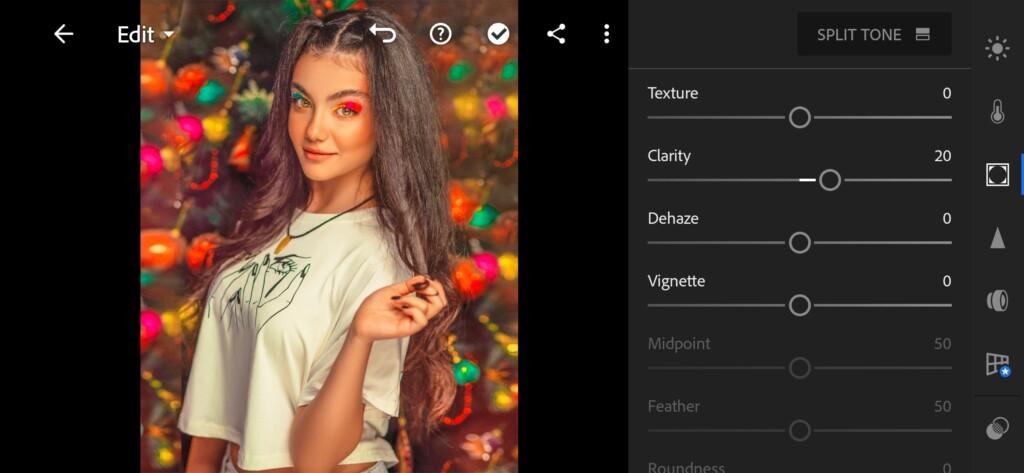
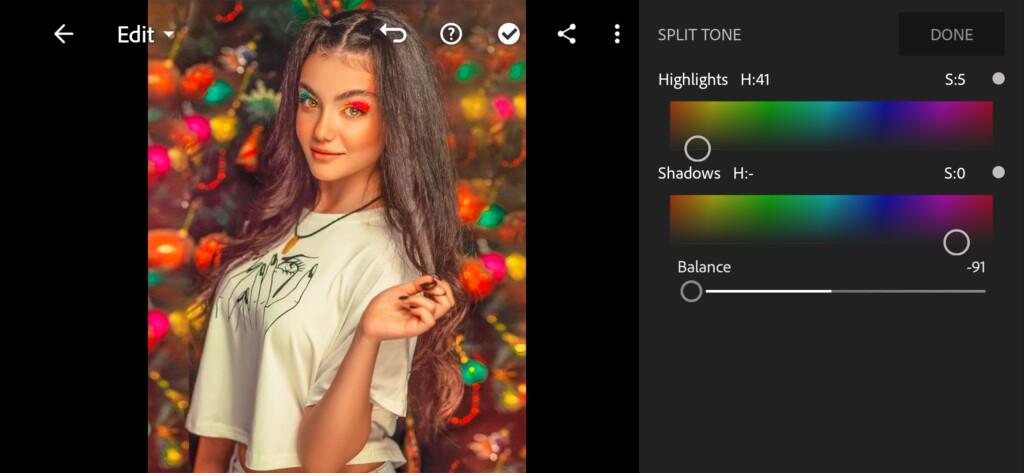
5. Fifth — detail correction
The final stage. Add some sharpening + masking to the photos, and adjust the color reduction a little for COLOR POP preset.
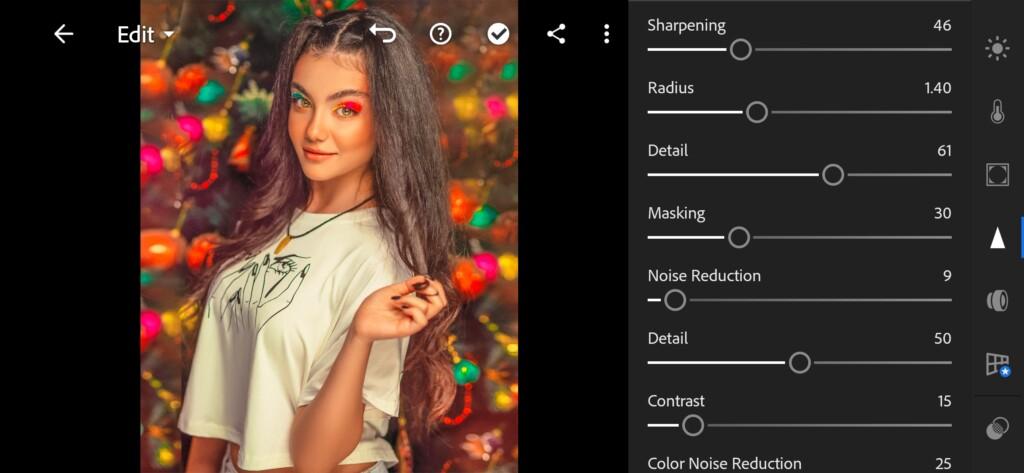
16 Color Pop Lightroom Preset 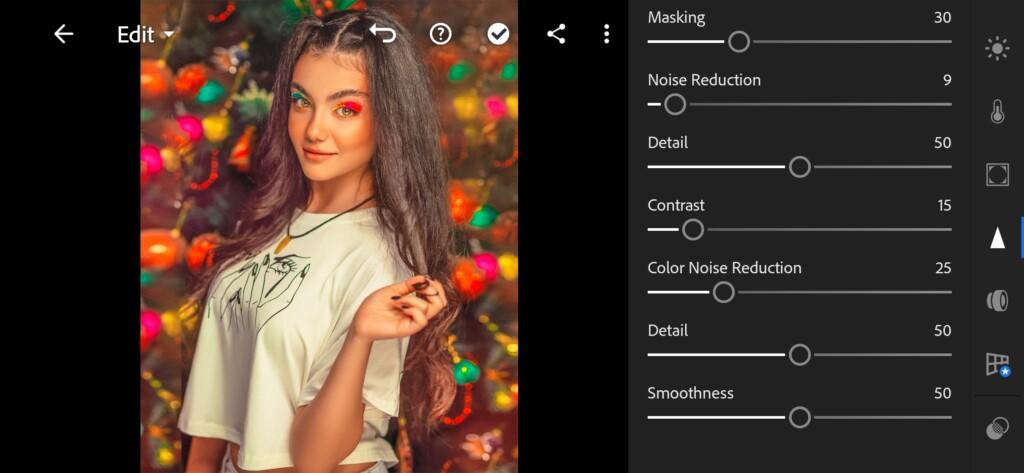
18 Color Pop Lightroom Preset
6. Sixth — COLOR POP preset is ready
Our preset is ready. Now you can be proud of yourself. We have done a great job with you to transform our photography.


7. Seventh — save COLOR POP presetWI preset
To quickly transform dark photos, we recommend saving the preset.
If you still don’t know how to save a preset, see this article. If you have any questions, please contact us. We are always happy to help!
You did a good job today! Have a nice day and see you soon. ❤️
Watch the video how to create Color Pop Lightroom preset | Tutorial
Download the Preset
To download the Preset for free you need to have a password which appears twice on the top right corner during the video





















