You asked — we did! Today we are going to show you a very cool, stylish, bright, contrast color correction for street photography. This preset was inspired by @BSZPHOTO. We really hope you enjoy our work too. If you wish, you can always repeat the creation of the preset according to our screenshots below, or according to the video on our YouTube channel. And the coolest news is that you can download these presets from our site absolutely free! Typically we develop two to six versions of a preset in DNG format.
You can choose the option that is better for you below
- You can follow this step-by-step guide to create a preset
- You can edit photos by yourself, watching our videos
- You can download our presets for free, but for this you need to carefully watch the video and remember the password (****) for downloading the preset in DNG format. Attention! The password appears only if you watch the video on YouTube, on this website (only on computer’s browsers) or on YouTube app.
- You can also buy set of presets like this. Look at the items down below
How to create Teal Red like @BSZPHOTO for mobile Lightroom | Guide
For Teal Red like @BSZPHOTO preset we recommend using urban photos.
1. Choose your photo
Please select an outdoor photo to develop this cool, contrasting preset in an Red & Teal color scheme.

2. Light correction
We adjust the light correction based on the photo by photographer Benjamin Szentpaly.
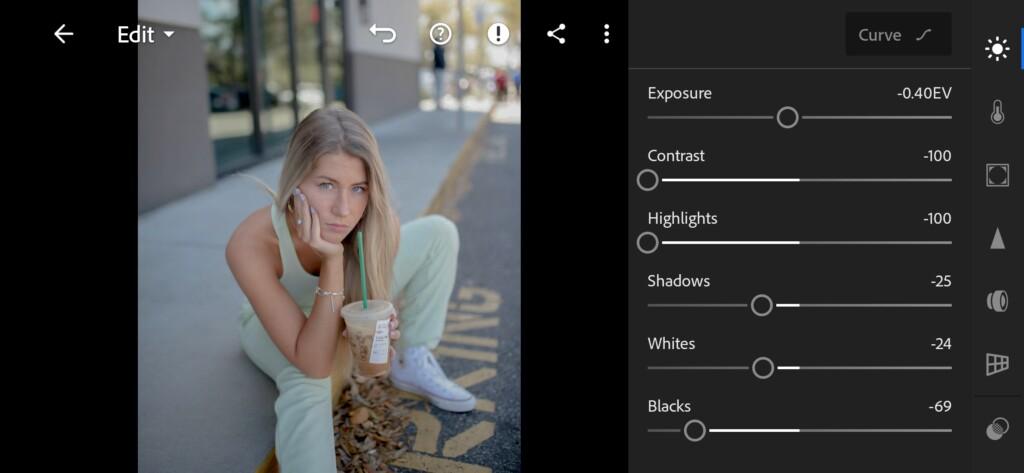
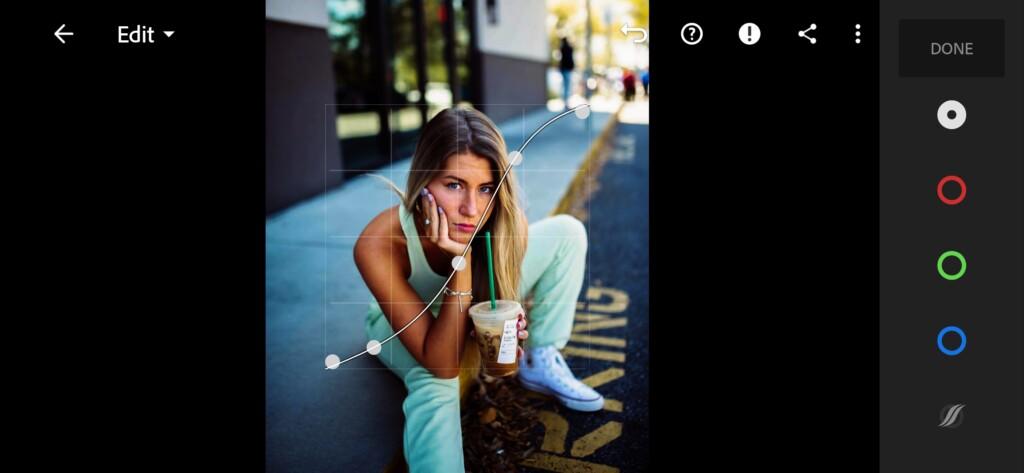
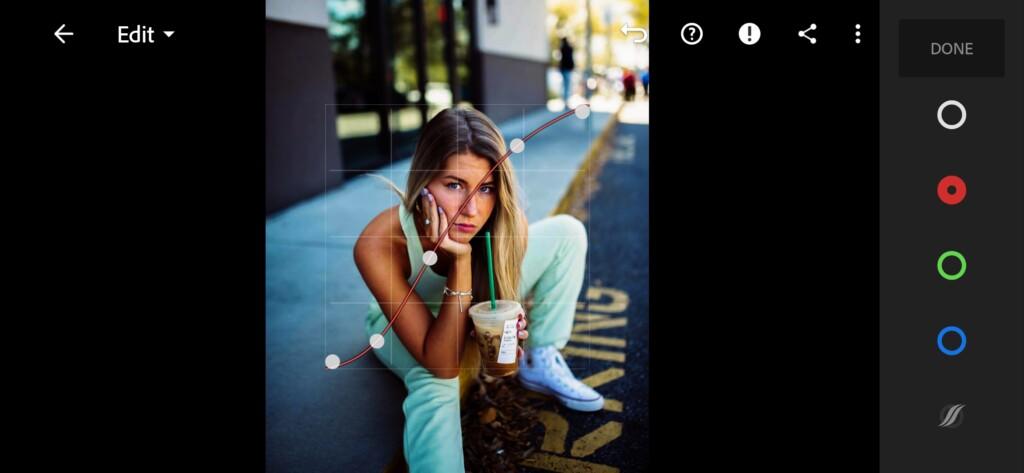

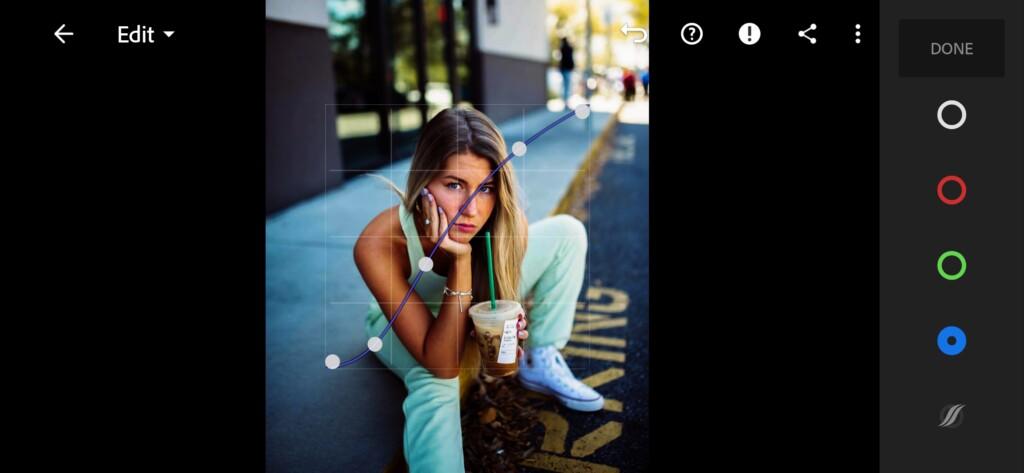
3. Color correction
We customize the color scheme in Red & Teal style. This color scheme looks quite unusual and beautiful.
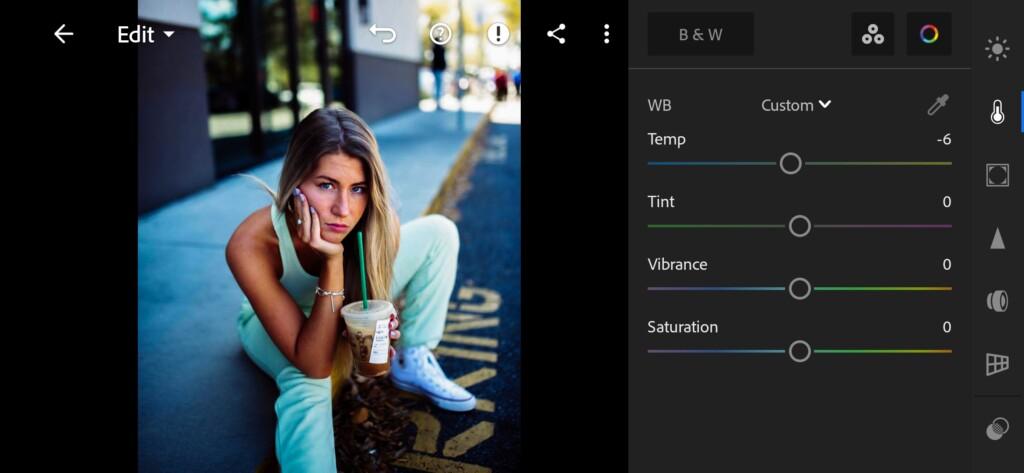
07 Bszphoto Lightroom Preset 
08 Bszphoto Lightroom Preset 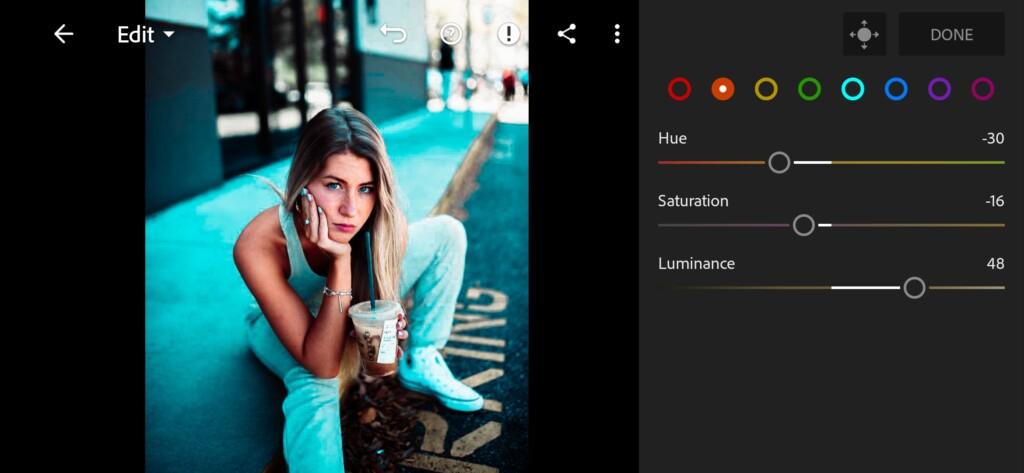
09 Bszphoto Lightroom Preset 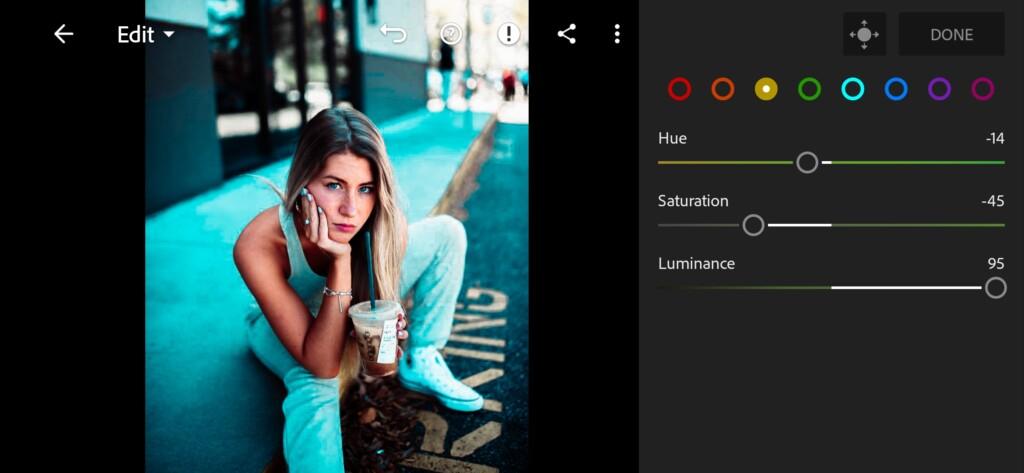
10 Bszphoto Lightroom Preset 
11 Bszphoto Lightroom Preset 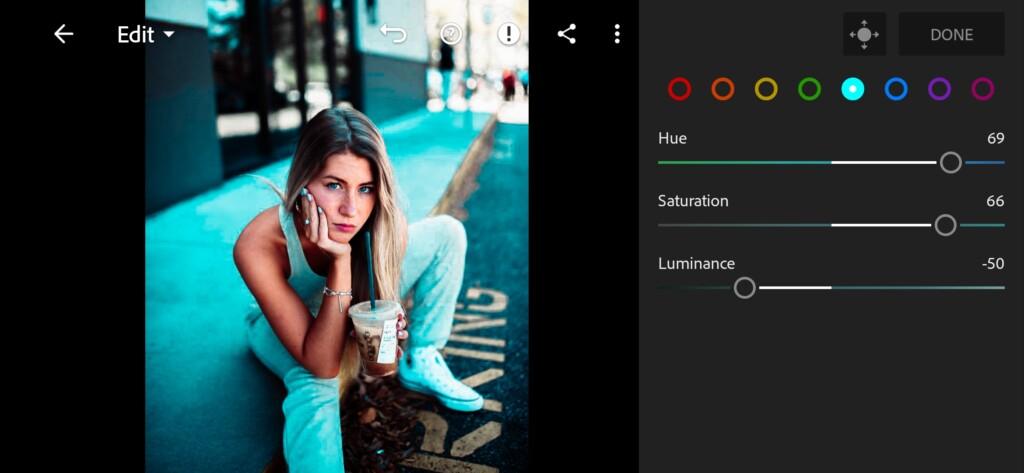
12 Bszphoto Lightroom Preset 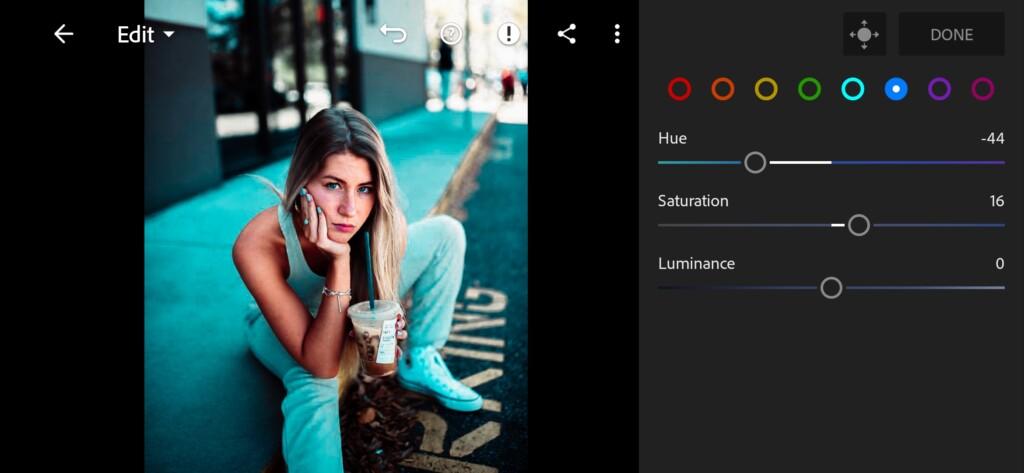
13 Bszphoto Lightroom Preset 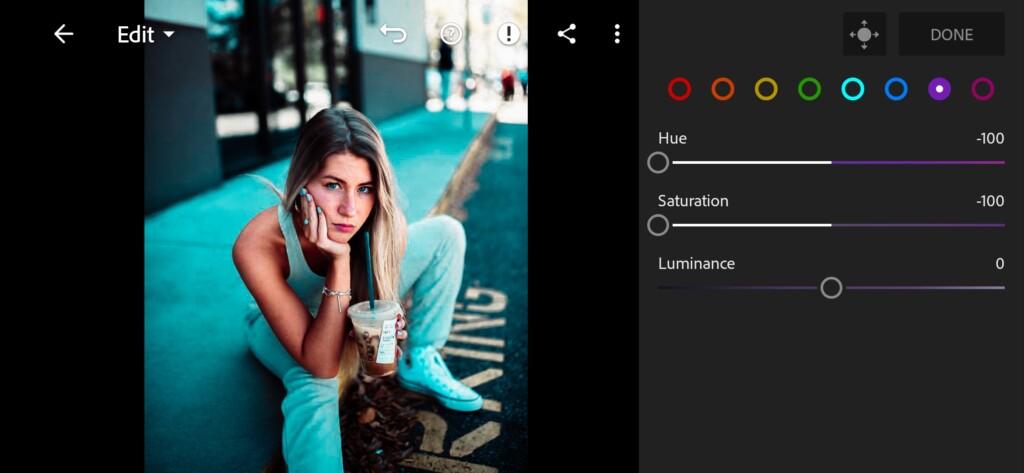
14 Bszphoto Lightroom Preset 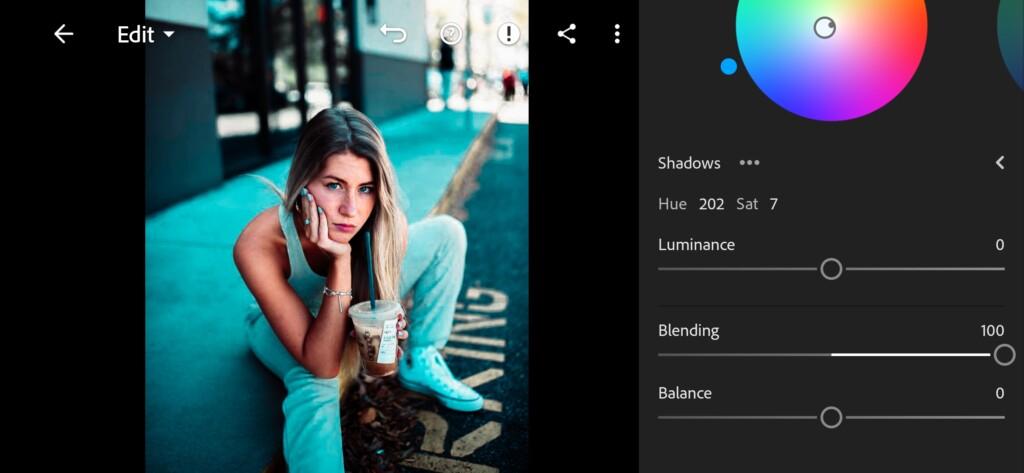
15 Bszphoto Lightroom Preset
4. Effect Editing
Add clarity, texture.
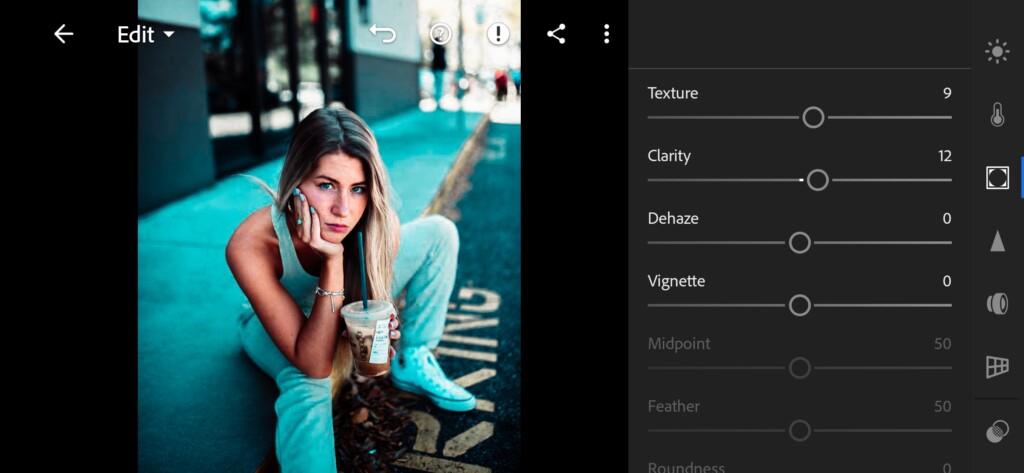
5. Detail correction
Add sharpening, detail, color noise reduction, noise reduction.
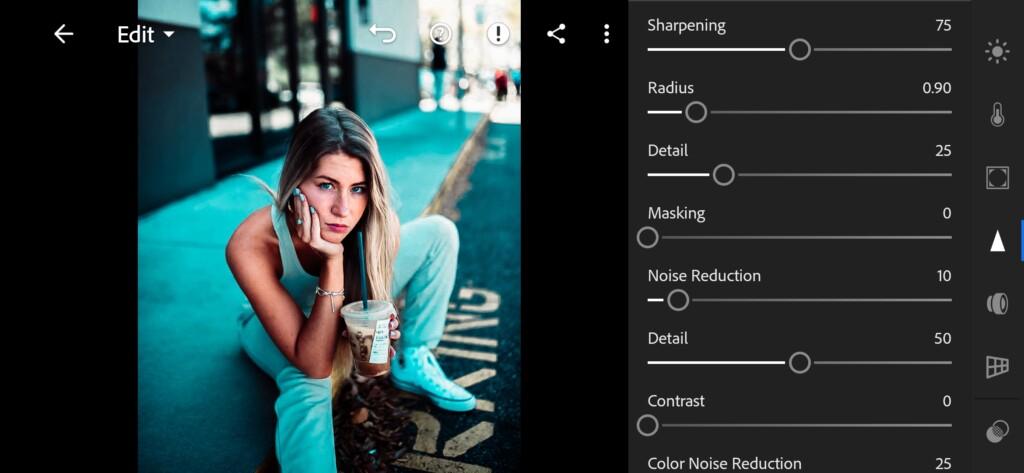
17 Bszphoto Lightroom Preset 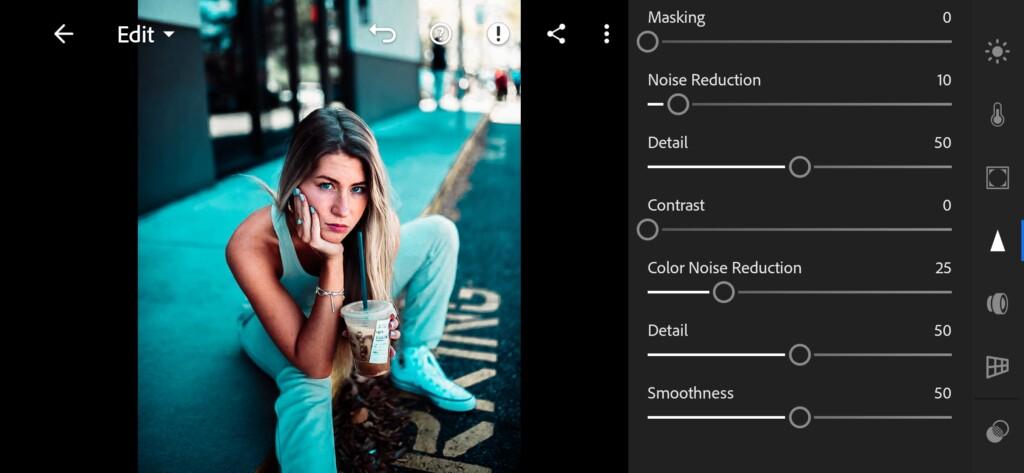
18 Bszphoto Lightroom Preset
6. Selective correction
We lighten the blacks on the hair a little with selective correction, and also lighten the tube with exposure, and lighten our eyes a little.
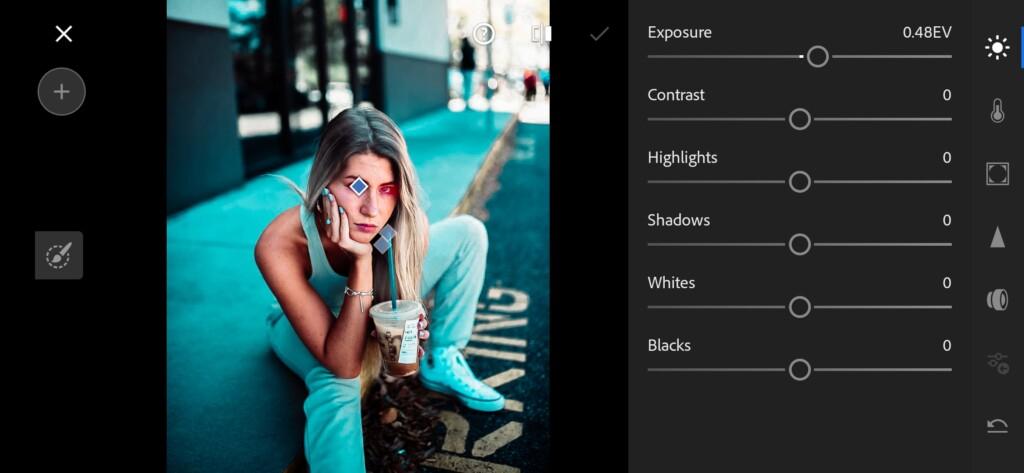

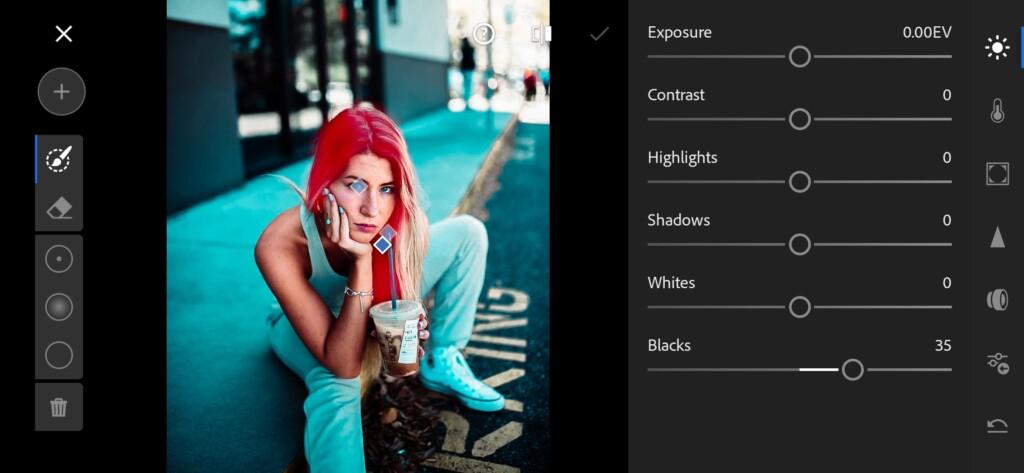
7. Preset is ready
Teal Red like @BSZPHOTO preset is ready.


8. Save this preset
If you still don’t know how to save a preset, see this article. If you have any questions, please contact us. We are always happy to help!
Thank you for visiting our site in search of professional Lightroom presets. We really hope that you found what you were looking for, and if not, write your requests for presets on our YouTube channel under the video. We will definitely fulfill the best requests. Well, if you want to develop in the field of color correction, photo retouching, we recommend that you subscribe to our YouTube channel and stay tuned for new releases. It is always useful and interesting with us!
Watch the video how to create Teal Red like @BSZPHOTO Lightroom preset | Tutorial
Download the Preset
To download the Preset for free you need to have a password which appears twice on the top right corner during the video




















