Very beautiful and unusual preset for your Instagram with dark red color. Download this Lightroom preset free and upply our preset in one click. Enjoy it!
You can choose the option that is better for you below
- You can follow this step-by-step guide to create a preset
- You can edit photos by yourself, watching our videos
- You can download our presets for free, but for this you need to carefully watch the video and remember the password (****) for downloading the preset in DNG format. Attention! The password appears only if you watch the video on YouTube, on this website (only on computer’s browsers) or on YouTube app.
- You can also buy set of presets like this. Look at the items down below
How to create Bloody Preset for mobile Lightroom | Tutorial
For the BLOODY RED preset, pick a photo with red or orange objects for a better result
1. Choose your photo
Select and add a photo to which we want to configure a preset. How to add a photo, you can see here. For our preset, I chose a photo in red and orange shades
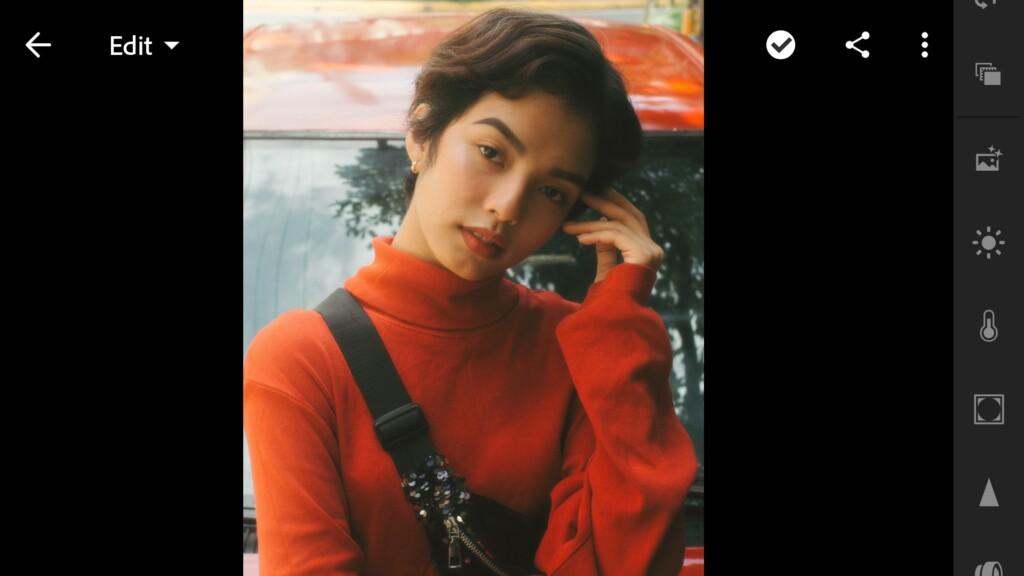
2. Light correction
We begin the correction of the photo with the item LIGHT. The settings are shown in the screenshot, you only need to repeat them
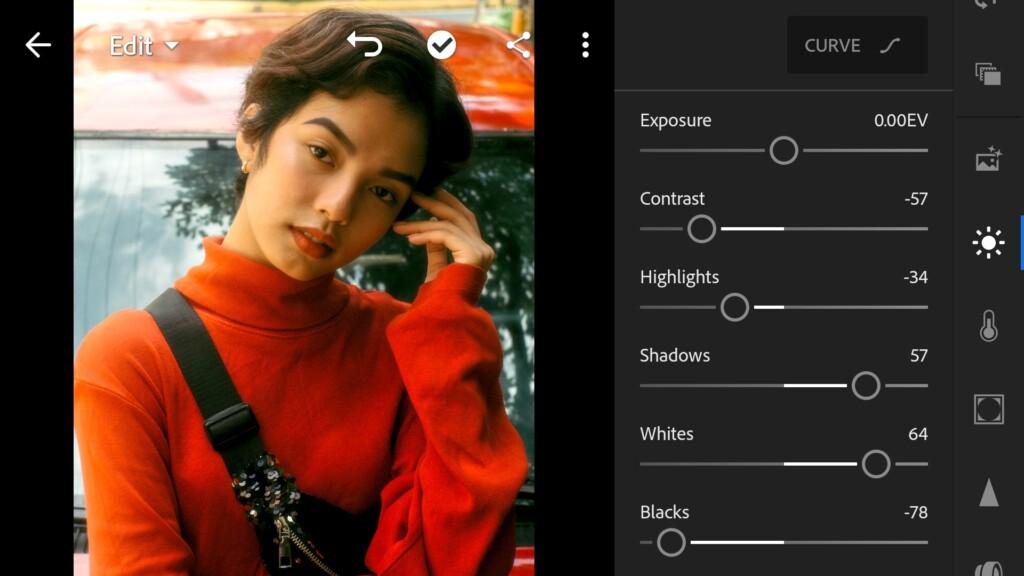
3. Color correction
We pass to color correction. There is nothing complicated, just look at the screenshots, and repeat it
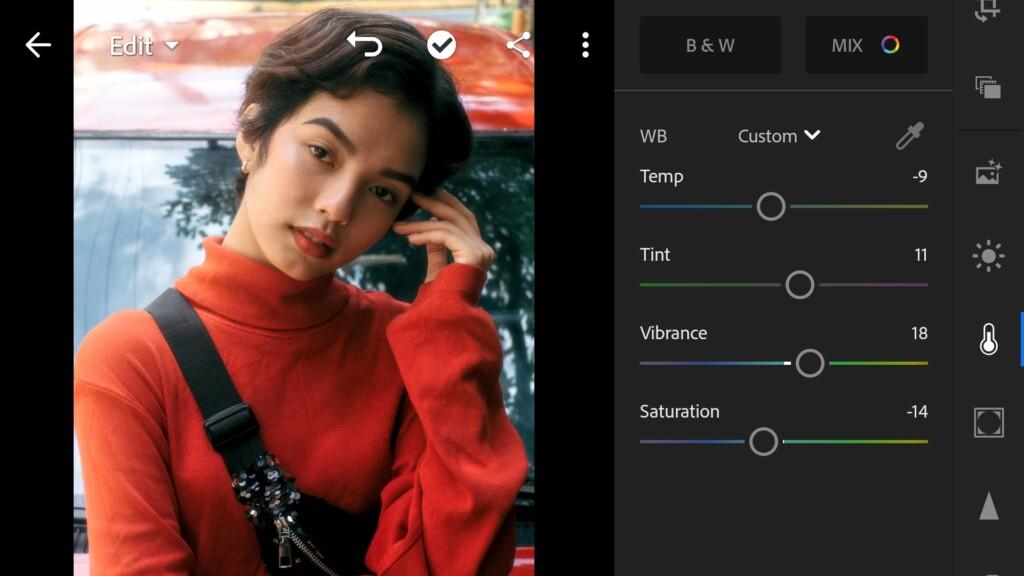
Lightroom Preset Lightroom Preset 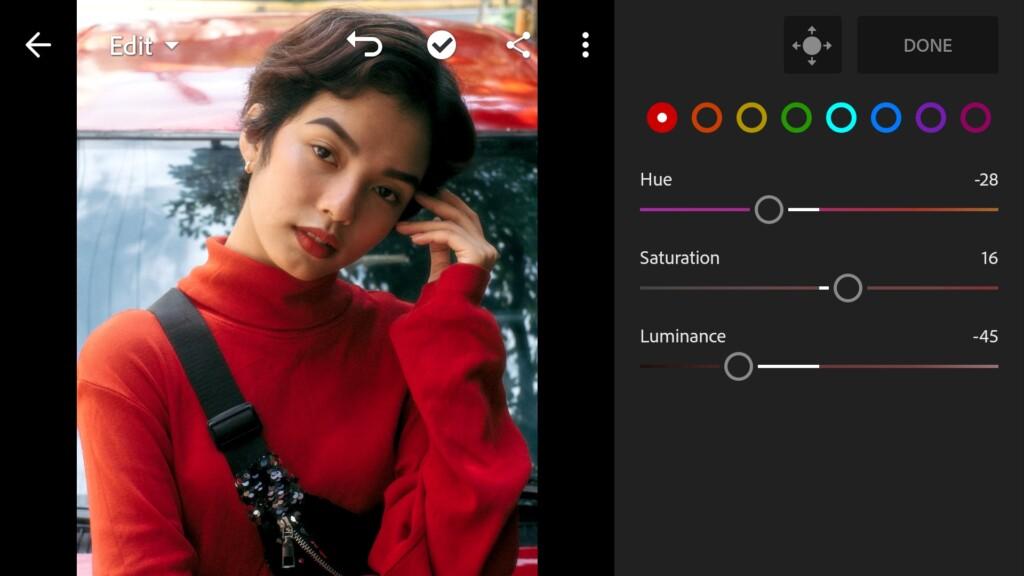
04 Bloodyred Lightroom Preset 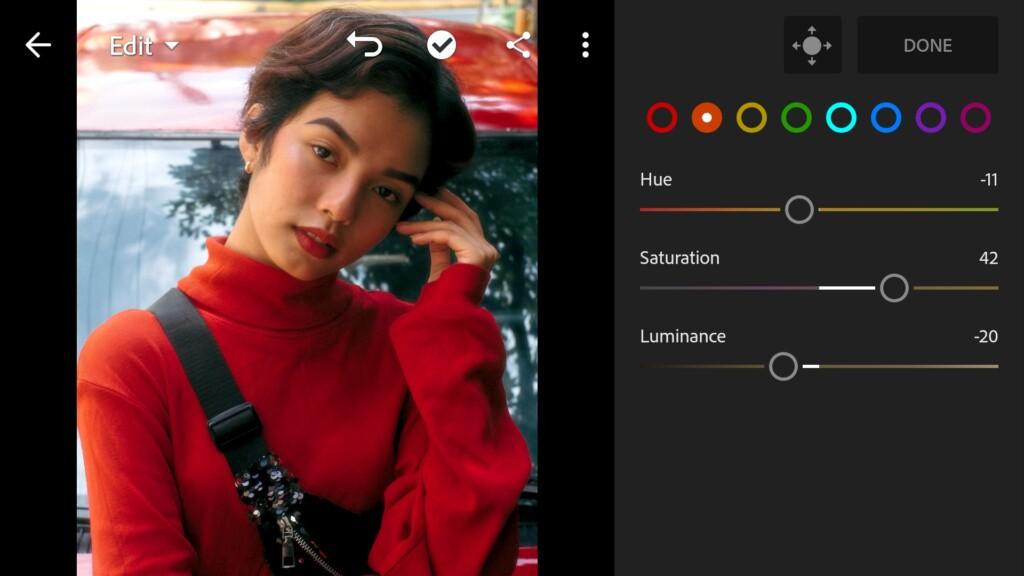
05 Bloodyred Lightroom Preset 
06 Bloodyred Lightroom Preset 
07 Bloodyred Lightroom Preset 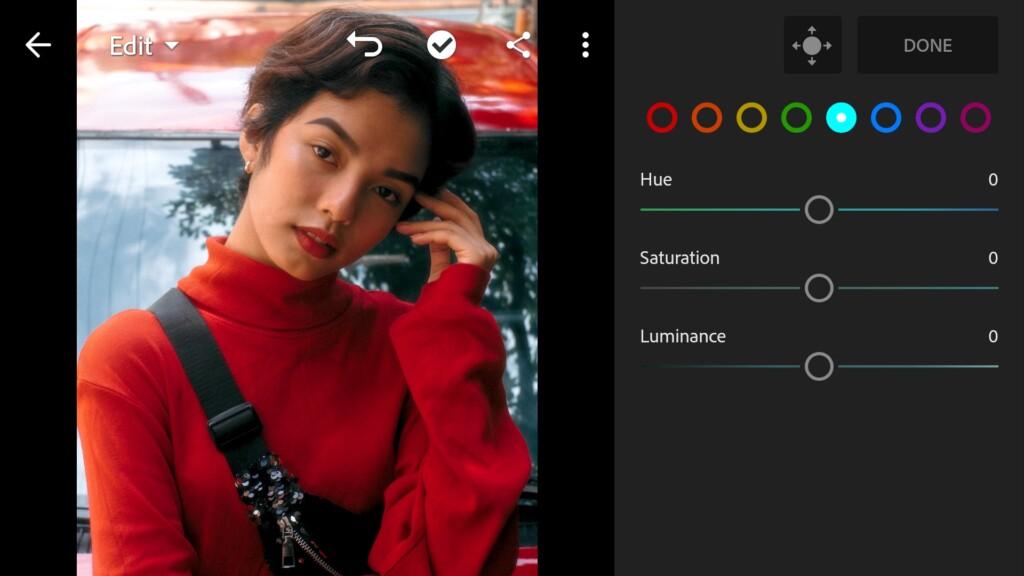
08 Bloodyred Lightroom Preset 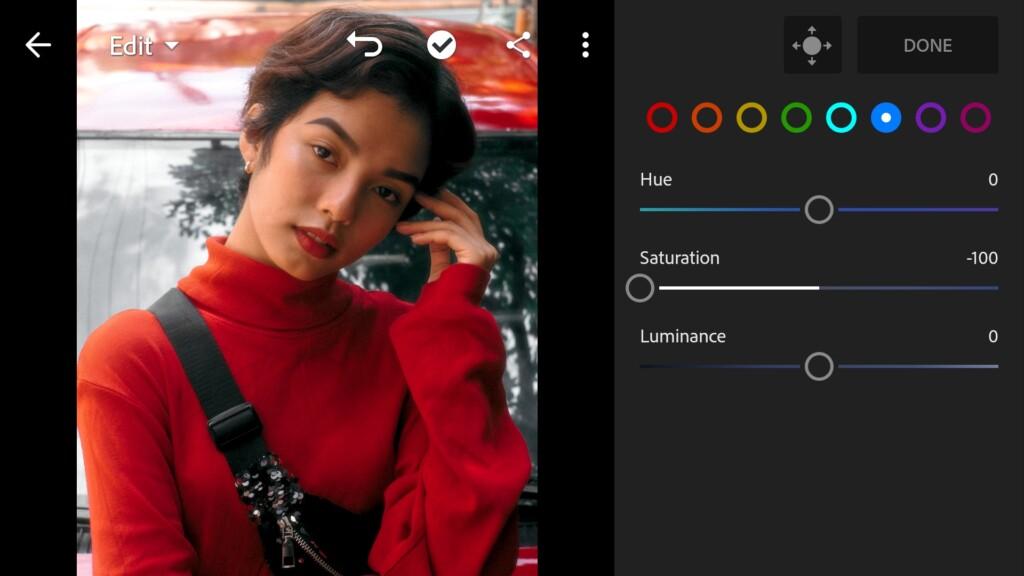
09 Bloodyred Lightroom Preset 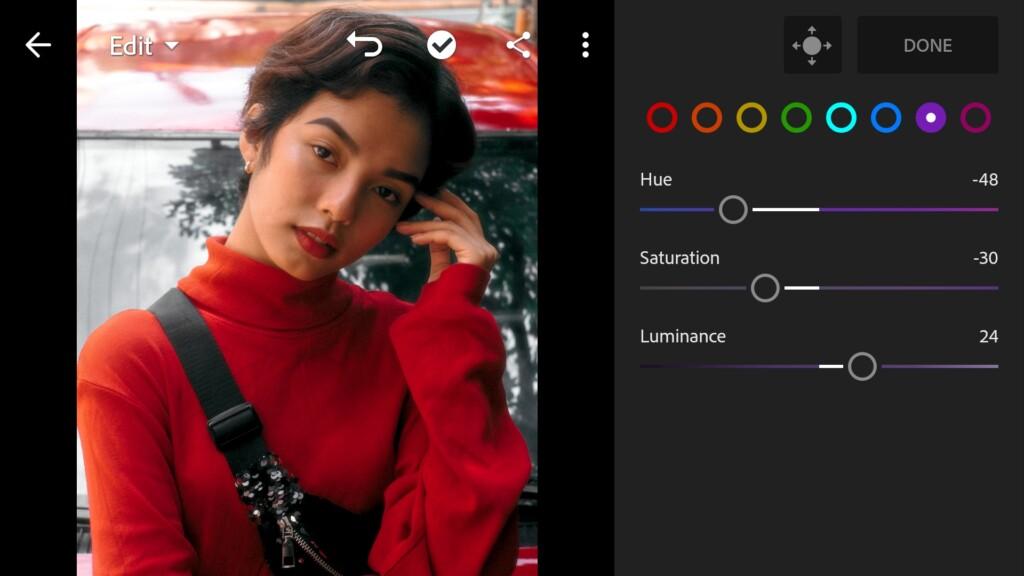
10 Bloodyred Lightroom Preset 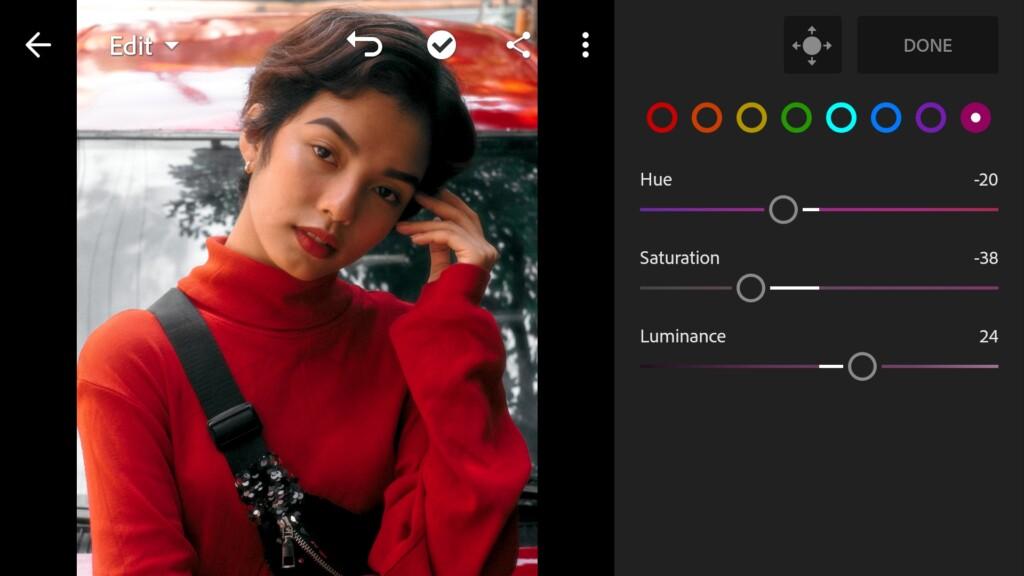
11 Bloodyred Lightroom Preset
4. Effects editing
This is the final point of our preset. Add clarity to our photo
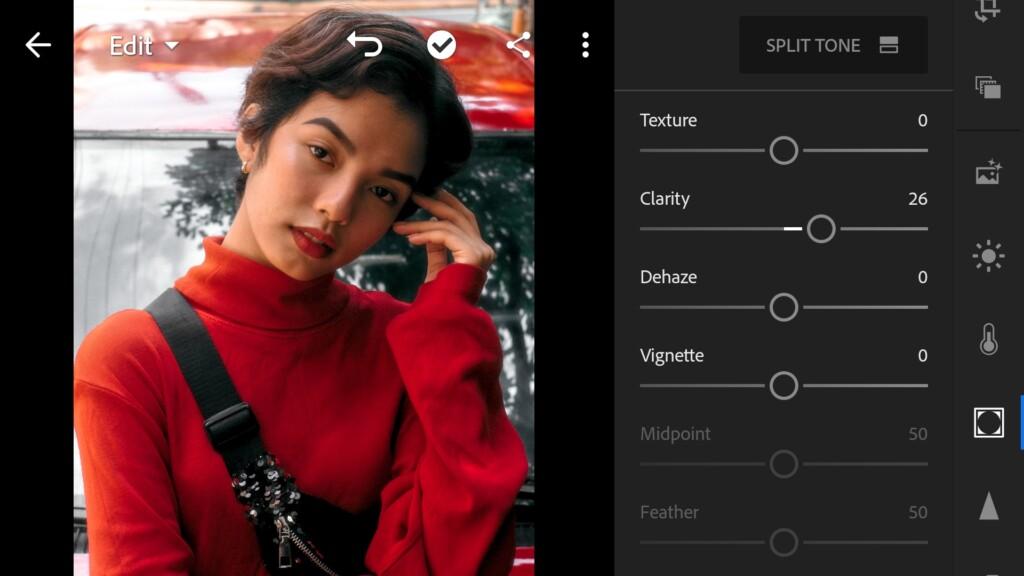
5. Preset is ready
Our preset is ready! In the photographs you can see the result before and after. To see the result before and after, click on your photo and hold the cursor on it
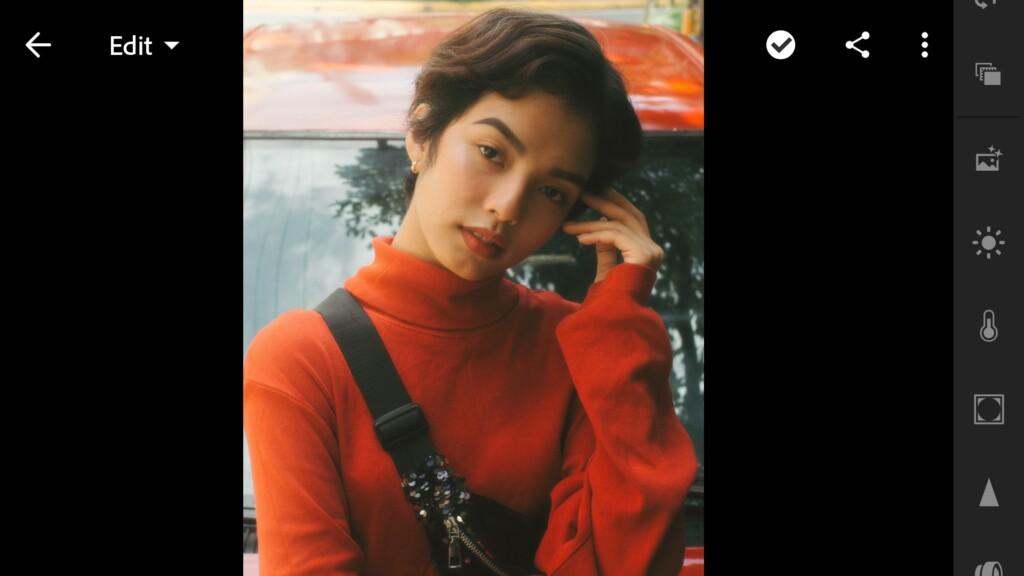

6. Save your preset
Don’t forget to save the preset, for further use the presets in one click on your photos.
Thank you for being with us. Have a nice day and good mood !!!
We are trying for you ❤️
Watch video how to make Bloody Red Preset
Download the Preset
To download the Preset for free you need to have a password which appears twice on the top right corner during the video














