Moody Forest is a free Lightroom preset for photos in a forest. Dark tones and shades make you photos more dramatic and expressive. Thank you for being with us, we’re trying for you ❤️
You can choose the option that is better for you below
- You can follow this step-by-step guide to create a preset
- You can edit photos by yourself, watching our videos
- You can download our presets for free, but for this you need to carefully watch the video and remember the password (****) for downloading the preset in DNG format. Attention! The password appears only if you watch the video on YouTube, on this website (only on computer’s browsers) or on YouTube app.
- You can also buy set of presets like this. Look at the items down below
How to create MOODY FOREST Preset for mobile Lightroom | Guide
We recommend using photos which were made in a forest.
1. Choose your photo
We should choose some photo with nature and add it in Lightroom. How to add a photo, you can see here.

2. Light correction
Next let’s increase a contrast with curves. And change settings as you cans see down below.
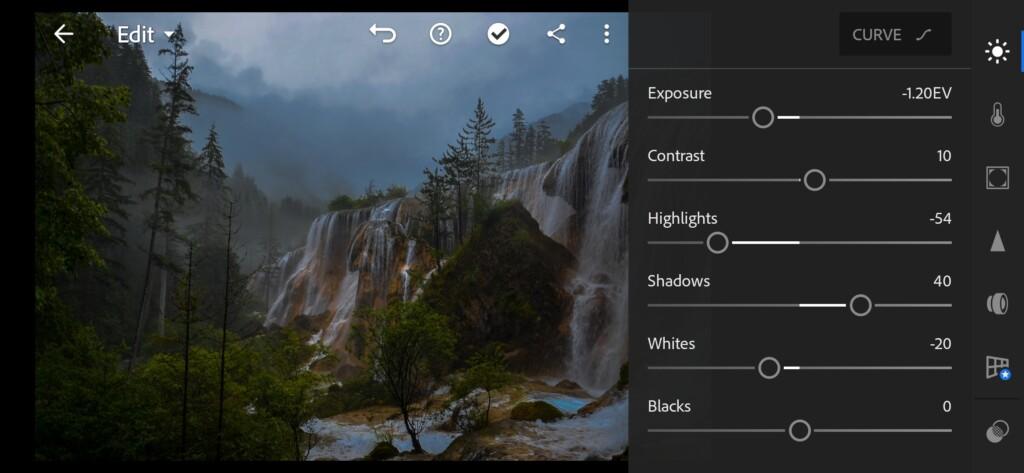
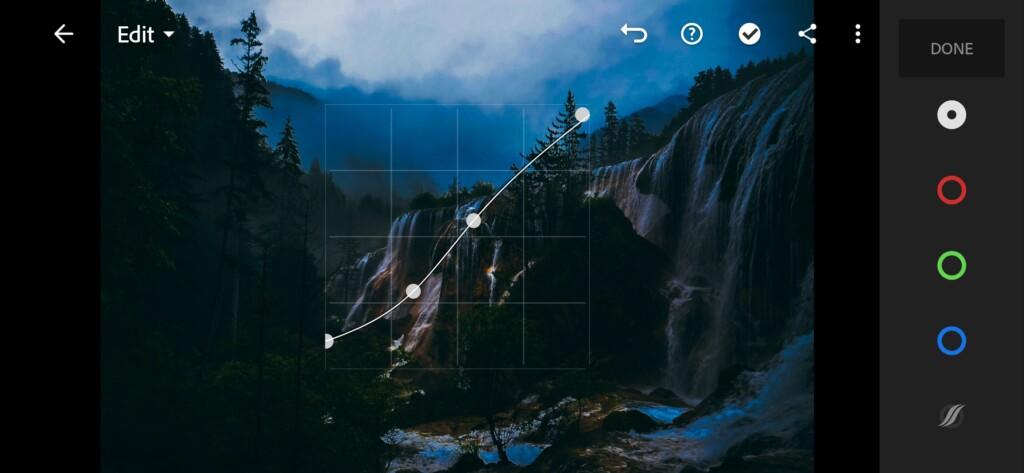
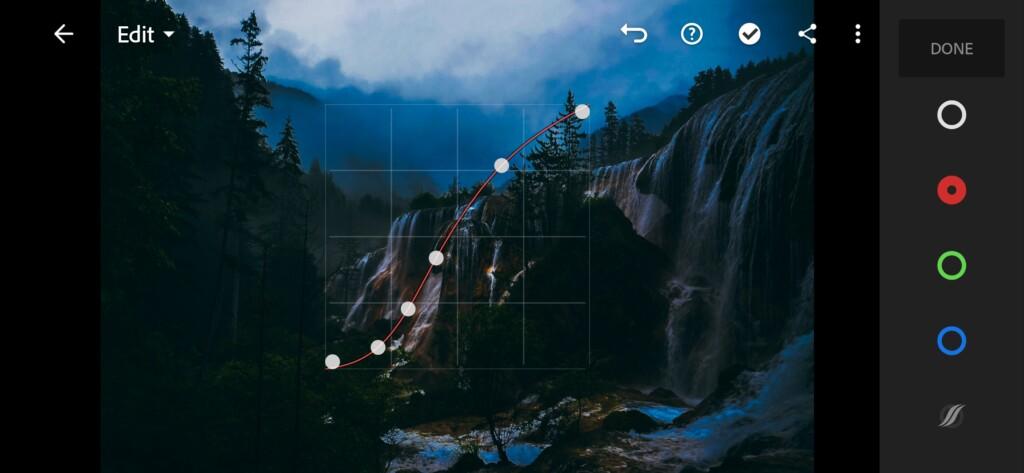

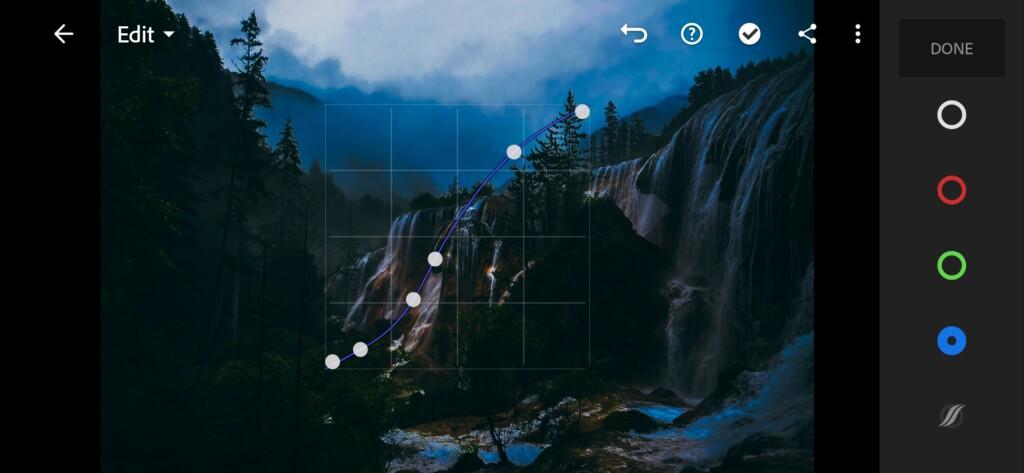
3. Color correction
Now we need to change our color scheme so that our photo becomes more harmonious.
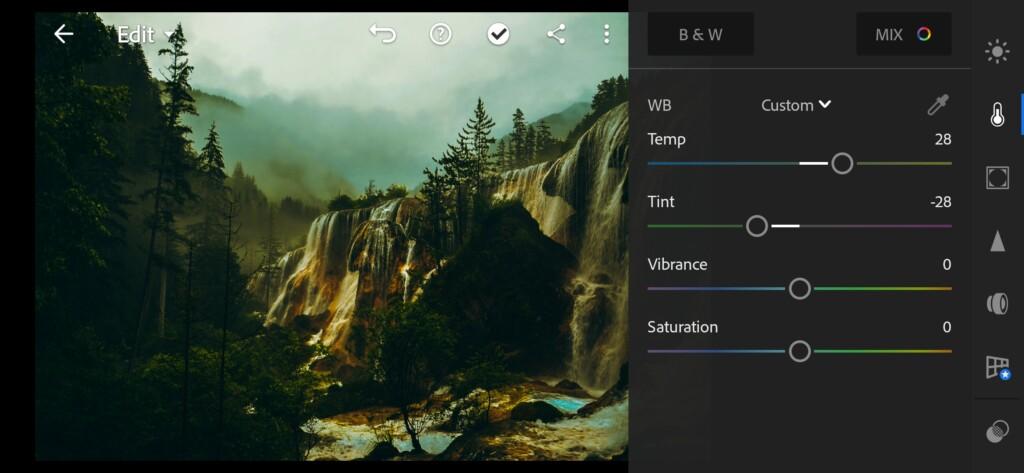
07 Moody Forest Lightroom Preset 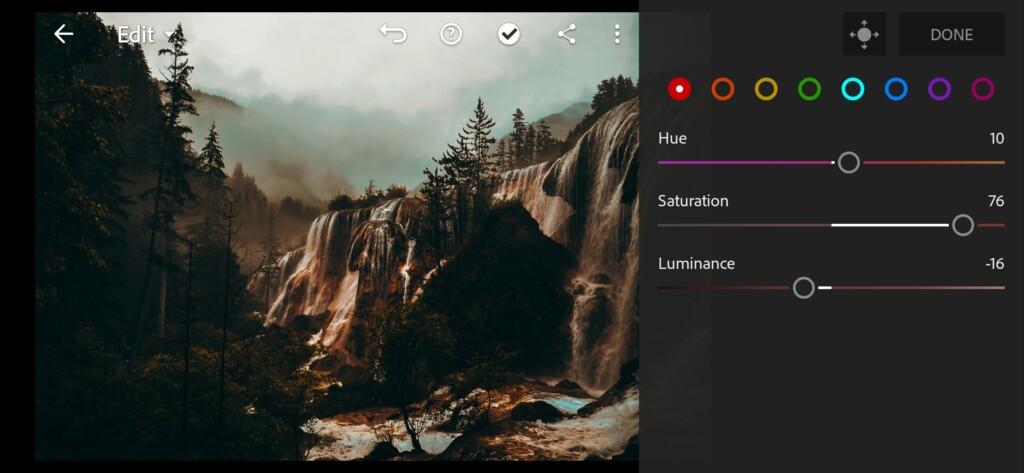
08 Moody Forest Lightroom Preset 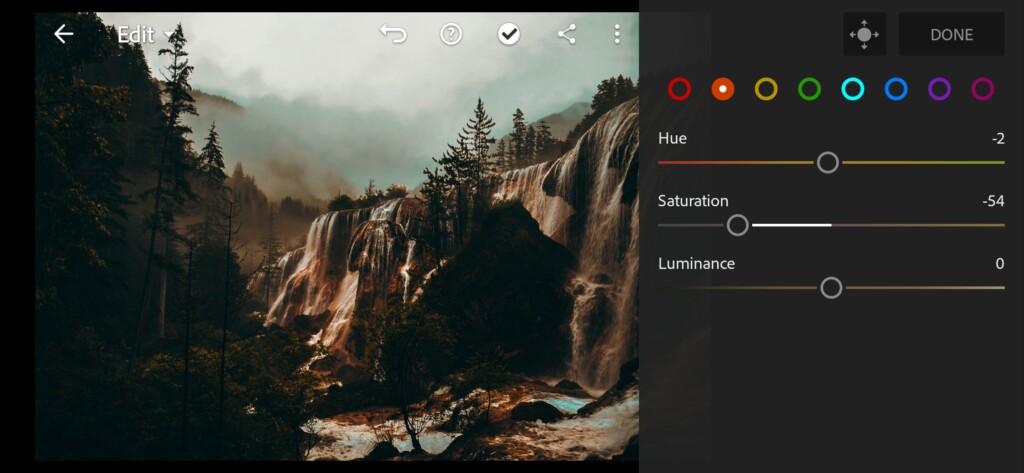
09 Moody Forest Lightroom Preset 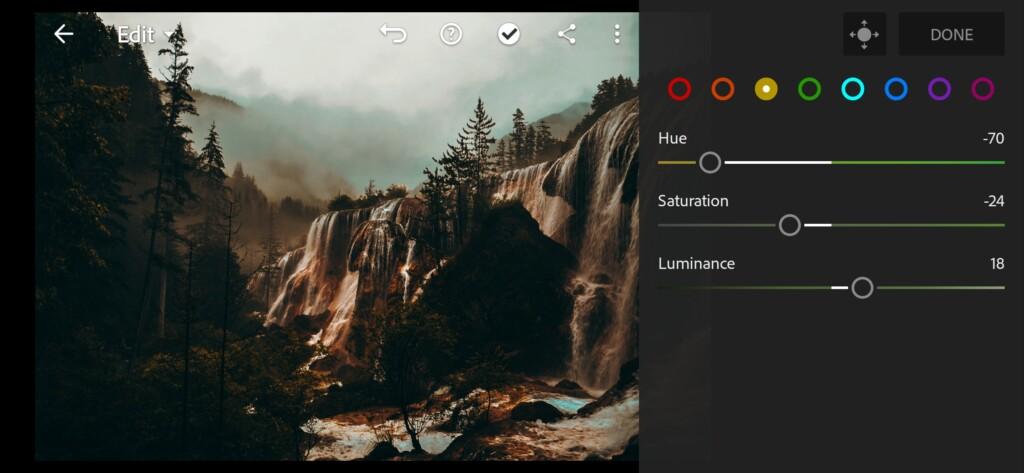
10 Moody Forest Lightroom Preset 
11 Moody Forest Lightroom Preset 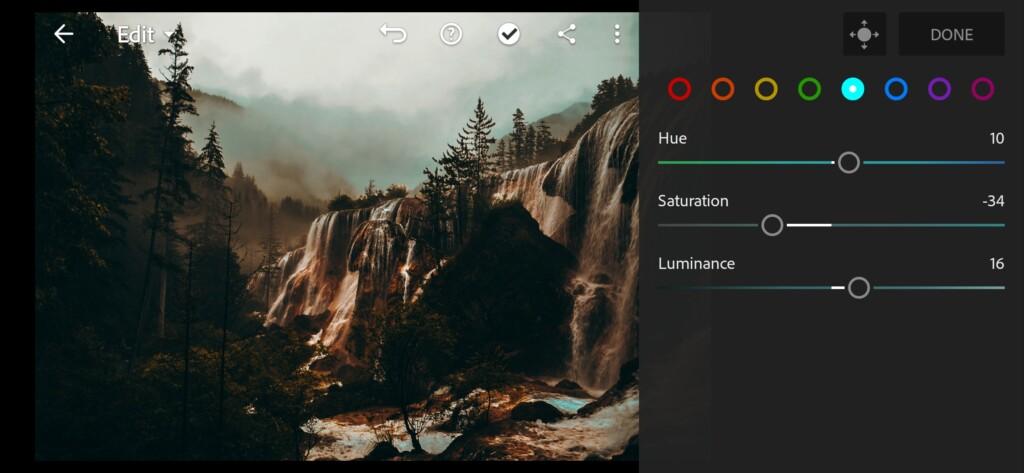
12 Moody Forest Lightroom Preset 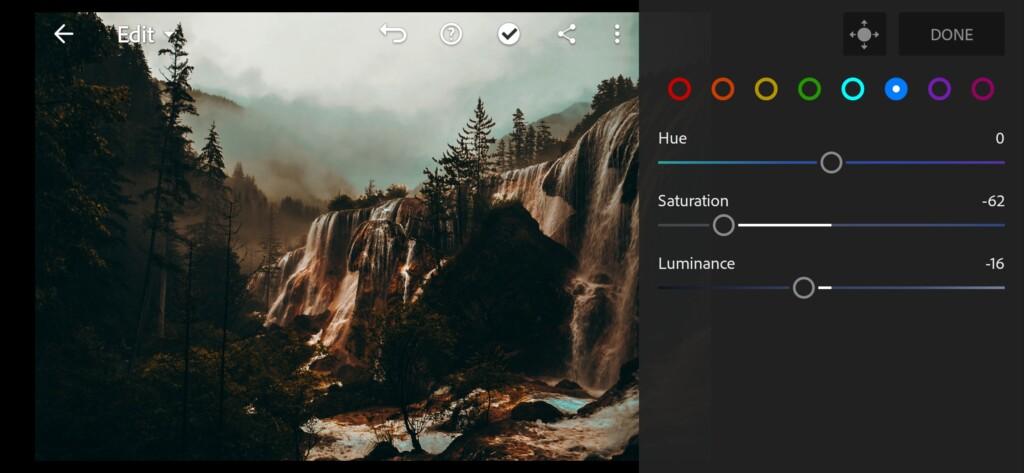
13 Moody Forest Lightroom Preset 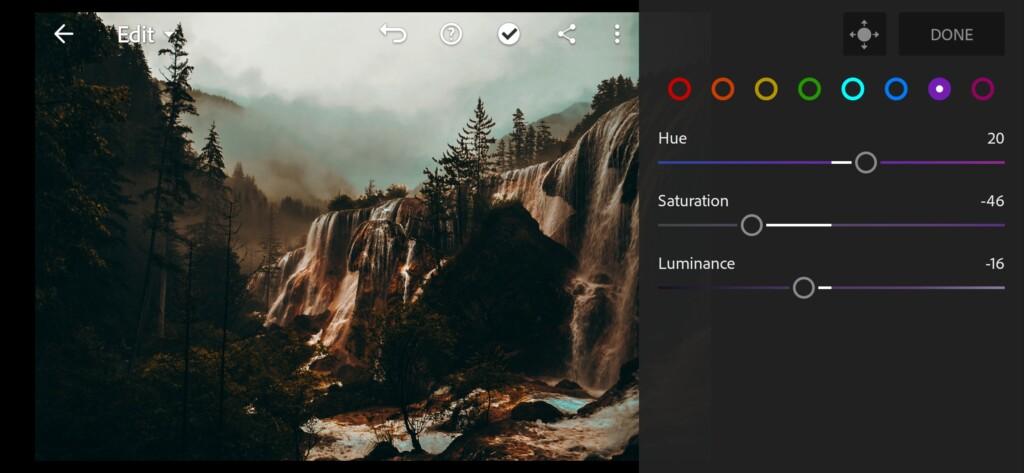
14 Moody Forest Lightroom Preset 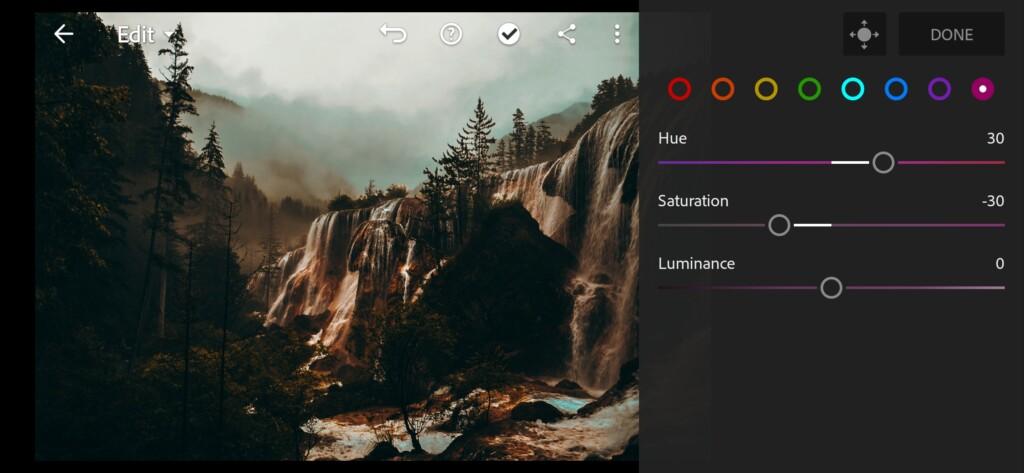
15 Moody Forest Lightroom Preset
4. Effects editing
Let’s set Clarity -24 and Dehaze -2.

5. Detail correction
Let’s set Color Noise Reduction to 25

6. Preset is ready
Our Moody Forest preset is ready! Look at the result please. It’s definitely moody preset right? )


7. Save your preset
Don’t forget to save the preset, for further use the presets in one click on your photos.
So, that’s it. We just you are able to find photos to apply this amazing preset to.
Watch the video how to create Moody Forest Lightroom preset | Tutorial
Download the Preset
To download the Preset for free you need to have a password which appears twice on the top right corner during the video














