Gray is always trending, and so are the grays presets. If you like grayscale photos, we recommend that you take a closer look at our GRAY preset. The preset was developed by a team of professionals, and is available for free download in DNG format, and if you are interested in learning how to create presets in the Lightroom mobile application, we recommend that you familiarize yourself with our screenshots, where we are going through the step-by-step creation of presets, and all this is free for you.
You can choose the option that is better for you below
- You can follow this step-by-step guide to create a preset
- You can edit photos by yourself, watching our videos
- You can download our presets for free, but for this you need to carefully watch the video and remember the password (****) for downloading the preset in DNG format. Attention! The password appears only if you watch the video on YouTube, on this website (only on computer’s browsers) or on YouTube app.
- You can also buy set of presets like this. Look at the items down below
How to create GRAY Preset for mobile Lightroom|Guide
For Gray Preset, we recommend choosing photos with grey, white, black details
1. Choose your photo
Please choose a photo to create a gray preset. How to add a photo, you can see here.

2. Light correction
We will tweak the light for our preset using the light settings in the sun tab and also plot a curve for all the colors.
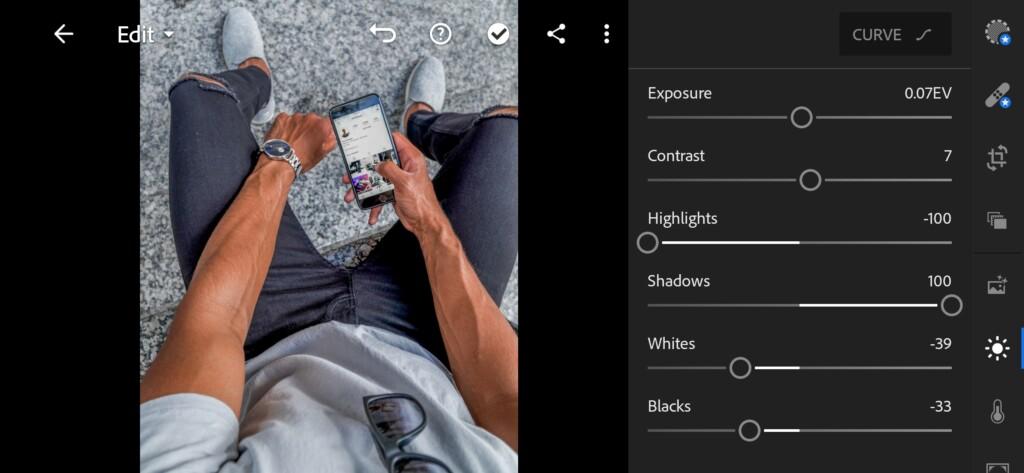

3. Color correction
Since we have a gray preset, we will create a gray color scheme.
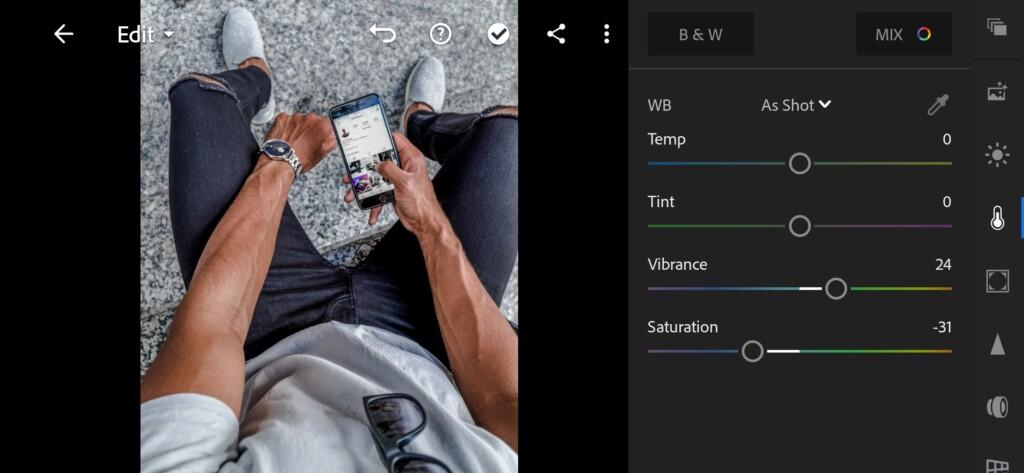
04 Gray Lightroom Preset 
05 Gray Lightroom Preset 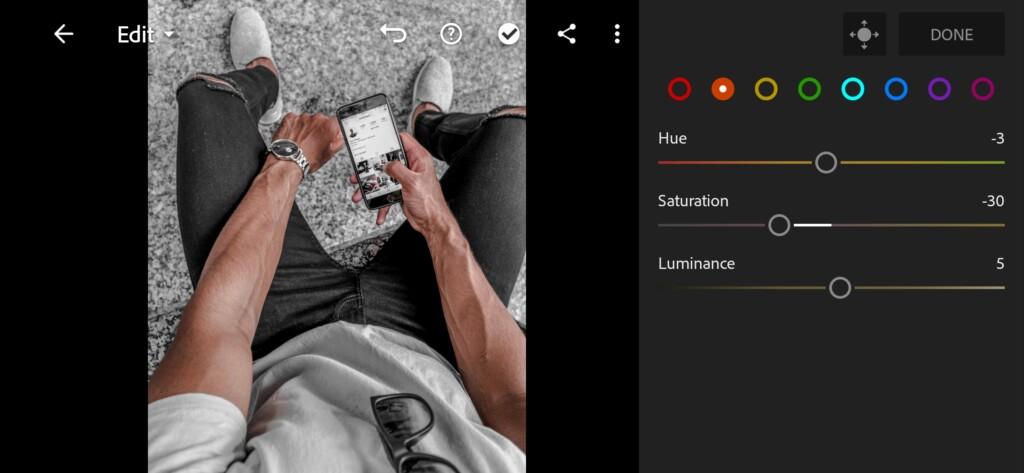
06 Gray Lightroom Preset 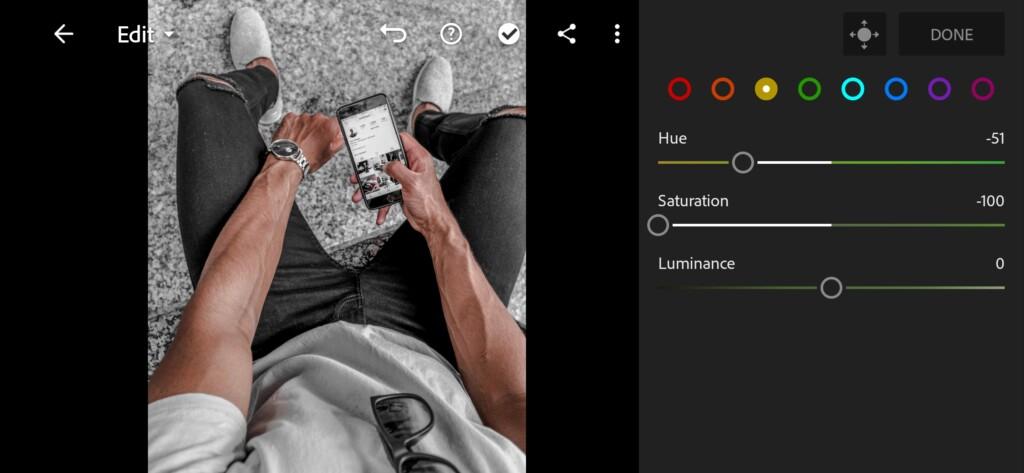
07 Gray Lightroom Preset 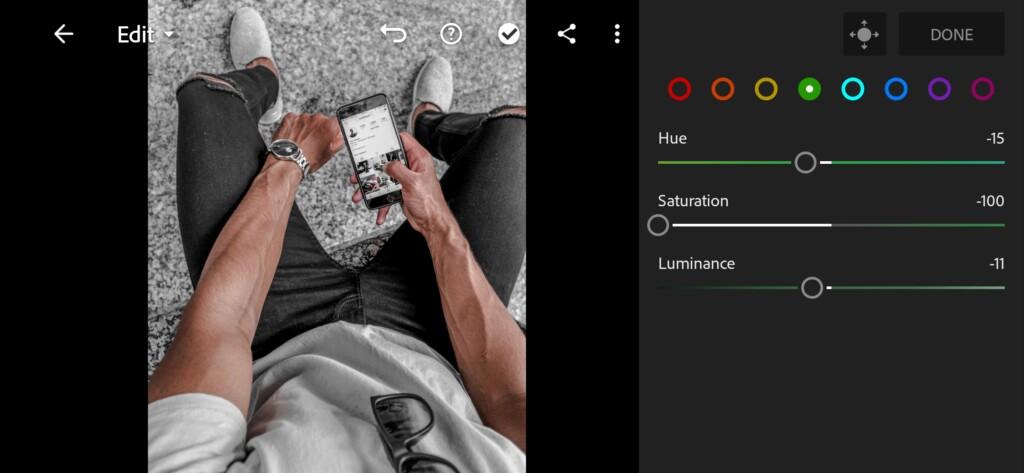
08 Gray Lightroom Preset 
09 Gray Lightroom Preset 
10 Gray Lightroom Preset 
11 Gray Lightroom Preset 
12 Gray Lightroom Preset
4. Effects editing
We add clarity to our photo with a positive clarity effect, and darken our photo with the dehaze function.
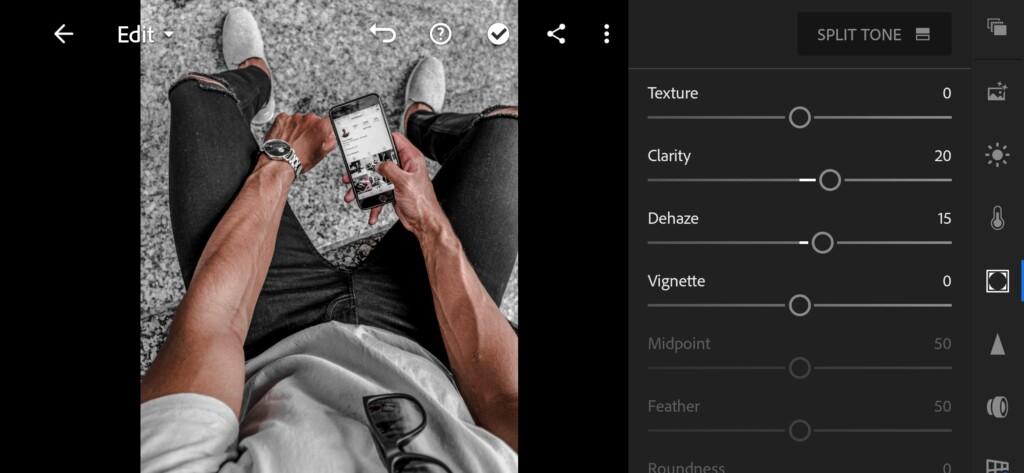
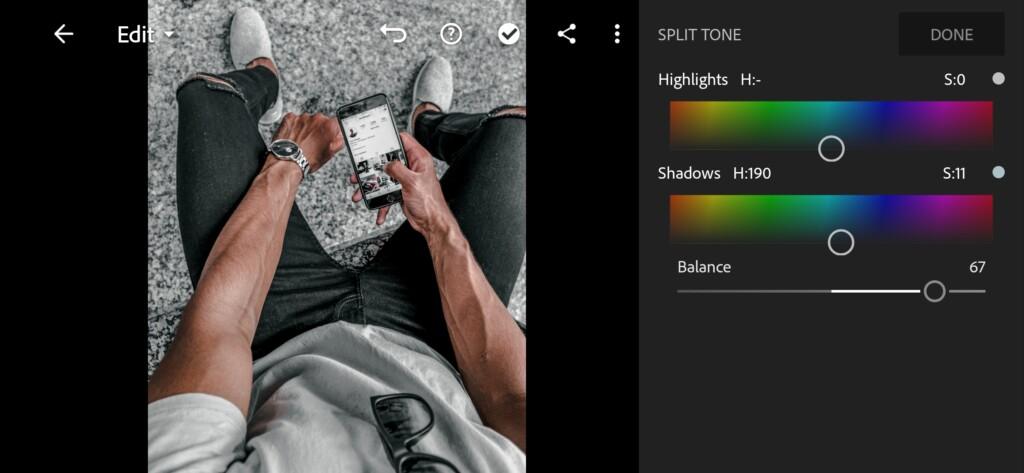
5. Detail correction
Add sharpening, noise reduction, color noise reduction.
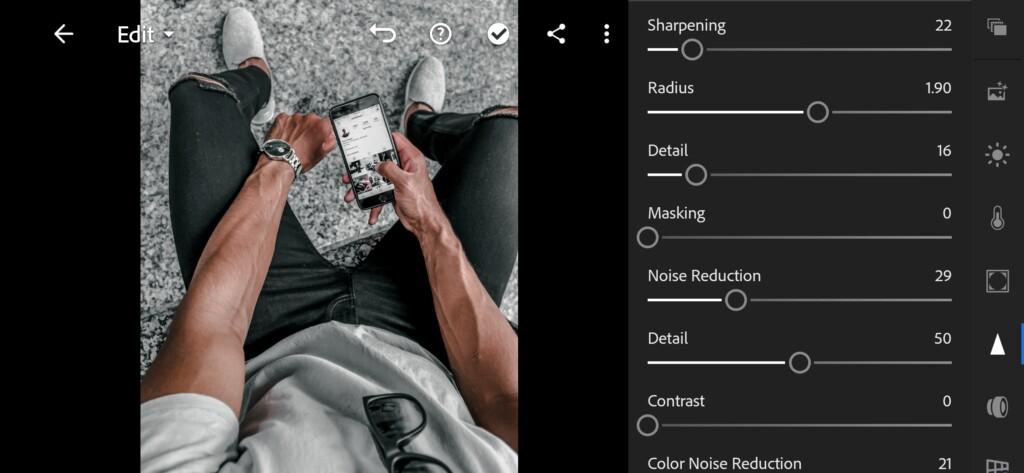
15 Gray Lightroom Preset 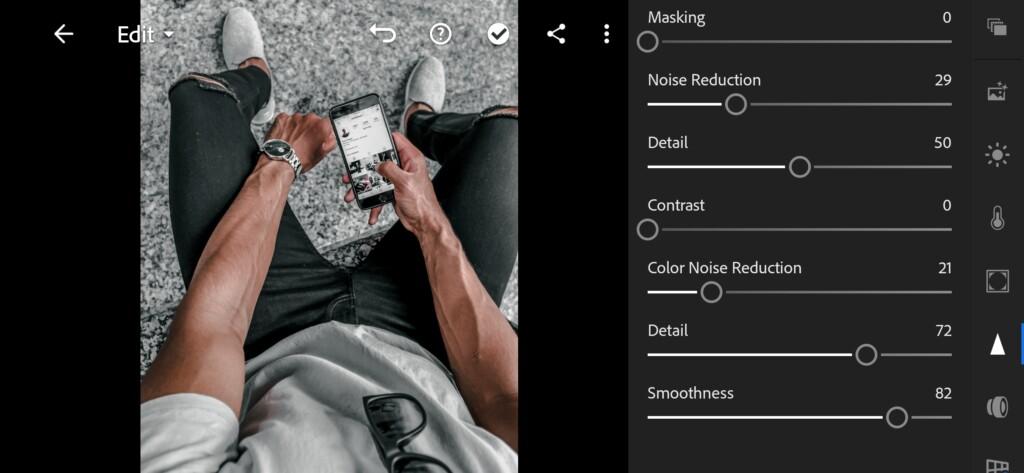
16 Gray Lightroom Preset
6. Preset is ready
Our gray preset is ready. We are glad.


7. Save your preset
Don’t forget to save the preset, for further use the presets in one click on your photos.
If you like this preset, you can share the pus link with your friends on social networks so that your loved ones also have the opportunity to use the best free, professional Lightroom presets.
Watch video how to create Gray preset | Tutorial
Download the Preset
To download the Preset for free you need to have a password which appears twice on the top right corner during the video














