Hello! Today we’re showing you @meridianpresets-style color correction for free. The preset comes in warm, caramel colors and is great for fall, wedding, and indoor or outdoor photography. If you like caramel shades of flowers, repeat our step-by-step creation of the preset in the Lightroom mobile application.
You can choose the option that is better for you below
- You can follow this step-by-step guide to create a preset
- You can edit photos by yourself, watching our videos
- You can download our presets for free, but for this you need to carefully watch the video and remember the password (****) for downloading the preset in DNG format. Attention! The password appears only if you watch the video on YouTube, on this website (only on computer’s browsers) or on YouTube app.
- You can also buy set of presets like this. Look at the items down below
How to create Warm preset for mobile Lightroom | Guide
For WARM preset we recommend using wedding, indoor, nature, autumn, boho style photos.
1. Choose your photo
Please choose a photo that you like.

2. Light correction
We always start creating the preset with a light setting, and this preset is no exception. We set up exposure, highlights, contrast, whites, blacks for our future preset in the very handy Lightroom app.
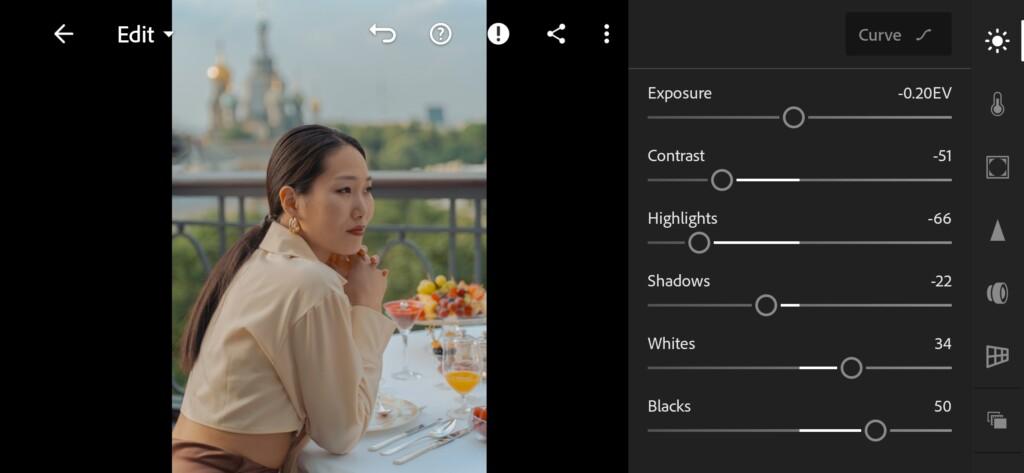
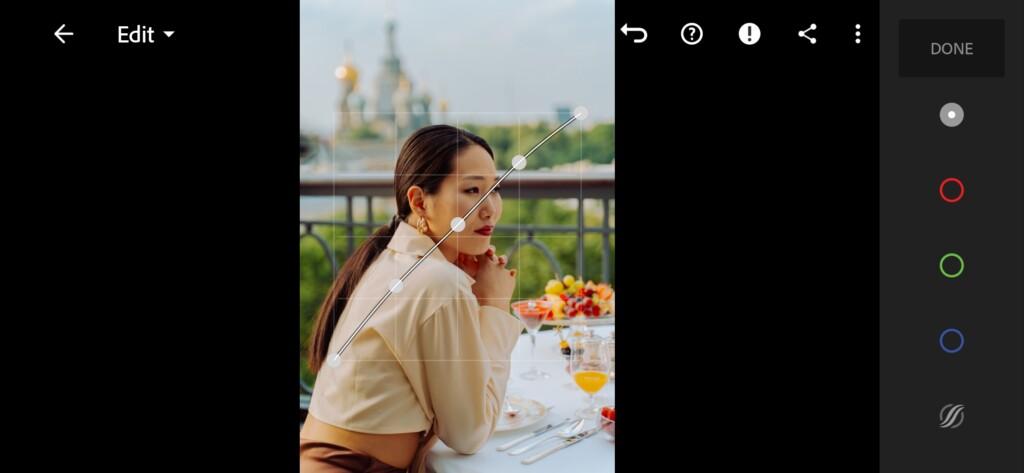
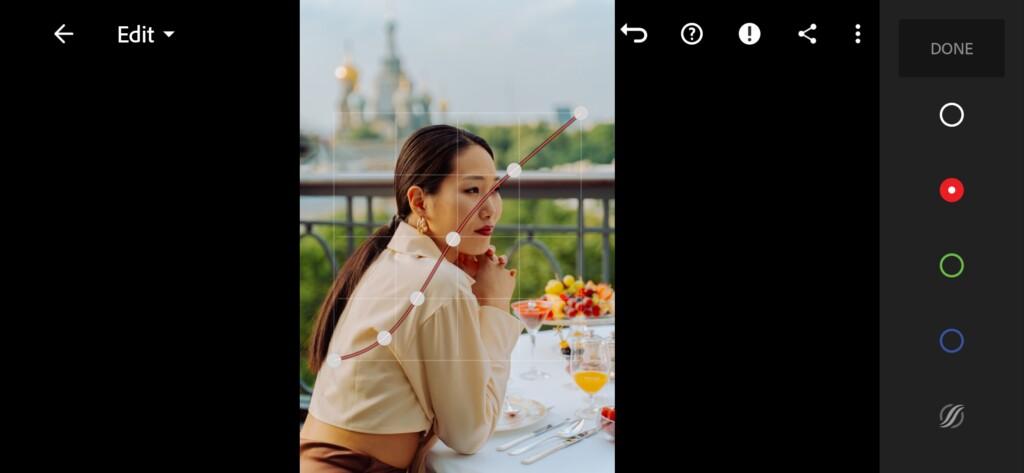

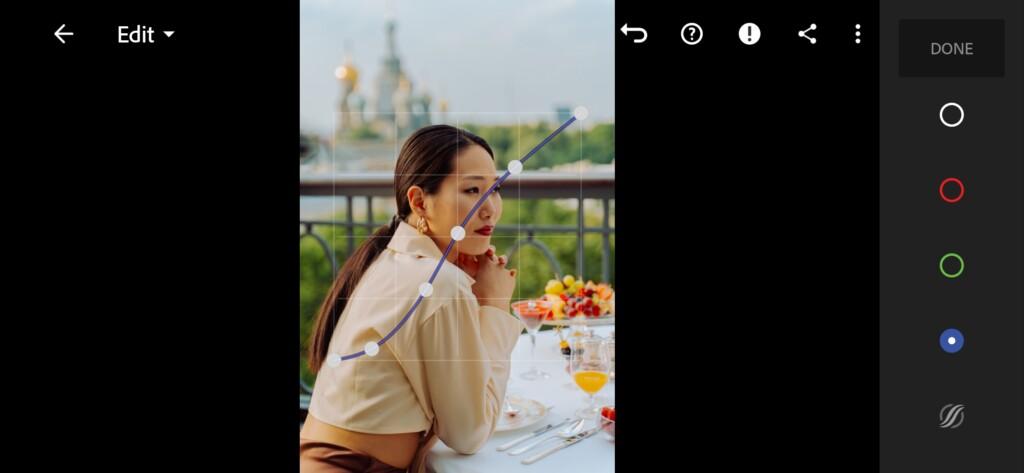
3. Color correction
We focus on one @meridianpresets Instagram profile photo and customize our color scheme. This step is the most important, since a preset is a set of color settings, and at this stage you need to be very careful, and it will take a lot of practice to get one hundred percent match. We have adjusted the light, now we are adjusting the color scheme of the preset using primary colors and toning sleeps.
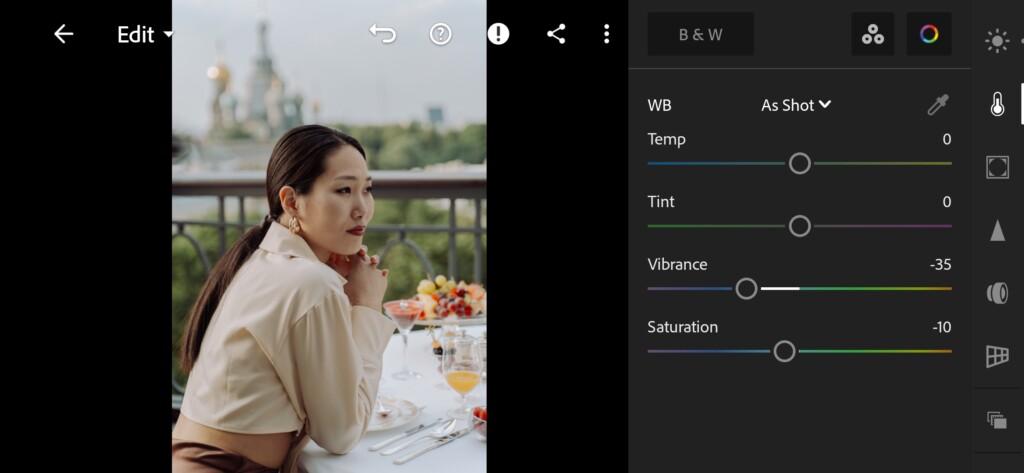
07 Warm Lightroom Preset 
08 Warm Lightroom Preset 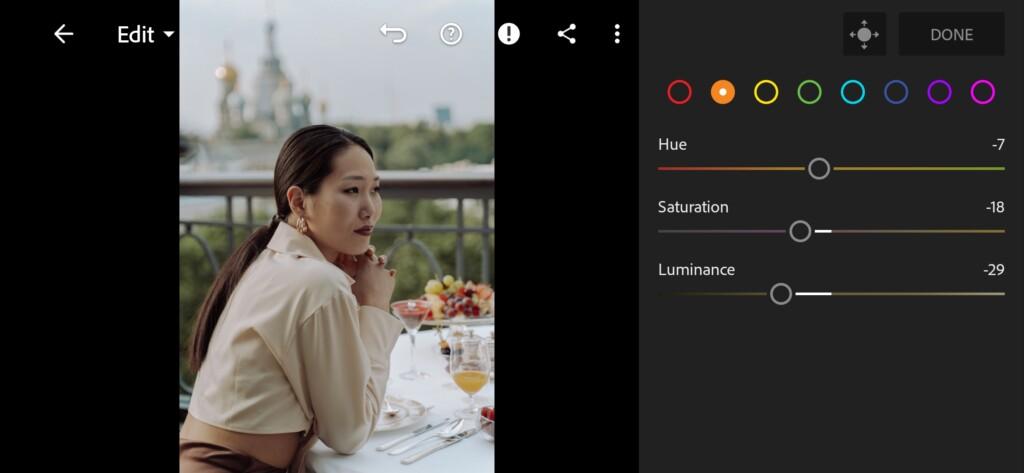
09 Warm Lightroom Preset 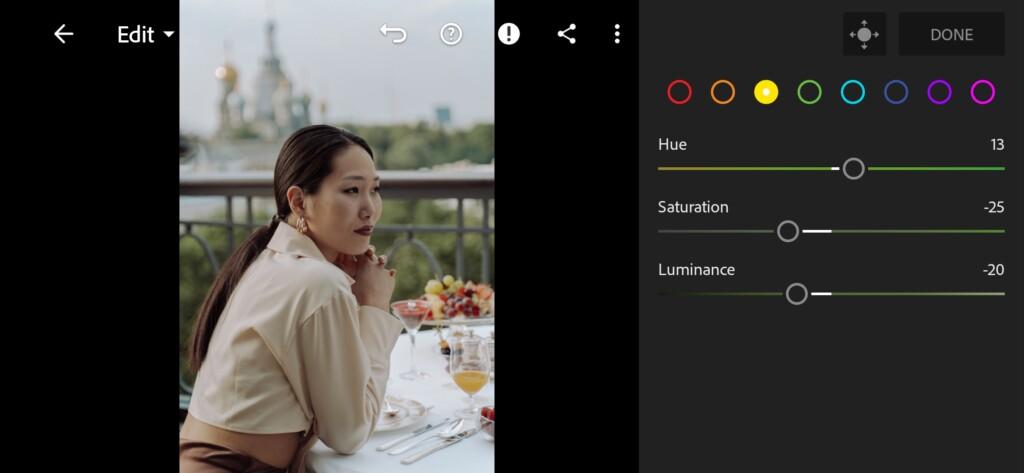
10 Warm Lightroom Preset 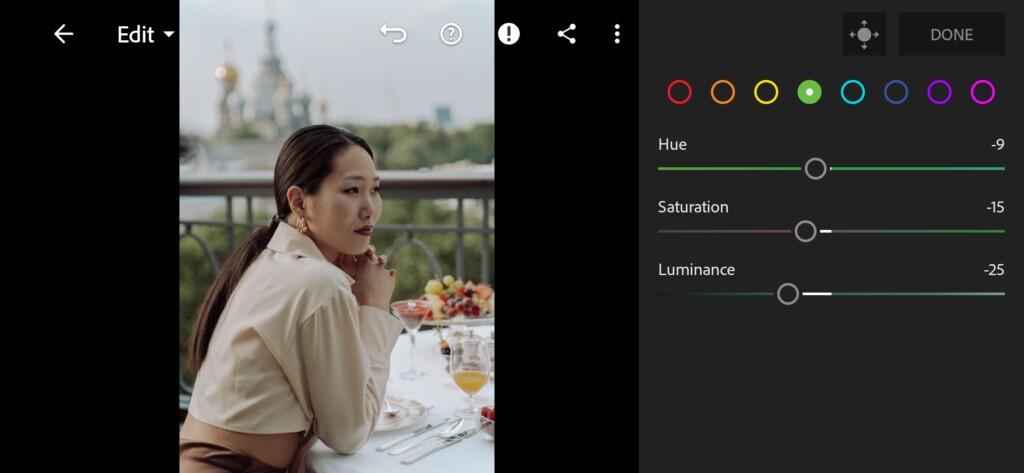
11 Warm Lightroom Preset 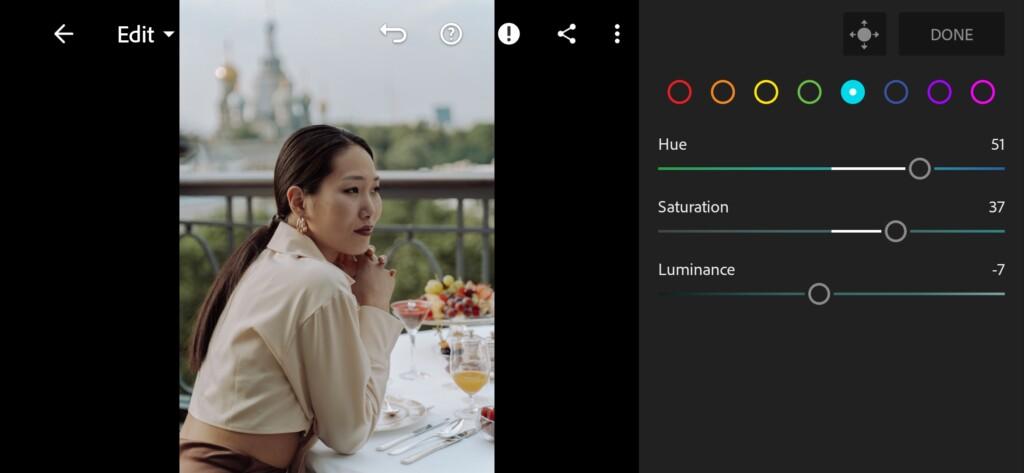
12 Warm Lightroom Preset 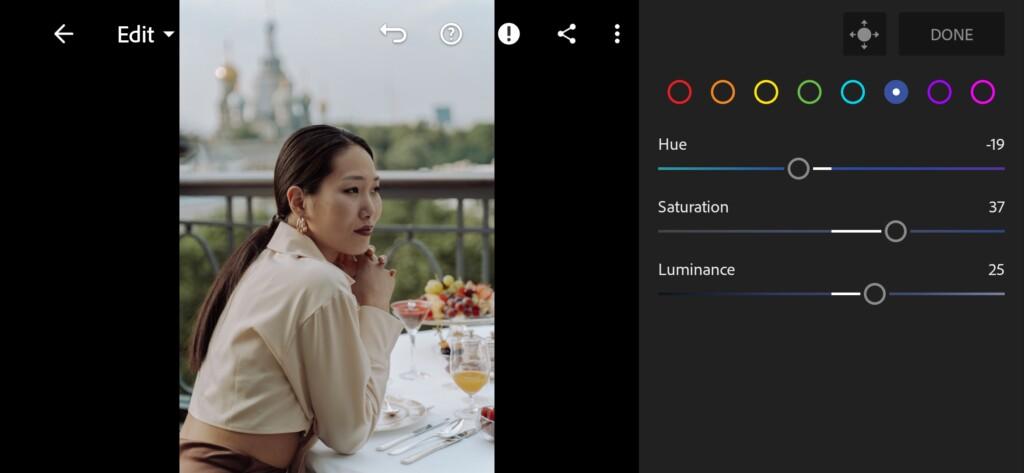
13 Warm Lightroom Preset 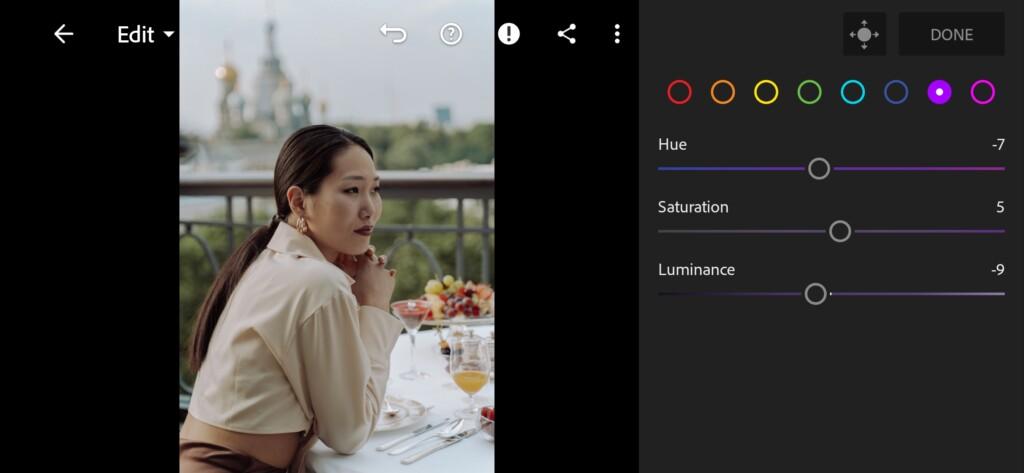
14 Warm Lightroom Preset 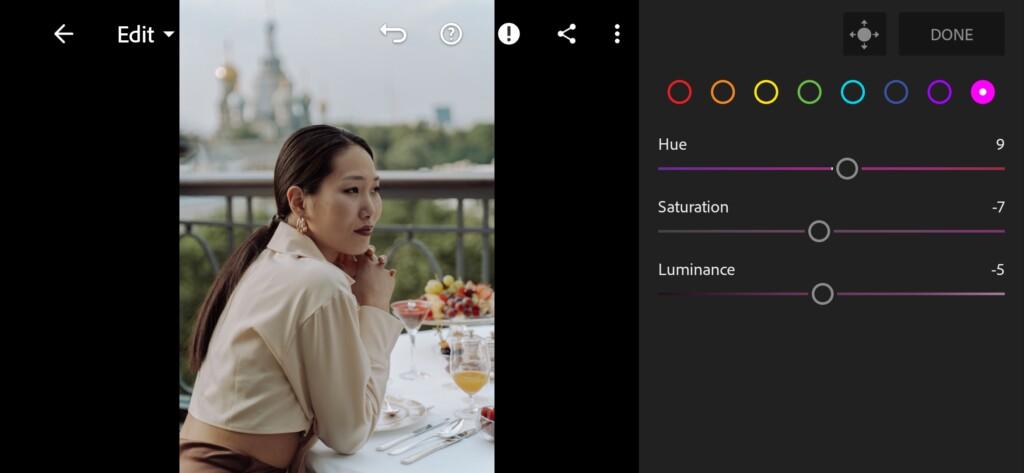
15 Warm Lightroom Preset 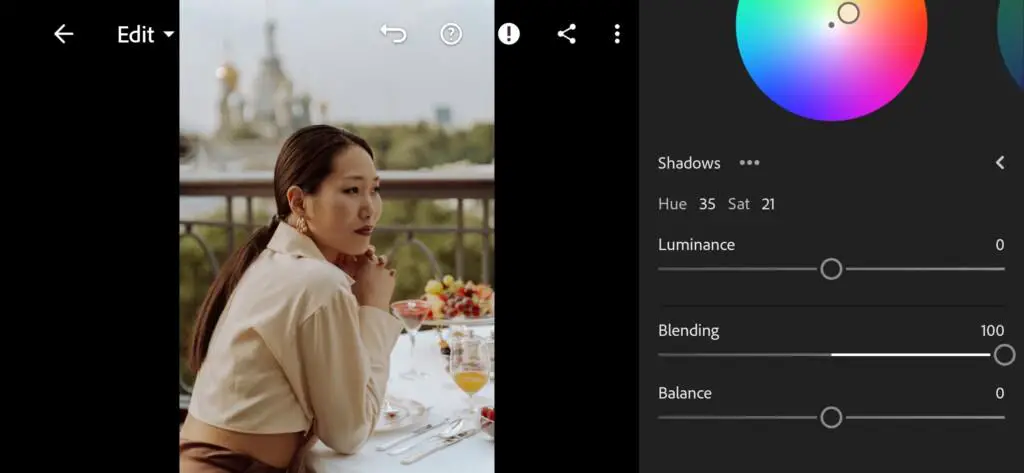
16 Warm Lightroom Preset 
17 Warm Lightroom Preset 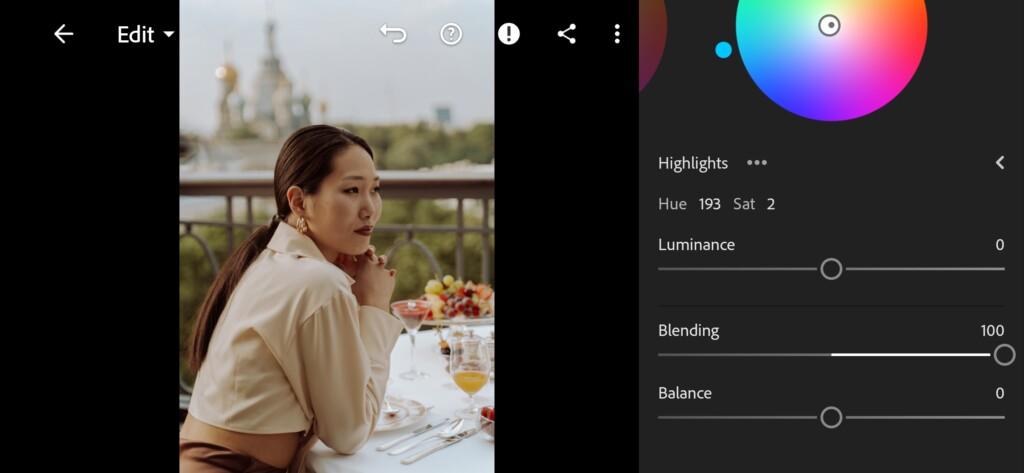
18 Warm Lightroom Preset
4. Effects editing
Add negative texture and clarity, and we also added grain amount a little.
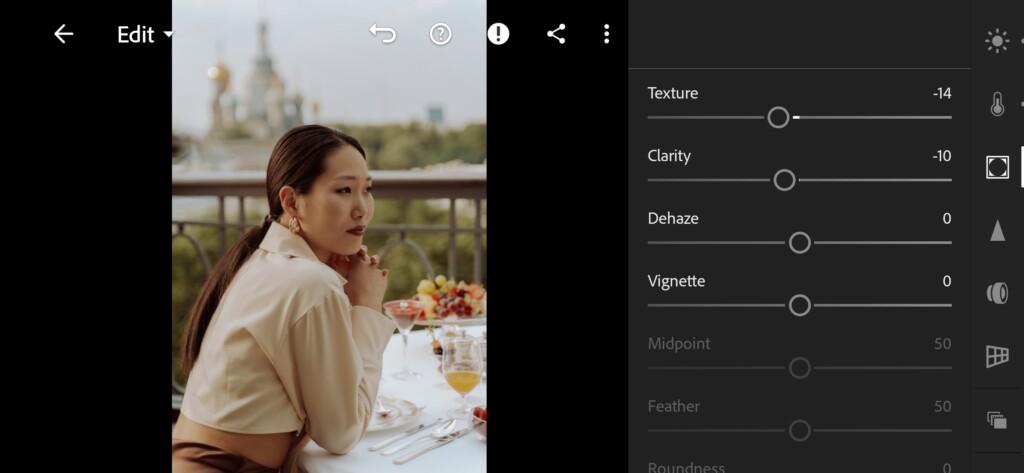
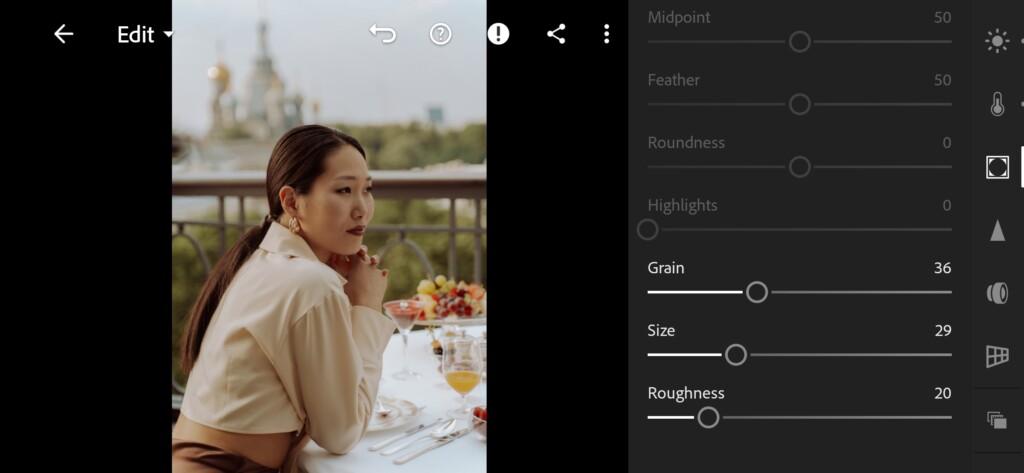
5. Detail correction
Add sharpening, detail, color noise reduction.
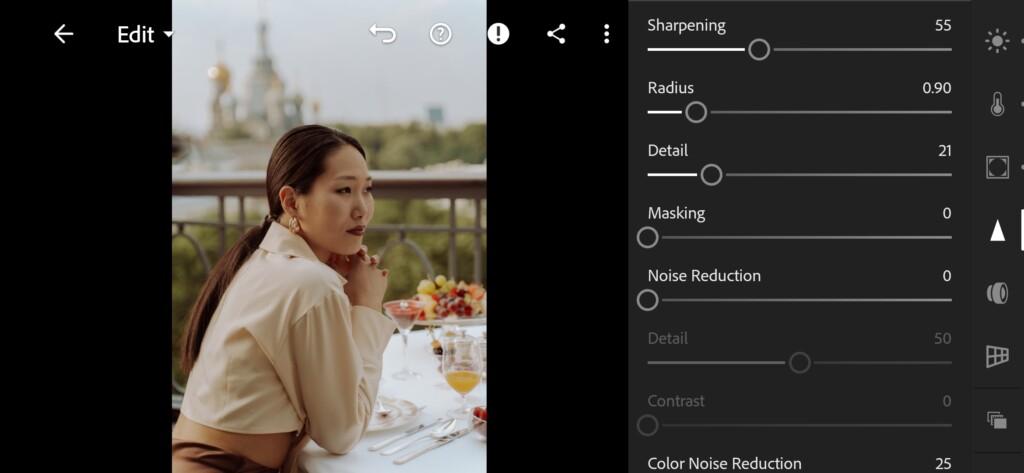
21 Warm Lightroom Preset 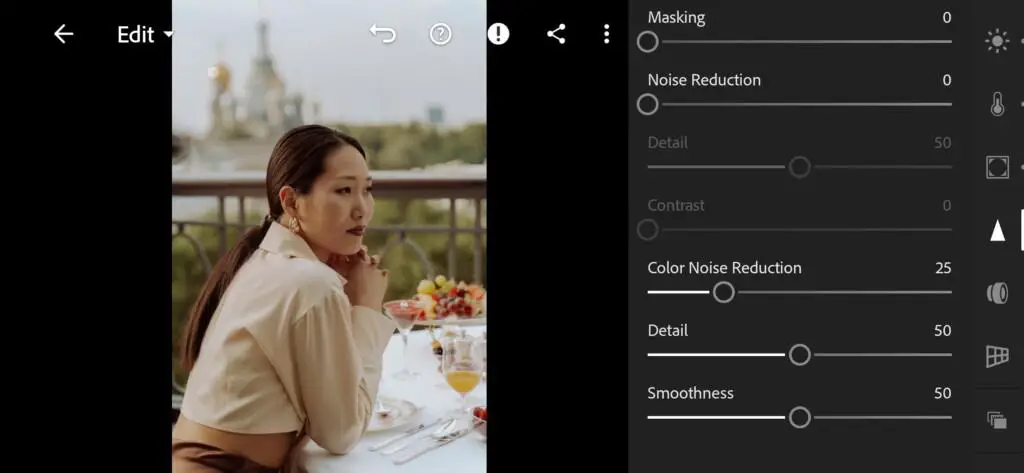
22 Warm Lightroom Preset
6. Preset is ready
WARM preset like @meridianpresets is ready.


7. Save this preset
If you still don’t know how to save a preset, see this article. If you have any questions, please contact us. We are always happy to help!
We have completed the creation of presets in the mobile application Lightroom. We are pleased with the work done. We very much hope that you also got a great preset thanks to our free lesson on the color correction and retouching of wedding photos, photos in boho style in caramel shades.
Watch the video how to create Warm Lightroom preset | Tutorial
Download the Preset
To download the Preset for free you need to have a password which appears twice on the top right corner during the video





















