Today we will show you a color correction option according to your requests WARM INDOOR preset. Several options for presets are available for download. When watching videos on our YouTube channel, you can always download our presses for free. To download, you will need a password, which is shown twice in the video. Well, for those who want to learn how to create presets on their own, our screenshots with step-by-step color correction will come in handy. Let’s begin.
You can choose the option that is better for you below
- You can follow this step-by-step guide to create a preset
- You can edit photos by yourself, watching our videos
- You can download our presets for free, but for this you need to carefully watch the video and remember the password (****) for downloading the preset in DNG format. Attention! The password appears only if you watch the video on YouTube, on this website (only on computer’s browsers) or on YouTube app.
- You can also buy set of presets like this. Look at the items down below
How to create Warm Indoor for mobile Lightroom | Guide
For WARM INDOOR preset you can choose any photos.
1. Choose your photo
Please choose a dark indoor photo.

2. Light correction
Adjust light correction using curves and standard settings. Repeat after us.
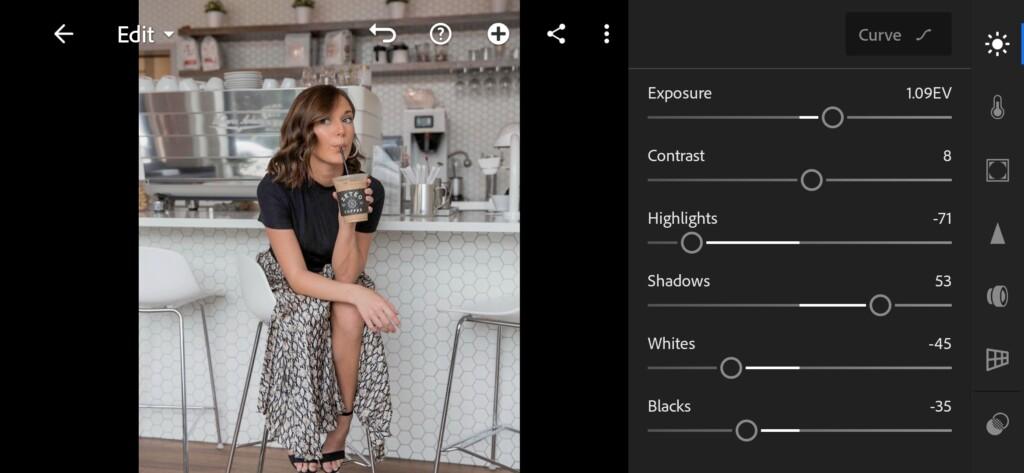
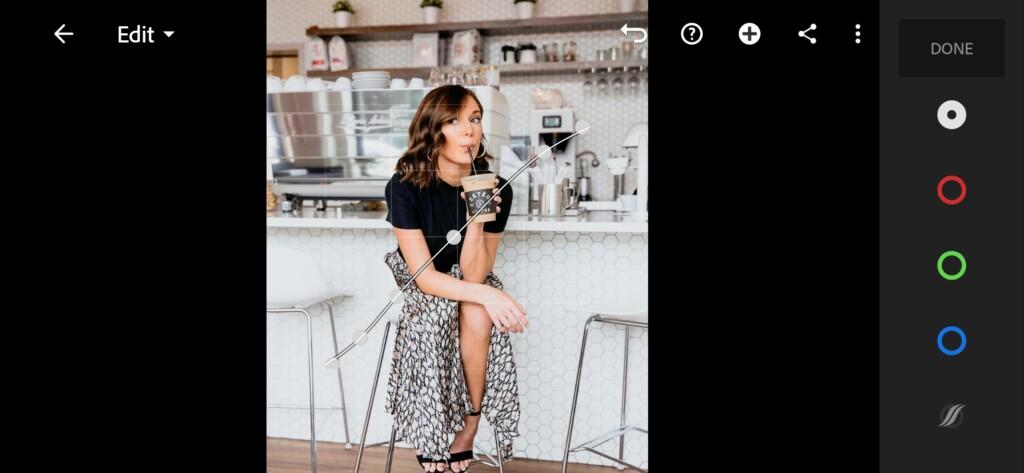
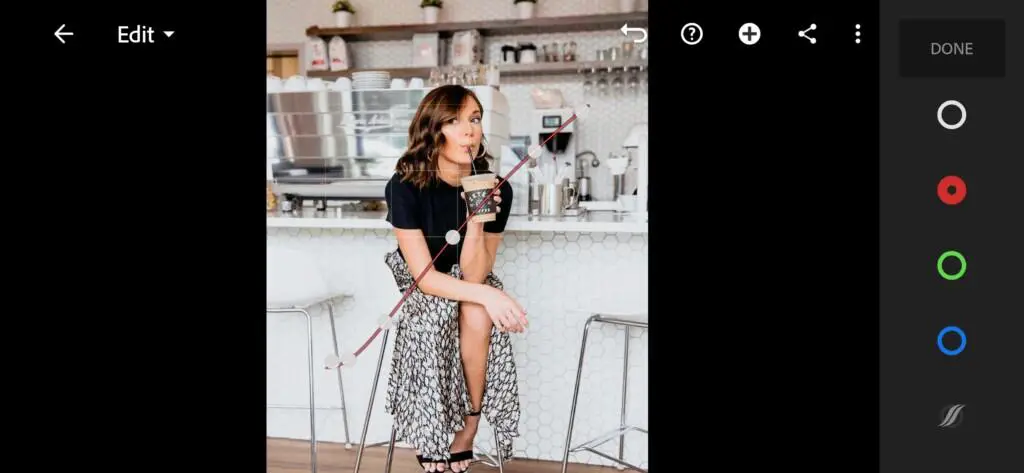
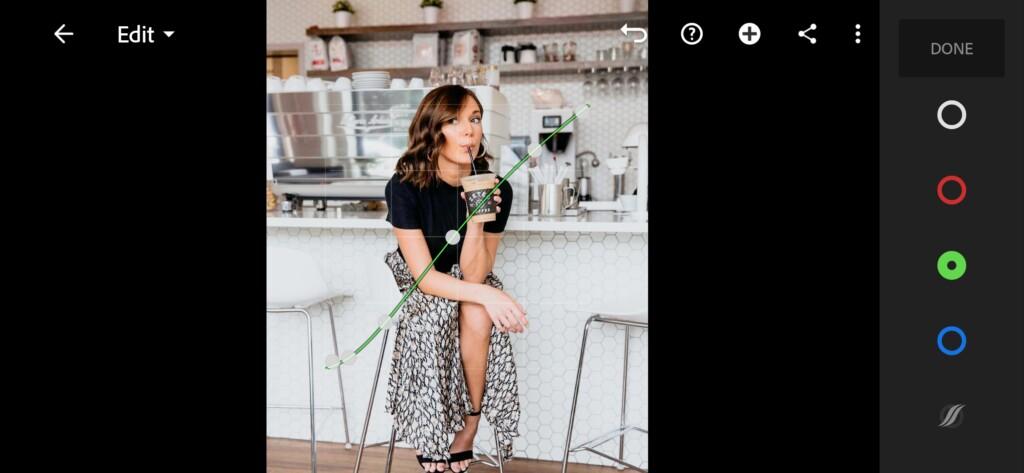
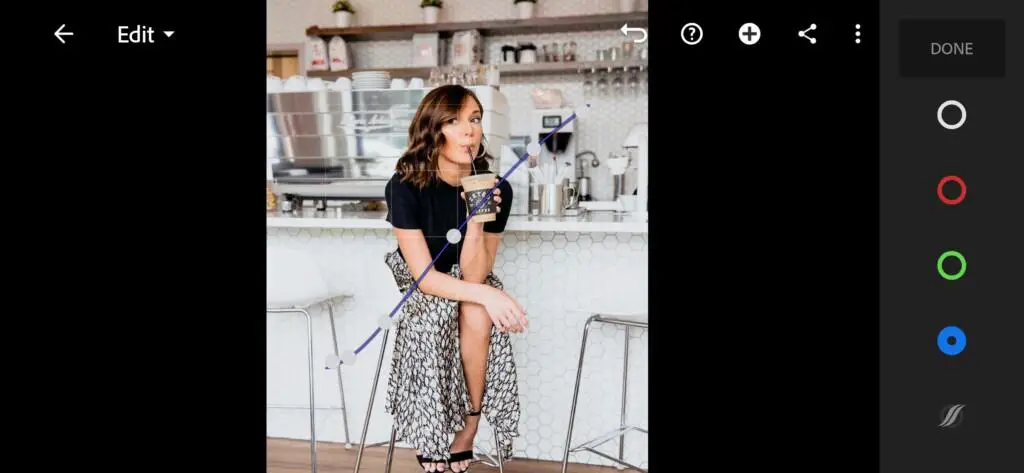
3. Color correction
We set up the color correction as in the @DIRTYBOOTSPRESETS profile. Since this profile inspired us to create this preset.
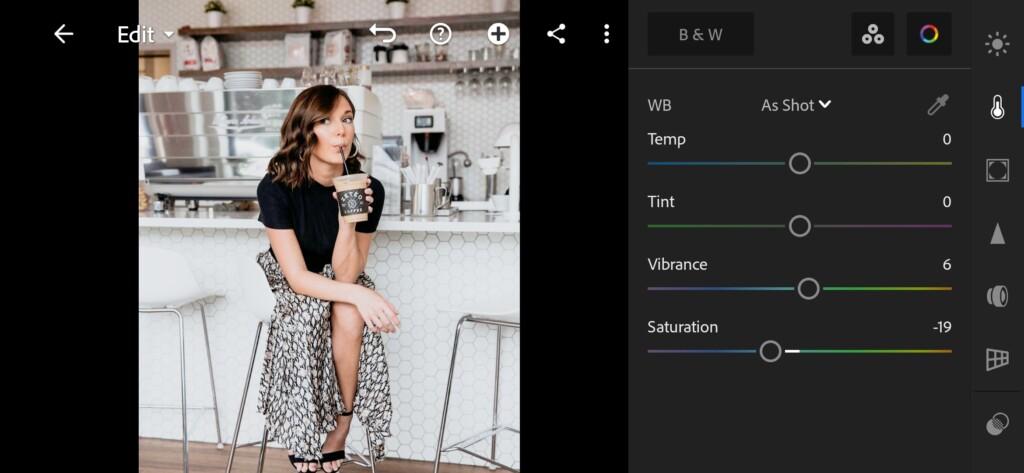
07 Warm Indoor Lightroom Preset 
08 Warm Indoor Lightroom Preset 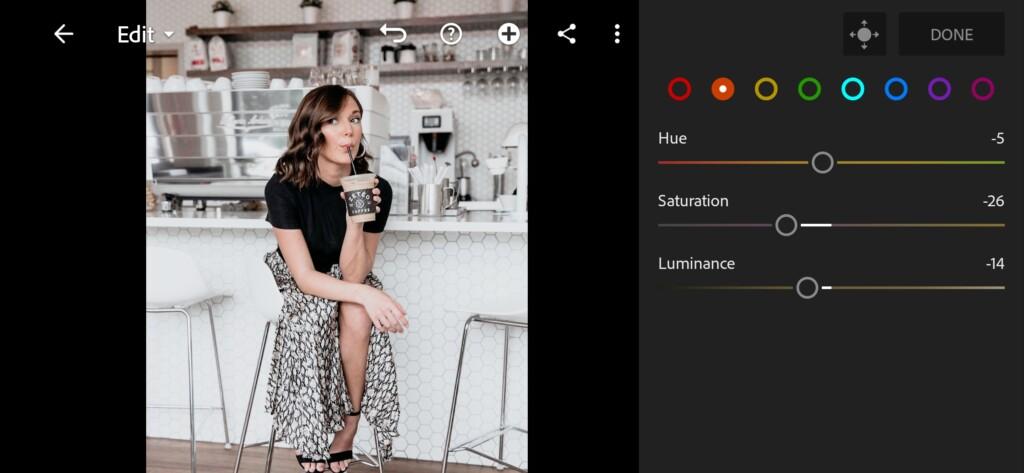
09 Warm Indoor Lightroom Preset 
10 Warm Indoor Lightroom Preset 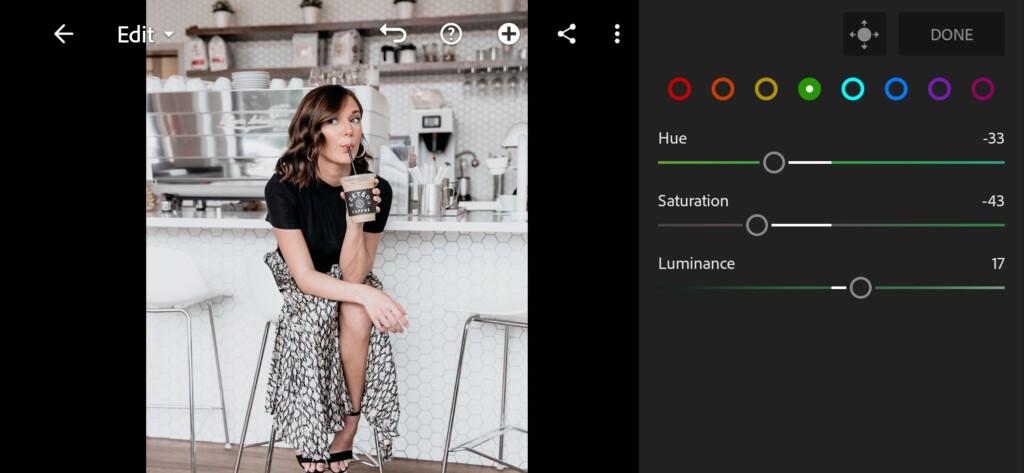
11 Warm Indoor Lightroom Preset 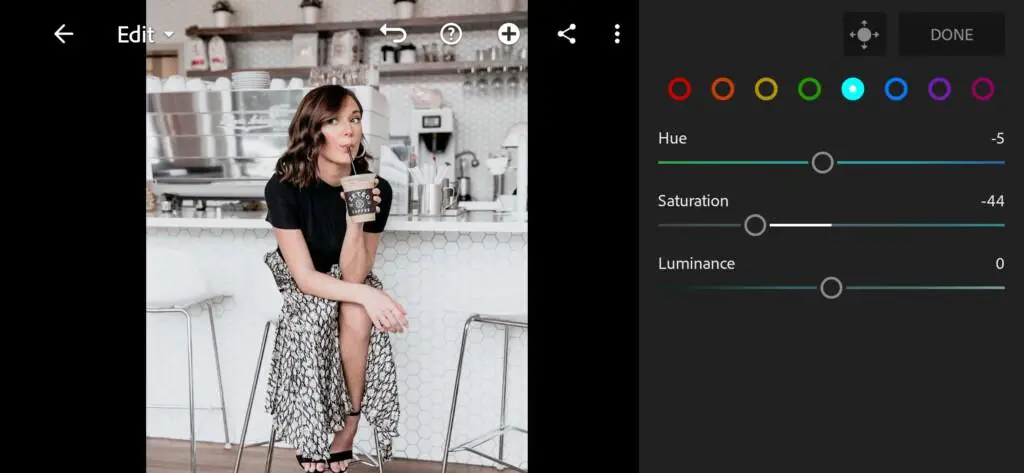
12 Warm Indoor Lightroom Preset 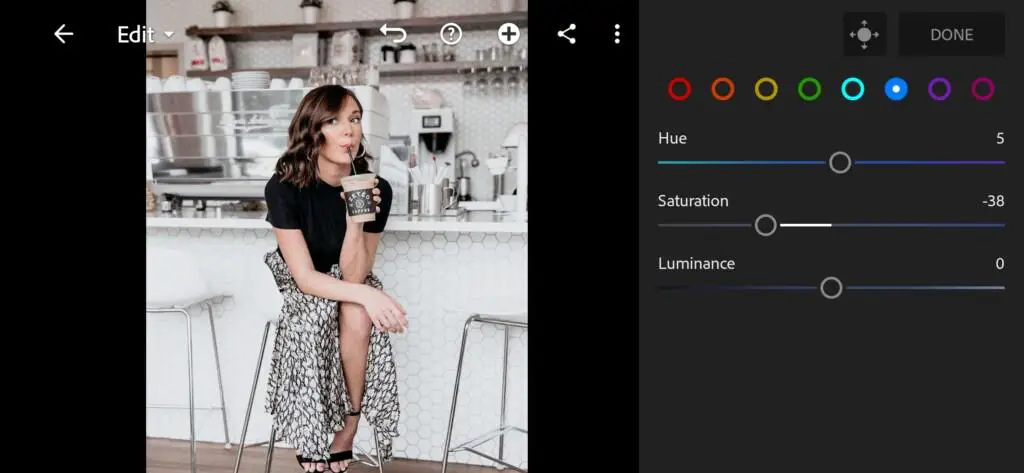
13 Warm Indoor Lightroom Preset 
14 Warm Indoor Lightroom Preset 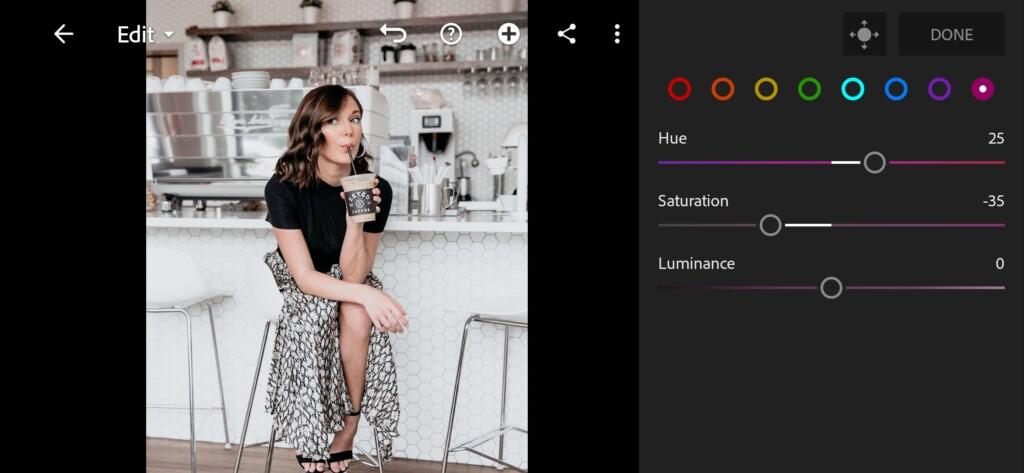
15 Warm Indoor Lightroom Preset 
16 Warm Indoor Lightroom Preset 
17 Warm Indoor Lightroom Preset
4. Effect Editing
Set the clarity value to negative.
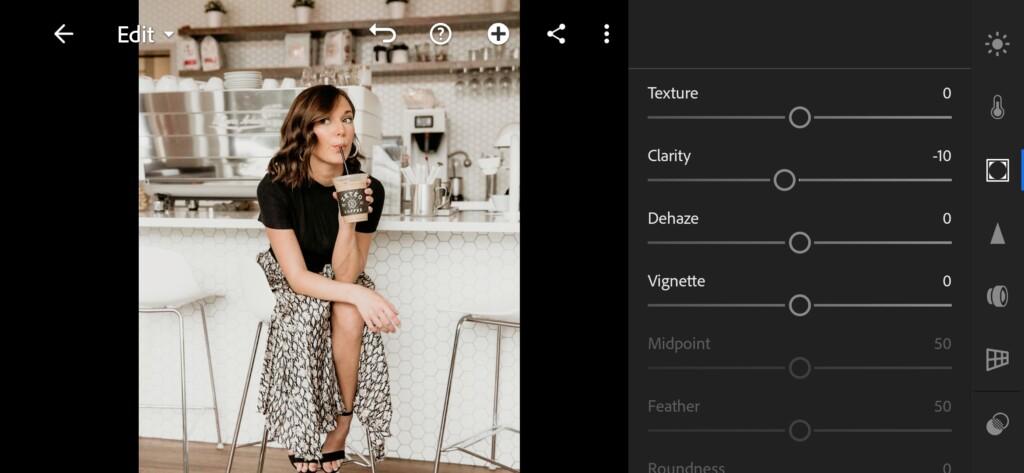
5. Detail correction
Add sharpening, color noise reduction.
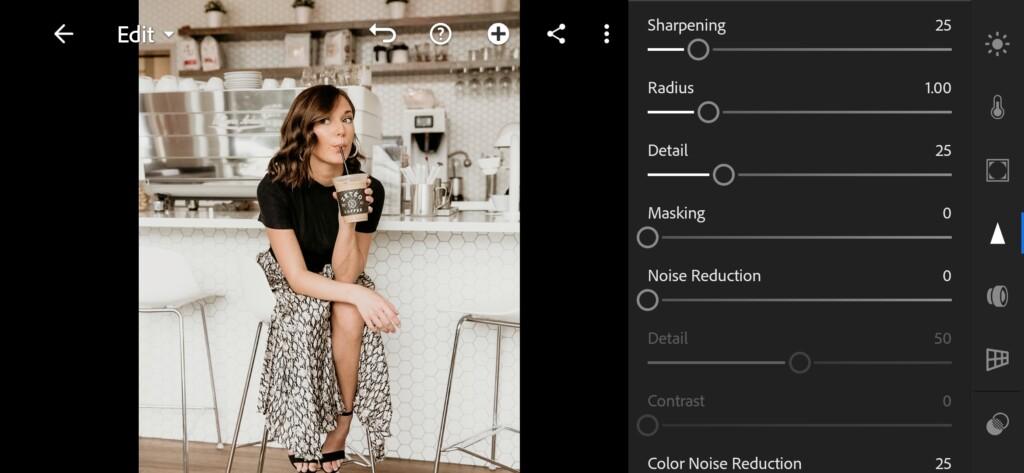
19 Warm Indoor Lightroom Preset 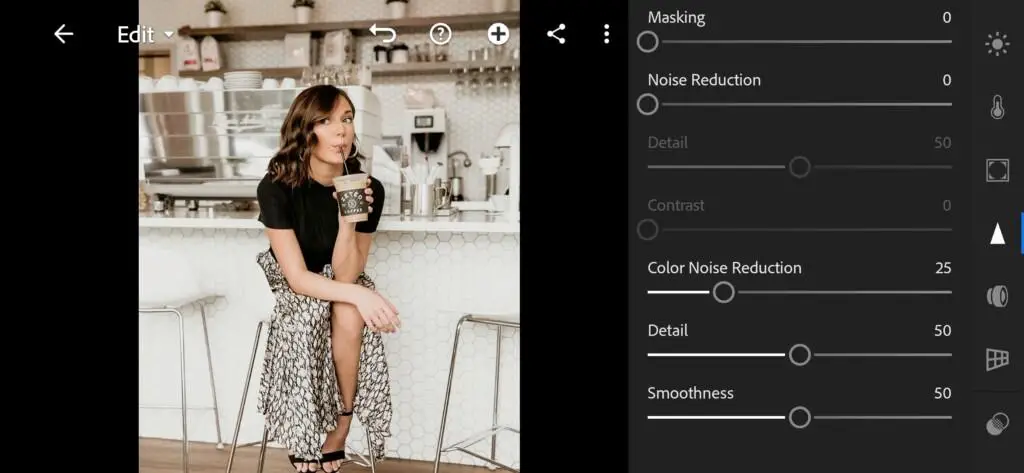
20 Warm Indoor Lightroom Preset
6. Preset is ready
WARM INDOOR preset like @DIRTYBOOTSPRESETS is ready. We hope you enjoy this preset.


7. Save this preset
Don’t forget to save this preset, if you like it.
If you still don’t know how to save a preset, see this article. If you have any questions, please contact us. We are always happy to help!
Guys, thanks for your preset requests. At the moment, we have requests for almost 3 months ahead. We hope that we will fulfill all requests.
Watch the video how to create Warm Indoor Lightroom preset | Tutorial
Download the Preset
To download the Preset for free you need to have a password which appears twice on the top right corner during the video















Nice skin tone