Hello everyone! Today we are going to show you an option for light color correction in a delicate pink and blue color scheme like Instagram blogger @DESIGNSBYFELICIAS. You can create exactly the same one yourself with our step-by-step guide from the Lightroom mobile app. See below for all the information on creating a preset. If you want to save your time, you can download several ready-made DNG presets for free. Our presets are suitable for Adobe Photoshop and Adobe Lightroom.
You can choose the option that is better for you below
- You can follow this step-by-step guide to create a preset
- You can edit photos by yourself, watching our videos
- You can download our presets for free, but for this you need to carefully watch the video and remember the password (****) for downloading the preset in DNG format. Attention! The password appears only if you watch the video on YouTube, on this website (only on computer’s browsers) or on YouTube app.
- You can also buy set of presets like this. Look at the items down below
How to create Marshmallow like @DESIGNSBYFELICIAS preset for mobile Lightroom | Guide
For Marshmallow like @DESIGNSBYFELICIAS preset you can choose any photos.
1. Choose your photo
Please choose a photo with blue, pink details to create this delicate pink and blue preset.

2. Light correction
We will be adjusting the light correction just like on Instagram blogger Felicia. This girl maintains her account in delicate, powdery shades.
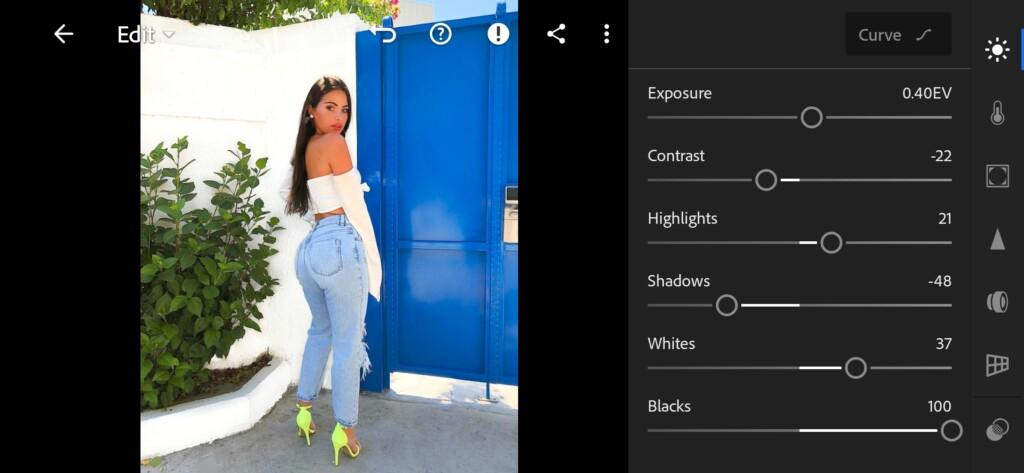
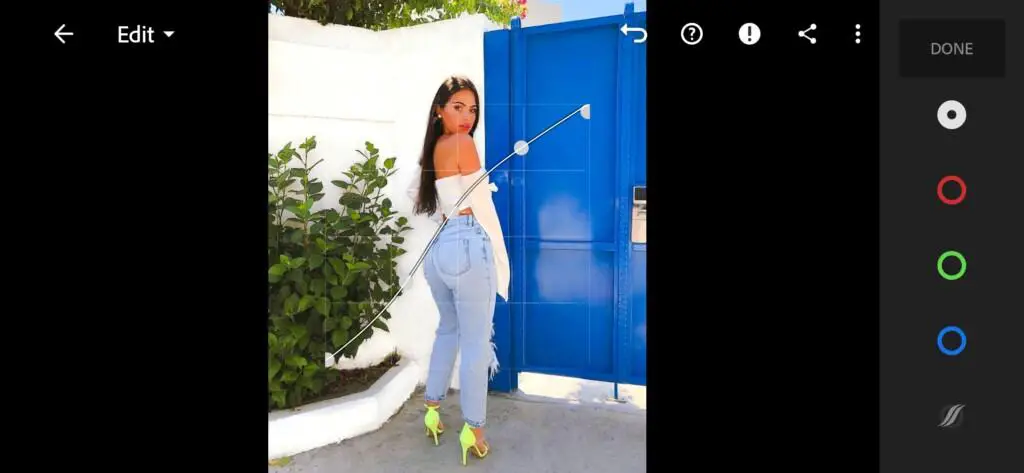



3. Color correction
We customize the color scheme of the preset in light, powdery shades. Our preset turns out to be very gentle, airy. Thank you very much to our subscriber for requesting this preset.
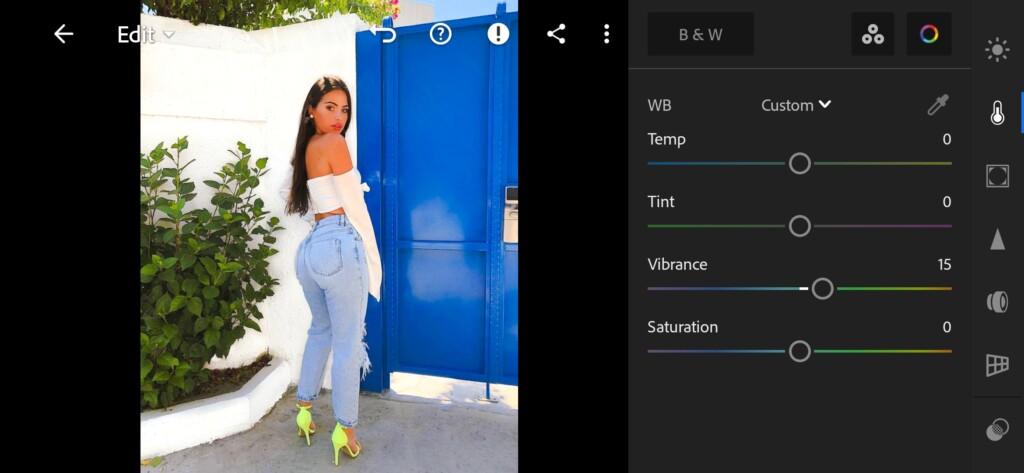
07 Designsbyfelicias Lightroom Preset 
08 Designsbyfelicias Lightroom Preset 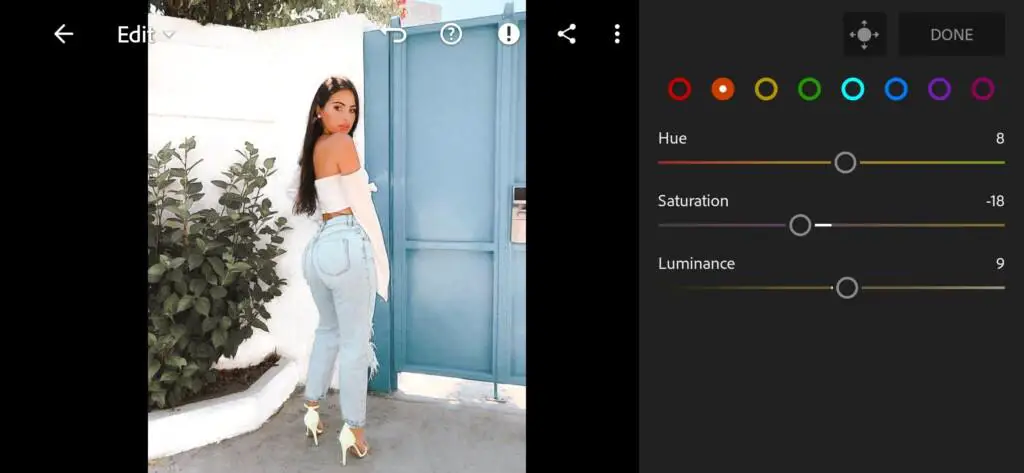
09 Designsbyfelicias Lightroom Preset 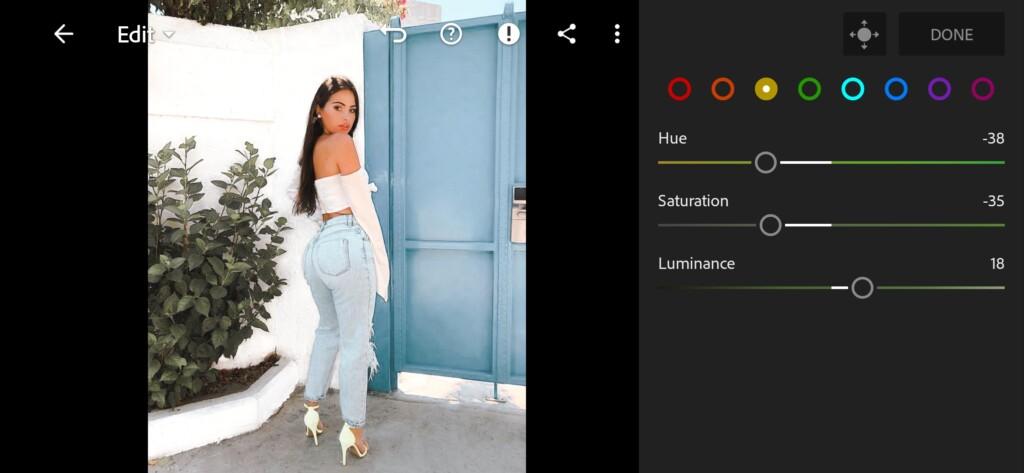
10 Designsbyfelicias Lightroom Preset 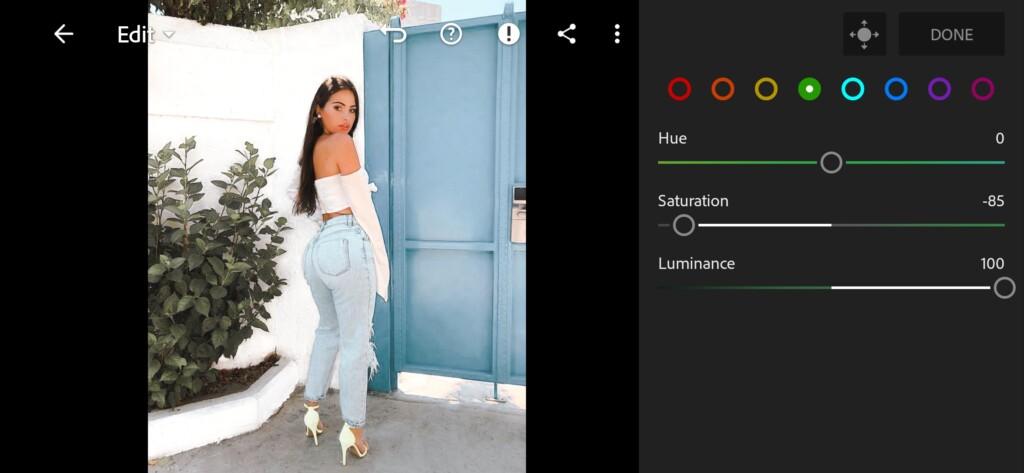
11 Designsbyfelicias Lightroom Preset 
12 Designsbyfelicias Lightroom Preset 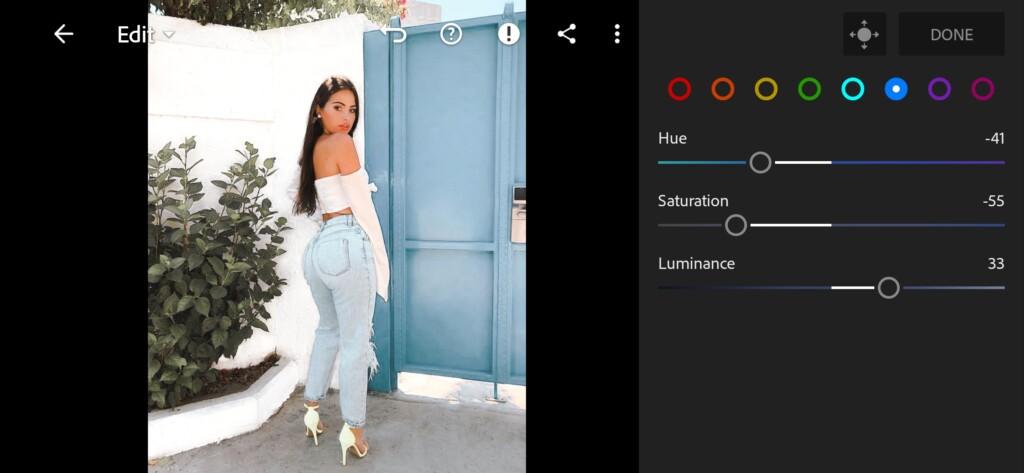
13 Designsbyfelicias Lightroom Preset 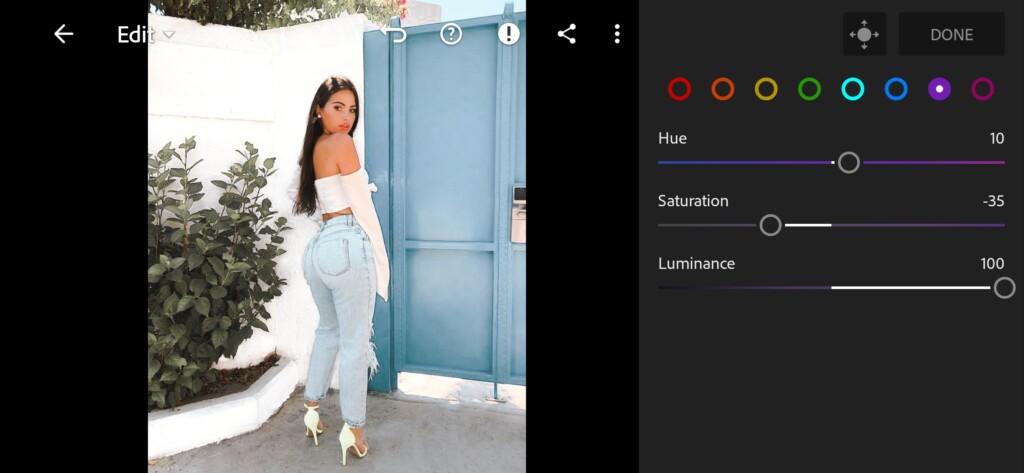
14 Designsbyfelicias Lightroom Preset 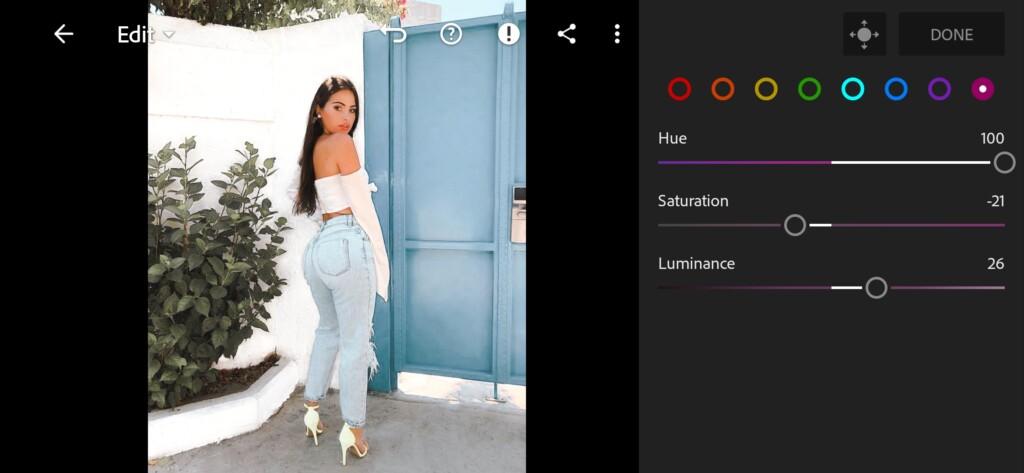
15 Designsbyfelicias Lightroom Preset 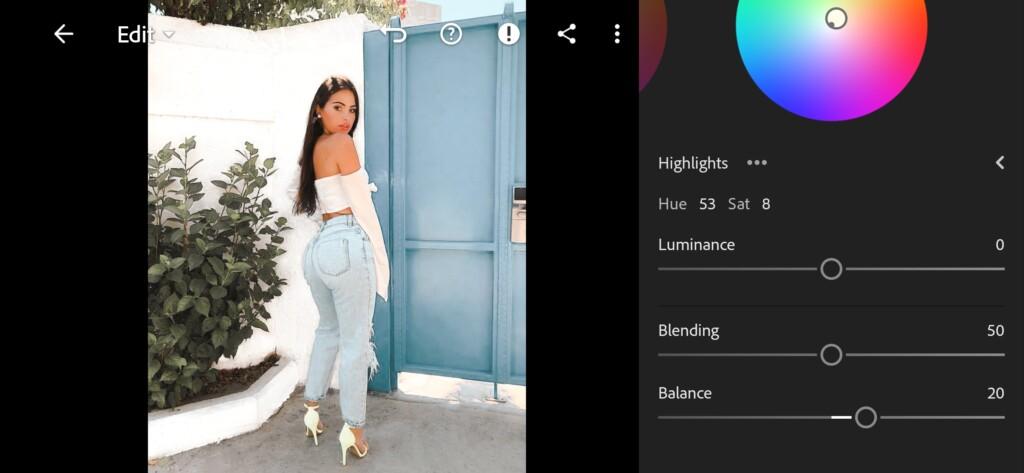
16 Designsbyfelicias Lightroom Preset
4. Detail correction
Add color noise reduction.
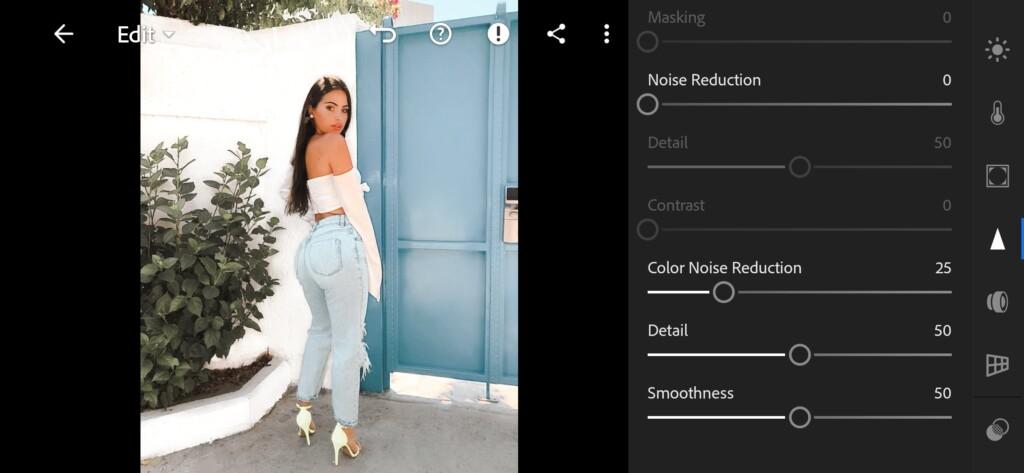
5. Preset is ready
Marshmallow like @DESIGNSBYFELICIAS preset is ready.


6. Save this preset
If you still don’t know how to save a preset, see this article. If you have any questions, please contact us. We are always happy to help!
We develop presets according to your requests for free. If you want us to develop a preset at your request, leave your applications in the comments under our videos on the YouTube channel, and perhaps you will be lucky, and very soon you will see the preset you have long dreamed of! We also accept applications for the development of individual presets for your photos in several versions. To clarify this information, please write to us on Instagram or by e-mail. We are always glad to cooperate.
Watch the video how to create Marshmallow like @DESIGNSBYFELICIAS Lightroom preset | Tutorial
Download the Preset
To download the Preset for free you need to have a password which appears twice on the top right corner during the video




















