Almond is a free Lightroom preset in brown shades. You can use this preset for any photos, but do not forget to adjust the preset settings for your photos
You can choose the option that is better for you below
- You can follow this step-by-step guide to create a preset
- You can edit photos by yourself, watching our videos
- You can download our presets for free, but for this you need to carefully watch the video and remember the password (****) for downloading the preset in DNG format. Attention! The password appears only if you watch the video on YouTube, on this website (only on computer’s browsers) or on YouTube app.
- You can also buy set of presets like this. Look at the items down below
How to create ALMOND Preset for mobile Lightroom | Guide
You can choose any photos you like
1. Choose your photo
Select a photo, open Lightroom and add the photo there. How to add a photo, you can see here.

2. Light correction
First, edit Exposure, Contrast, Highlights, Shadows, Whites, Blacks. Second, edit white, red, green and blue curves.
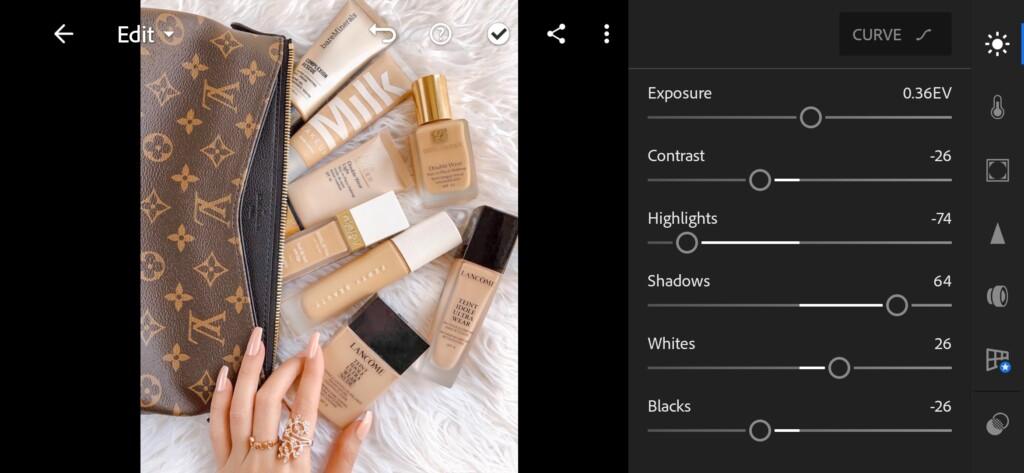


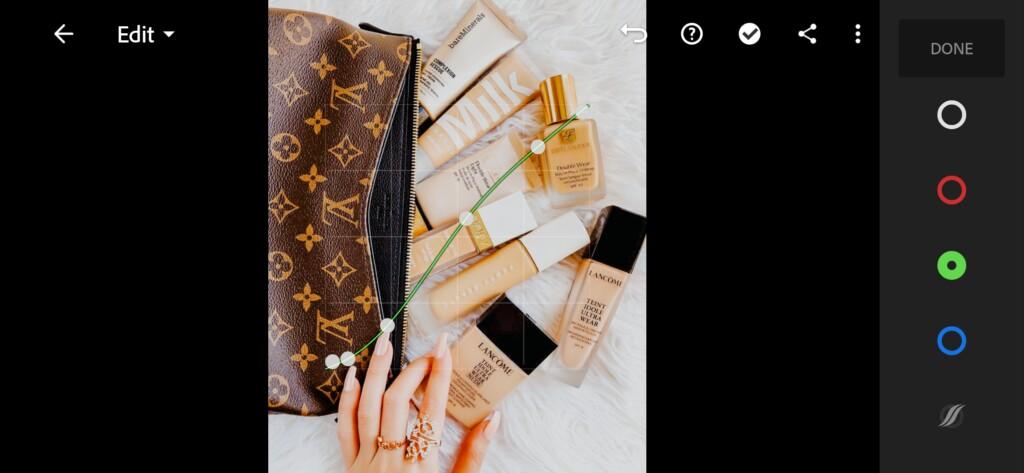

3. Color correction
Now we have too bright with completely mixed colors image. So, let’s correct it.
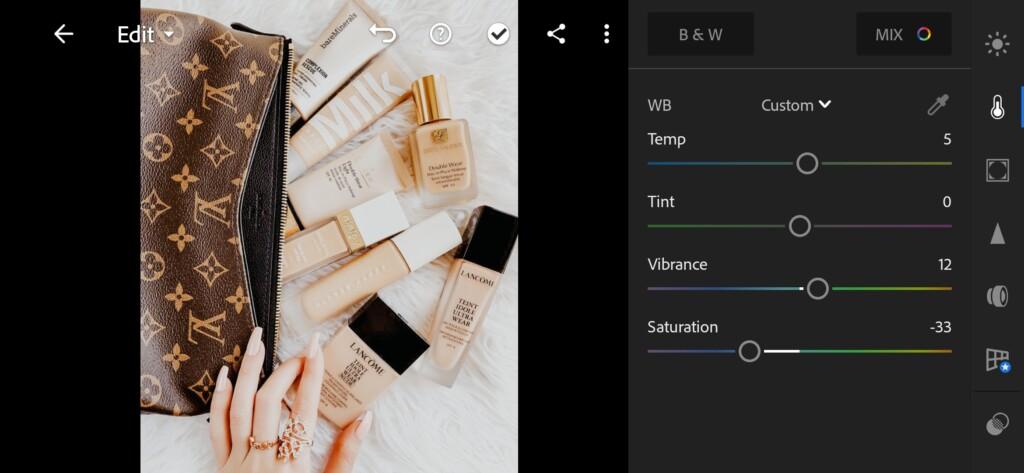
07 Almond Lightroom Preset 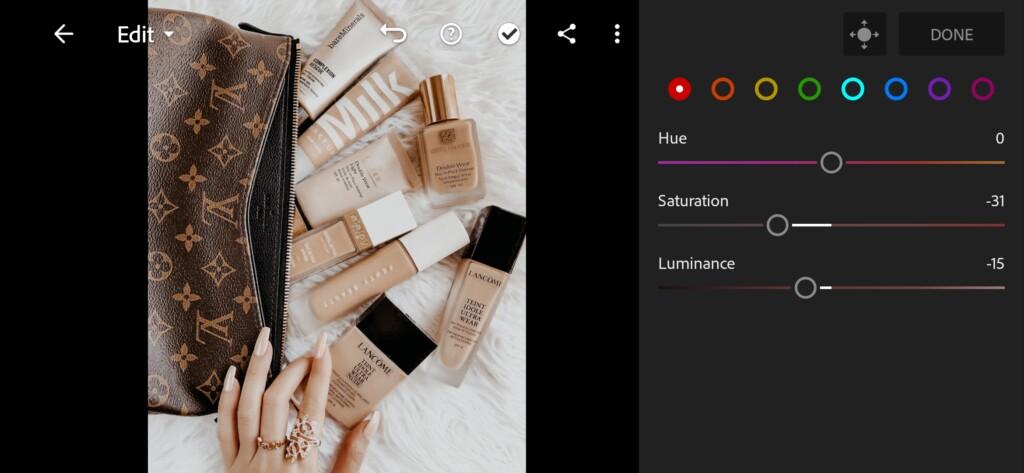
08 Almond Lightroom Preset 
09 Almond Lightroom Preset 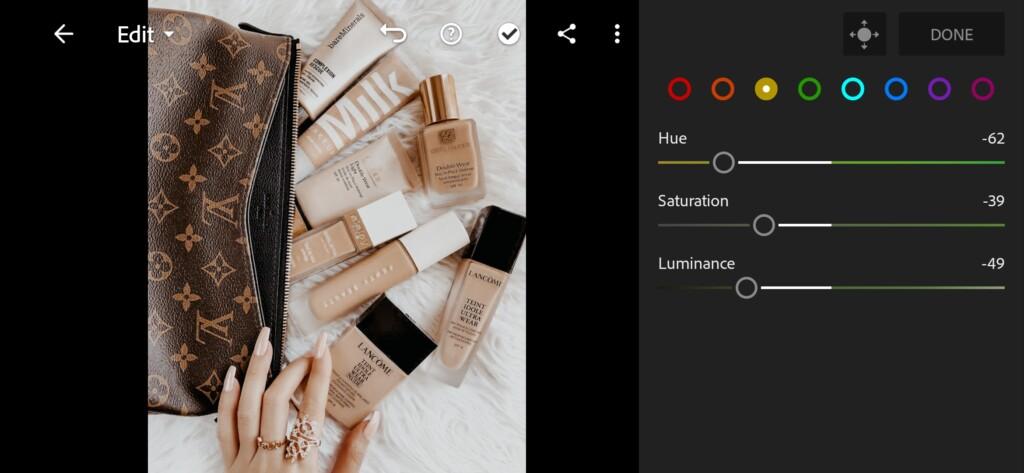
10 Almond Lightroom Preset 
11 Almond Lightroom Preset 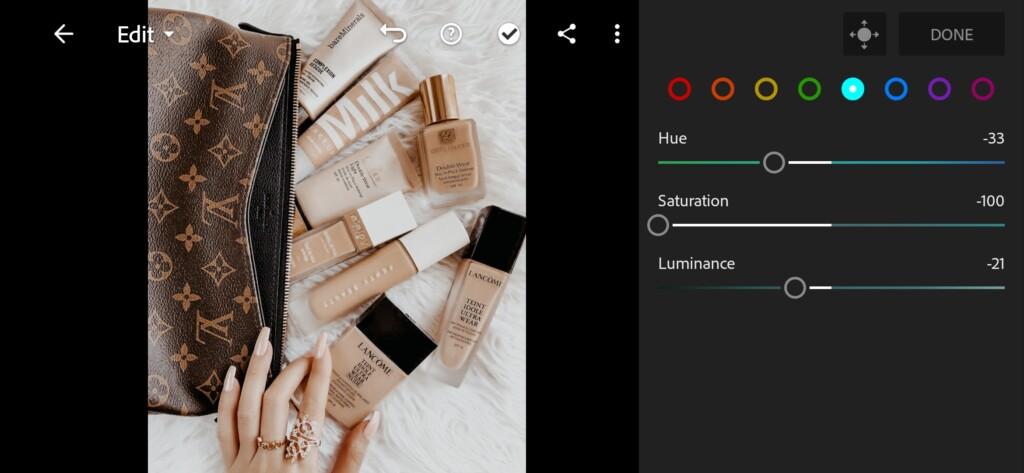
12 Almond Lightroom Preset 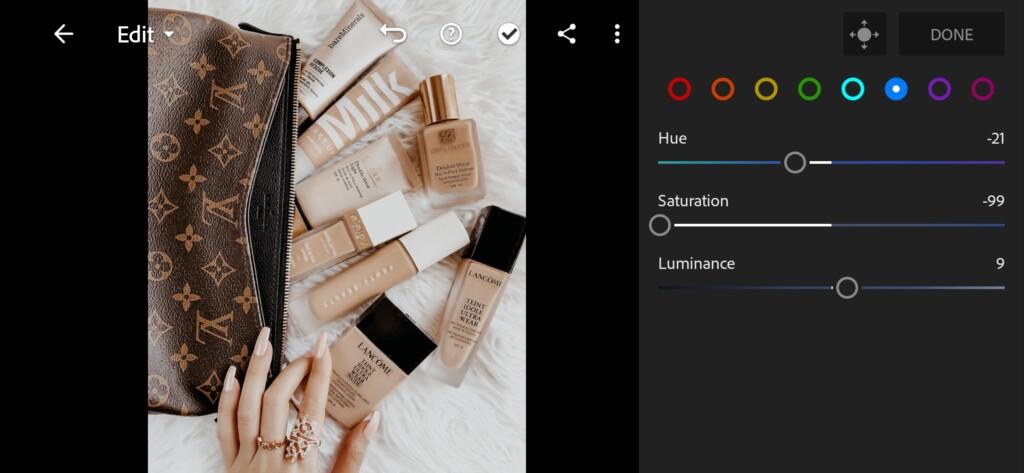
13 Almond Lightroom Preset 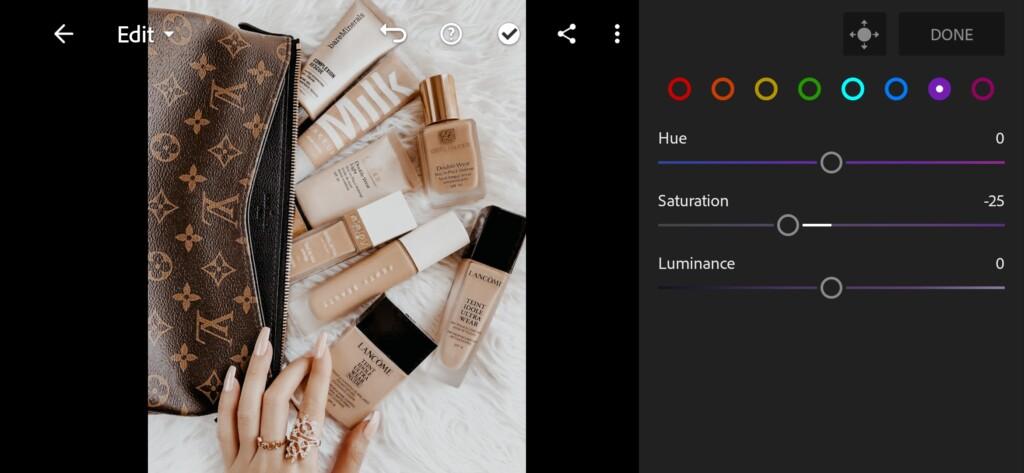
14 Almond Lightroom Preset 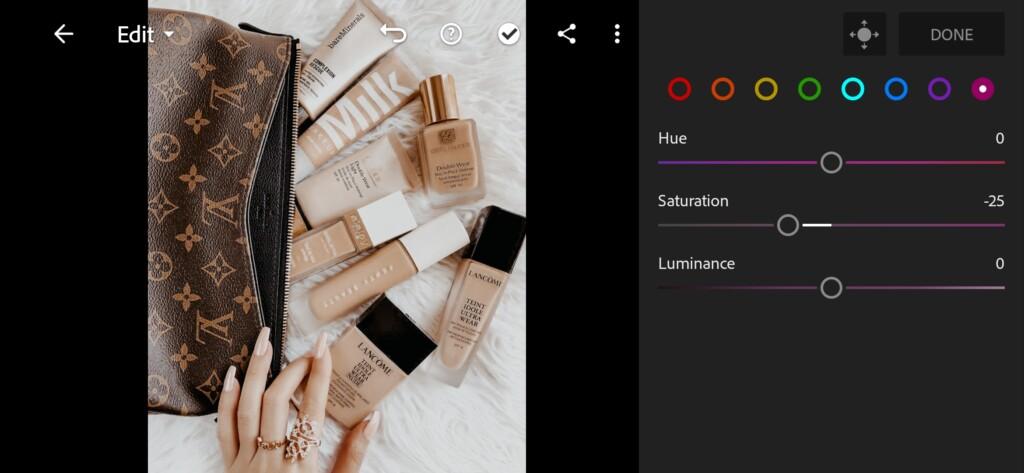
15 Almond Lightroom Preset
4. Effects editing
Add Clarity, Split Tone for Almond preset.
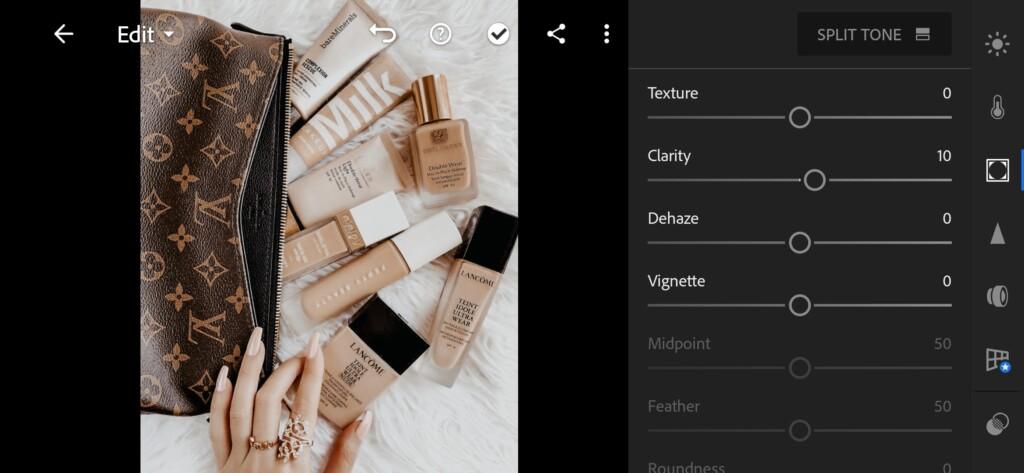
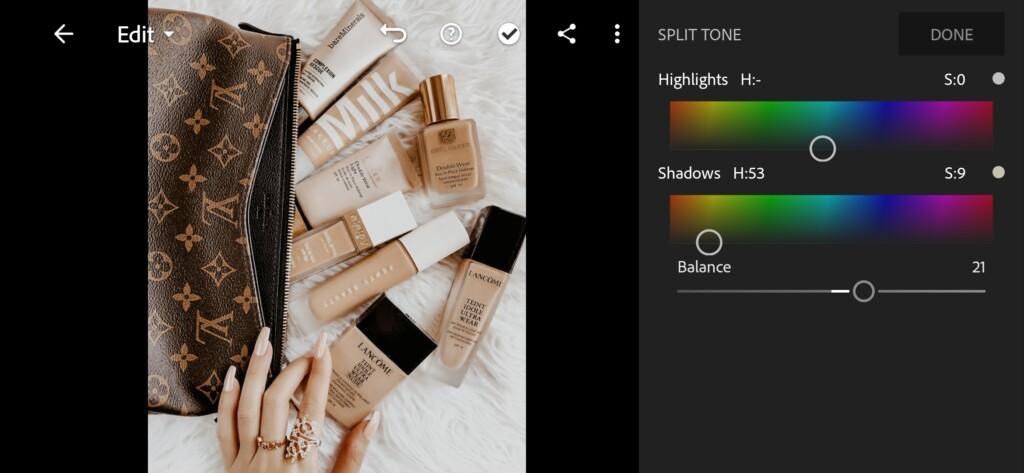
5. Detail correction
To emphasize the objects in the photo, add a little detail
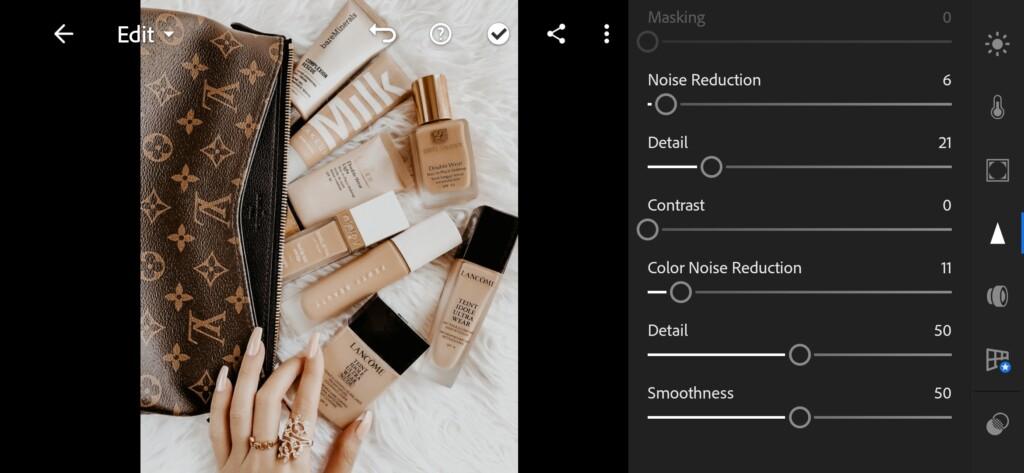
6. Preset is ready
Our Almond preset is ready! In the photographs you can see the result before and after.


7. Save your preset
Don’t forget to save the preset, for further use the presets in one click on your photos.
You get a cool preset in brown shades which is trendy in Instagram. You can also find more presets in different styles, for different cases on our website. Good luck! Be healthy! ?
Watch the video how to create Almond Lightroom preset | Tutorial
Download the Preset
To download the Preset for free you need to have a password which appears twice on the top right corner during the video














