Dark Urban is a free Lightroom preset for street photography with a focus on red color.
You can choose the option that is better for you below
- You can follow this step-by-step guide to create a preset
- You can edit photos by yourself, watching our videos
- You can download our presets for free, but for this you need to carefully watch the video and remember the password (****) for downloading the preset in DNG format. Attention! The password appears only if you watch the video on YouTube, on this website (only on computer’s browsers) or on YouTube app.
- You can also buy set of presets like this. Look at the items down below
How to create DARK URBAN Preset for mobile Lightroom | Guide
We recommend using street photos.
1. Choose your photo
First let’s select some street photography for our future preset. How to add a photo, you can see here.

2. Light correction
Here we need to set Highlights to negative first, than Exposure, Contrast, Whites to negative too. And Shadows, Blacks set to positive. Also correct curves of each color.
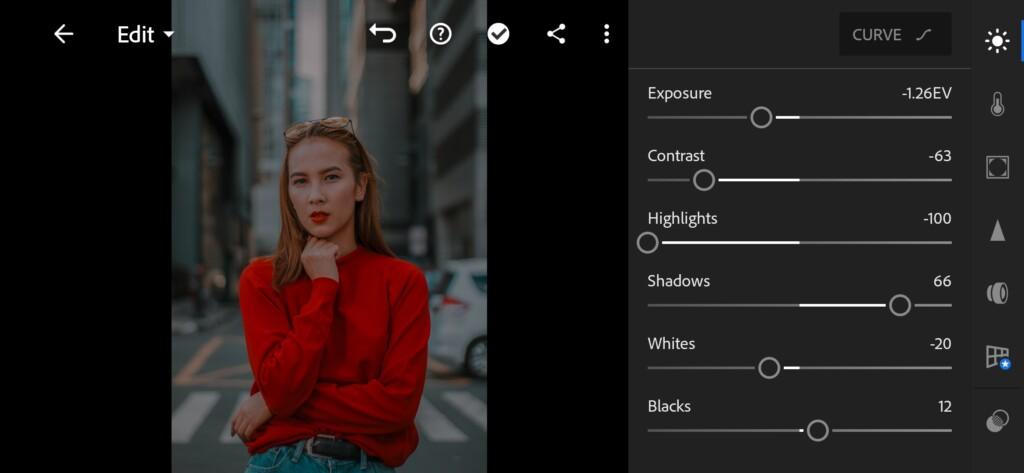
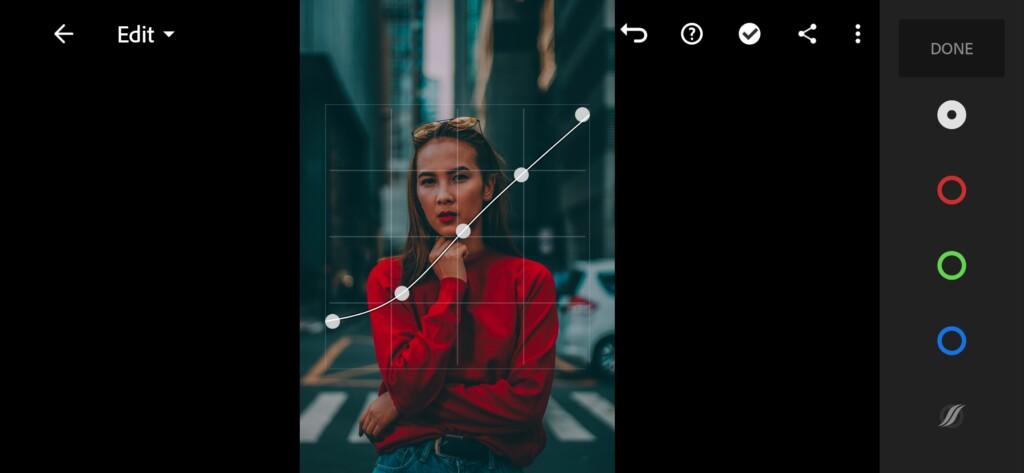

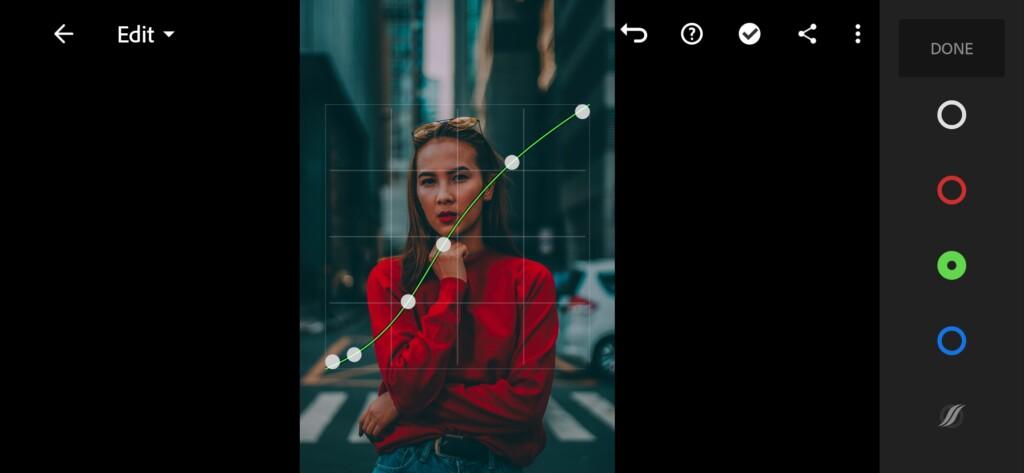
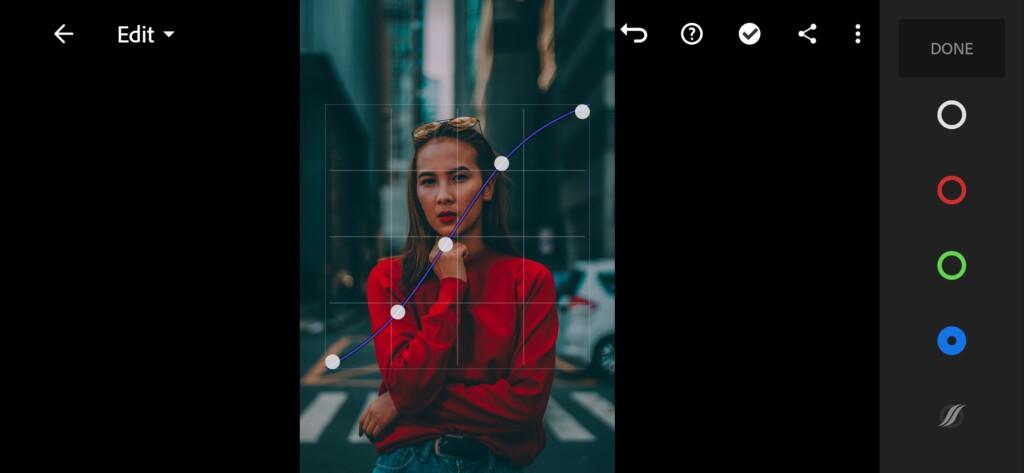
3. Color correction
Smooth out color to make our photo more harmoniously.
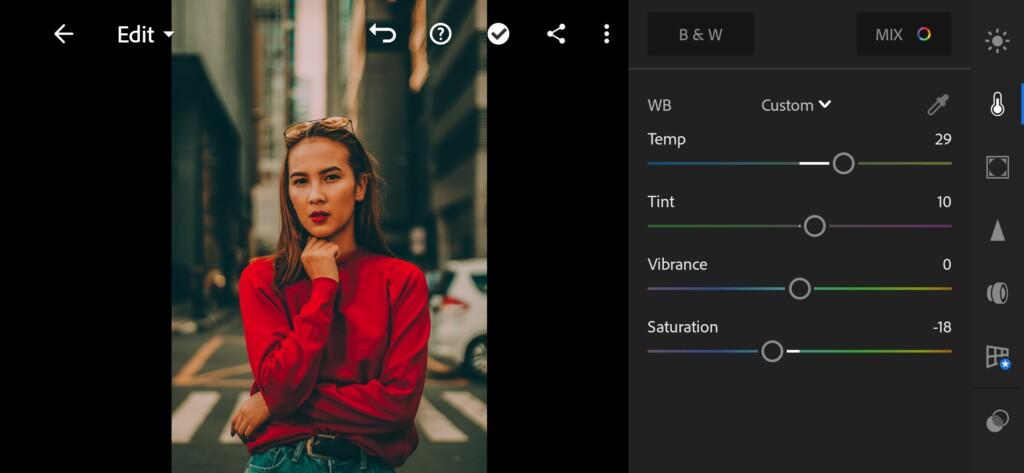
07 Dark Urban Lightroom Preset 
08 Dark Urban Lightroom Preset 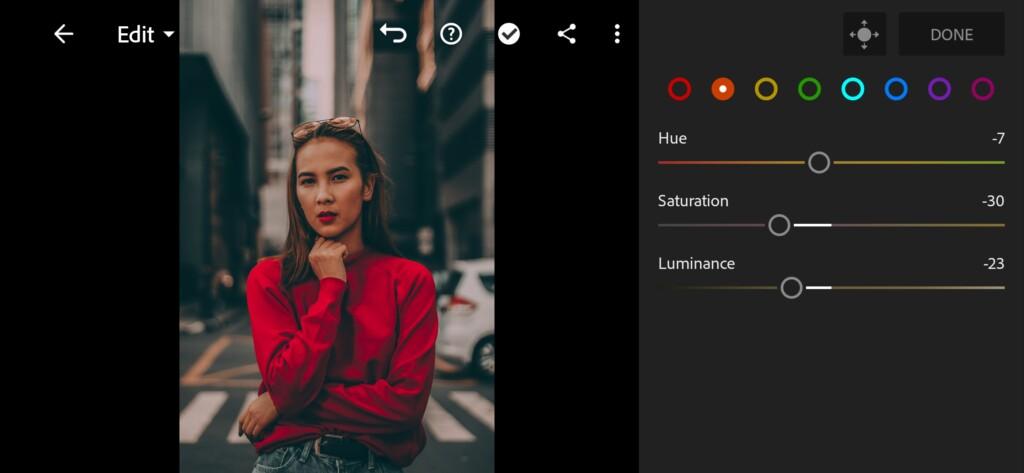
09 Dark Urban Lightroom Preset 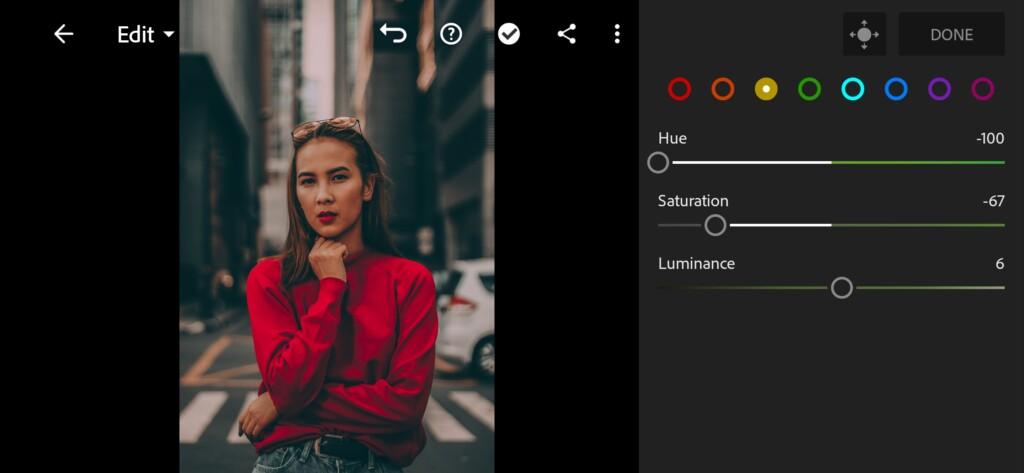
10 Dark Urban Lightroom Preset 
12 Dark Urban Lightroom Preset 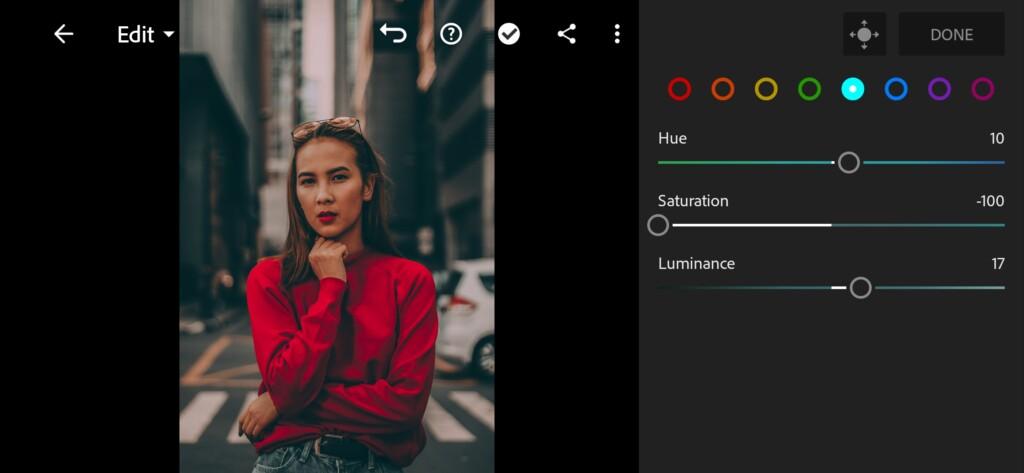
13 Dark Urban Lightroom Preset 
14 Dark Urban Lightroom Preset 
15 Dark Urban Lightroom Preset 
16 Dark Urban Lightroom Preset
4. Effects editing
You can already leave the current result. But we decided to change split tone to get a bit different color scheme.
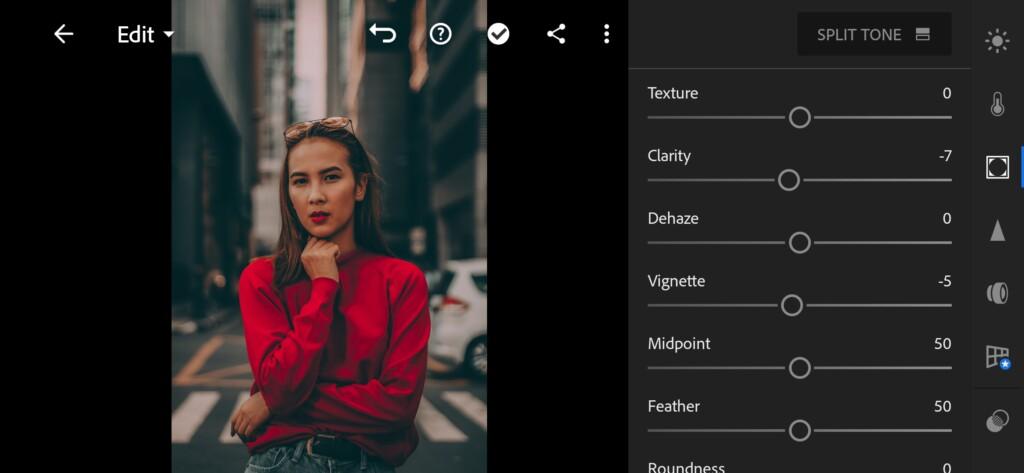
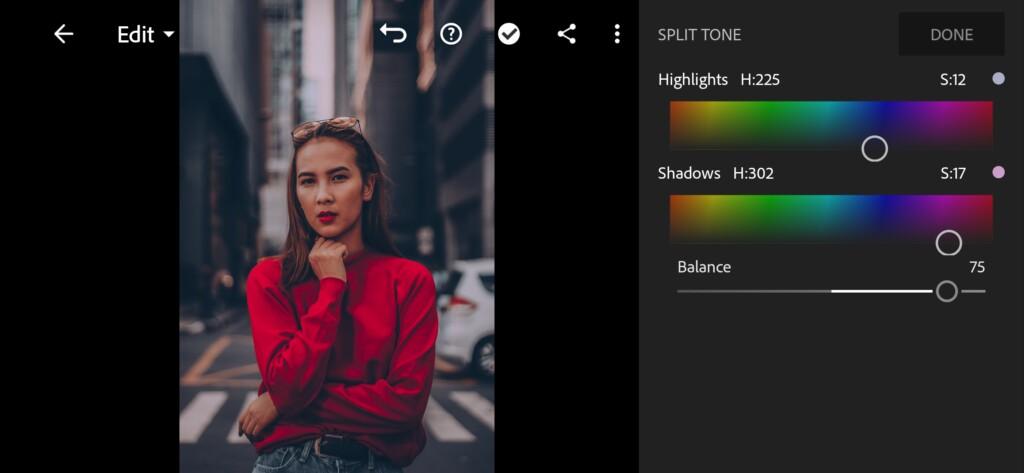
5. Detail correction
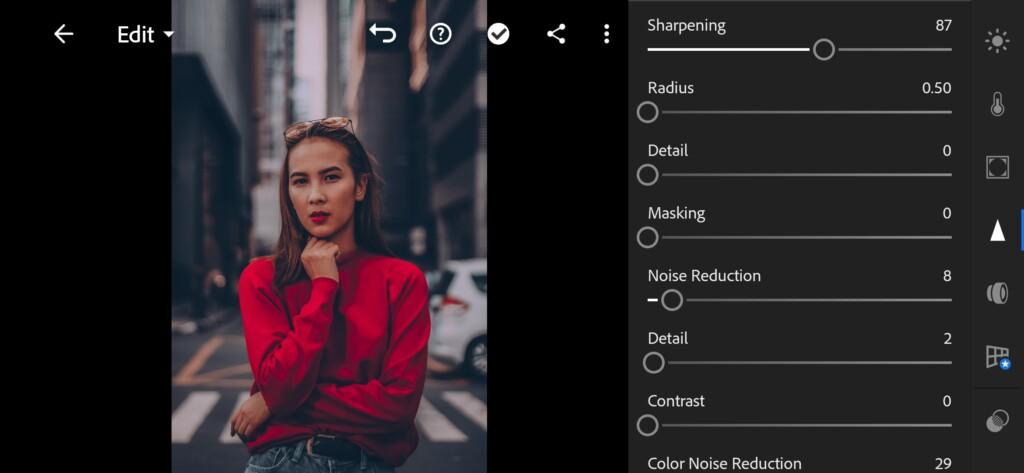
19 Dark Urban Lightroom Preset 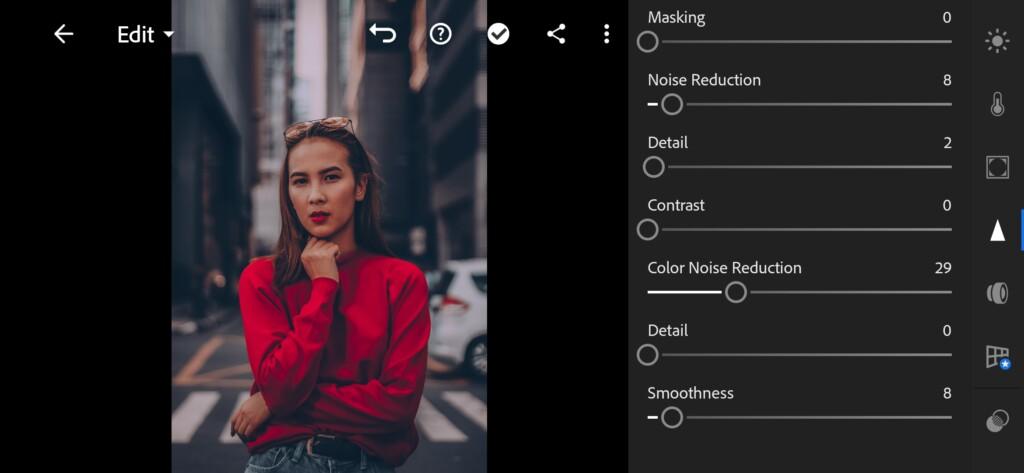
20 Dark Urban Lightroom Preset
6. Preset is ready
Ok! We made it! Compare and if you like it save it to us it in the future.


7. Save your preset
Don’t forget to save the preset, for further use the presets in one click on your photos.
Thank a lot guys. We appreciate you attention to our work!
Watch the video how to create Dark Urban preset | Tutorial
Download the Preset
To download the Preset for free you need to have a password which appears twice on the top right corner during the video














