Hello! Today we are going to show you one option for color correction in the style of Instagram blogger and photographer @gabrielevinci. If you are interested in color correction in Lightroom and Photoshop, join us on YouTube and get one version of the professional preset for free every week, you can also take part in the weekly poll, where our subscribers choose a photographer preset that we develop for free and share the preset with you.
You can choose the option that is better for you below
- You can follow this step-by-step guide to create a preset
- You can edit photos by yourself, watching our videos
- You can download our presets for free, but for this you need to carefully watch the video and remember the password (****) for downloading the preset in DNG format. Attention! The password appears only if you watch the video on YouTube, on this website (only on computer’s browsers) or on YouTube app.
- You can also buy set of presets like this. Look at the items down below
How to create The Faded Black preset for mobile Lightroom | Guide
For THE FADED BLACK preset you can choose any photos.
1. Choose your photo
Please choose a photo that you like.

2. Light correction
You know that we start creating a preset by adjusting the light. We use standard light settings in the Lightroom mobile application, and we also make sure to build tone curves, you cannot do without them if you want to create professional presets.
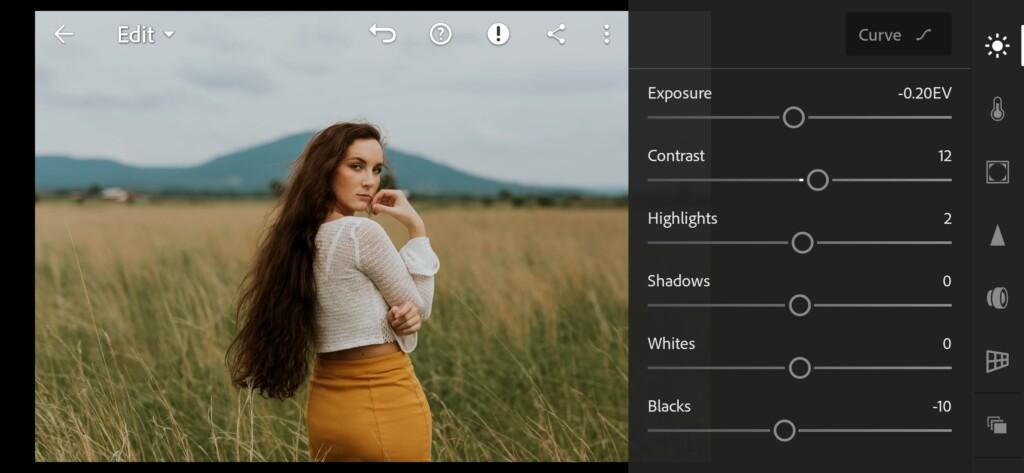
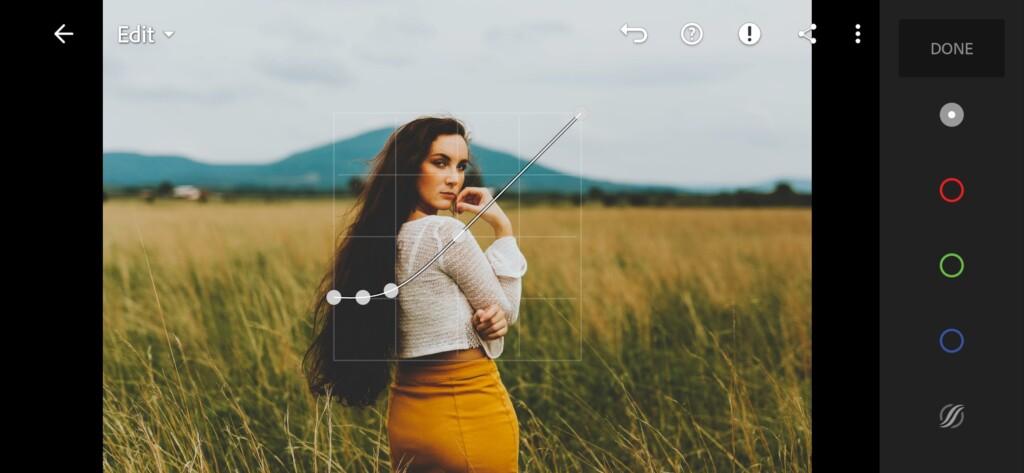
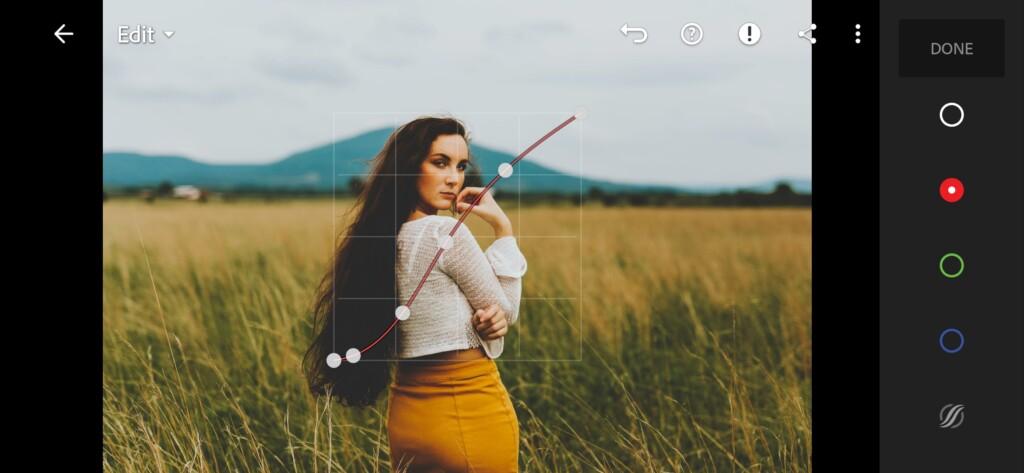


3. Color correction
We have set up the light for our preset and the photo, now we are going to set up the preset’s color gamut and color grading. We’ll be guided by one photo by photographer @gabrielevinci when creating the preset.
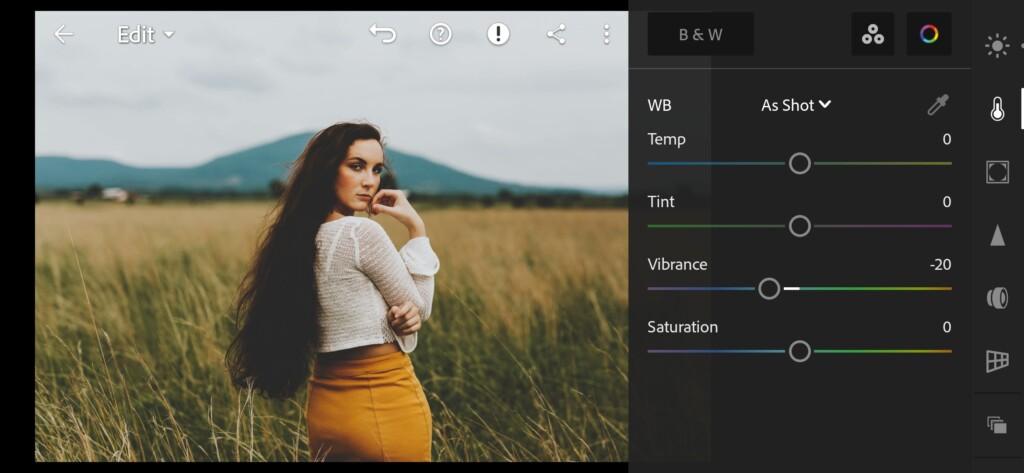
07 The Faded Black Lightroom Preset 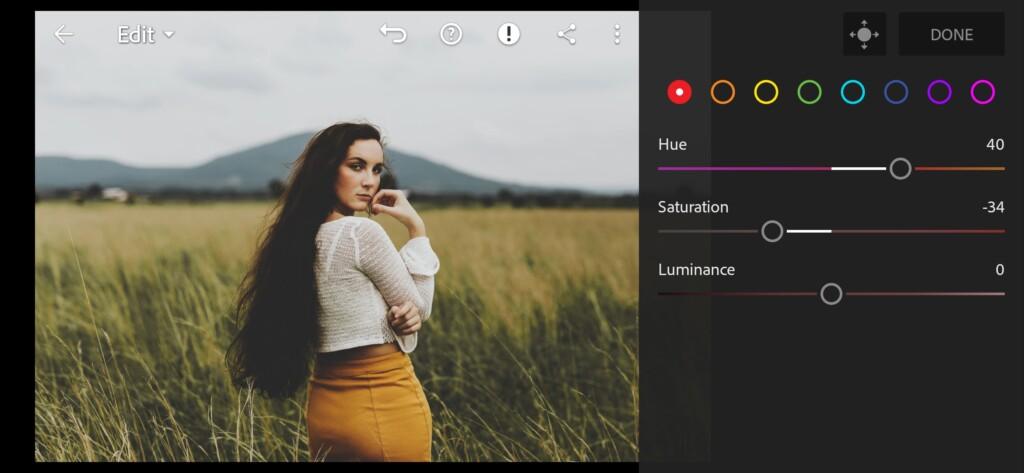
08 The Faded Black Lightroom Preset 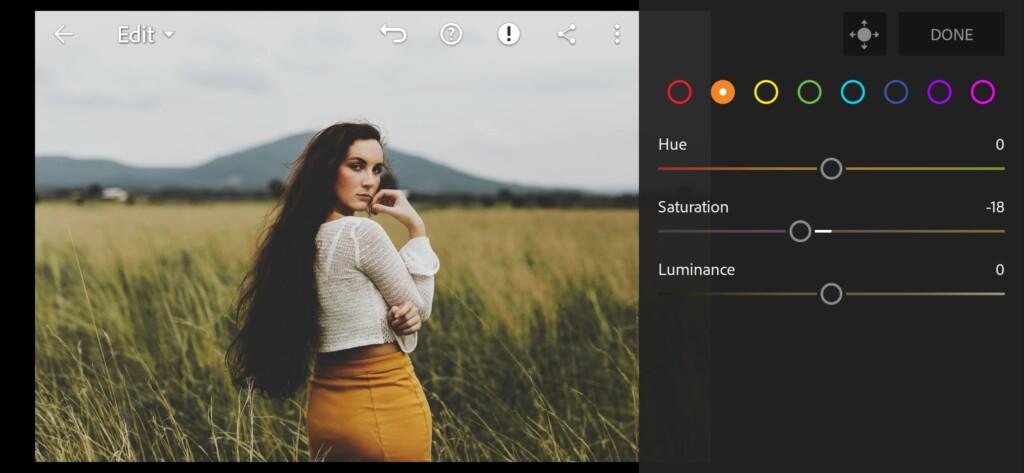
09 The Faded Black Lightroom Preset 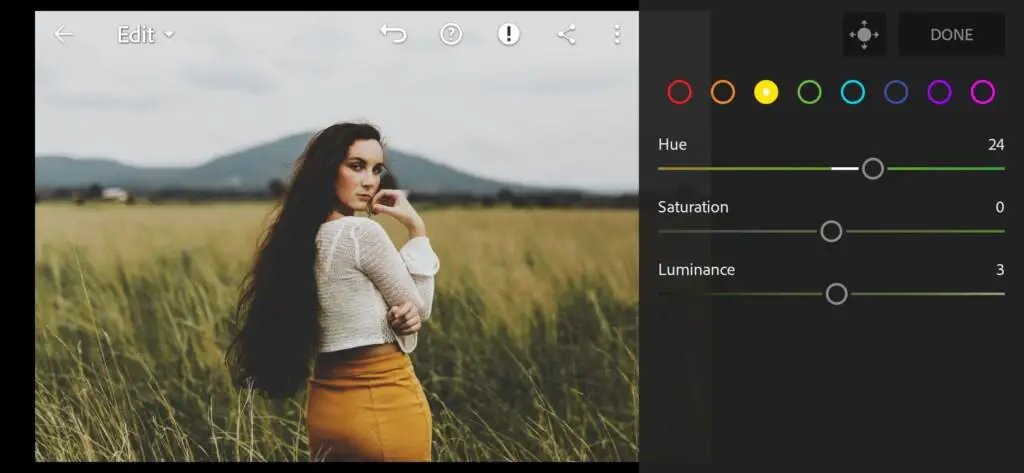
10 The Faded Black Lightroom Preset 
11 The Faded Black Lightroom Preset 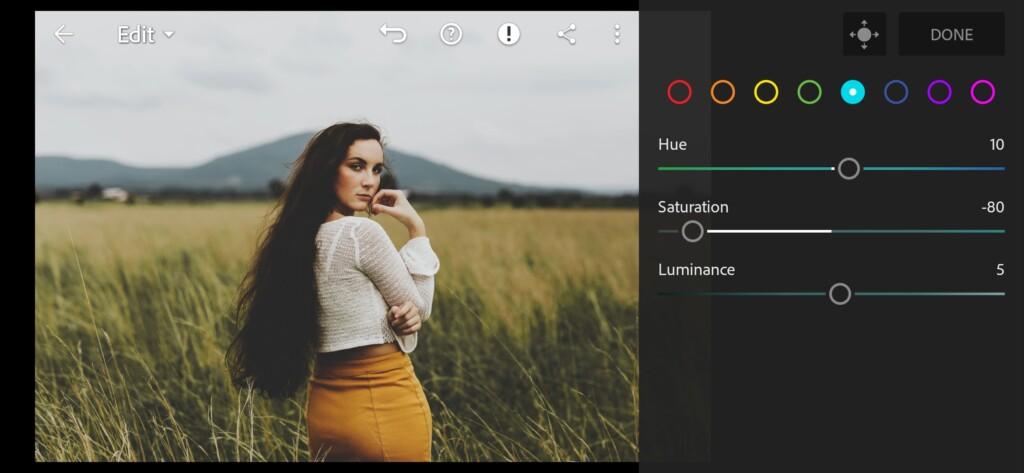
12 The Faded Black Lightroom Preset 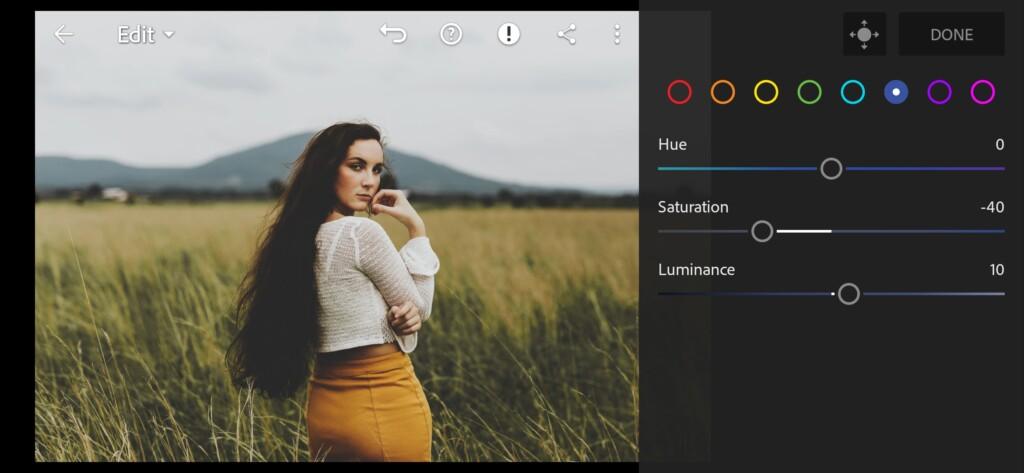
13 The Faded Black Lightroom Preset 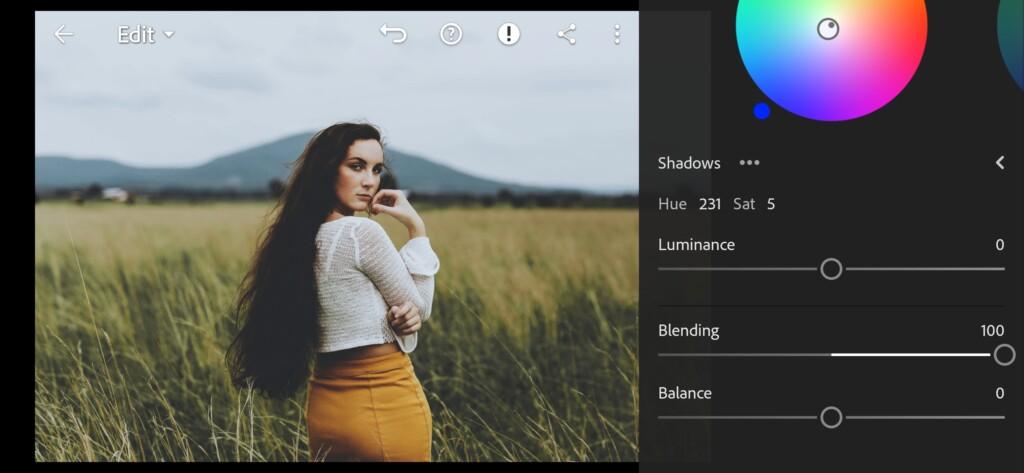
14 The Faded Black Lightroom Preset 
15 The Faded Black Lightroom Preset
4. Effects editing
Add negative clarity effect, vignette, midpoint, feather, highlights.
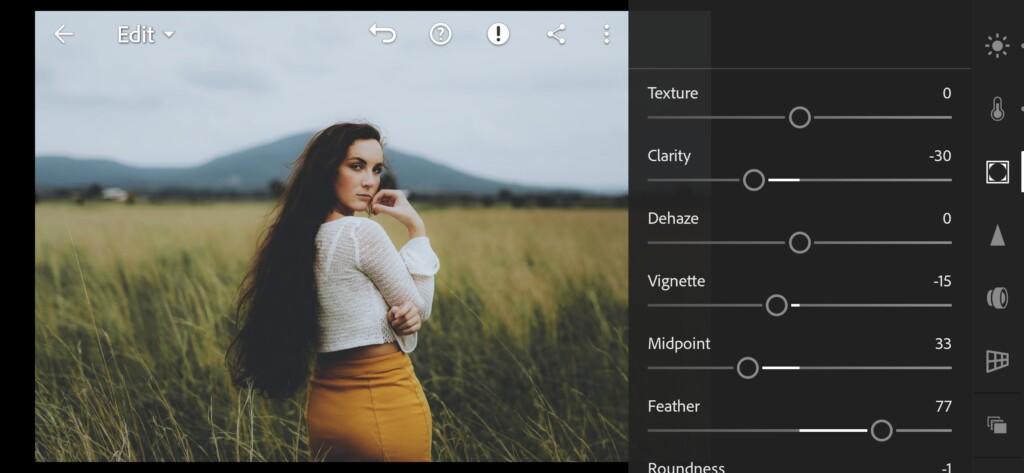

5. Detail correction
Add sharpening and masking.
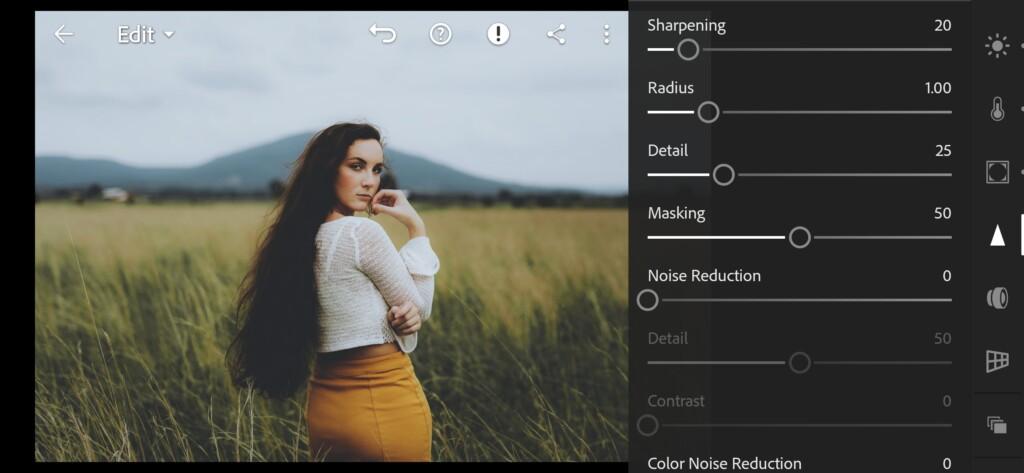
6. Preset is ready
THE FADED BLACK preset is ready.


7. Save this preset
If you still don’t know how to save a preset, see this article. If you have any questions, please contact us. We are always happy to help!
We’ve finished creating the preset in the style of photographer @gabrielevinci, and we have a great, professional preset. You can always download one version of the preset for free on our website, provided that you watch our video on the YouTube channel with the preset you like and remember the four-digit password. If you do everything right, the code from the video will give you one hundred percent discount and you will download one preset for free, but if one preset option is not enough for you, you can buy a whole pack of several preset options.
Watch the video how to create The Faded Black Lightroom preset | Tutorial
Download the Preset
To download the Preset for free you need to have a password which appears twice on the top right corner during the video





















