It’s not a secret that cinematic correction is quite time consuming and complex. But everyone wants to process photographs in a cinematic style, like from a favorite movie or TV series, but not everyone has the skills. That is why we decided to share with you the CINEMATIC preset in a cinematic style for your photos absolutely free.
You can choose the option that is better for you below
- You can follow this step-by-step guide to create a preset
- You can edit photos by yourself, watching our videos
- You can download our presets for free, but for this you need to carefully watch the video and remember the password (****) for downloading the preset in DNG format. Attention! The password appears only if you watch the video on YouTube, on this website (only on computer’s browsers) or on YouTube app.
- You can also buy set of presets like this. Look at the items down below
How to create CINEMATIC preset for mobile Lightroom | Tutorial
For CINEMATIC preset you can pick almost any photos that you like (not too dark). The preset is gonna be suitable for each one.
1. Choose your photo
Select and add a photo toPlease choose a photo that you would like to be treated in cinematic style. If you do not know which photo you choose, choose your favorite. How to add a photo, you can see here.
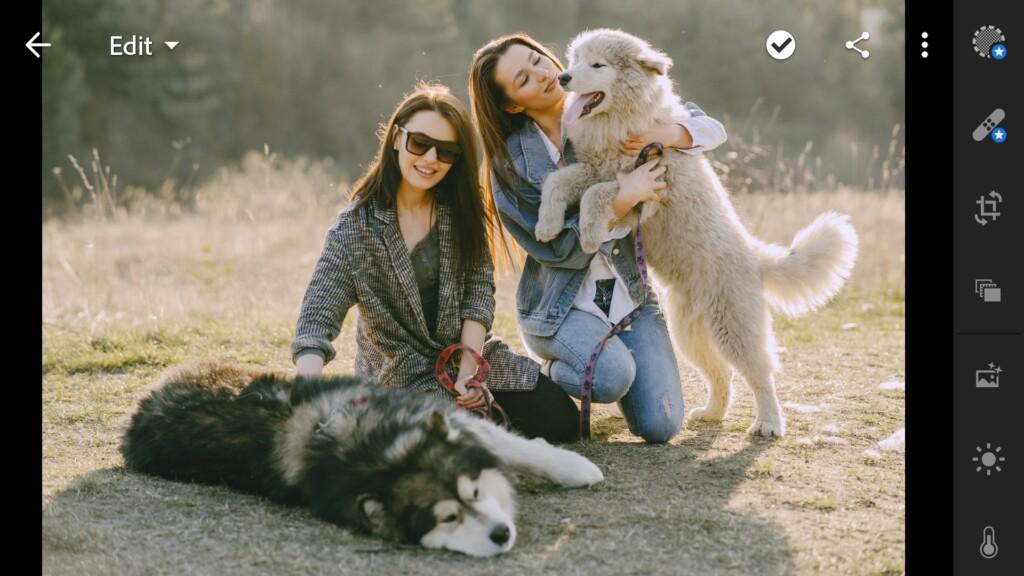
2. Light correction
Let’s start with the light correction of our photo. Add contrast, understand highlights and blacks. After that we build tone curves as in our example.
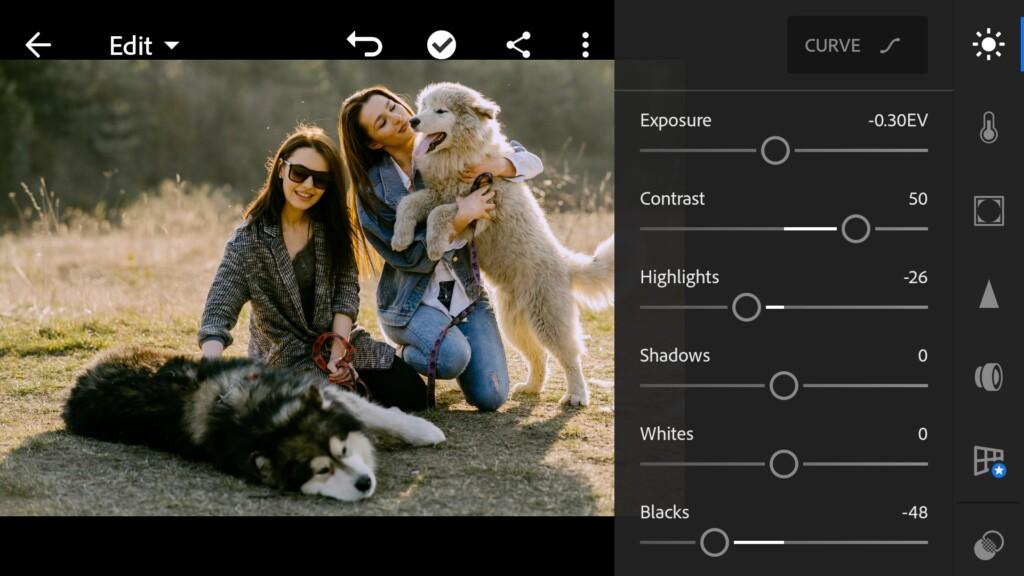


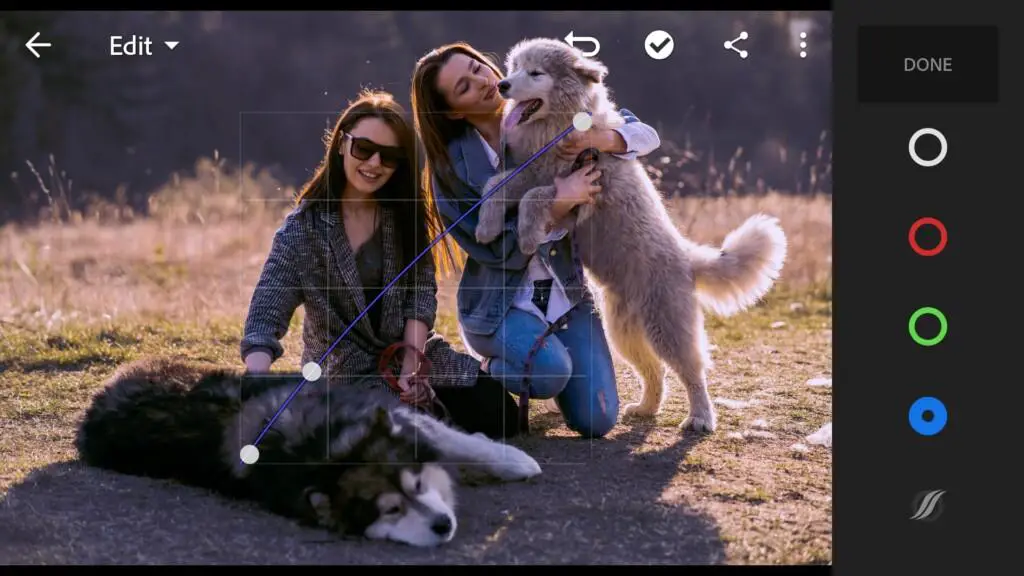
3. Color correction
Now let’s get down to color correction. Add warmth to our photo, remove the saturation and brightness of the green tint. After that, we move on to detailed settings for each color.
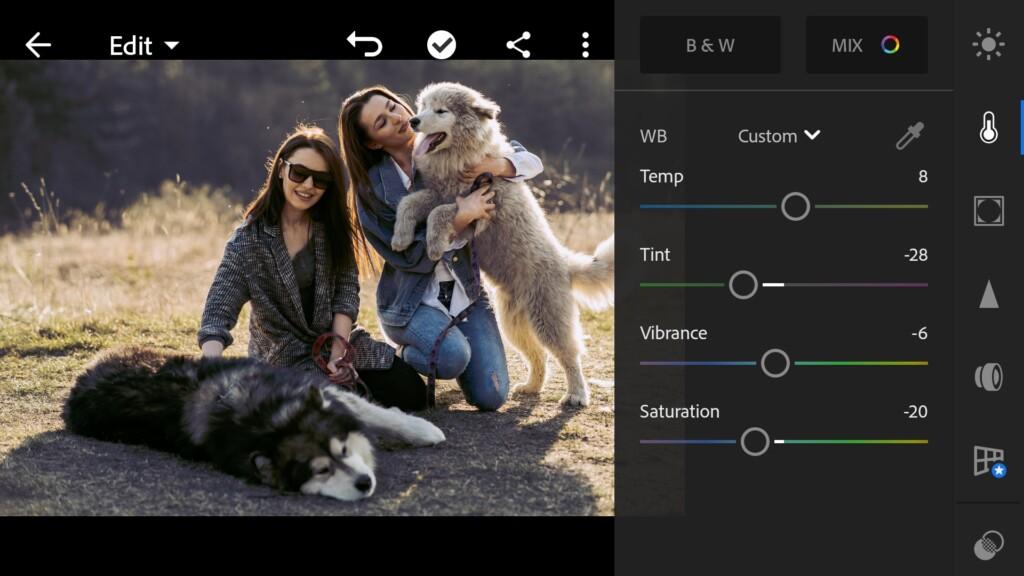
06 Cinematic 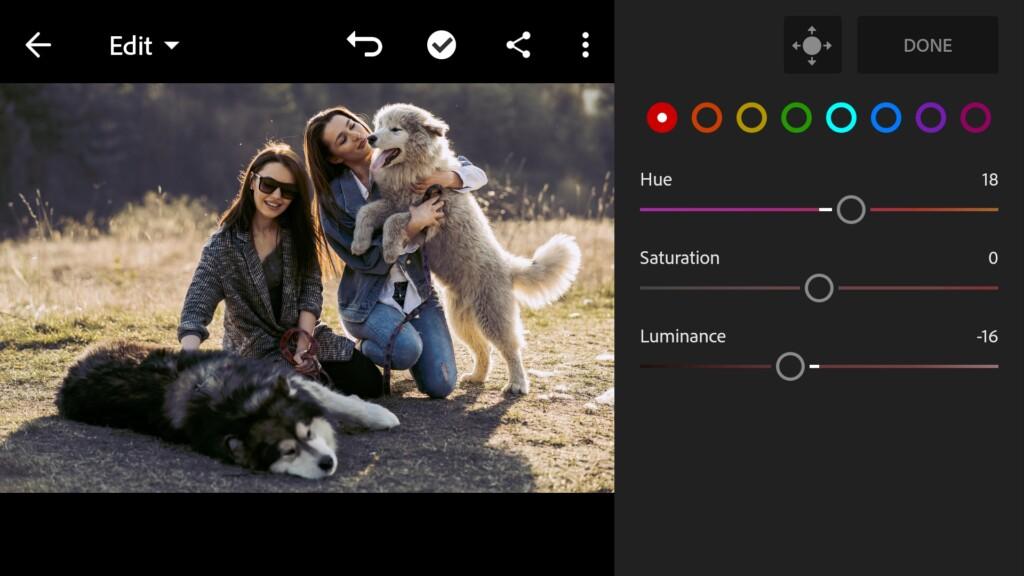
07 Cinematic 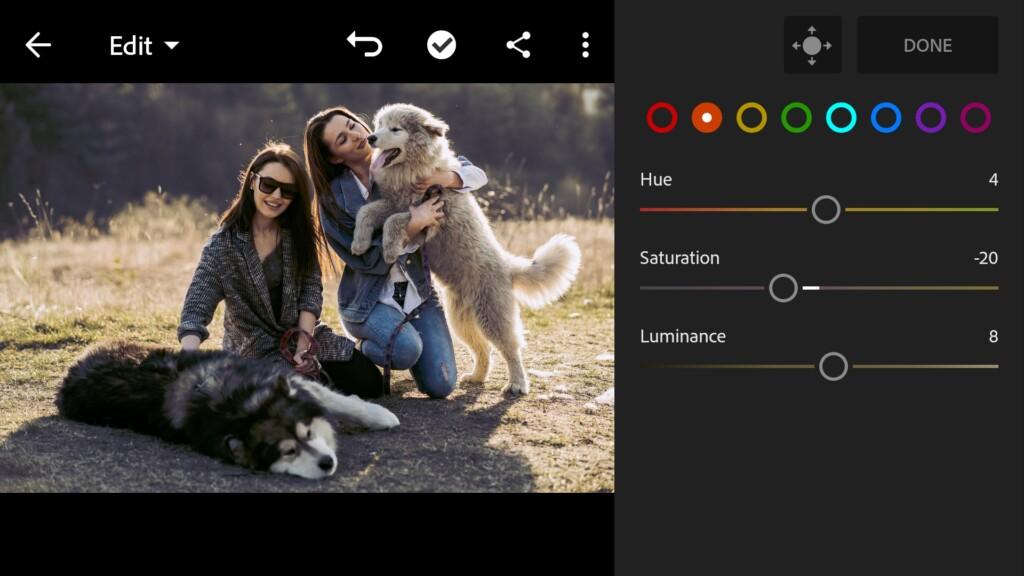
08 Cinematic 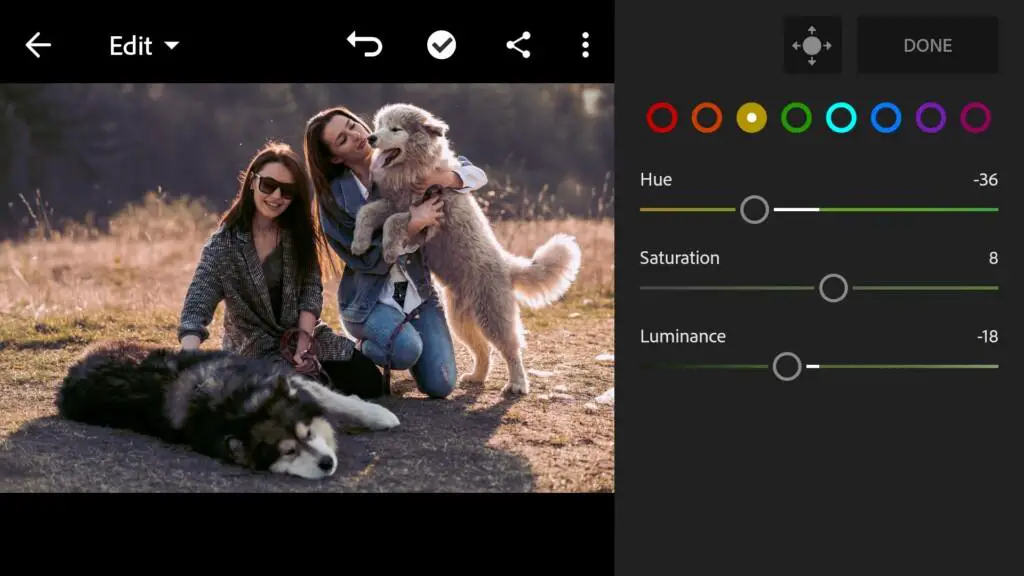
09 Cinematic 
10 Cinematic 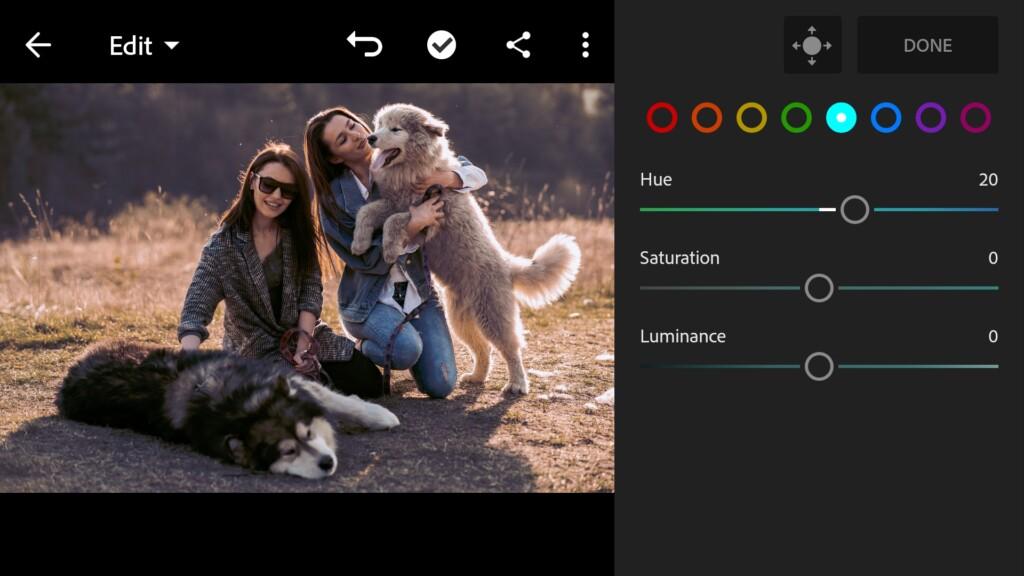
11 Cinematic 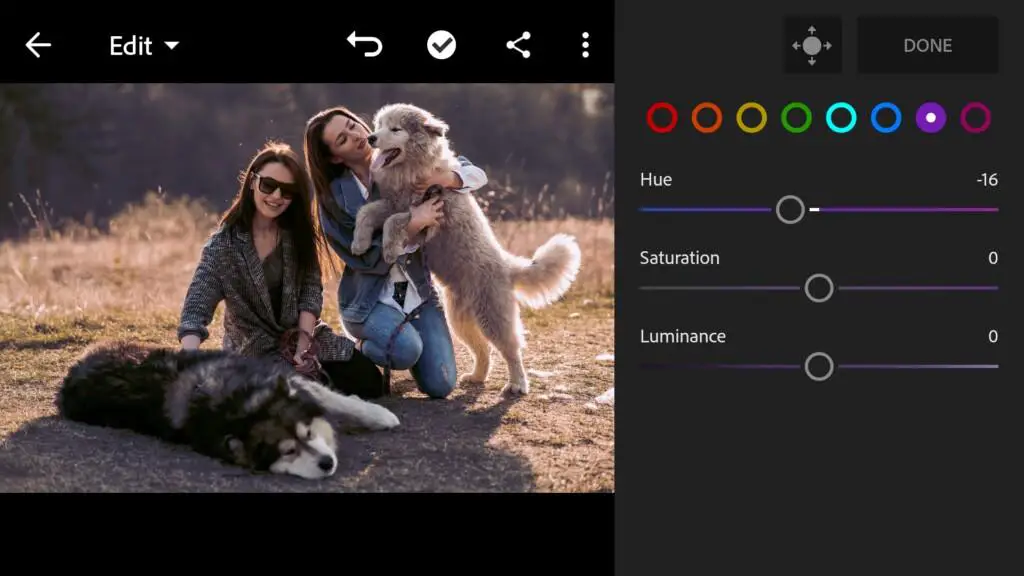
12 Cinematic
4. Effects editing
Now let’s not darken our photo a bit using the dehaze effect, and add a vignette.
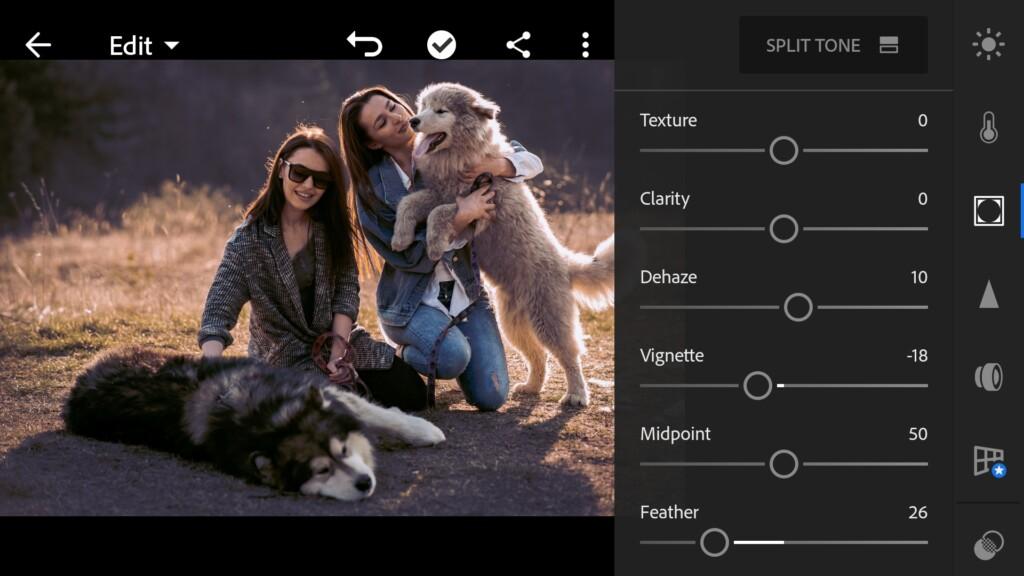
5. Detail correction
Now we will work on the details of our photo. Add sharpening, masking, noise reduction, color noise reduction.

14 Cinematic 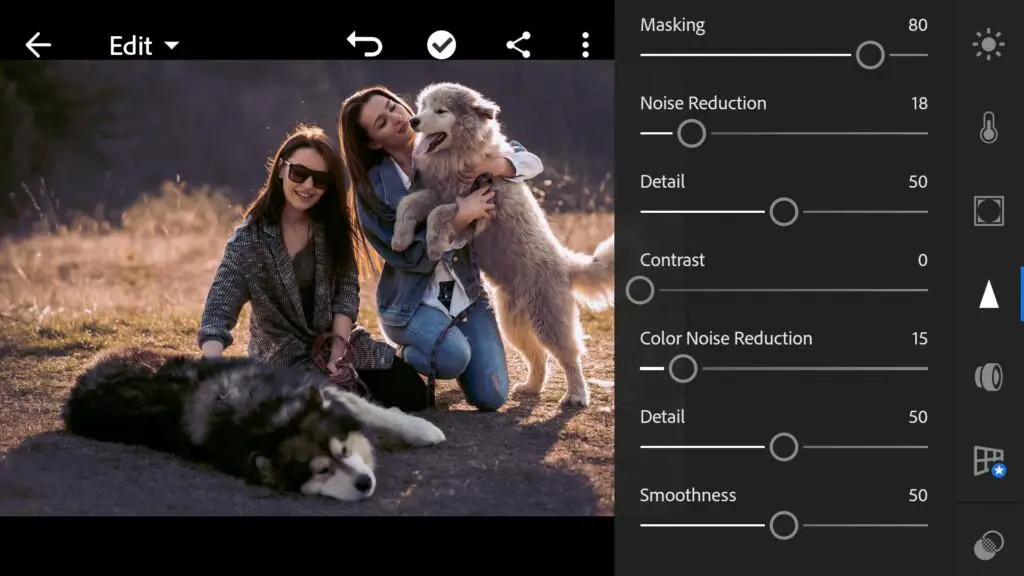
15 Cinematic
6. Preset is ready
Our first cinematic preset is ready. Now you can safely use it for your photos.
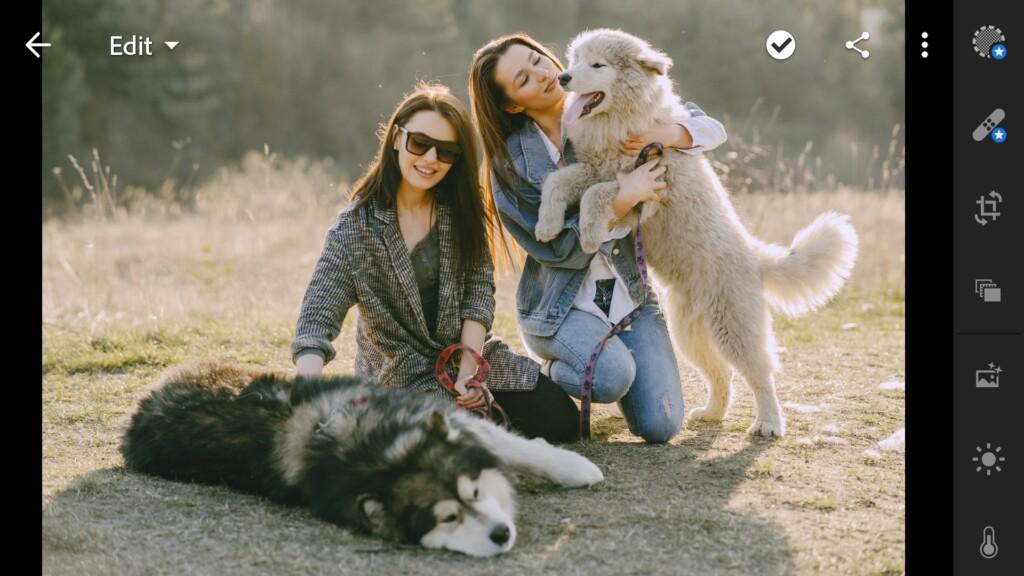

7. Save your preset
You can save the preset if you really like it and would like to use it for your other photos.
Join us! And transform your photos in one click.
Watch video how to create Cinematic Preset
Download the Preset
To download the Preset for free you need to have a password which appears twice on the top right corner during the video














