Hello everyone! Today we will show you one option color correction in style photographer and blogger @jchen.ys. We will create this preset in a cold, cinematic style. You will be able to repeat the creation of presets by our screenshots below from the Lightroom mobile application.
You can choose the option that is better for you below
- You can follow this step-by-step guide to create a preset
- You can edit photos by yourself, watching our videos
- You can download our presets for free, but for this you need to carefully watch the video and remember the password (****) for downloading the preset in DNG format. Attention! The password appears only if you watch the video on YouTube, on this website (only on computer’s browsers) or on YouTube app.
- You can also buy set of presets like this. Look at the items down below
How to create Blue Cinematic preset for mobile Lightroom | Guide
For BLUE CINEMATIC preset you can choose any photos.
1. Choose your photo
Please choose a photo that you like.
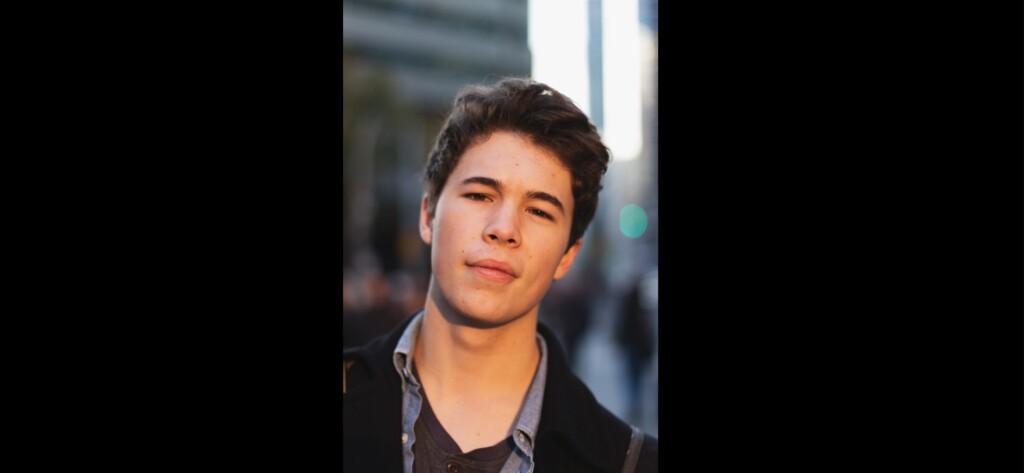
2. Light correction
We start by creating a preset with a light correction setting. We adjust exposure, contrast, highlights, whites, blacks, shadows. Then we move on to plotting the tone curves for our preset.
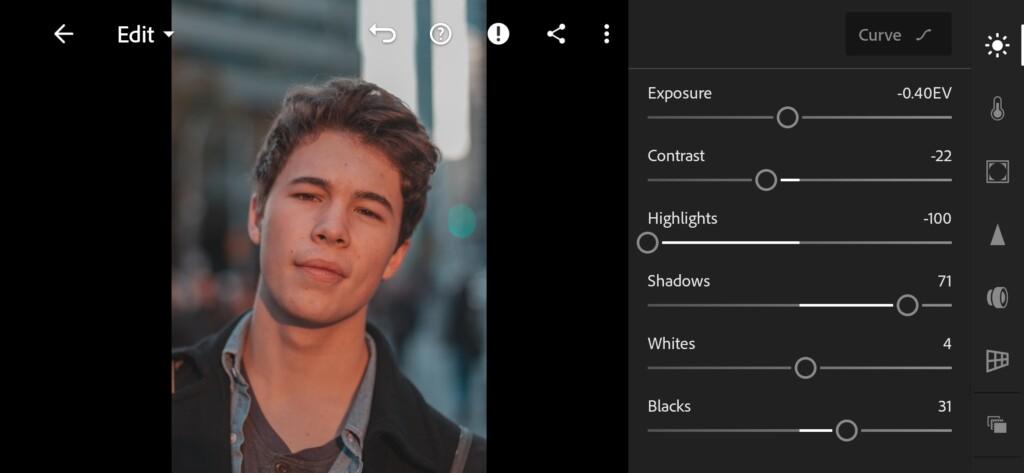


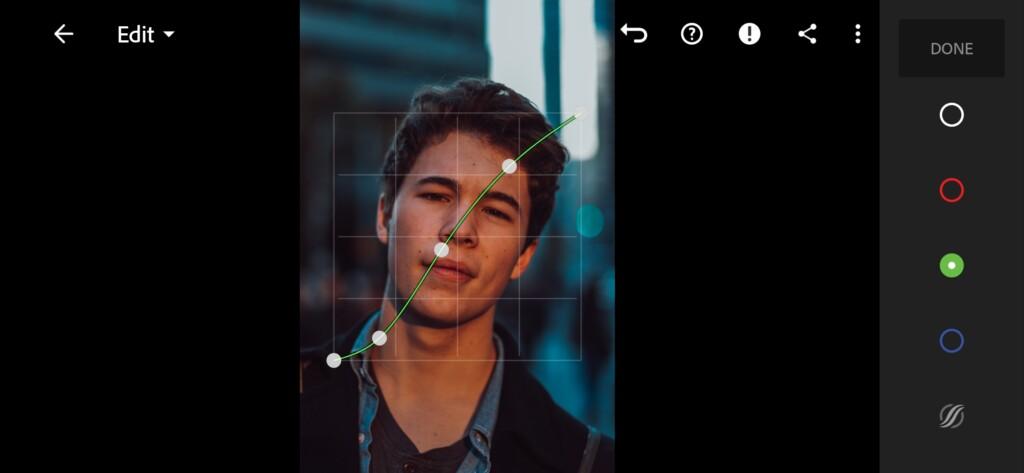

3. Color correction
We have adjusted the light, now we are adjusting the color scheme for our preset. We focus on one photo from Instagram profile @jchen.ys and create a cool cinematic style preset.
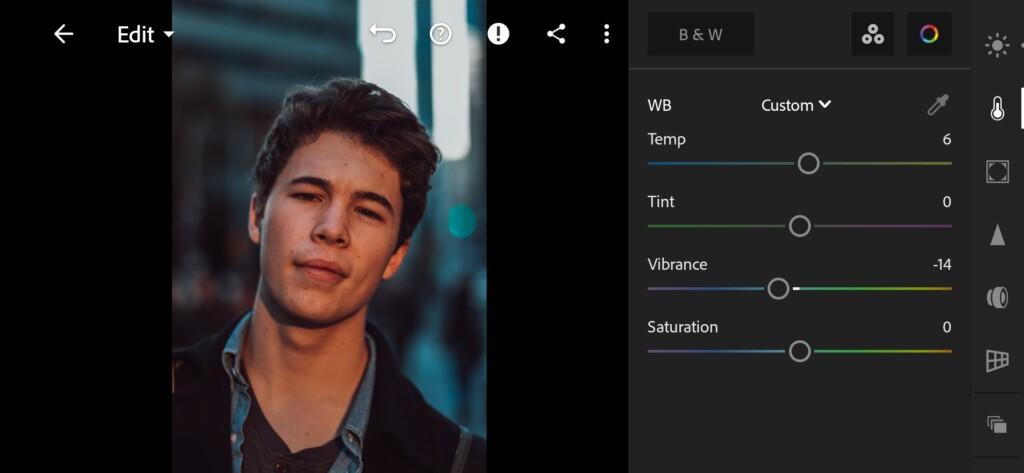
07 Blue Cinematic Lightroom Preset 
08 Blue Cinematic Lightroom Preset 
09 Blue Cinematic Lightroom Preset 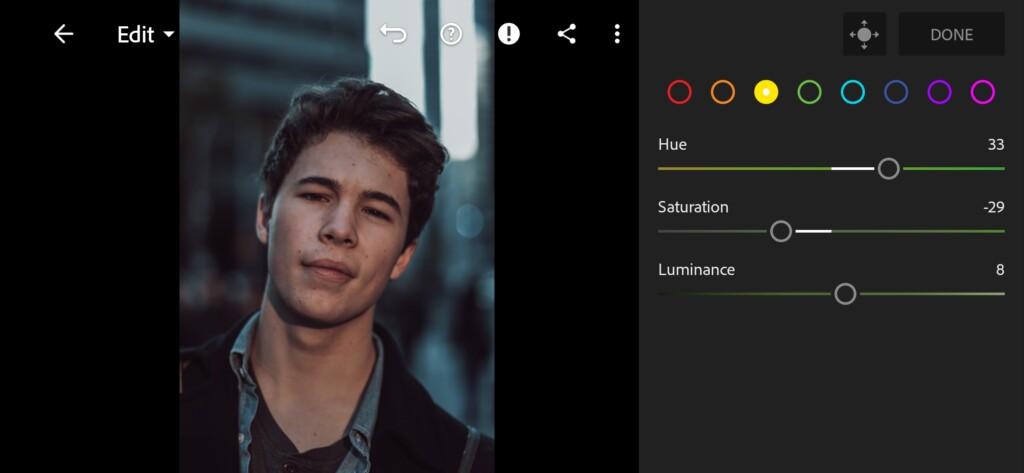
10 Blue Cinematic Lightroom Preset 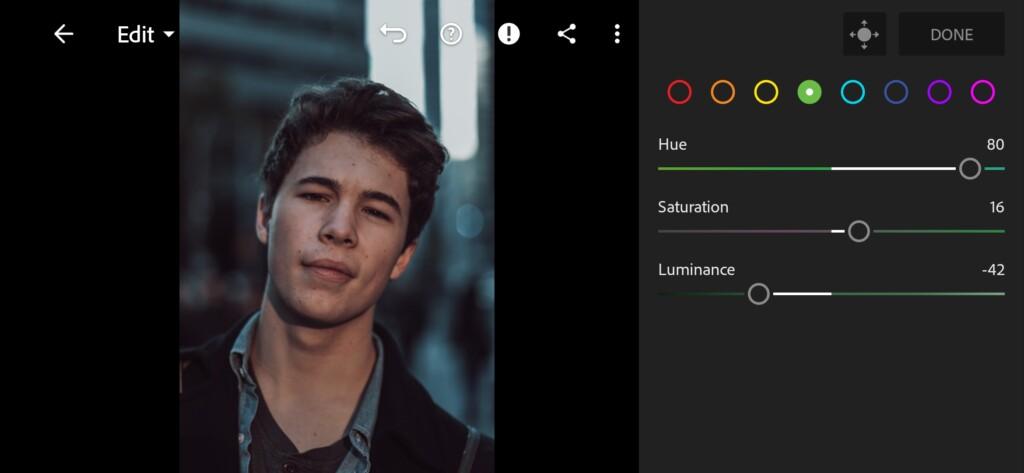
11 Blue Cinematic Lightroom Preset 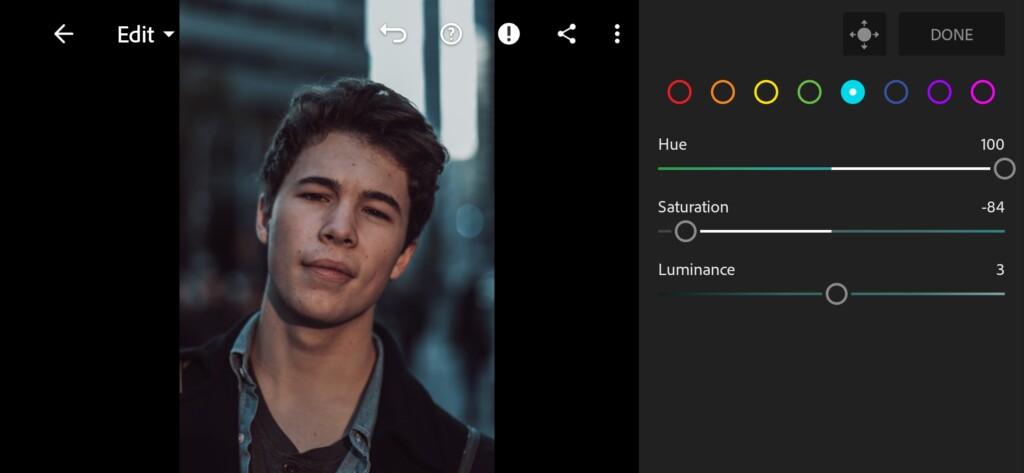
12 Blue Cinematic Lightroom Preset 
13 Blue Cinematic Lightroom Preset 
14 Blue Cinematic Lightroom Preset 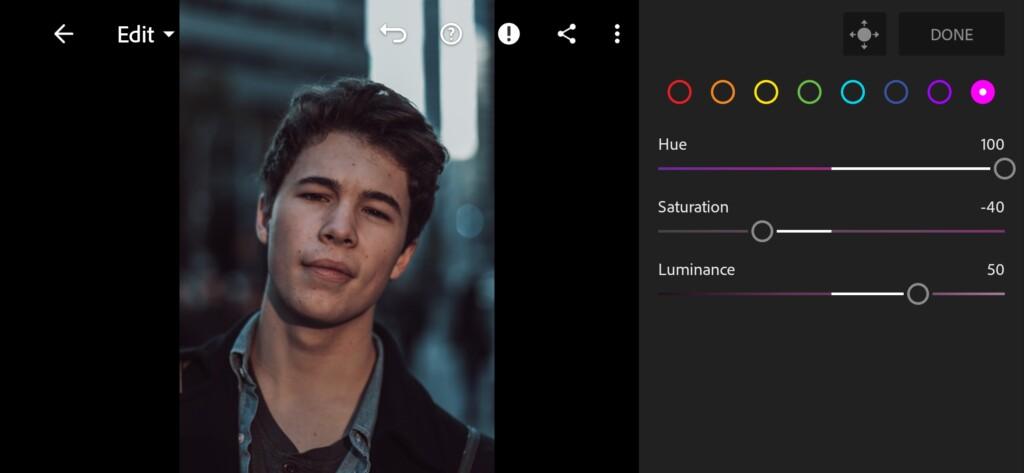
15 Blue Cinematic Lightroom Preset 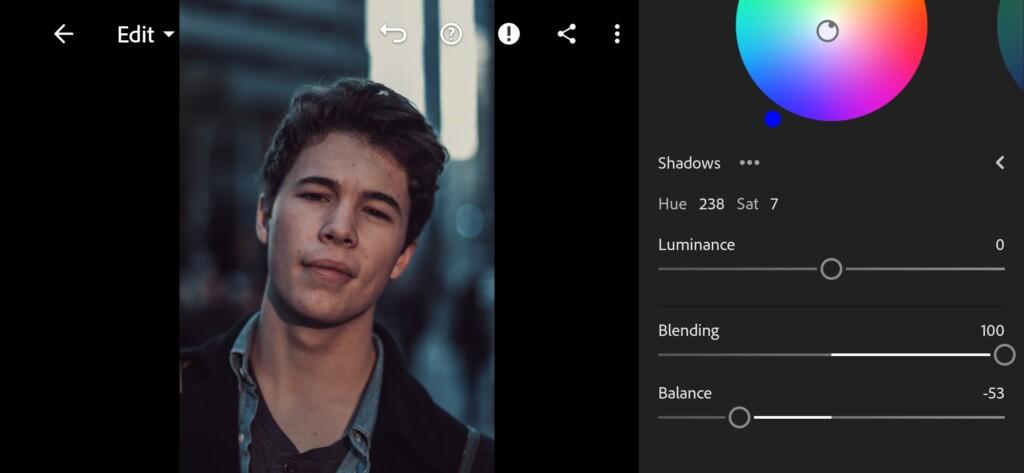
16 Blue Cinematic Lightroom Preset 
17 Blue Cinematic Lightroom Preset
4. Effects editing
Add negative texture, clarity, vignette.
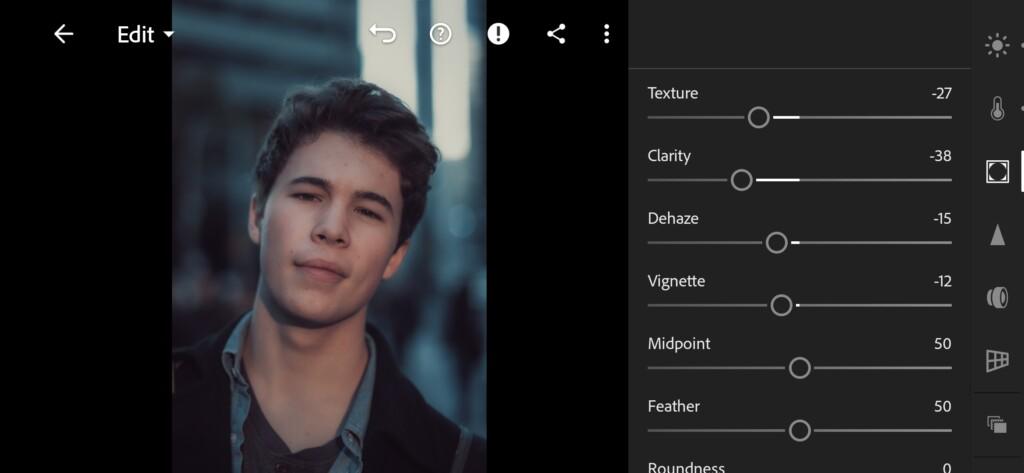
5. Detail correction
Add sharpening, noise reduction, color noise reduction.
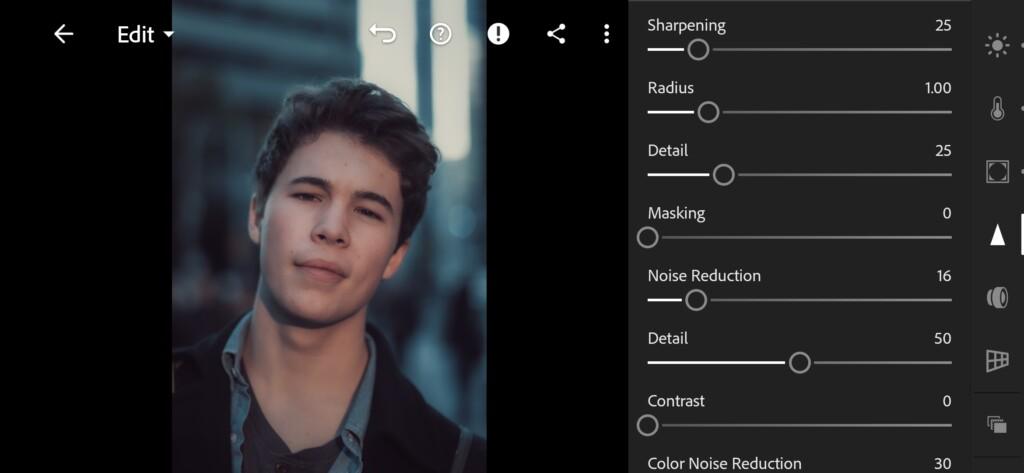
19 Blue Cinematic Lightroom Preset 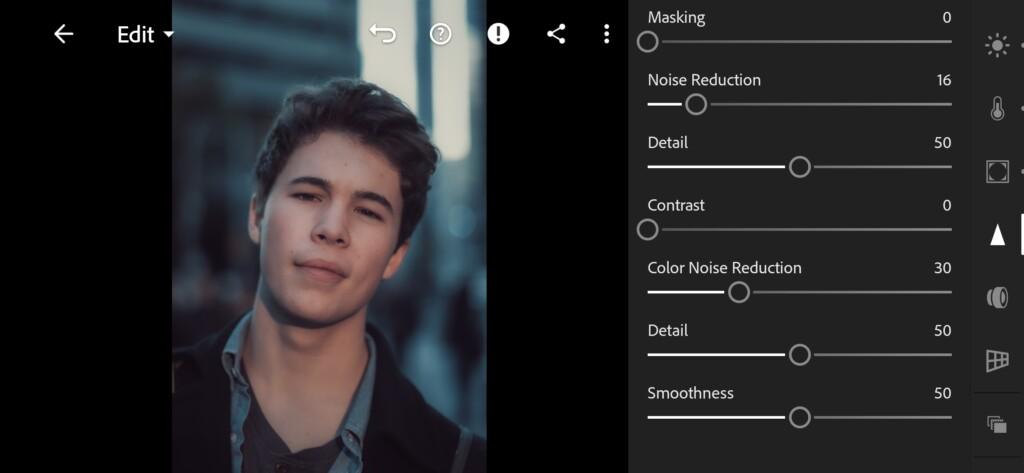
20 Blue Cinematic Lightroom Preset
6. Preset is ready
BLUE CINEMATIC preset is ready.
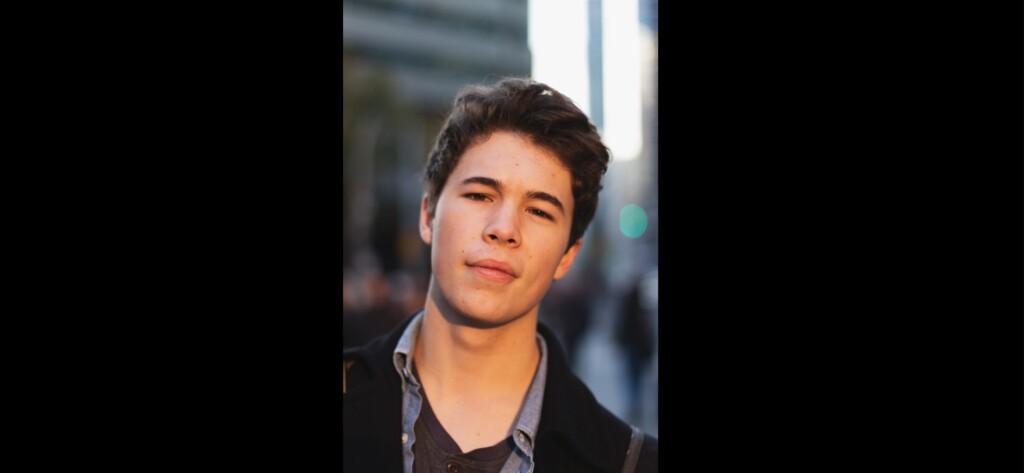
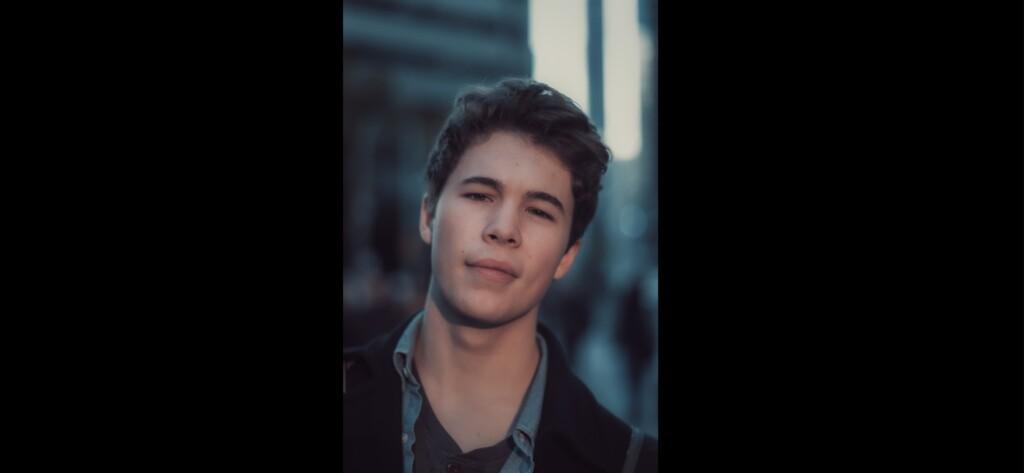
7. Save this preset
If you still don’t know how to save a preset, see this article. If you have any questions, please contact us. We are always happy to help!
We’ve finished creating a cool, cinematic preset. You can use this preset for any photo, but it looks especially beautiful on photos with red and blue details. If you liked our work on repeating the Instagram blogger and photographer @jchen.ys preset, be sure to subscribe to our YouTube channel, participate in the weekly poll and suggest your ideas for creating presets in the style of famous photographers and bloggers.
Watch the video how to create Blue Cinematic Lightroom preset | Tutorial
Download the Preset
To download the Preset for free you need to have a password which appears twice on the top right corner during the video





















