Hello everyone! Last week, you and I selected the three best presets that you wanted us to develop for you for free. And today we present to you one of the won presets. Meet the cool, high-contrast, professional urban photography preset in the style of Instagram and YouTube by blogger @CREATIVERYANATL. You can download several preset options from our site absolutely free of charge, and you can also try to create such a preset yourself with our step-by-step guide from the Lightroom mobile application below.
You can choose the option that is better for you below
- You can follow this step-by-step guide to create a preset
- You can edit photos by yourself, watching our videos
- You can download our presets for free, but for this you need to carefully watch the video and remember the password (****) for downloading the preset in DNG format. Attention! The password appears only if you watch the video on YouTube, on this website (only on computer’s browsers) or on YouTube app.
- You can also buy set of presets like this. Look at the items down below
How to create Silver Black like @CREATIVERYANATL for mobile Lightroom | Guide
For Silver Black like @CREATIVERYANATL preset we recommend using urban photos.
1. Choose your photo
Please choose a photo where you want to create this cool, professional Lightroom preset.
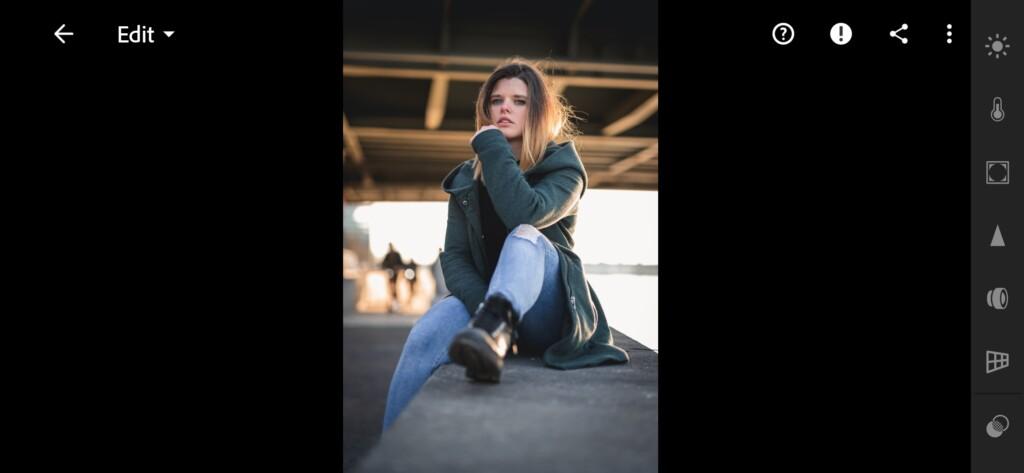
2. Light correction
We start off creating the light correction by adjusting the tonal curves, then move on to basic light parameters such as highlights, exposure, and others. When we create a light correction for our Creative Ryan-style preset, we will definitely focus on one or more of his Instagram profile photos.
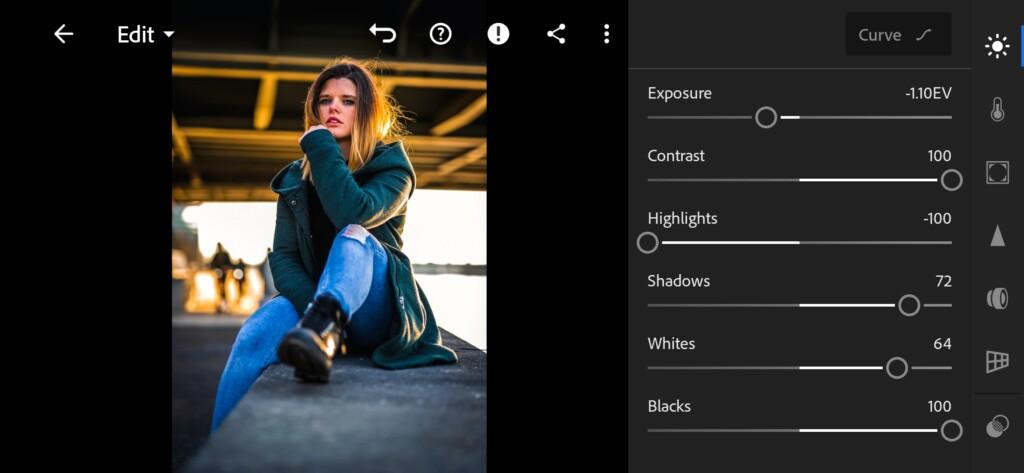
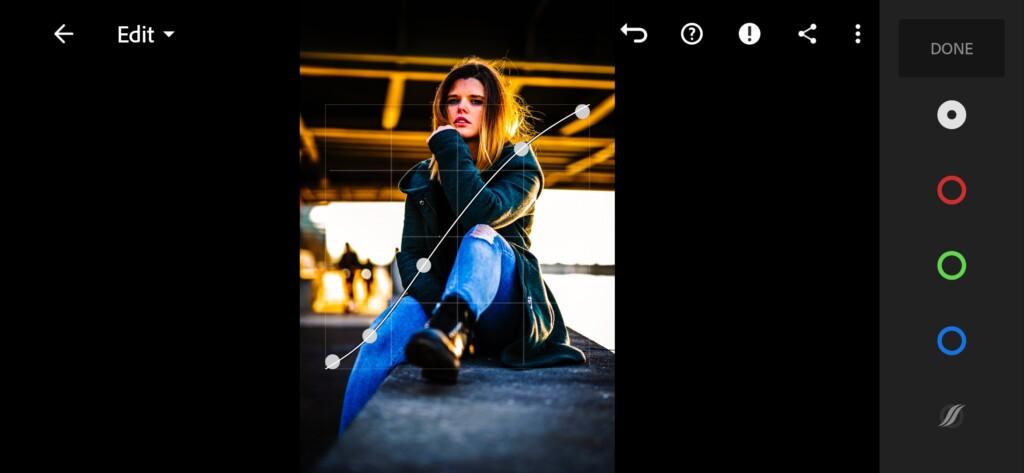
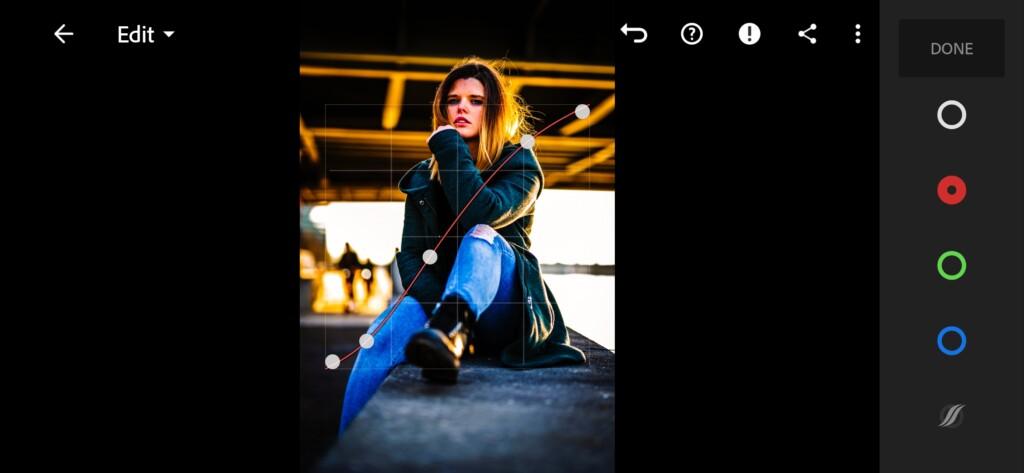
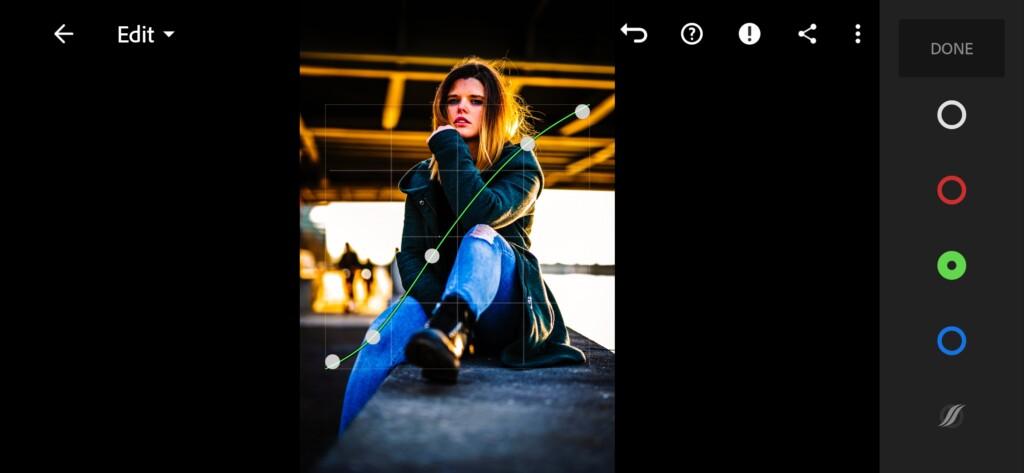
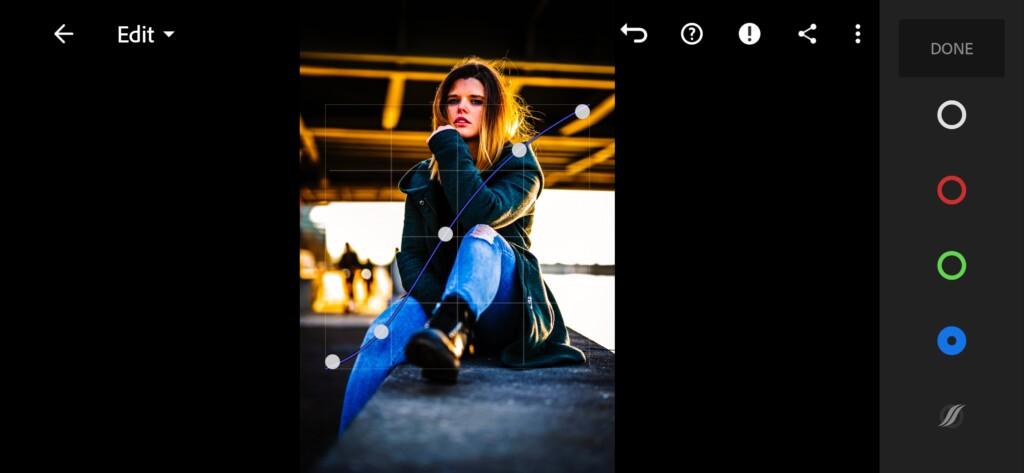
3. Color correction
When we adjust the colors for our preset in the style of some Instagram blogger or photographer, we always focus on the combination of colors in the profile in order to correctly and clearly create the preset that we need.

07 Creativeryanatl Lightroom Preset 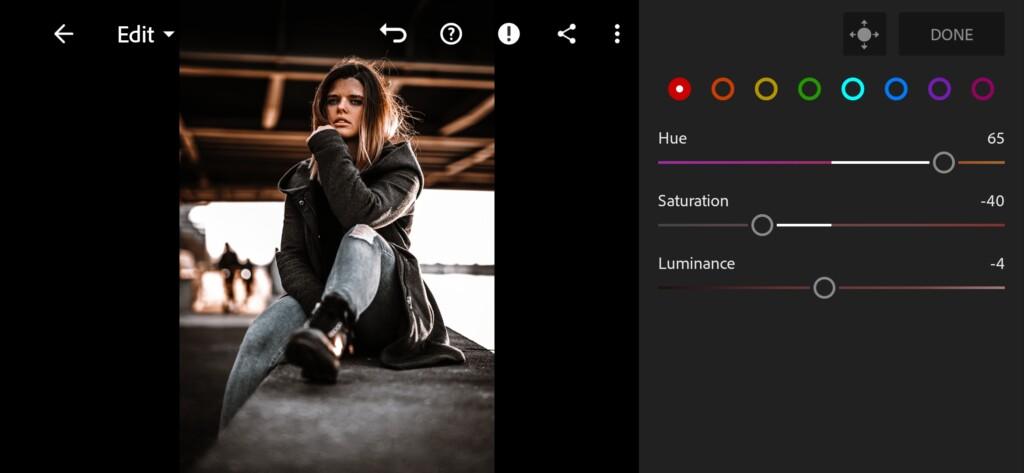
08 Creativeryanatl Lightroom Preset 
09 Creativeryanatl Lightroom Preset 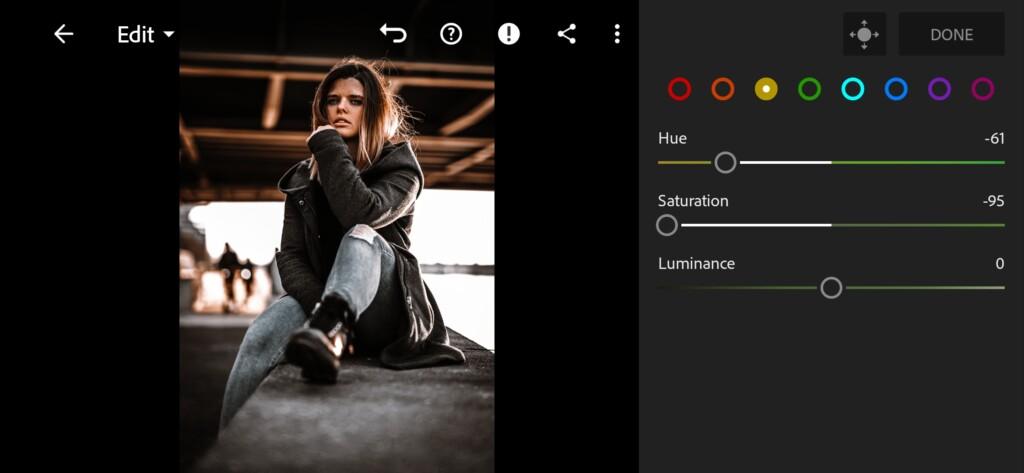
10 Creativeryanatl Lightroom Preset 
11 Creativeryanatl Lightroom Preset 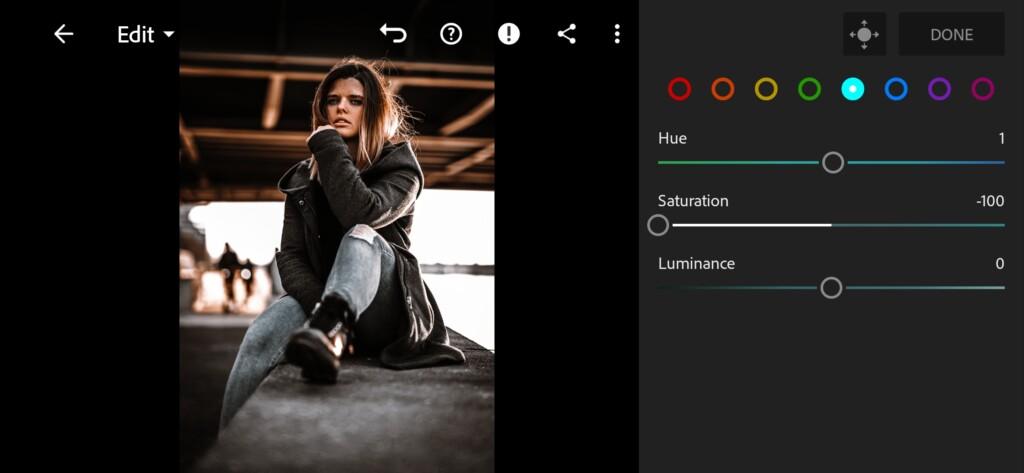
12 Creativeryanatl Lightroom Preset 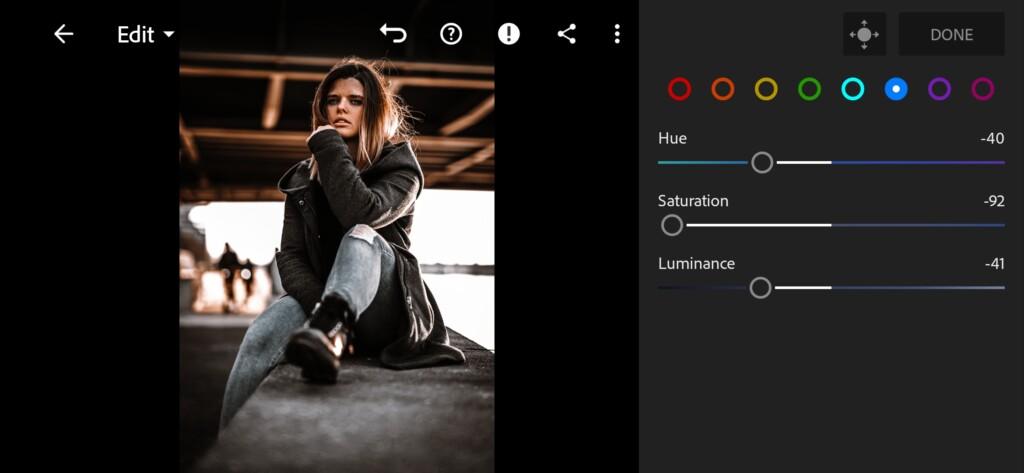
13 Creativeryanatl Lightroom Preset 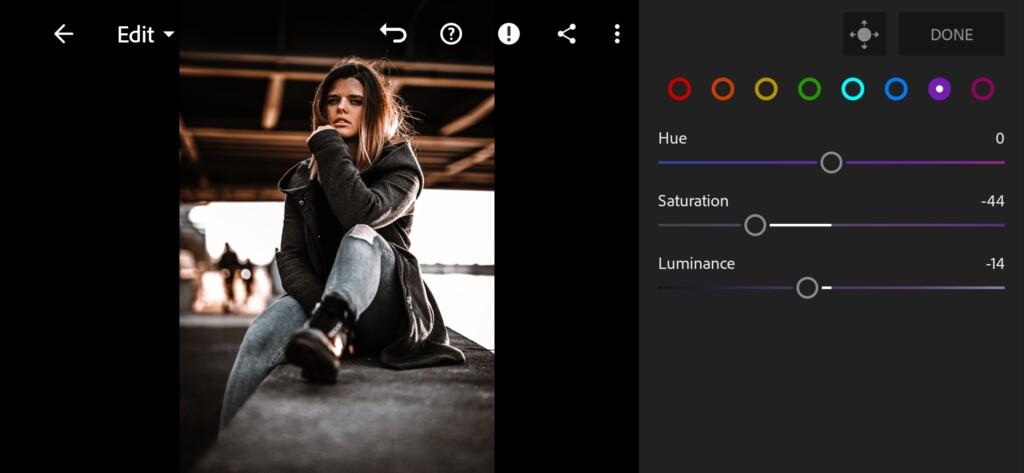
14 Creativeryanatl Lightroom Preset 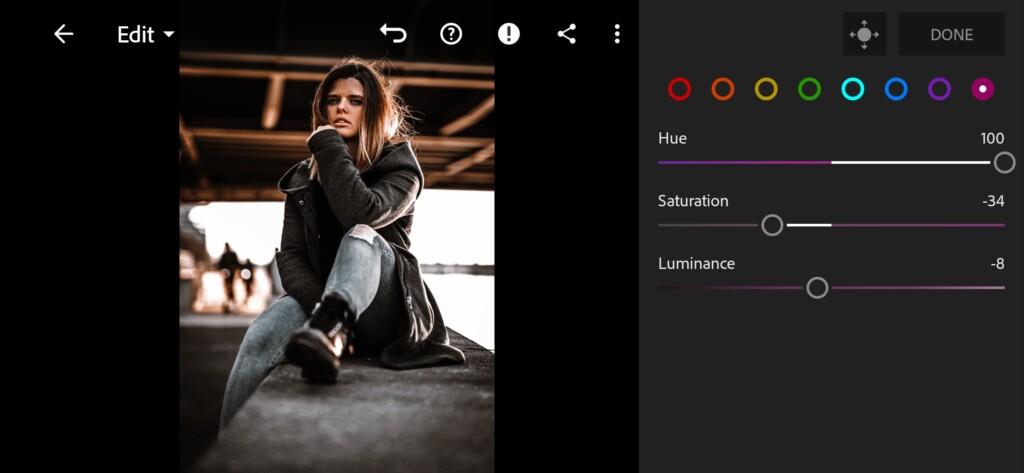
15 Creativeryanatl Lightroom Preset 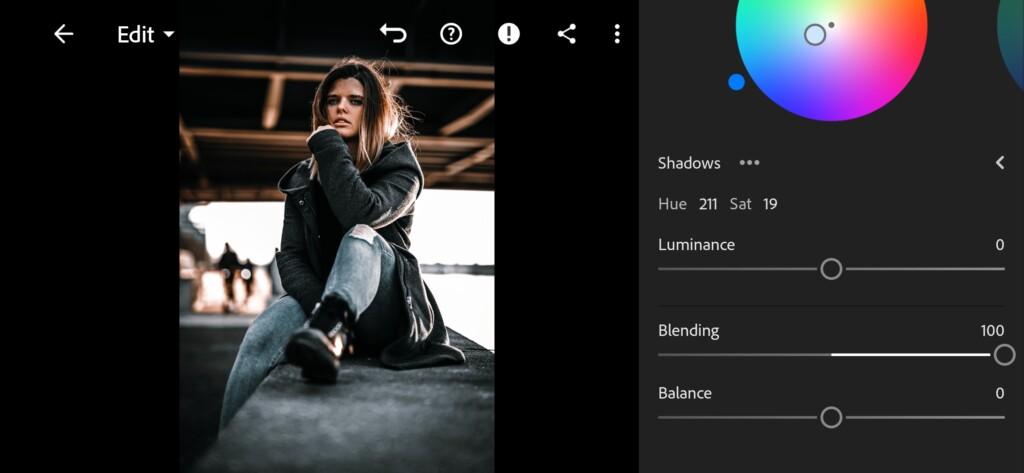
16 Creativeryanatl Lightroom Preset
4. Effect Editing
Since Creative Ryan uses a negative effect in his photos, we will use this effect too. Photos look a lot cooler if you use the negative clarity effect.
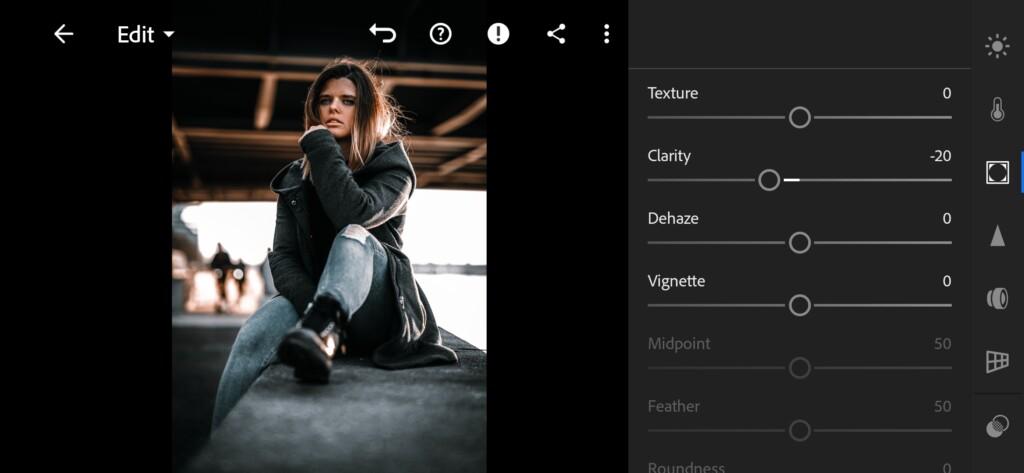
5. Detail correction
Add sharpening, noise reduction, color noise reduction.
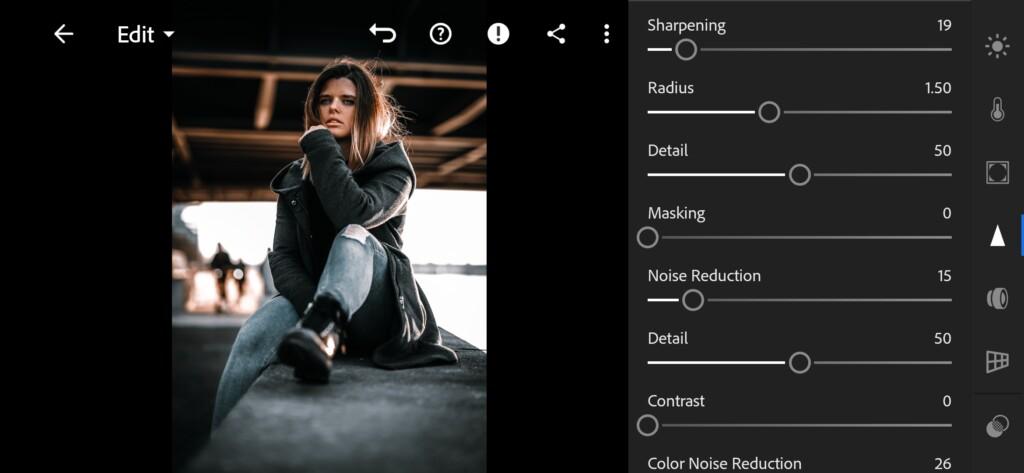
18 Creativeryanatl Lightroom Preset 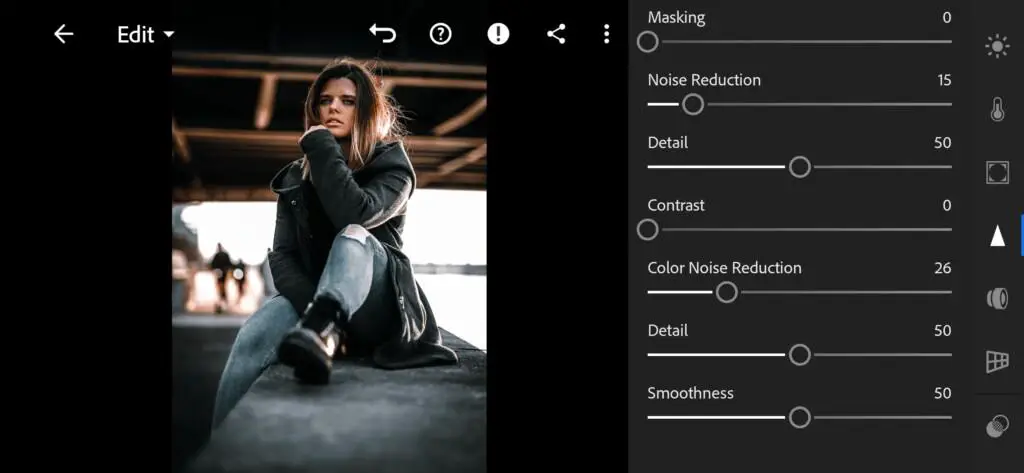
19 Creativeryanatl Lightroom Preset
6. Preset is ready
Silver Black like @CREATIVERYANATL preset is ready.
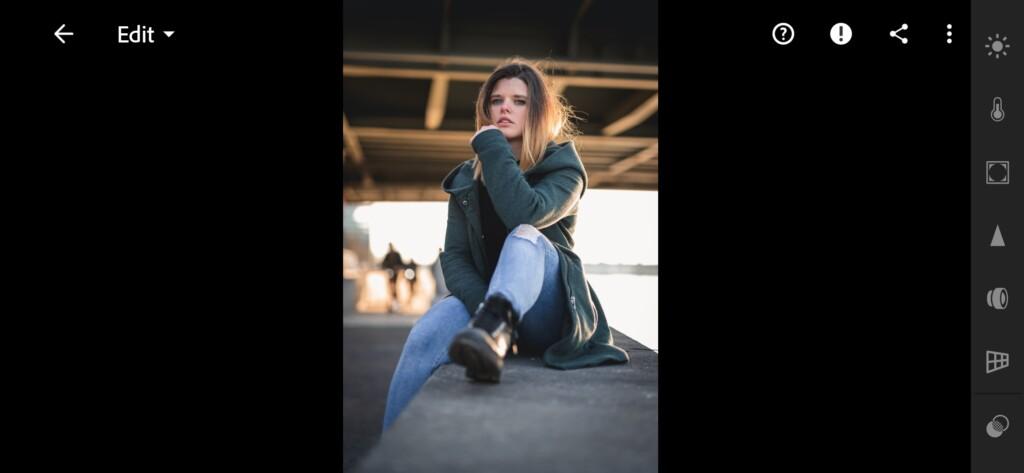
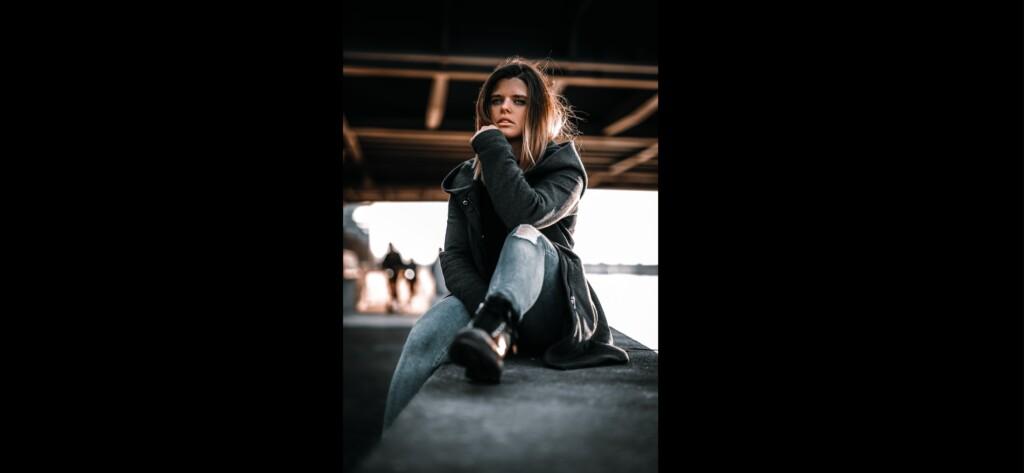
7. Save this preset
If you still don’t know how to save a preset, see this article. If you have any questions, please contact us. We are always happy to help!
If your photo looks a little differently, we recommend that you experiment with the following settings: Exposure, Contrast, Shadows, Blacks. And you can correctly adjust the color settings for your photos. Very often you need to adjust the shades of the skin for yourself, as we are all very different. We recommend adjusting red, orange and yellow when setting up the skin color in the Lightroom application.
Watch the video how to create Silver Black like @CREATIVERYANATL Lightroom preset | Tutorial
Download the Preset
To download the Preset for free you need to have a password which appears twice on the top right corner during the video





















