Today we are going to show you a caramel-style color grading option. We will create warm, caramel color grading in the Lightroom mobile app step by step. If you are new to mobile processing and don’t know where to start, start with our screenshots where we show you step by step how to create beautiful color correction yourself from scratch. And we are always happy to help you.
You can choose the option that is better for you below
- You can follow this step-by-step guide to create a preset
- You can edit photos by yourself, watching our videos
- You can download our presets for free, but for this you need to carefully watch the video and remember the password (****) for downloading the preset in DNG format. Attention! The password appears only if you watch the video on YouTube, on this website (only on computer’s browsers) or on YouTube app.
- You can also buy set of presets like this. Look at the items down below
How to create CARAMEL Preset for mobile Lightroom | Tutorial
For Caramel Preset, you can take using any photos, and do not forget to slightly adjust the preset settings for your photos, if necessary
1. Choose your photo
If you have photographs with yellow details, it is best to use something with yellow details, but this is a matter of taste.
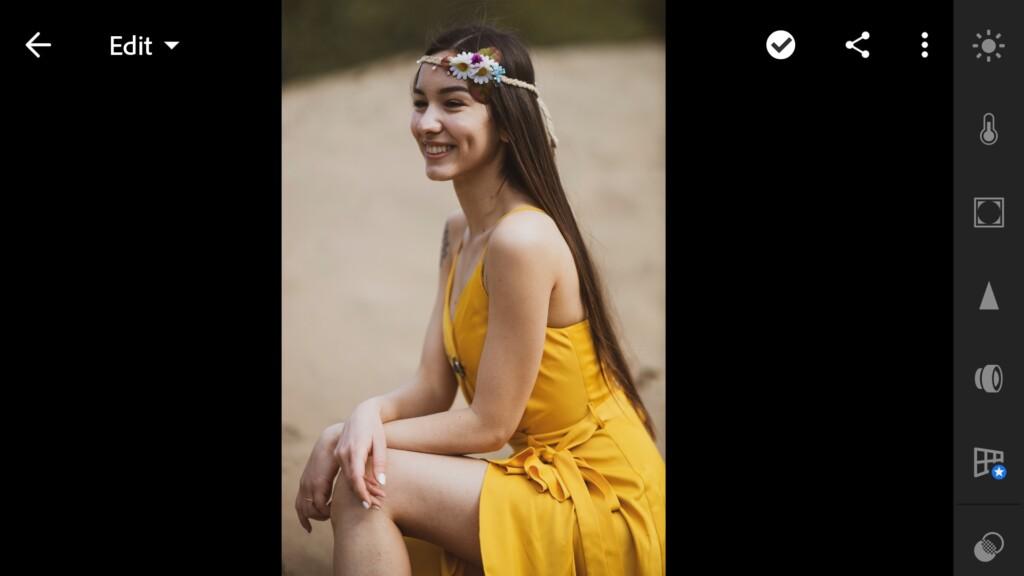
2. Light correction
We tweak the color correction using the standard Lightroom settings, and using the tone curves. First, we build a white curve – it is responsible for all colors, then a red curve, green and blue. How to correct curves so as to achieve a caramel shade – see our example.


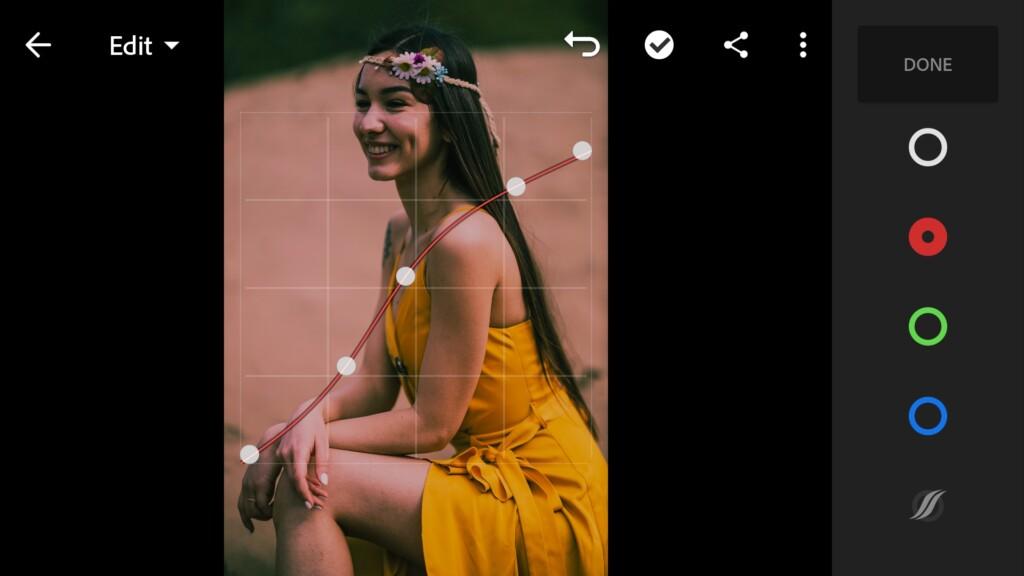
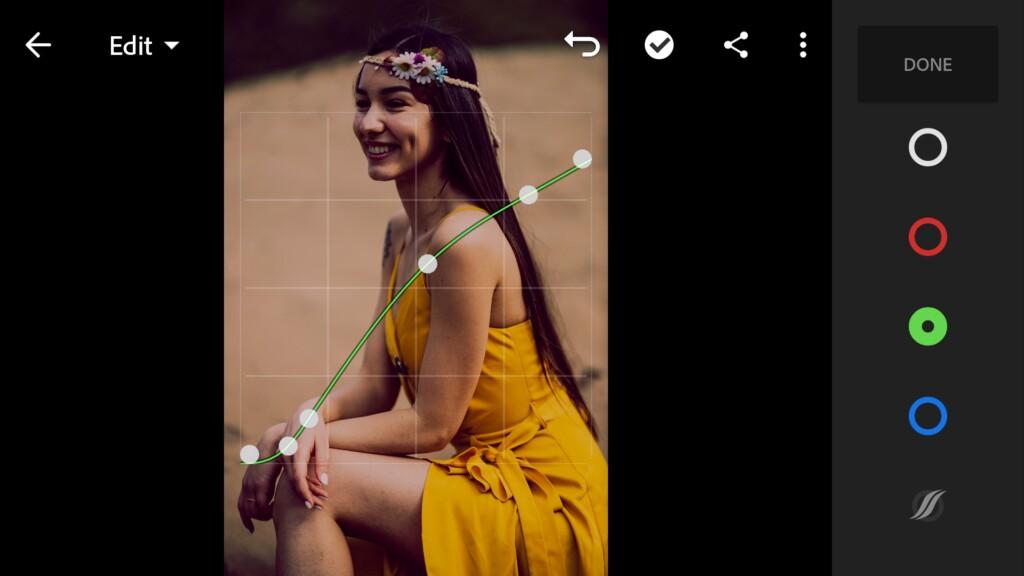
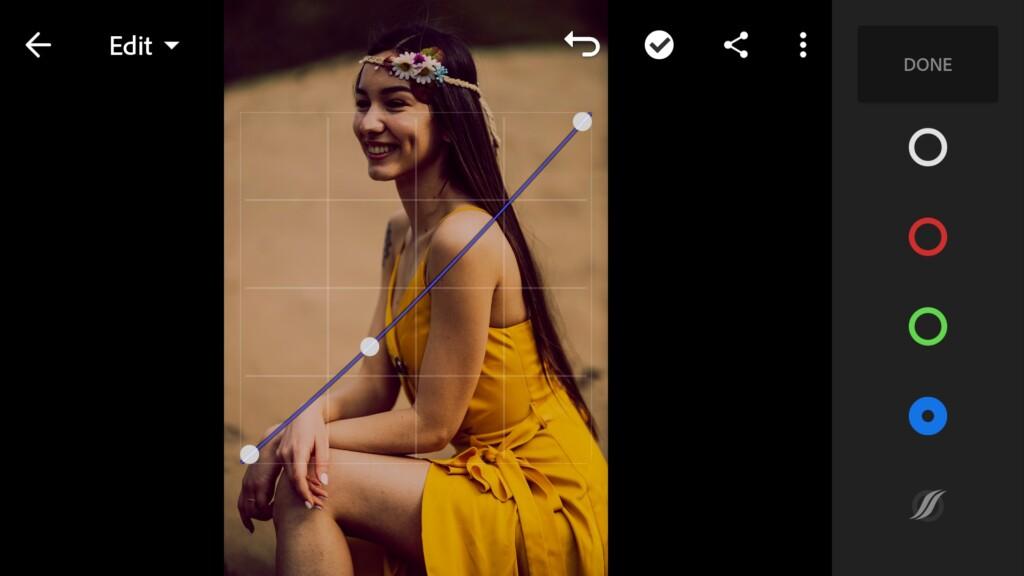
3. Color correction
We’ll add some warm shade and tint green. After that we set up our colors in the color mix.
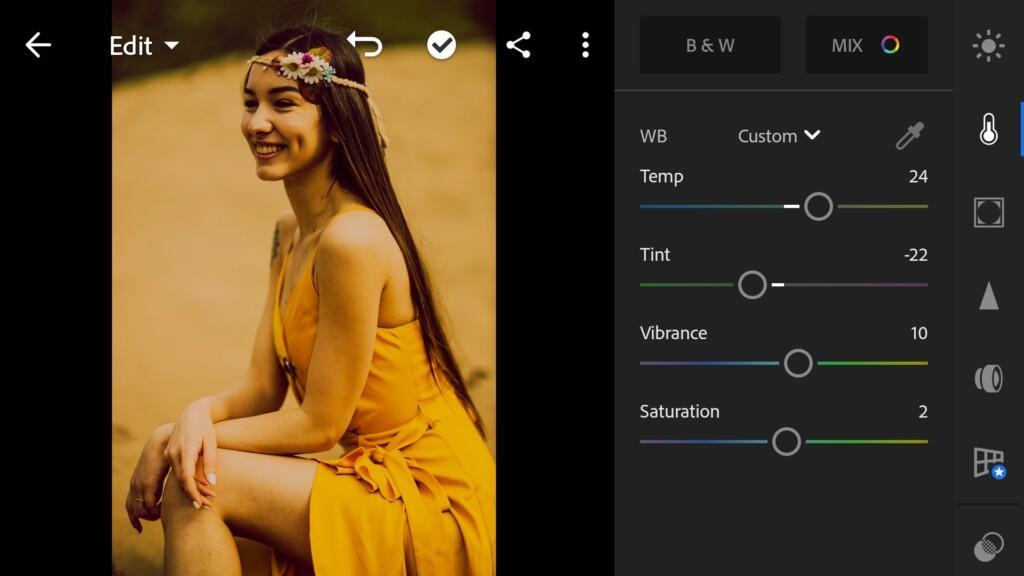
07 Caramel 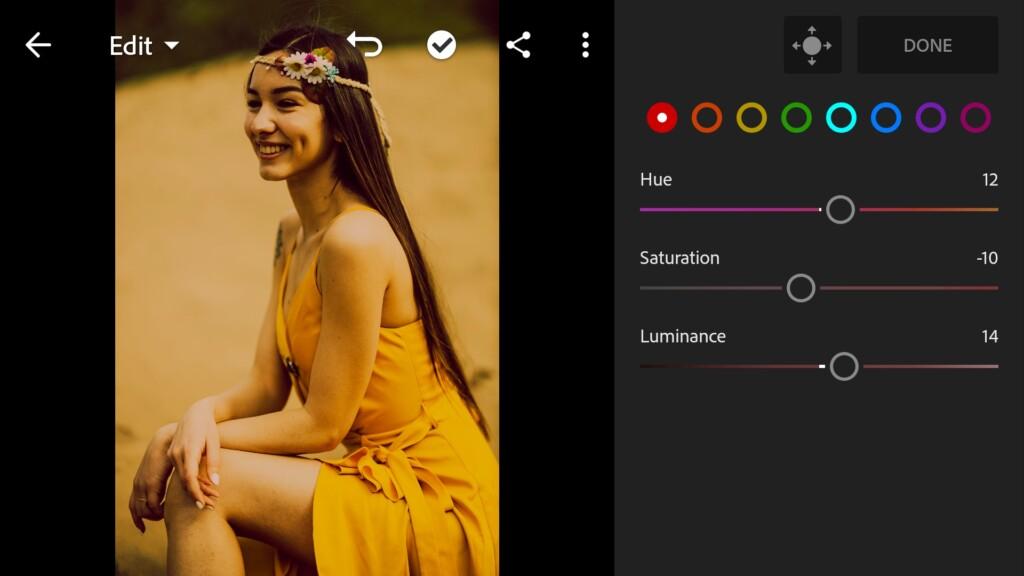
08 Caramel 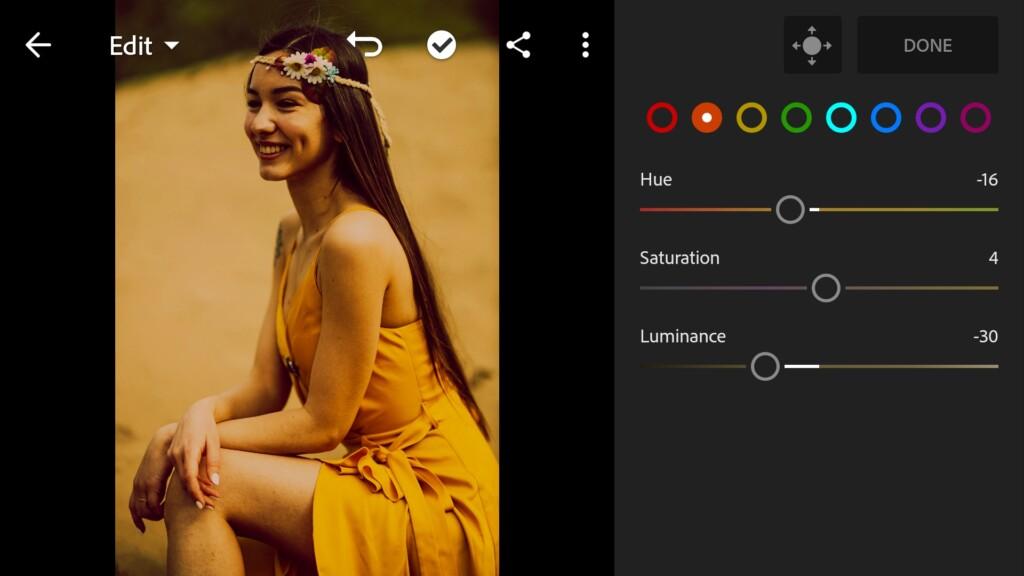
09 Caramel 
10 Caramel 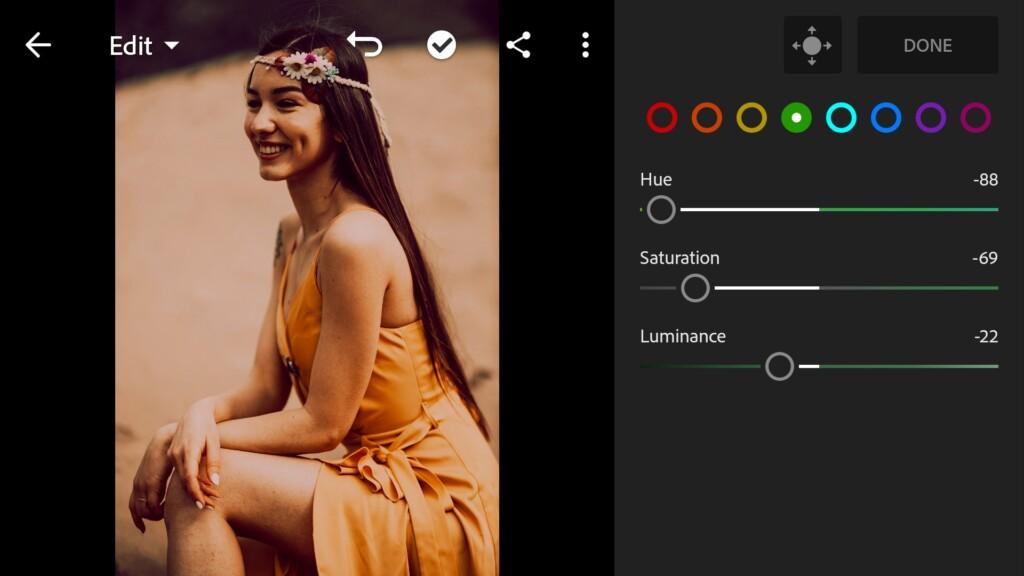
11 Caramel 
12 Caramel 
13 Caramel 
14 Caramel 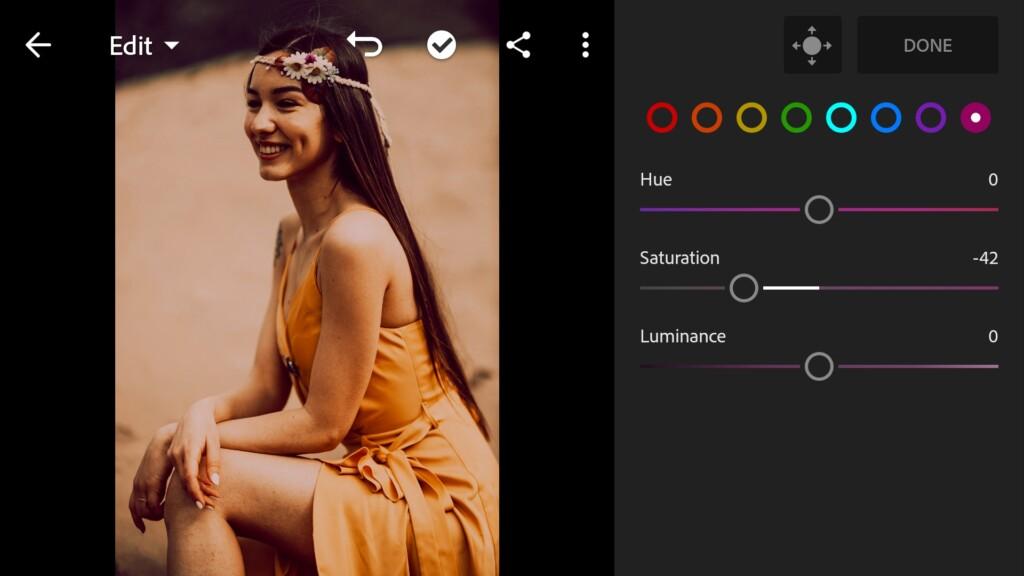
15 Caramel
4. Effects editing
Add clarity effect.
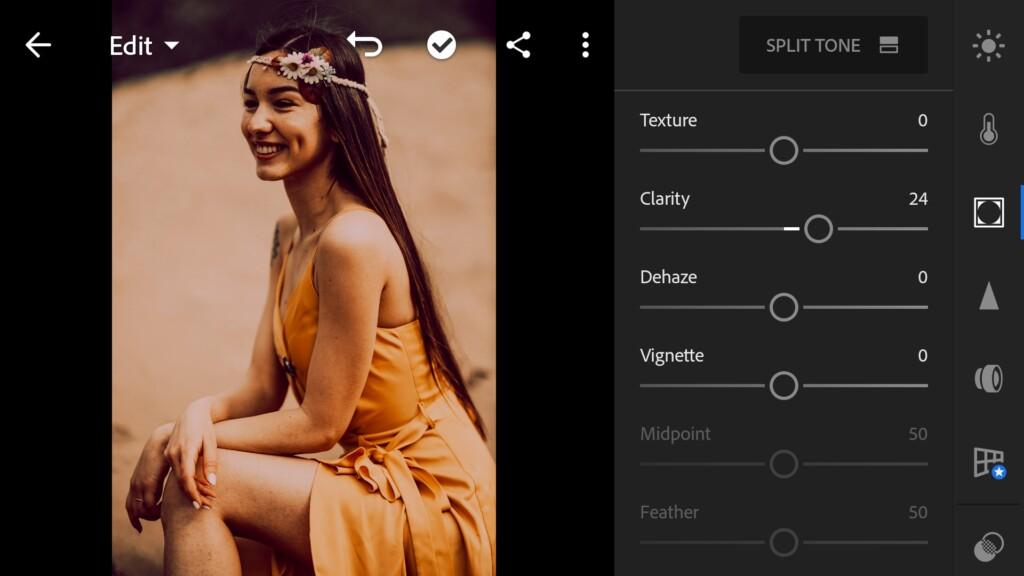
5. Detail correction
Add sharpening, color noise reduction.
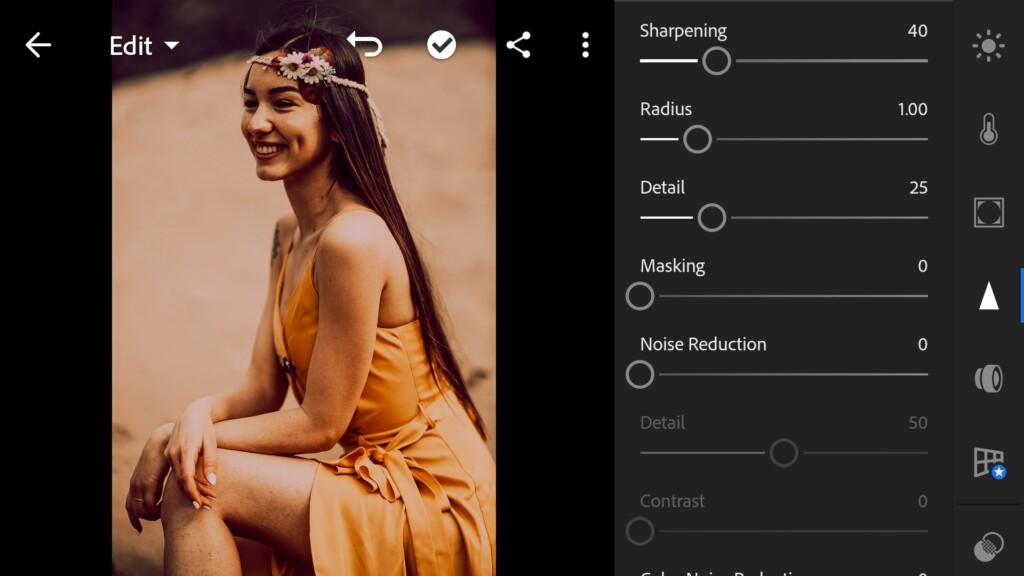
17 Caramel 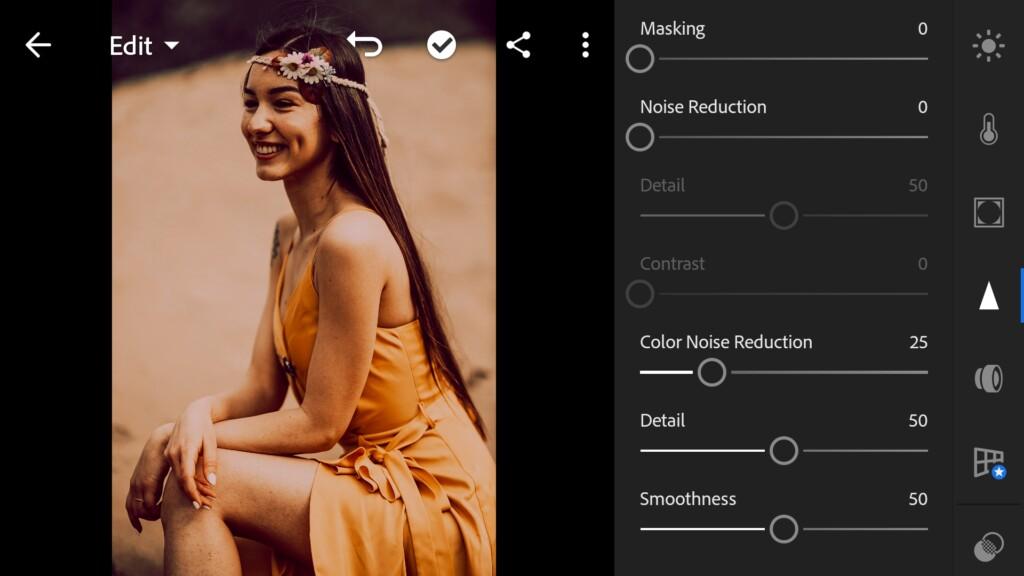
18 Caramel
6. Preset is ready
Our warm crammel preset is ready.
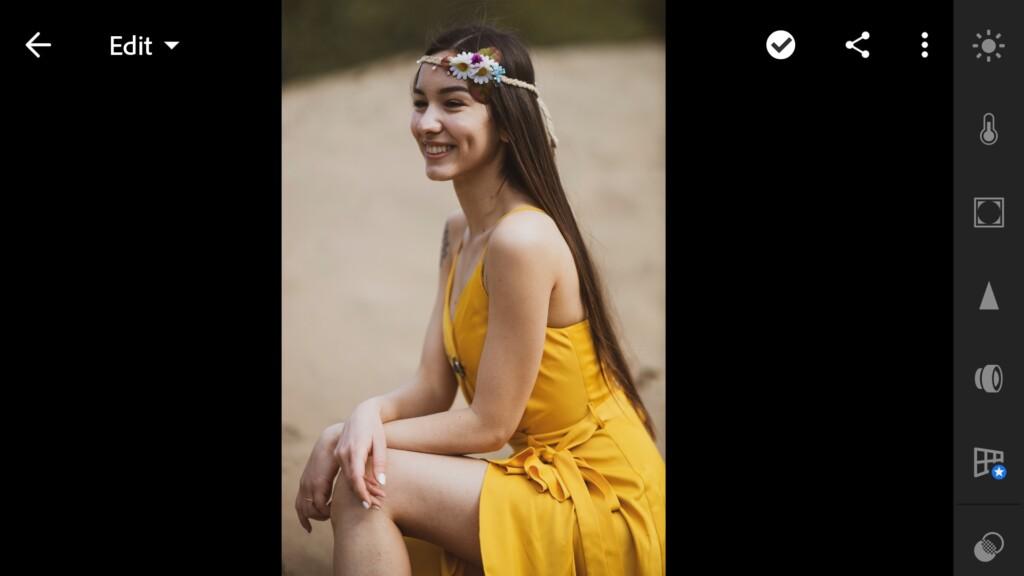

7. Save your preset
Don’t forget to save the preset, for further use the presets in one click on your photos.
If you like warm caramel presets, we recommend you check out our other presets. To do this, you can use the search on our website, and choose for yourself something very stylish, beautiful, and truly incredible, and we continue to try for you.
Watch video how to create Caramel preset | Tutorial
Download the Preset
To download the Preset for free you need to have a password which appears twice on the top right corner during the video














