Hello everyone! Today you will see the creation of a preset in the Lightroom mobile application like the Instagram blogger and photographer @_nguan_. We will show you how to create one version of a preset for free in the Lightroom mobile application, if you are interested, stay with us and repeat the creation of a preset in the Lightroom mobile application. We begin.
You can choose the option that is better for you below
- You can follow this step-by-step guide to create a preset
- You can edit photos by yourself, watching our videos
- You can download our presets for free, but for this you need to carefully watch the video and remember the password (****) for downloading the preset in DNG format. Attention! The password appears only if you watch the video on YouTube, on this website (only on computer’s browsers) or on YouTube app.
- You can also buy set of presets like this. Look at the items down below
How to create Blue Orange Film preset for mobile Lightroom | Guide
For BLUE ORANGE FILM preset we recommend using photos with red, dark blue, white, black details.
1. Choose your photo
Please choose a photo as in our example.

2. Light correction
We always start creating a preset with a light setting, and this preset is no exception. We are setting up the exposure, highlights, whites, shadows, blacks for our @_nguan_ style preset.
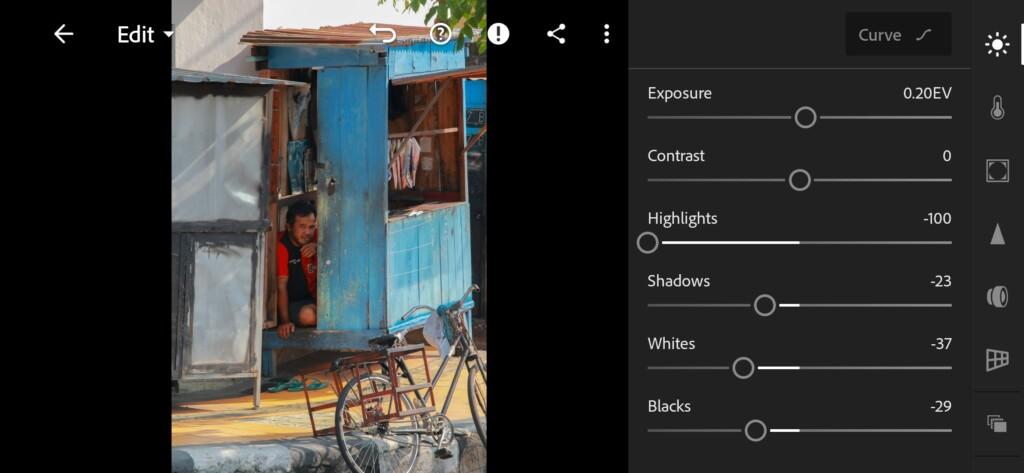
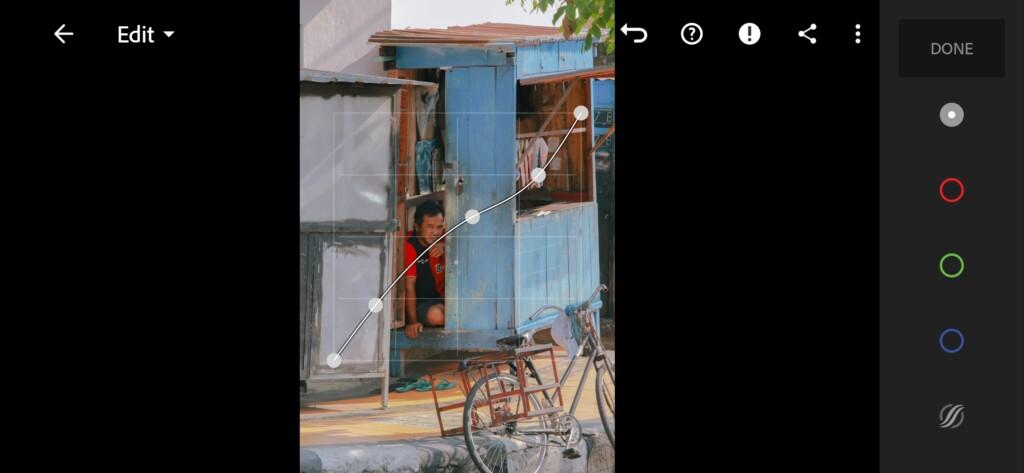

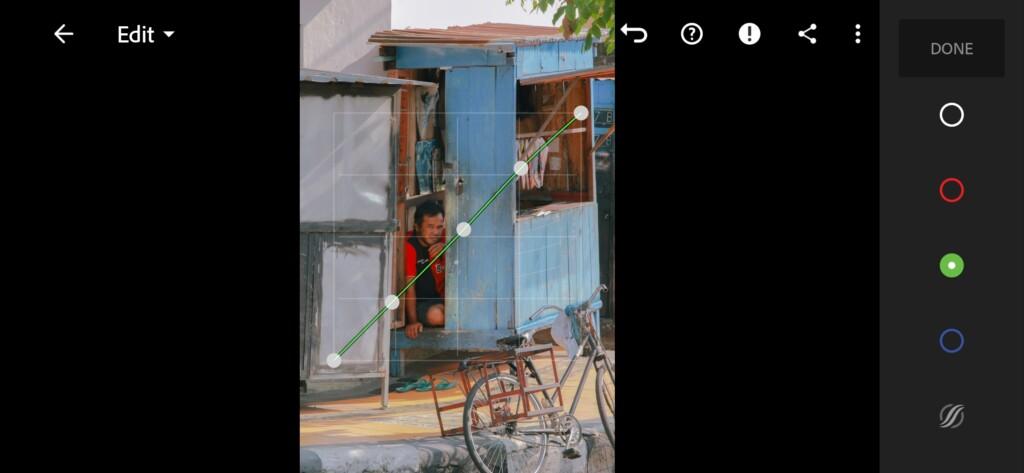
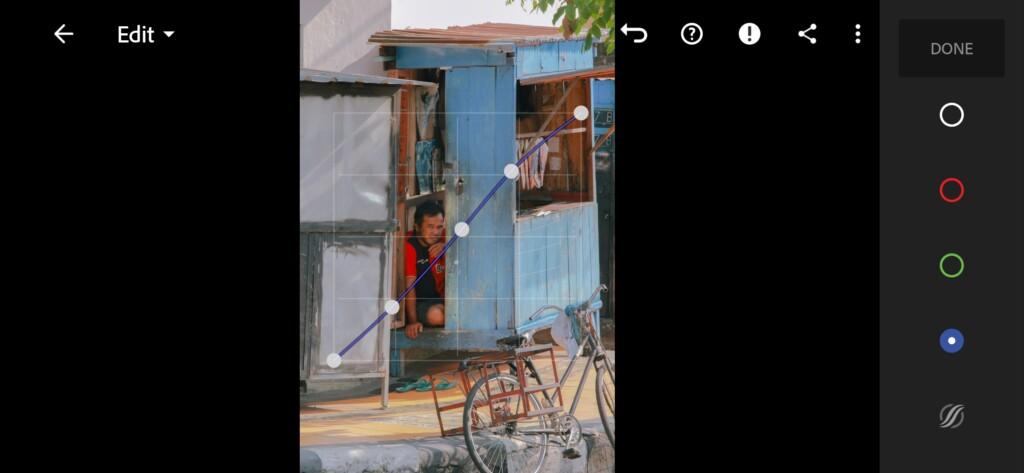
3. Color correction
We focus on one photo from Nguan’s Instagram profile and just repeat his color setting. If you repeat the color correction of different photographers every day, you will not only train your eyes, but you will also be able to independently create beautiful color correction and develop taste.
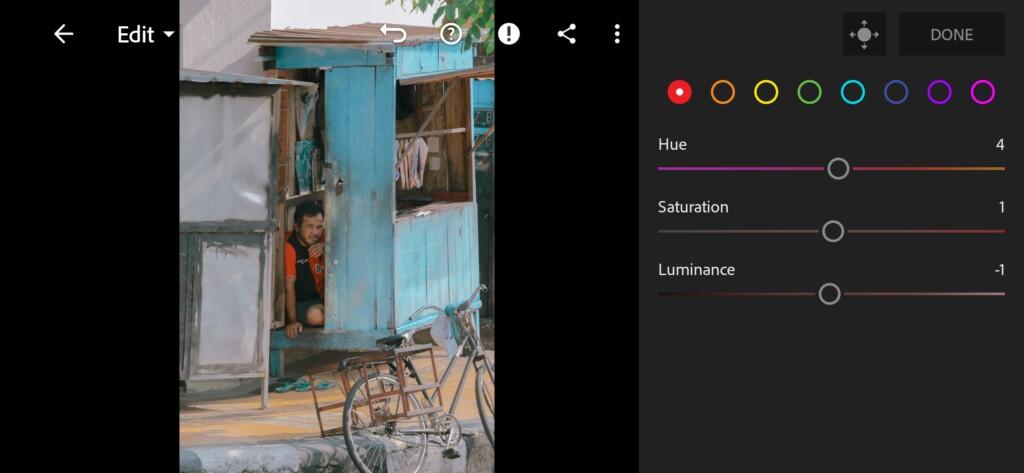
07 Blue Orange Film Lightroom Preset 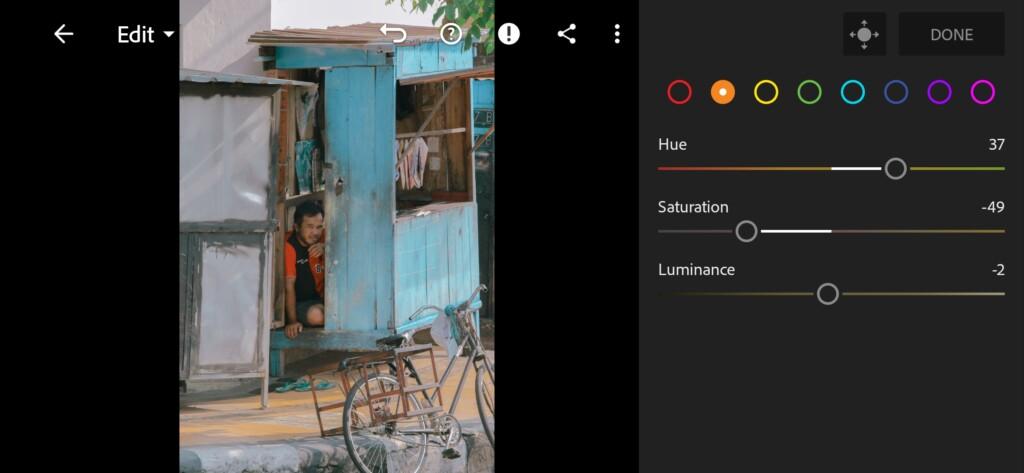
08 Blue Orange Film Lightroom Preset 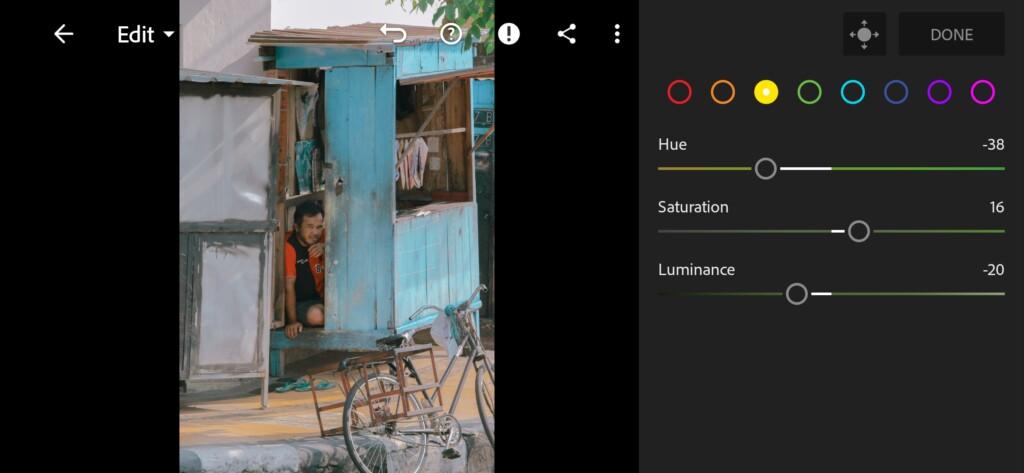
09 Blue Orange Film Lightroom Preset 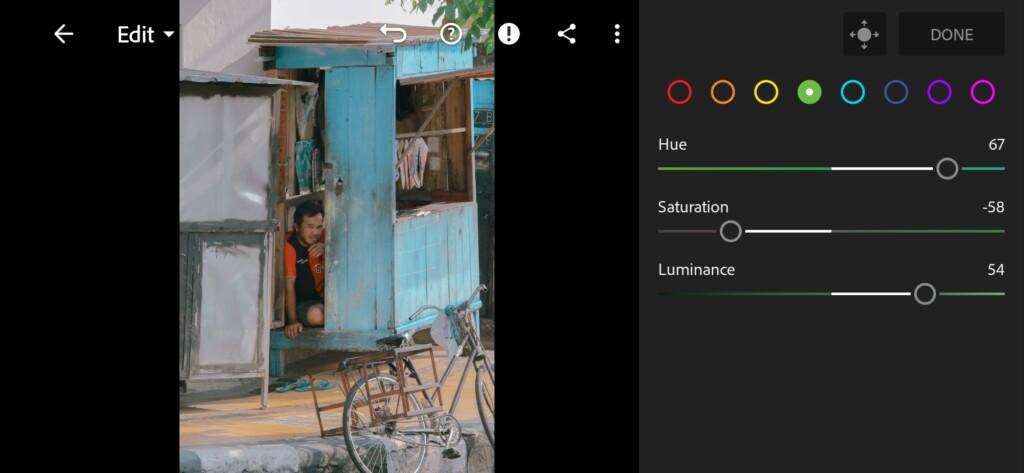
10 Blue Orange Film Lightroom Preset 
11 Blue Orange Film Lightroom Preset 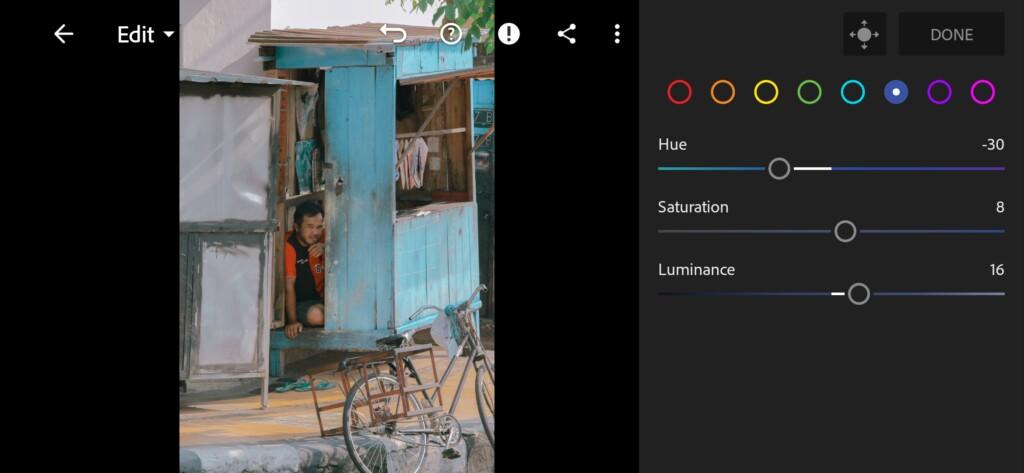
12 Blue Orange Film Lightroom Preset 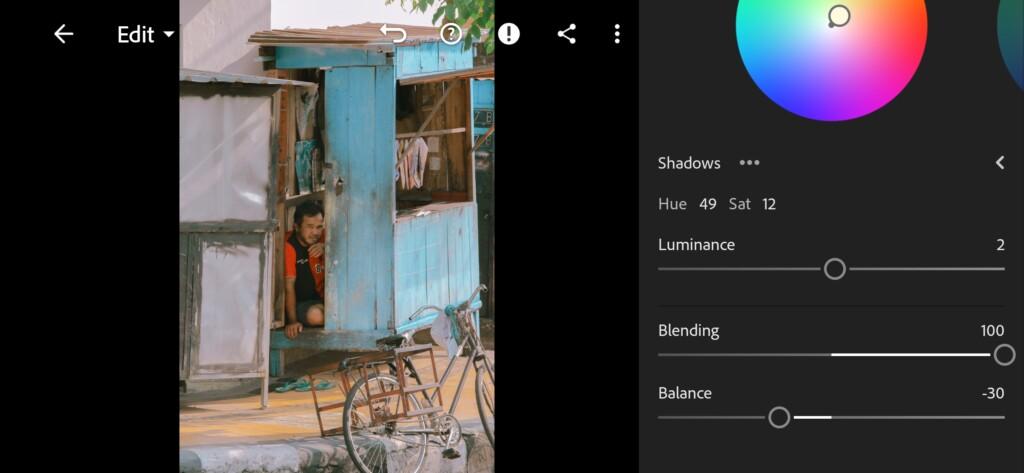
13 Blue Orange Film Lightroom Preset 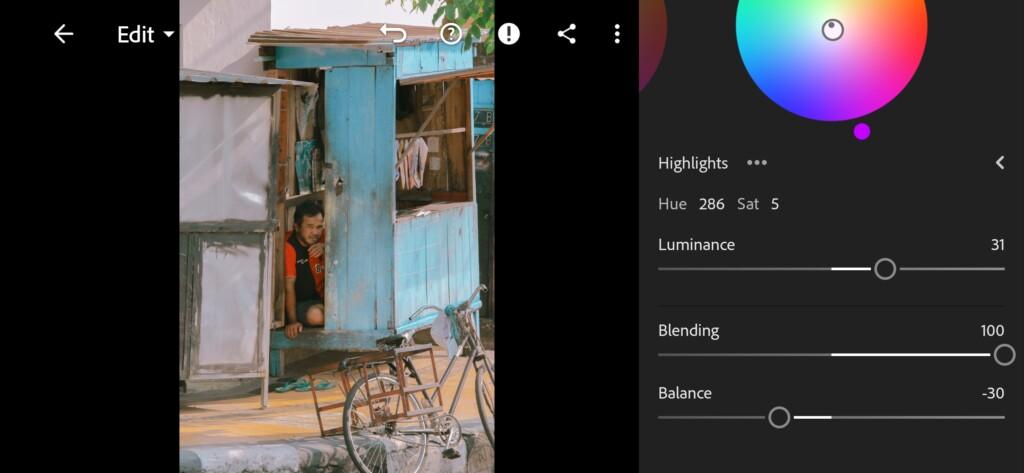
14 Blue Orange Film Lightroom Preset
4. Detail correction
Add noise reduction, color noise reduction.
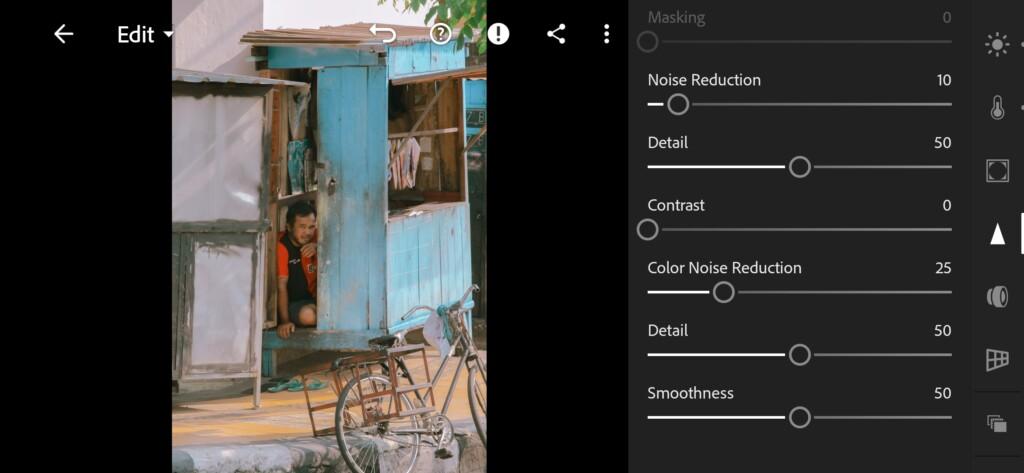
5. Preset is ready
BLUE ORANGE FILM preset like photographer @_nguan_ is ready.


7. Save this preset
If you still don’t know how to save a preset, see this article. If you have any questions, please contact us. We are always happy to help!
We’ve finished creating the first version of the Instagram-style preset by photographer Nguan. If you need other color correction options for this photographer, you can buy them on our website and enjoy professional color correction in the style of your favorite Instagram blogger and photographer.
Watch the video how to create Blue Orange Film Lightroom preset | Tutorial
Download the Preset
To download the Preset for free you need to have a password which appears twice on the top right corner during the video





















