Today we will show you an option for processing ARIZONA photos. You can use this preset for nature and landscape photography.
You can choose the option that is better for you below
- You can follow this step-by-step guide to create a preset
- You can edit photos by yourself, watching our videos
- You can download our presets for free, but for this you need to carefully watch the video and remember the password (****) for downloading the preset in DNG format. Attention! The password appears only if you watch the video on YouTube, on this website (only on computer’s browsers) or on YouTube app.
- You can also buy set of presets like this. Look at the items down below
How to create ARIZONA for mobile Lightroom | Guide
We recommend using nature, landscape photography.
1. Choose your photo for ARIZONA preset
It will be great if you have a photo from Arizona. Please choose a light, not a dark photo.

2. Light correction
We chose a light photo, now we will give it contrast, brightness, and saturation. Tone curves will help us in this. We will use all four curves. We make the white curve concave to darken. Red and green curves in the form of the letter “S”. We will also draw the blue curve in the form of the letter “S”, but with minor changes. See the screenshots below.
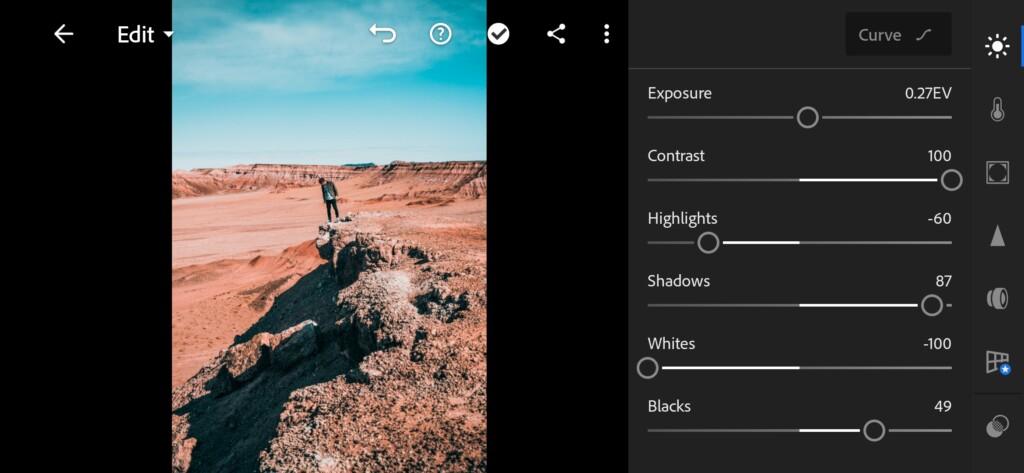

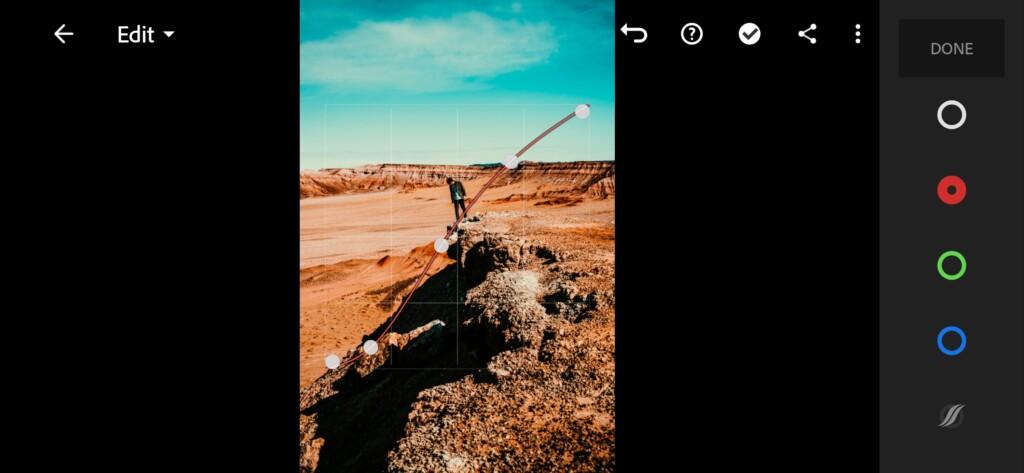
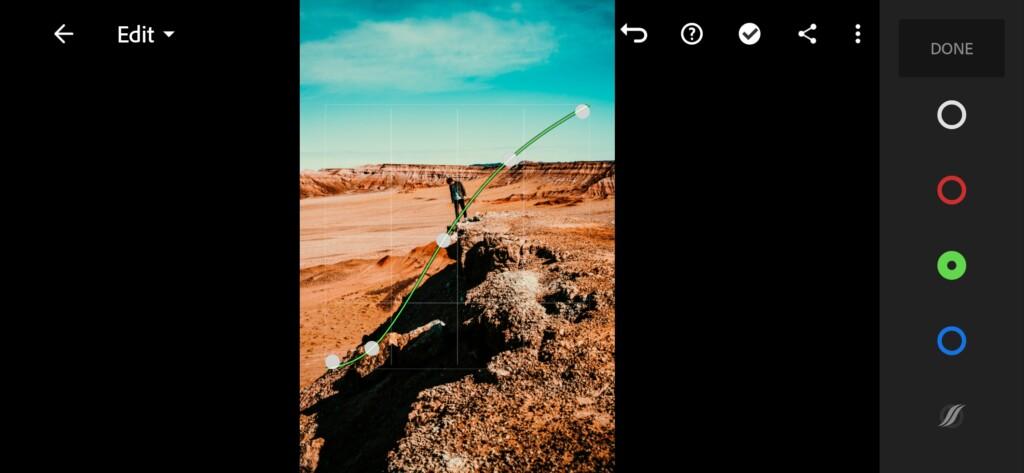
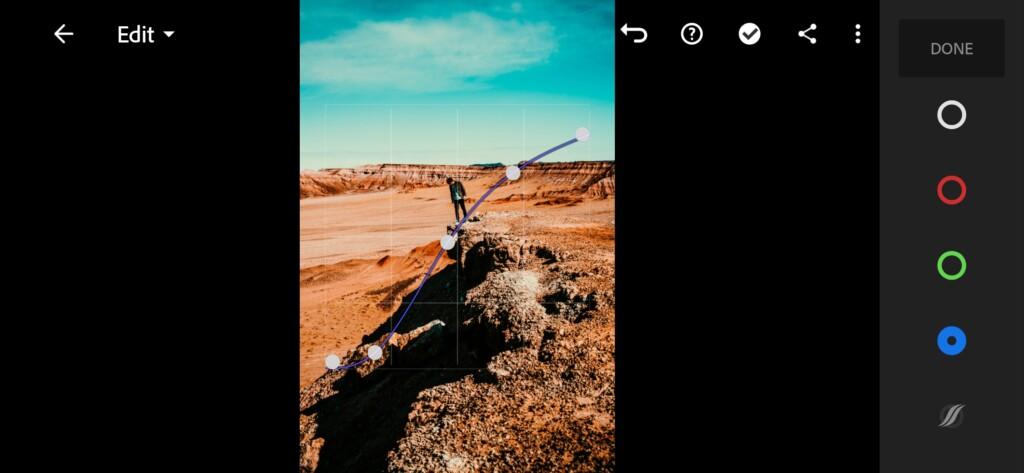
3. Color correction
The color scheme will be a little pearlescent, with a warm shade of yellow. We will also be using split tone. See screenshots for detailed color correction.
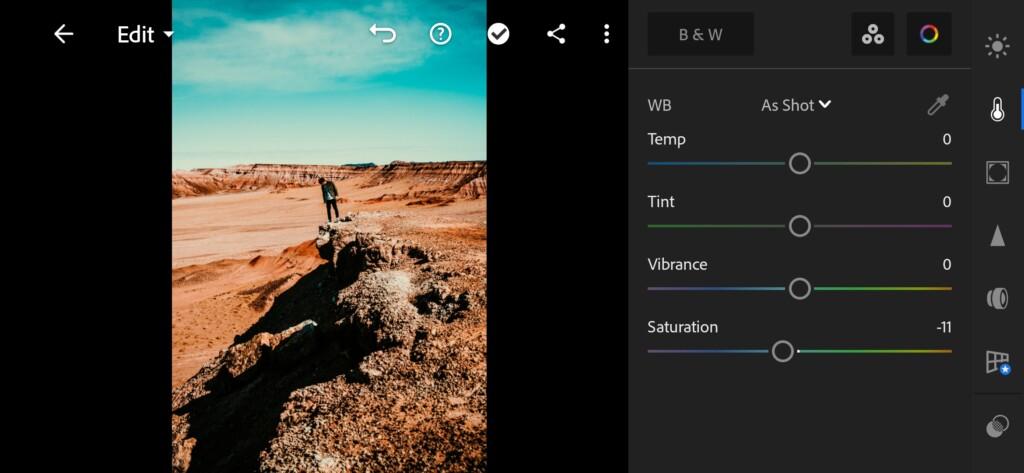
07 Arizona Lightroom Preset 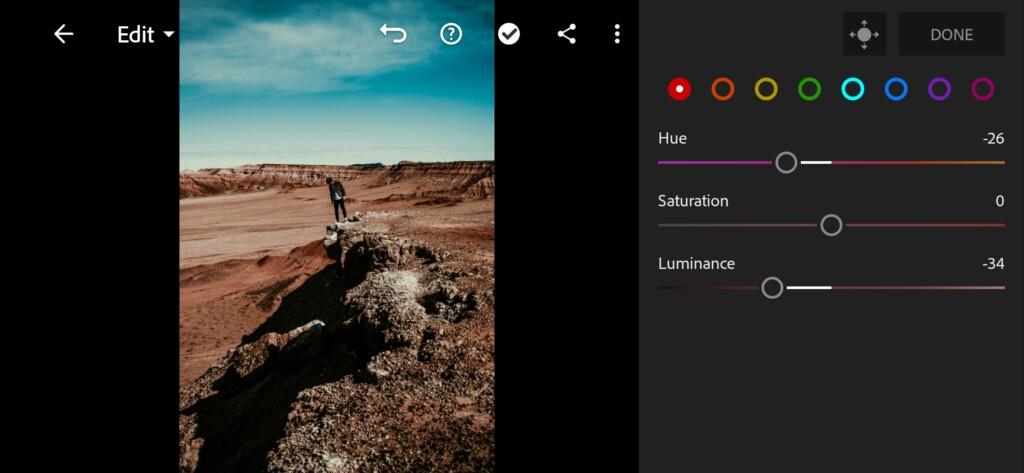
08 Arizona Lightroom Preset 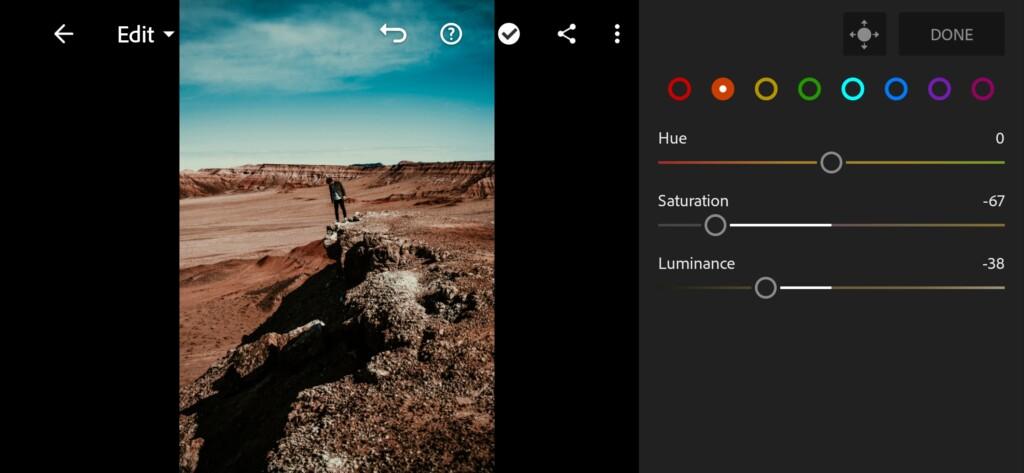
09 Arizona Lightroom Preset 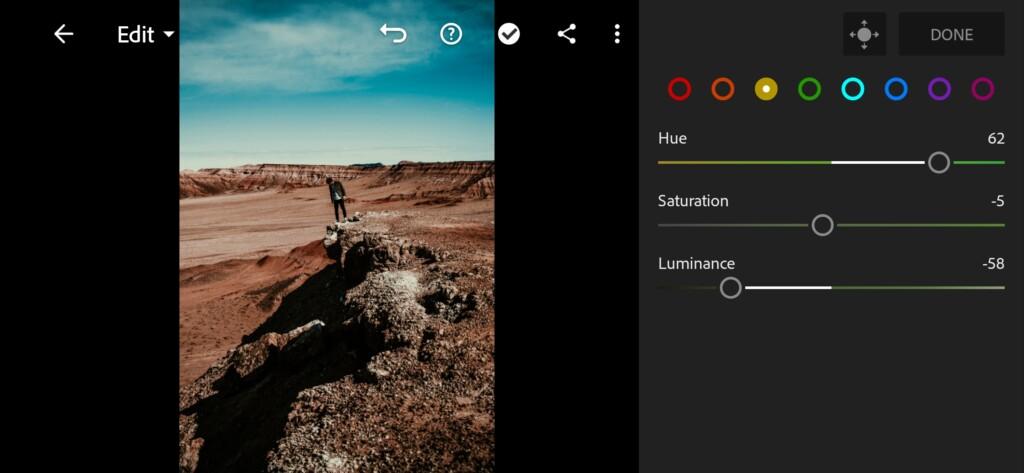
10 Arizona Lightroom Preset 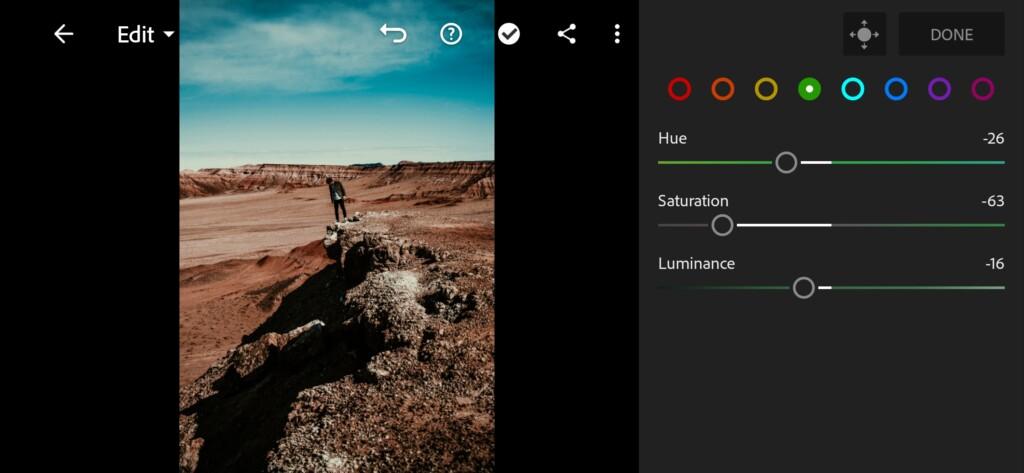
11 Arizona Lightroom Preset 
12 Arizona Lightroom Preset 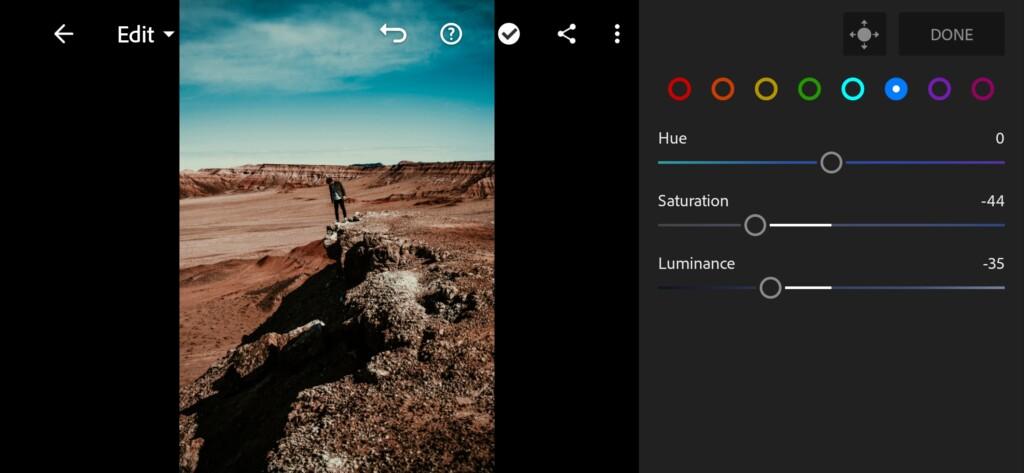
13 Arizona Lightroom Preset 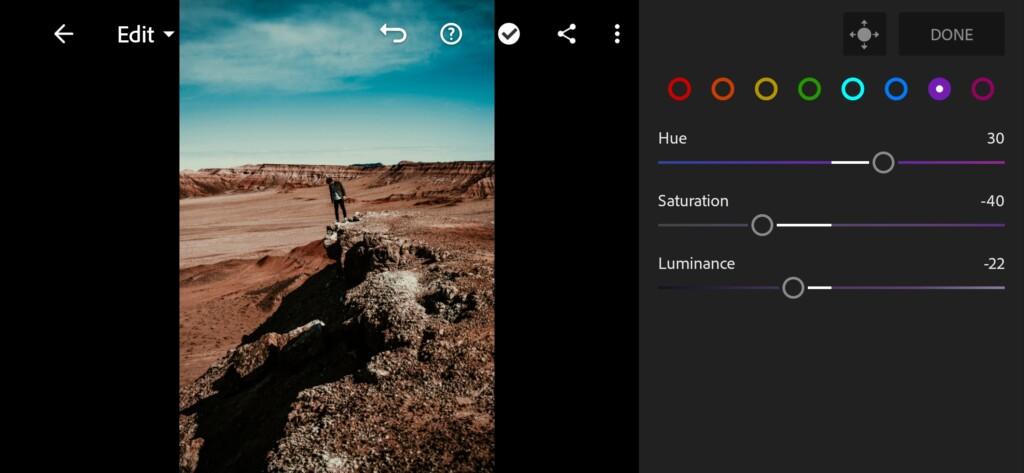
14 Arizona Lightroom Preset 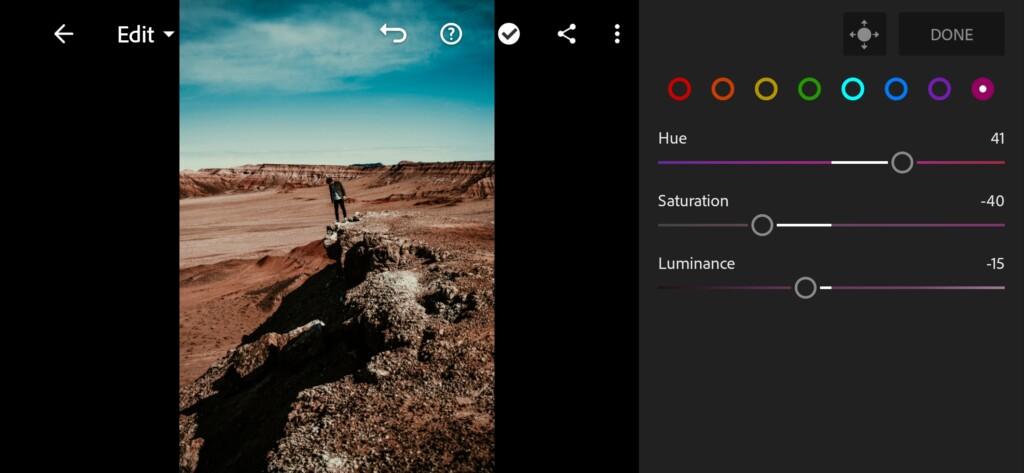
15 Arizona Lightroom Preset 
16 Arizona Lightroom Preset 
17 Arizona Lightroom Preset
4. Effects editing
Let’s add some clarity to our photo.
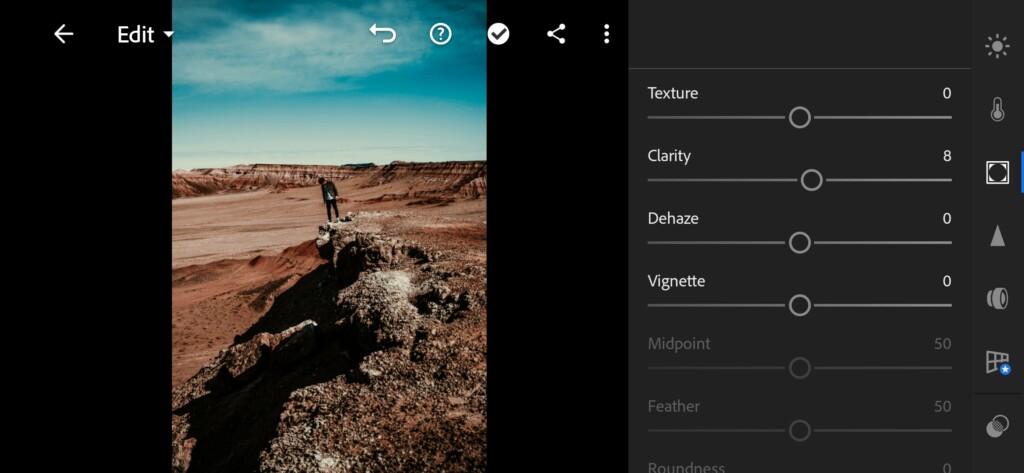
5. Detail correction
Now we need to add noise reduction and color noise reduction.
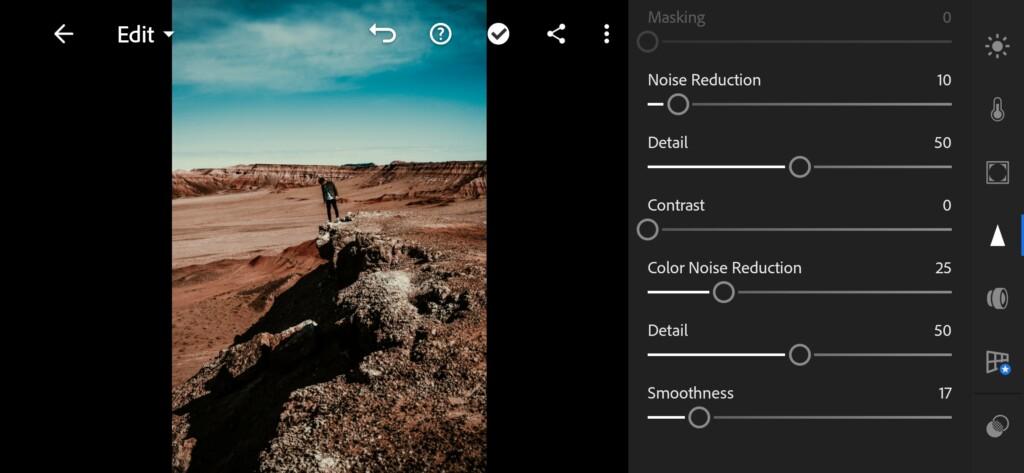
6. ARIZONA preset is ready
Congratulations! Our preset is ready! Now your photos will definitely go to the next level in color grading.


7.Don’t forget to save ARIZONA preset
If you still don’t know how to save a preset, see this article. If you have any questions, please contact us. We are always happy to help!
Thank you for being with us! We are doing our best for you!
Watch the video how to create ARIZONA Lightroom preset | Tutorial
Download the Preset
To download the Preset for free you need to have a password which appears twice on the top right corner during the video





















