White is a free Lightroom preset for white details. The preset removes yellowness and a grayish tint. Thank you for being with us, we’re trying for you❤️
You can choose the option that is better for you below
- You can follow this step-by-step guide to create a preset
- You can edit photos by yourself, watching our videos
- You can download our presets for free, but for this you need to carefully watch the video and remember the password (****) for downloading the preset in DNG format. Attention! The password appears only if you watch the video on YouTube, on this website (only on computer’s browsers) or on YouTube app.
- You can also buy set of presets like this. Look at the items down below
How to create WHITE Preset for mobile Lightroom | Guide
We recommend using dark photos with white details.
1. Choose your photo
Are you ready to transform your photo from usual one to professional which you can upload to Instagram and to be proud of it.

2. Light correction
Let’s make the photo lighter by only one curve.
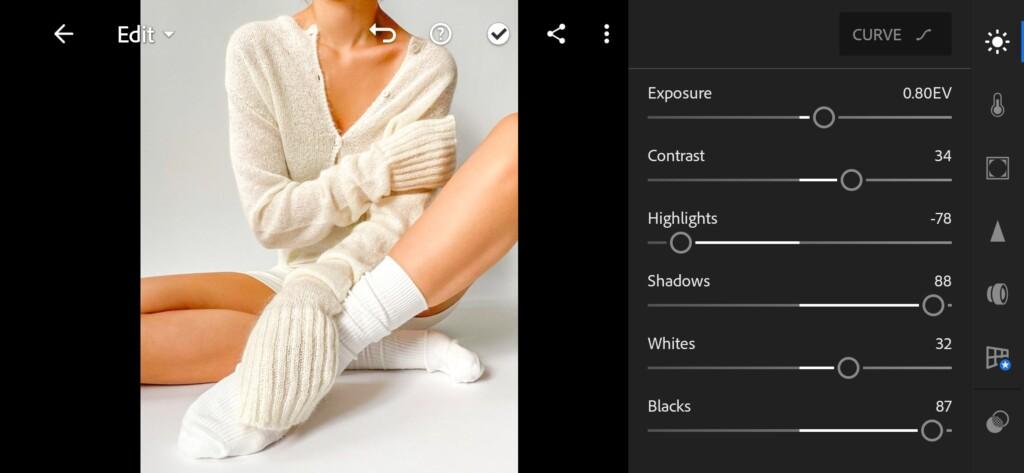

3. Color correction
Now we should work on the skin of our model. As you can see it’s orange now which is not natural. So let’s align colors.
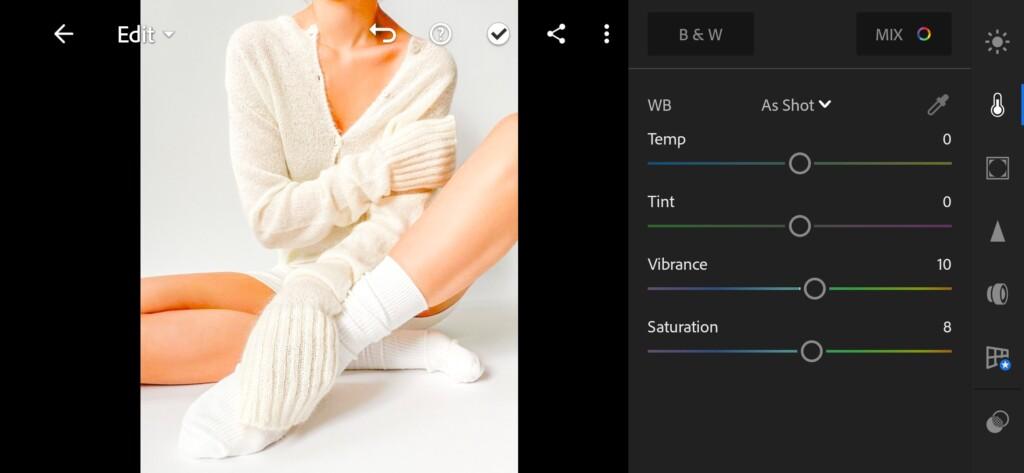
04 White Lightroom Preset 
05 White Lightroom Preset 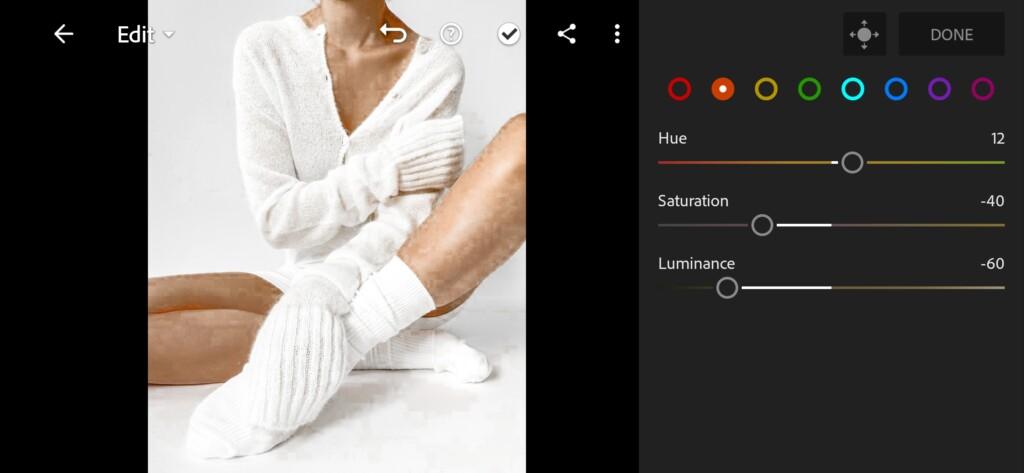
06 White Lightroom Preset 
07 White Lightroom Preset 
08 White Lightroom Preset 
09 White Lightroom Preset 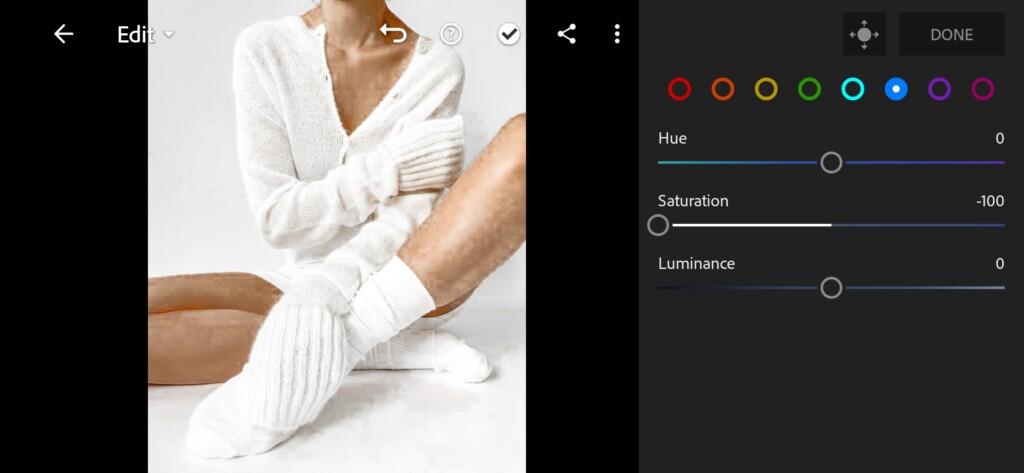
10 White Lightroom Preset 
11 White Lightroom Preset
4. Effects editing
Add Clarity and Split tone to Shadows.
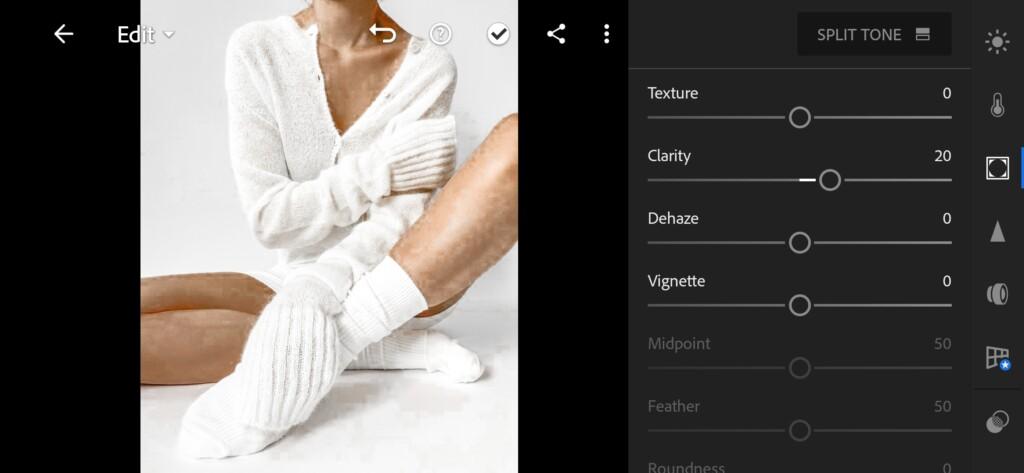
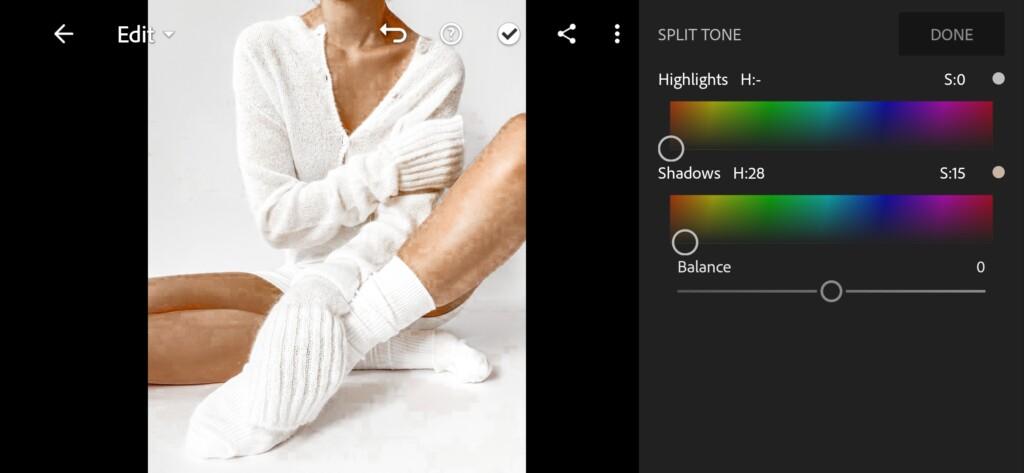
5. Detail correction
Adding details to make White preset even better.
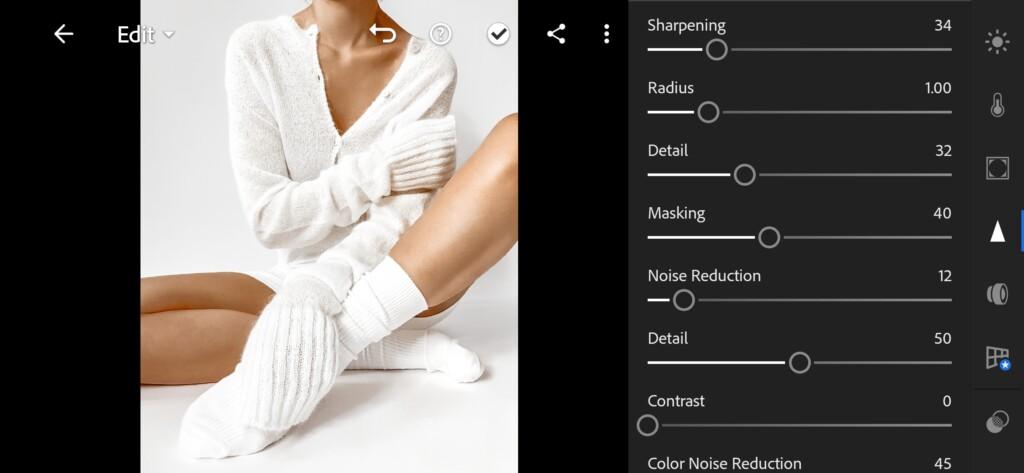
14 White Lightroom Preset 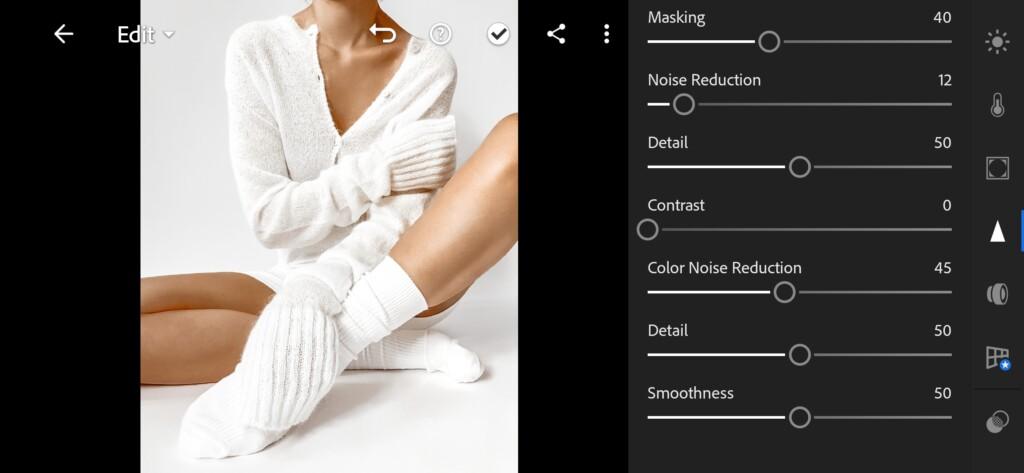
15 White Lightroom Preset
6. Preset is ready
We’ve done White preset.


7. Save your preset
Don’t forget to save the preset, for further use the presets in one click on your photos.
Thank you guys. We hope you will find photos for this specific preset. Good luck. See next time. )
Watch the video how to create White preset | Tutorial
Download the Preset
To download the Preset for free you need to have a password which appears twice on the top right corner during the video














