Hello everyone! Today we are going to show you an option for color grading in a dark orange-green style. We will create a preset in the Lightroom mobile application and show the whole process in our article below. We strongly recommend that you repeat the creation of a preset according to our screenshots below if you want to learn how to create presets yourself.
You can choose the option that is better for you below
- You can follow this step-by-step guide to create a preset
- You can edit photos by yourself, watching our videos
- You can download our presets for free, but for this you need to carefully watch the video and remember the password (****) for downloading the preset in DNG format. Attention! The password appears only if you watch the video on YouTube, on this website (only on computer’s browsers) or on YouTube app.
- You can also buy set of presets like this. Look at the items down below
How to create UNIQUE TONE preset for mobile Lightroom | Guide
For UNIQUE TONE you can choose any photos.
1. Choose your photo
Please choose a photo that you like.

2. Light correction
We start by creating the preset by tweaking the light and building tone curves. Today we are creating a dark preset in bronze-green shades. This color scheme is truly unique and our presets are professional.
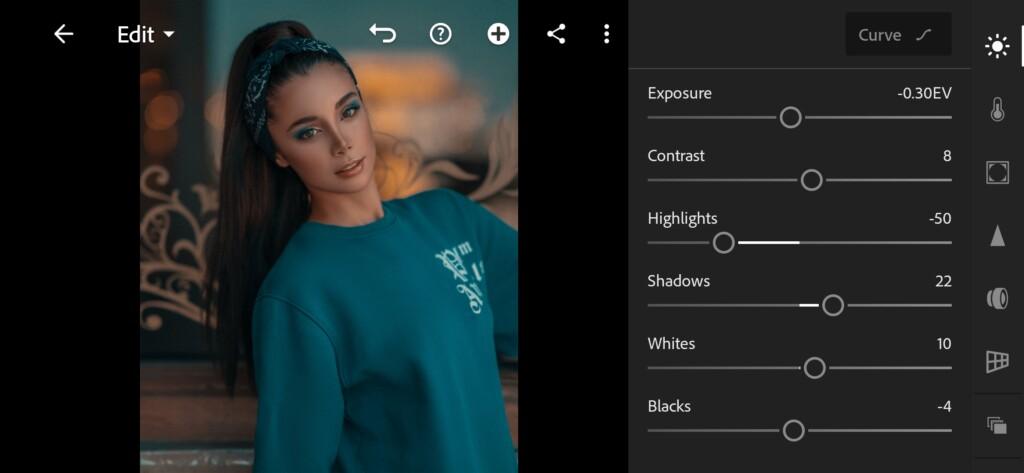
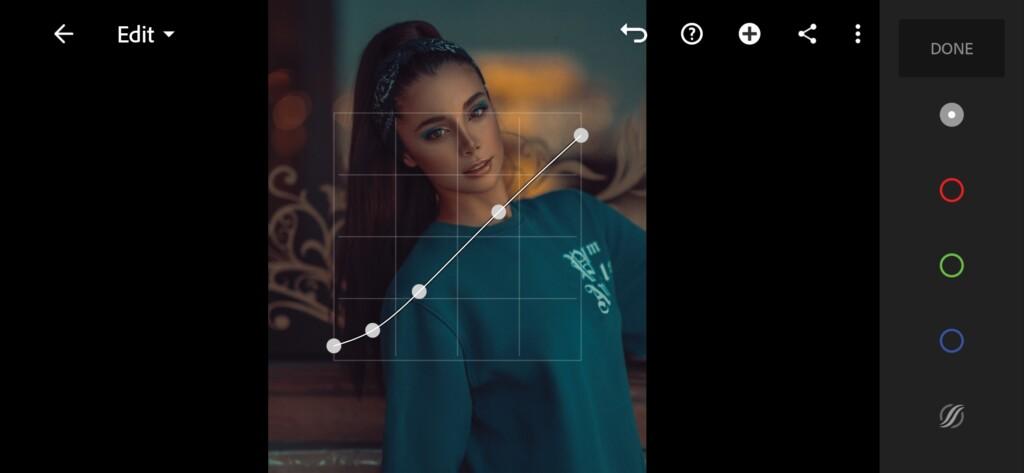
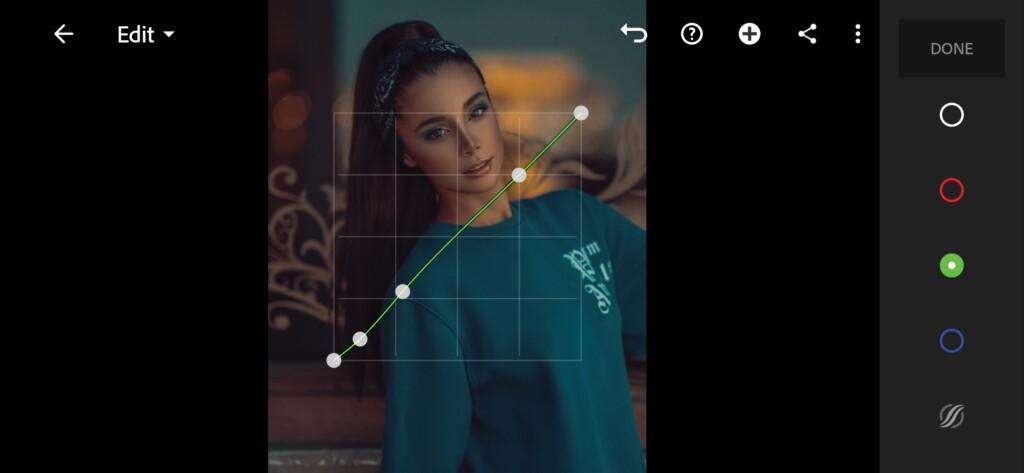
3. Color correction
We have set up the light and tone for our preset, now we are going to set up the color. We’ll create a real bronze We have adjusted the light and tone curves for our preset, now we move on to adjusting the color.
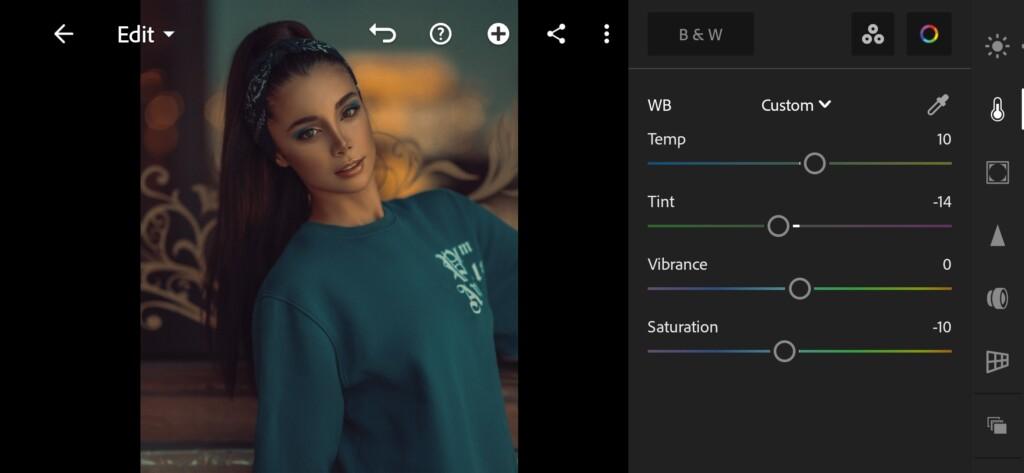
05 Unique Tone Lightroom Preset 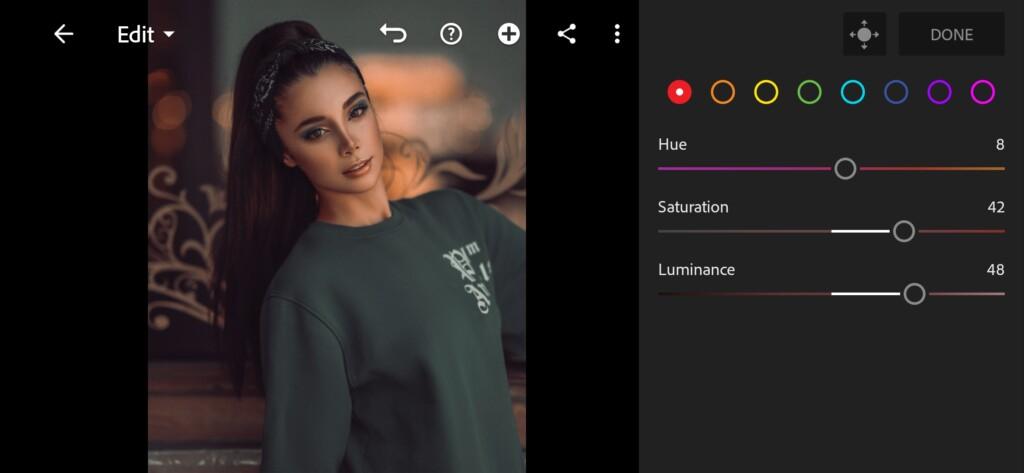
06 Unique Tone Lightroom Preset 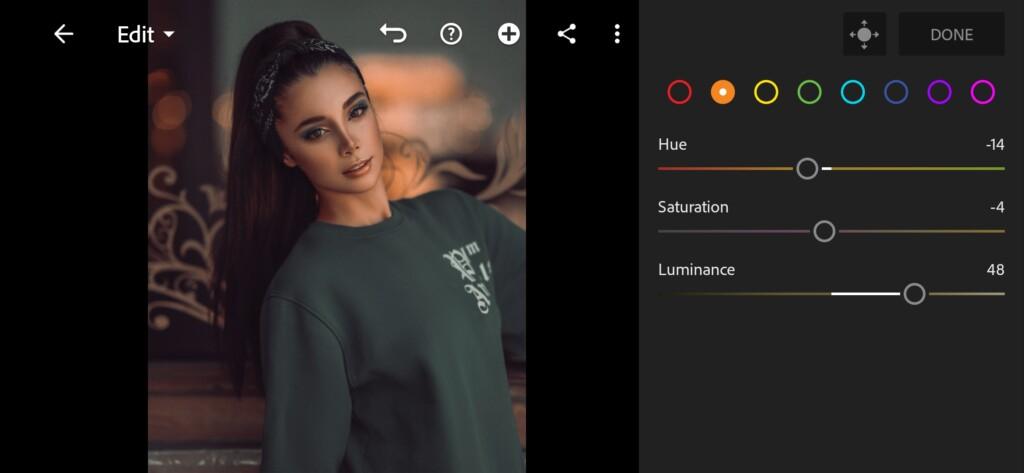
07 Unique Tone Lightroom Preset 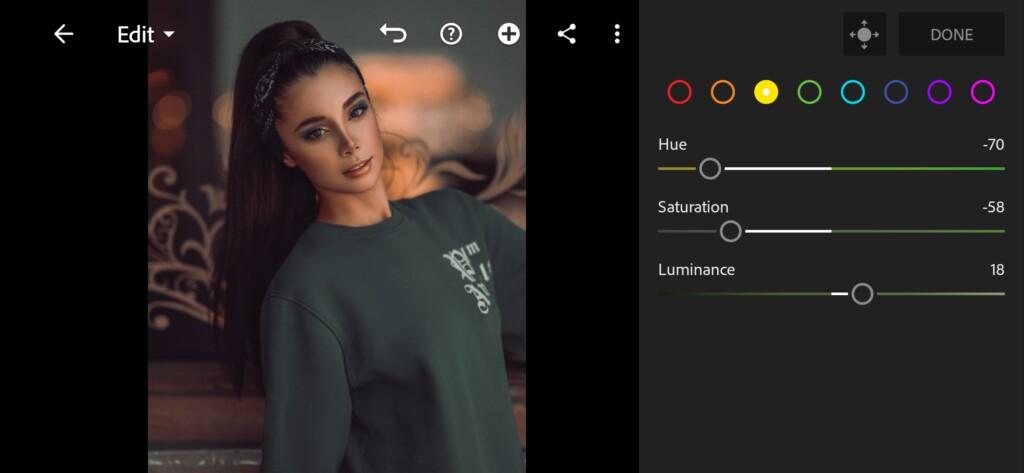
08 Unique Tone Lightroom Preset 
09 Unique Tone Lightroom Preset 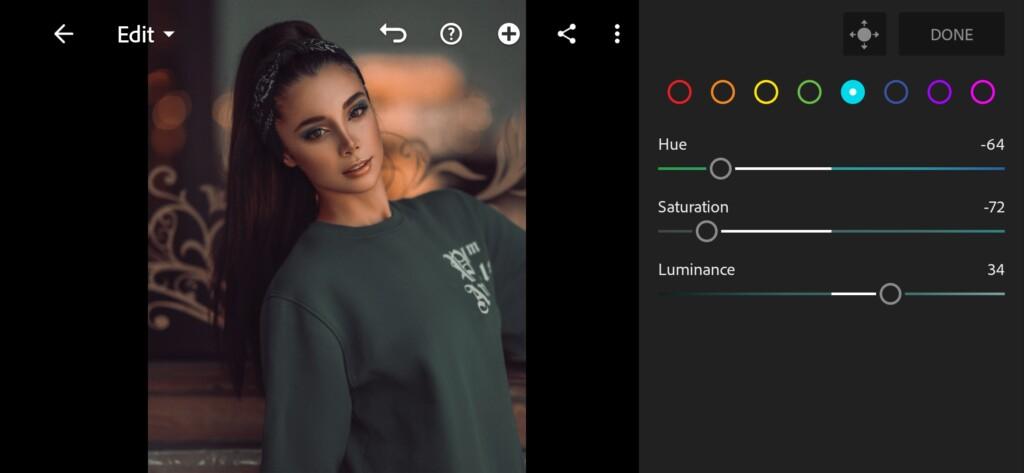
10 Unique Tone Lightroom Preset 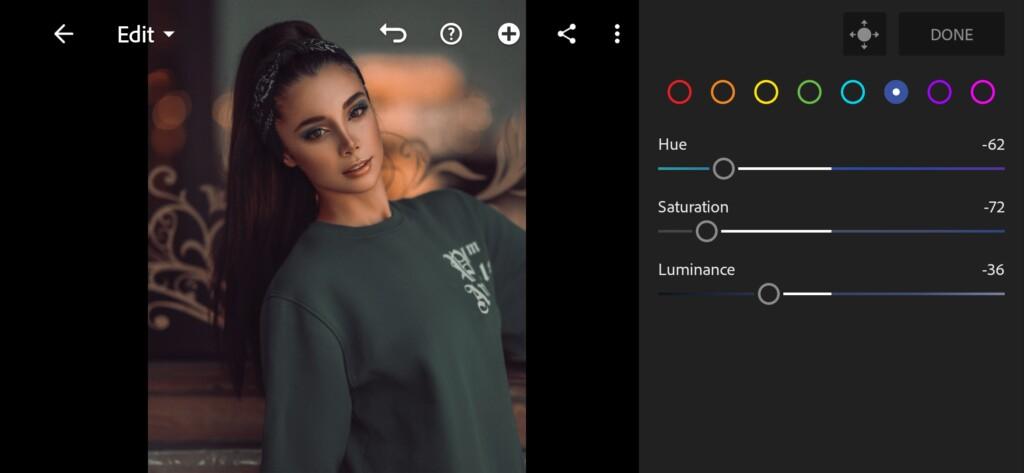
11 Unique Tone Lightroom Preset 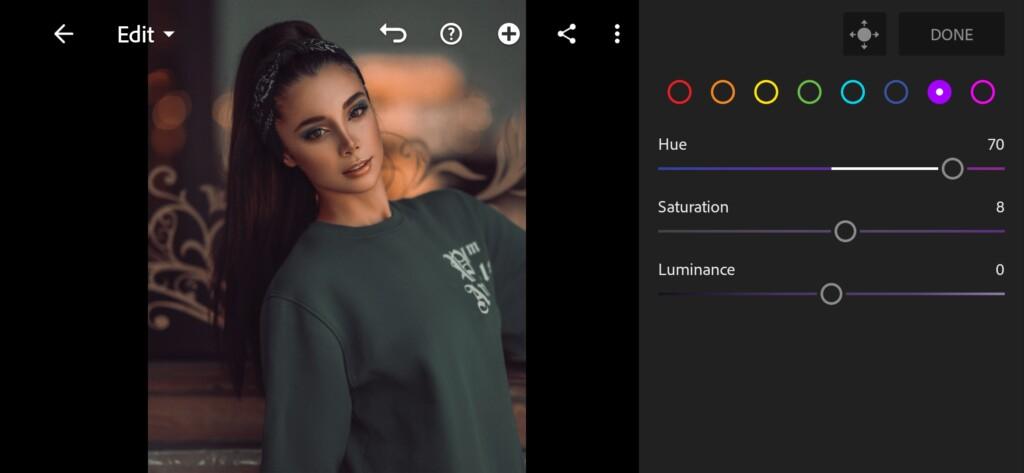
12 Unique Tone Lightroom Preset 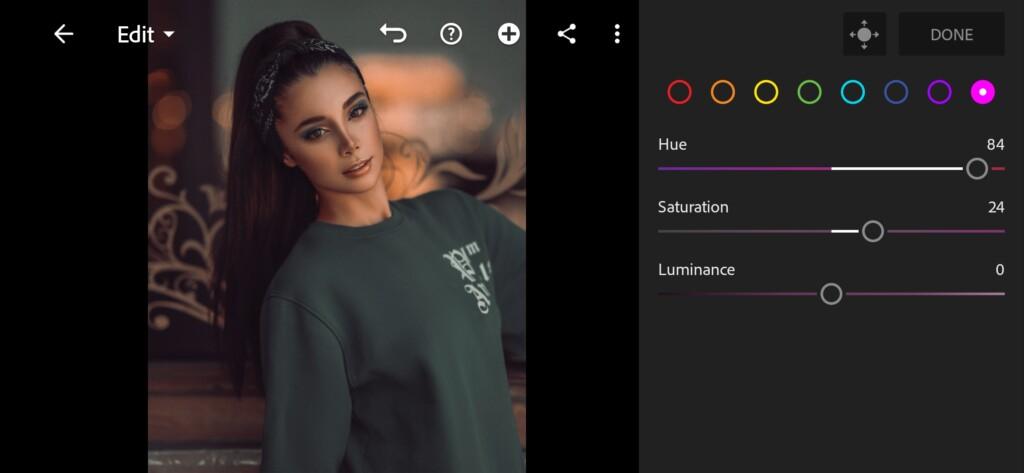
13 Unique Tone Lightroom Preset 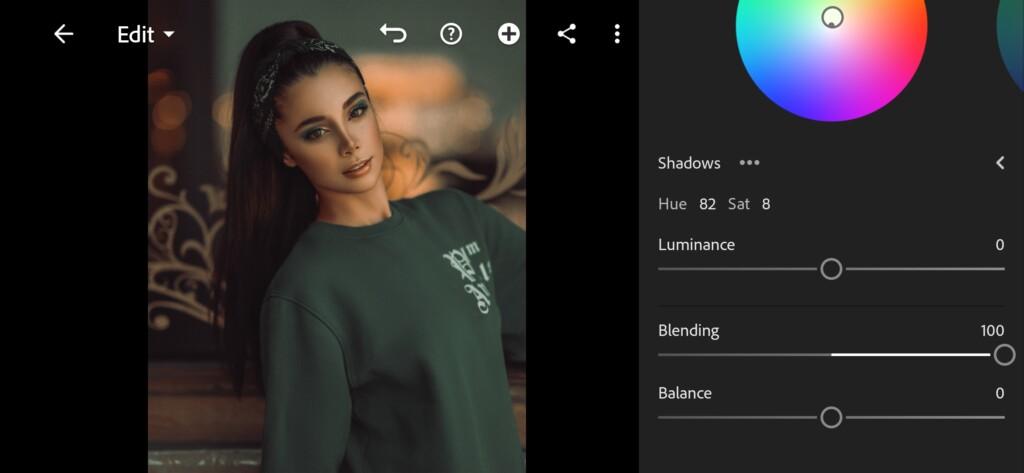
14 Unique Tone Lightroom Preset 
15 Unique Tone Lightroom Preset
4. Effects editing
Add vignette, midpoint, feather, roughness.
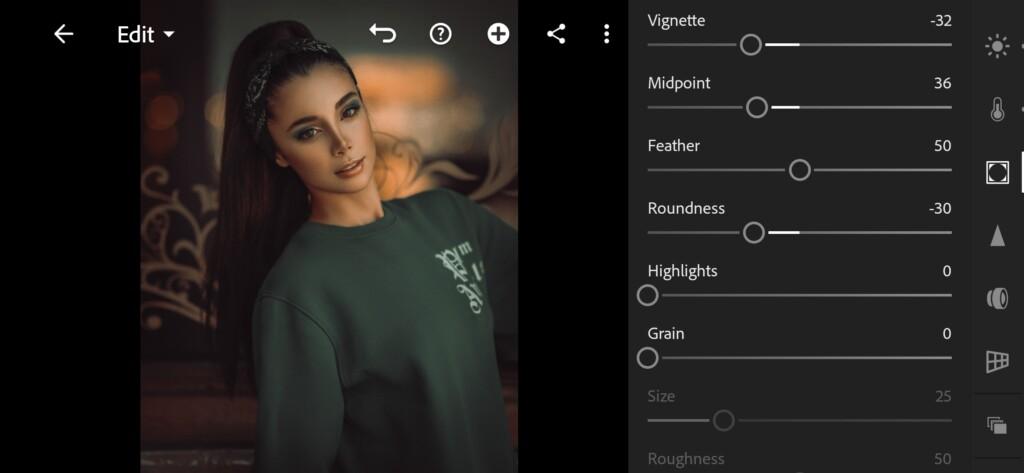
5. Detail correction
Add sharpening, radius, detail, masking, noise reduction, color noise reduction, detail, smoothness.
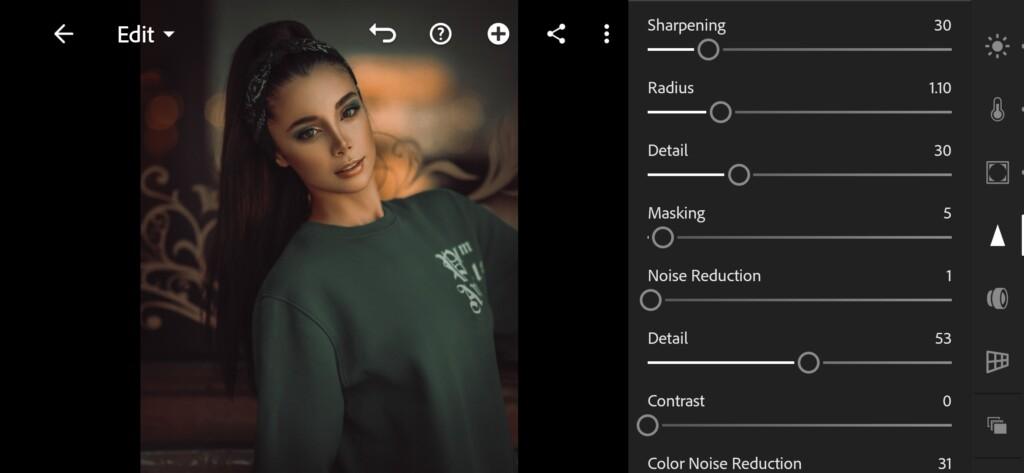
17 Unique Tone Lightroom Preset 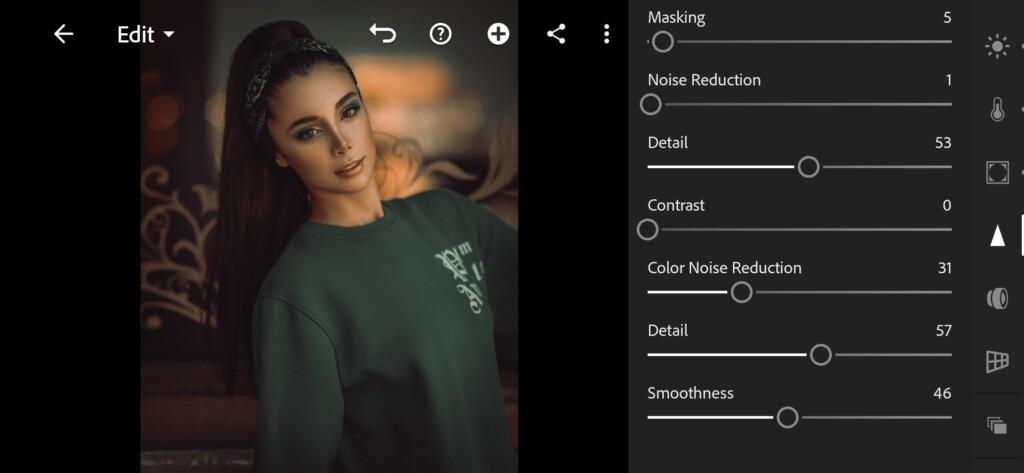
18 Unique Tone Lightroom Preset
6. Preset is ready
UNIQUE TONE preset is ready.


7. Save this preset
If you still don’t know how to save a preset, see this article. If you have any questions, please contact us. We are always happy to help!
Our preset in bronze-green shades is ready, we managed to create a unique preset. This preset can be used for indoor and outdoor photography. This preset will appeal to fans of dark, unusual combinations. The preset can be used in programs Adobe Photoshop and Adobe Lightroom CC, Adobe Lightroom Classic. We wish you beautiful photos with presets from the professional team of Presets Store.
Watch the video how to create UNIQUE TONE Lightroom preset | Tutorial
Download the Preset
To download the Preset for free you need to have a password which appears twice on the top right corner during the video






















Thank you so much for the preset