Hello! Today we’re showing you @billydeee’s style of color correction. We took one photo of the photographer to create a preset in his style. You can repeat the creation of a preset after us in the Lightroom mobile application, and you can also buy a set of 5 preset options on our website in DNG and XMP formats. If you are a fan of the photographer Billy Dinh, be sure to stay with us and repeat the creation of the preset or buy a ready-made pack of professional presets.
You can choose the option that is better for you below
- You can follow this step-by-step guide to create a preset
- You can edit photos by yourself, watching our videos
- You can download our presets for free, but for this you need to carefully watch the video and remember the password (****) for downloading the preset in DNG format. Attention! The password appears only if you watch the video on YouTube, on this website (only on computer’s browsers) or on YouTube app.
- You can also buy set of presets like this. Look at the items down below
How to create Special preset for mobile Lightroom | Guide
For SPECIAL preset you can choose any photos.
1. Choose your photo
Please choose a photo that you like.
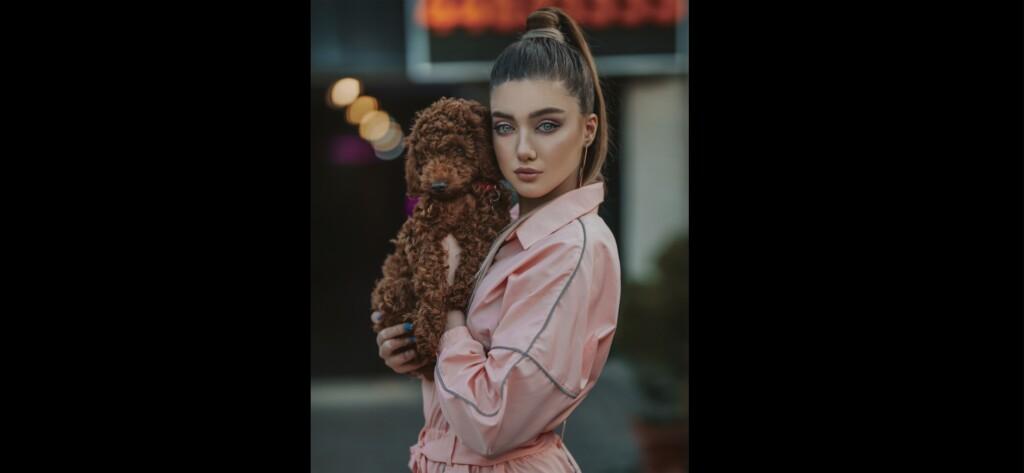
2. Light correction
We are setting up the preset with a light setting. When adjusting the light and tone curves, we focus on the photograph of photographer Billy Dinh and adjust the whites, exposure, highlights, contrast, blacks as accurately and similarly as possible.
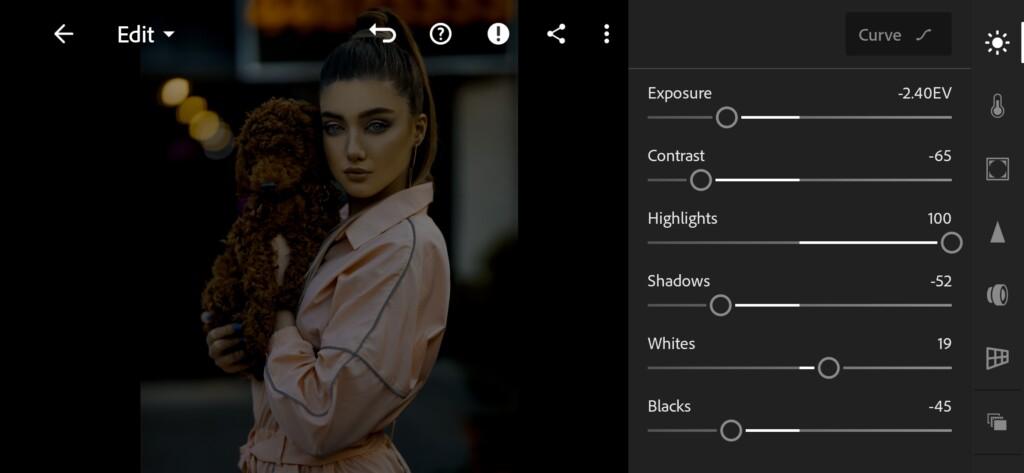

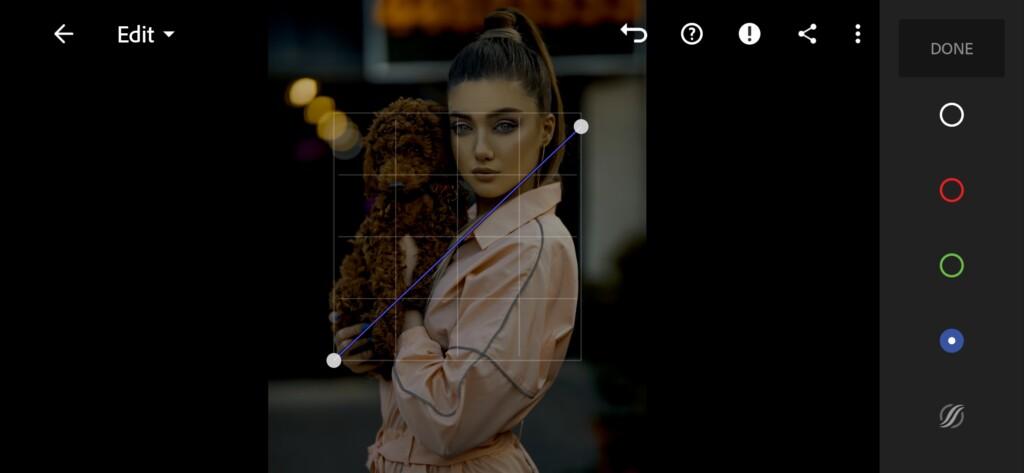
3. Color correction
We have adjusted the light, now we are adjusting the color scheme of the preset using primary colors and toning sleeps. We always focus on photography by photographer @billydeee. We get great color grading. When we finish creating our preset, you can use it for indoor and outdoor photos. If you know how to work in Adobe Photoshop, then you can easily transform a photo with our preset and retouching.
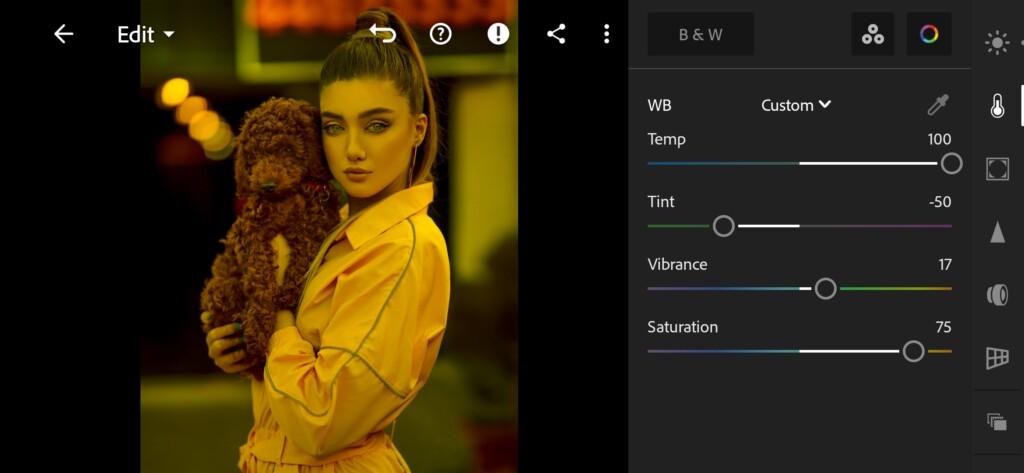
05 Special Lightroom Preset 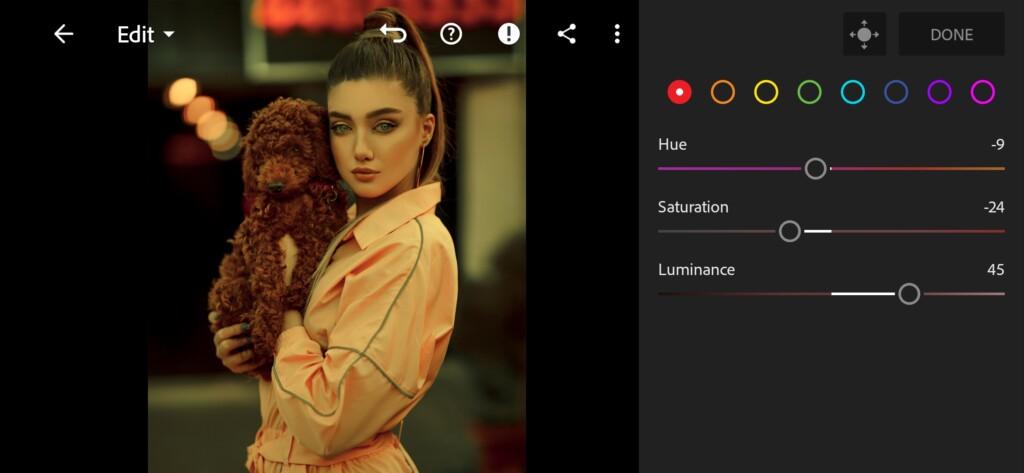
06 Special Lightroom Preset 
07 Special Lightroom Preset 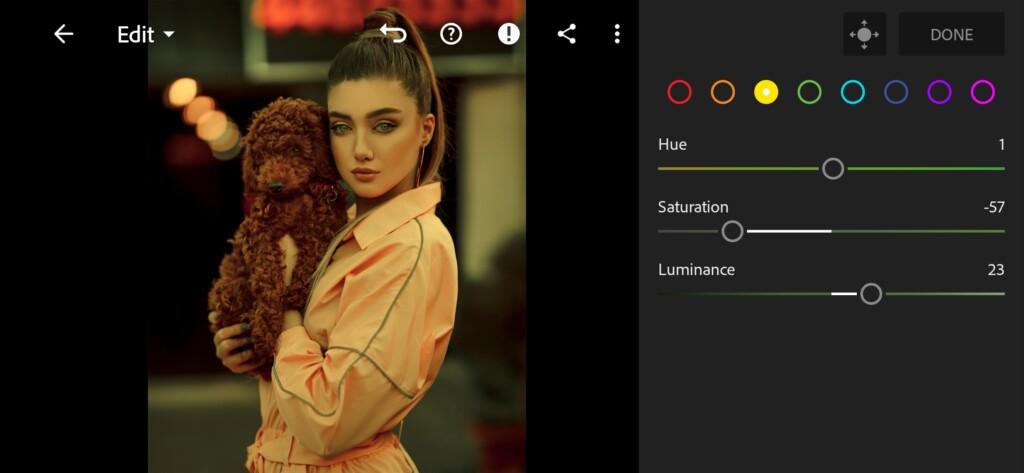
08 Special Lightroom Preset 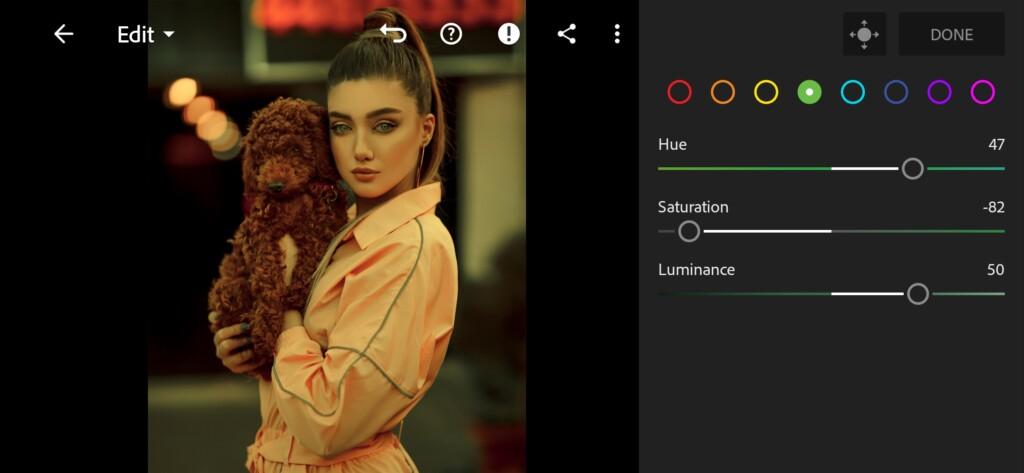
09 Special Lightroom Preset 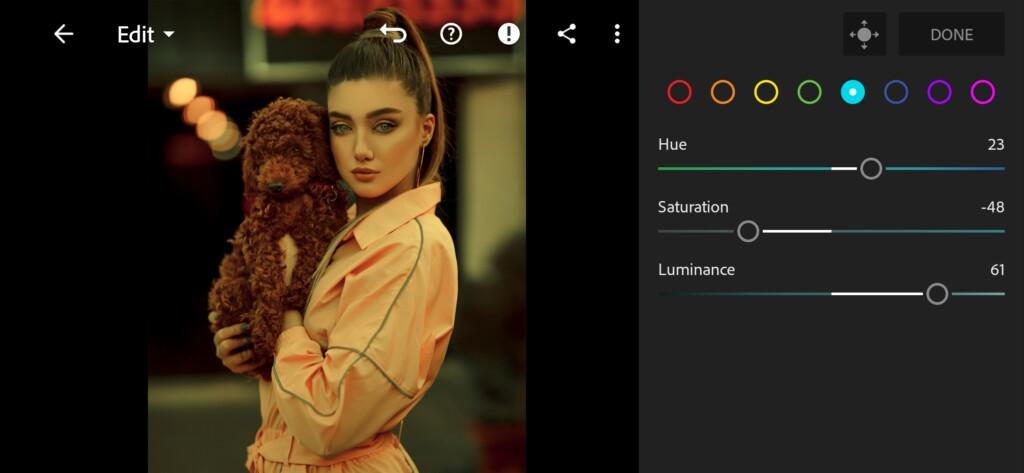
10 Special Lightroom Preset 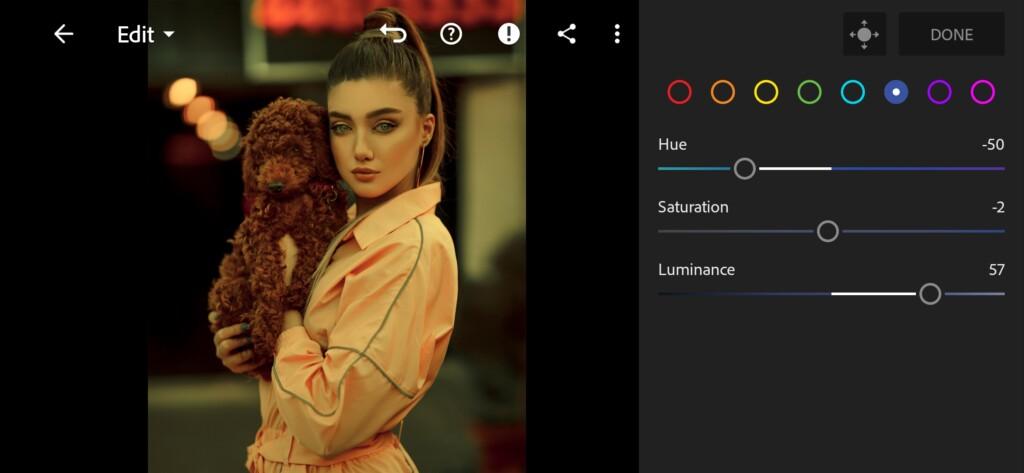
11 Special Lightroom Preset 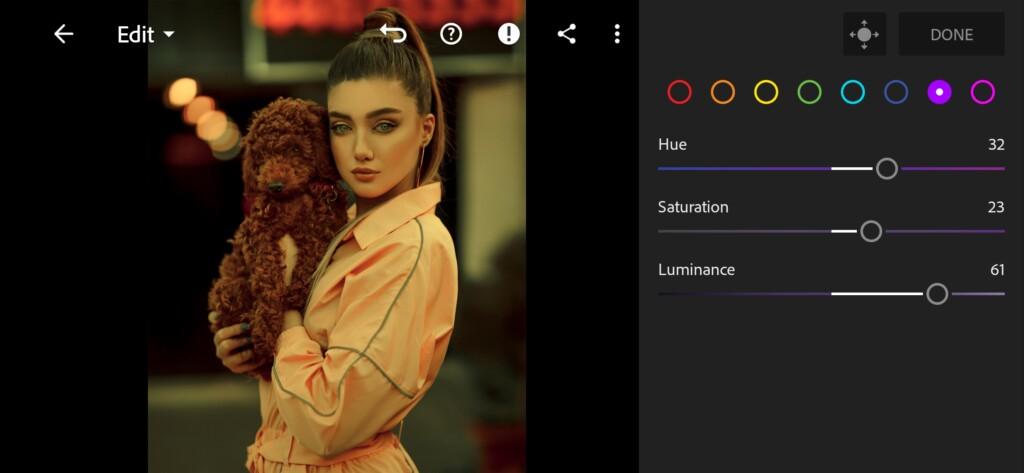
12 Special Lightroom Preset 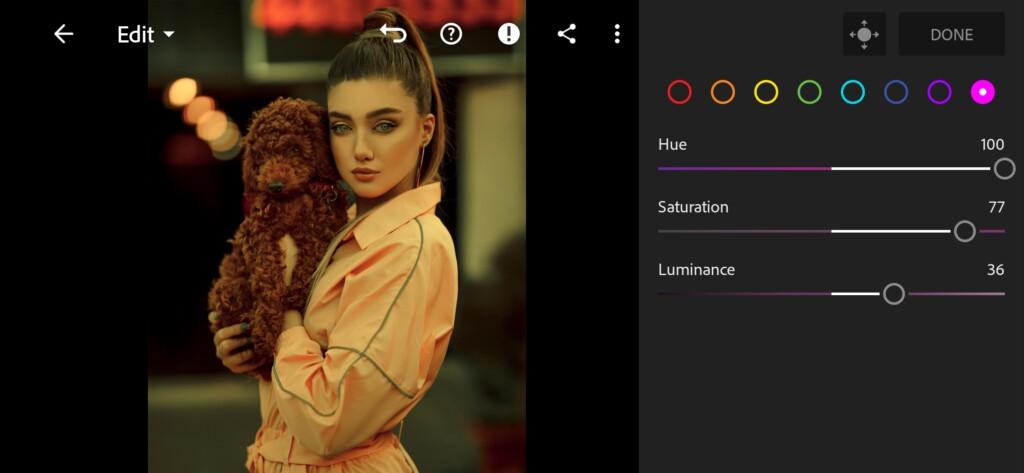
13 Special Lightroom Preset 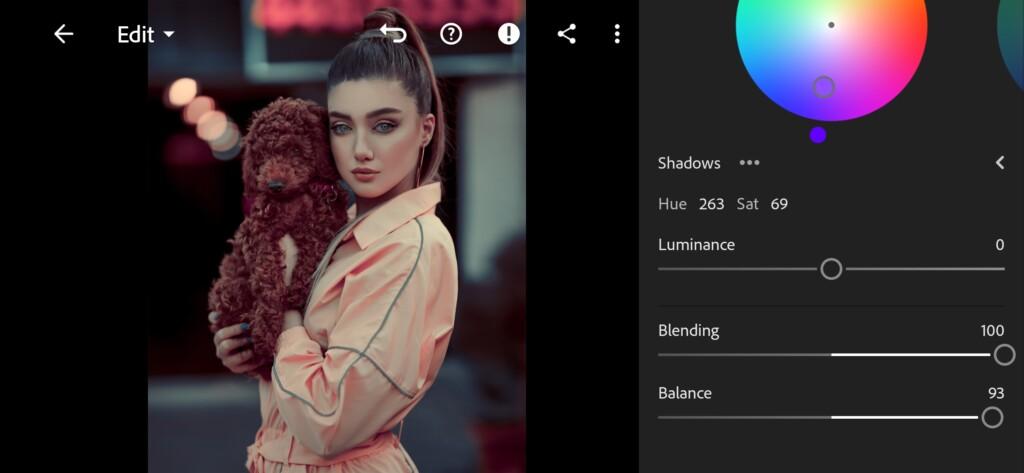
14 Special Lightroom Preset 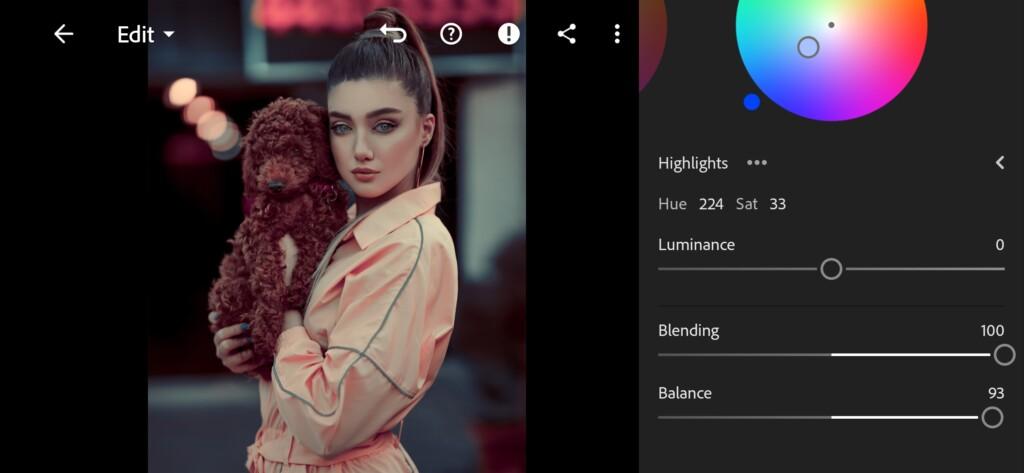
15 Special Lightroom Preset
4. Effects editing
Add texture, add negative clarity effect, grain amount, vignette.
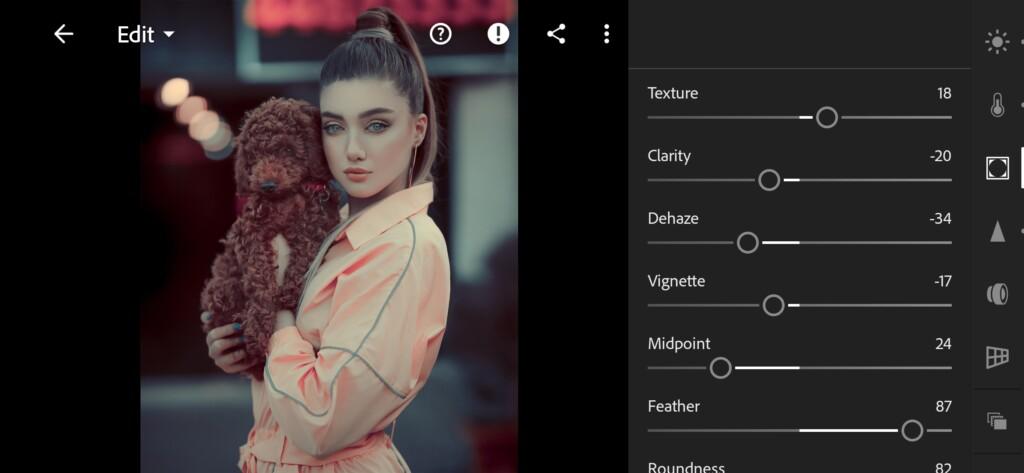
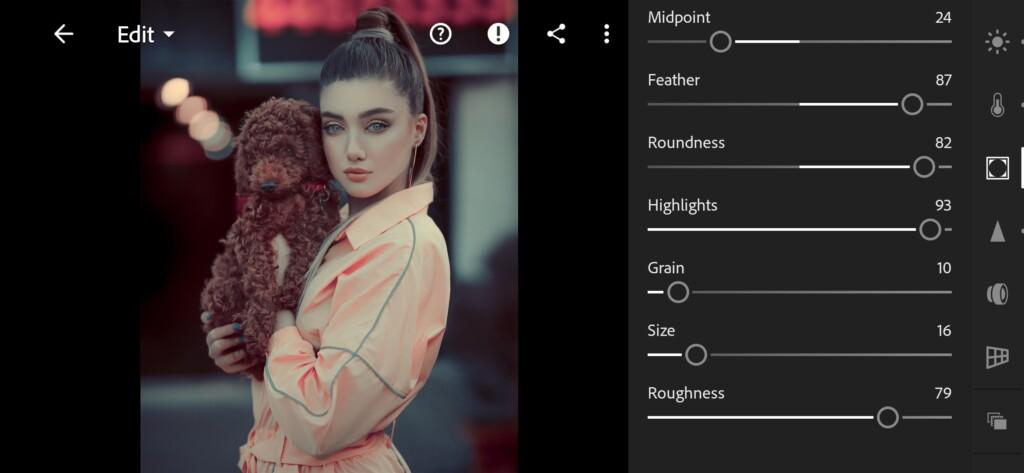
5. Detail correction
Add sharpening, noise reduction, color noise reduction.Add sharpening, detail, noise reduction, color noise reduction.
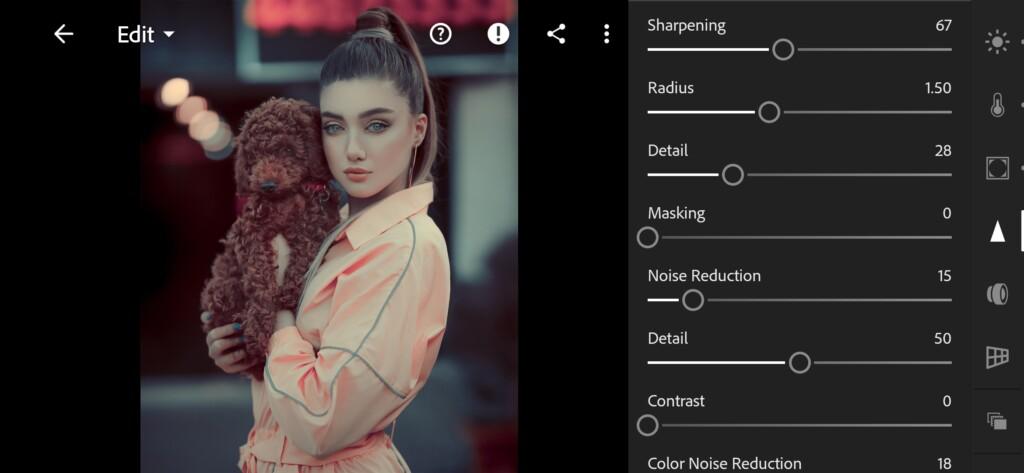
18 Special Lightroom Preset 
19 Special Lightroom Preset
6. Preset is ready
SPECIAL preset is ready.
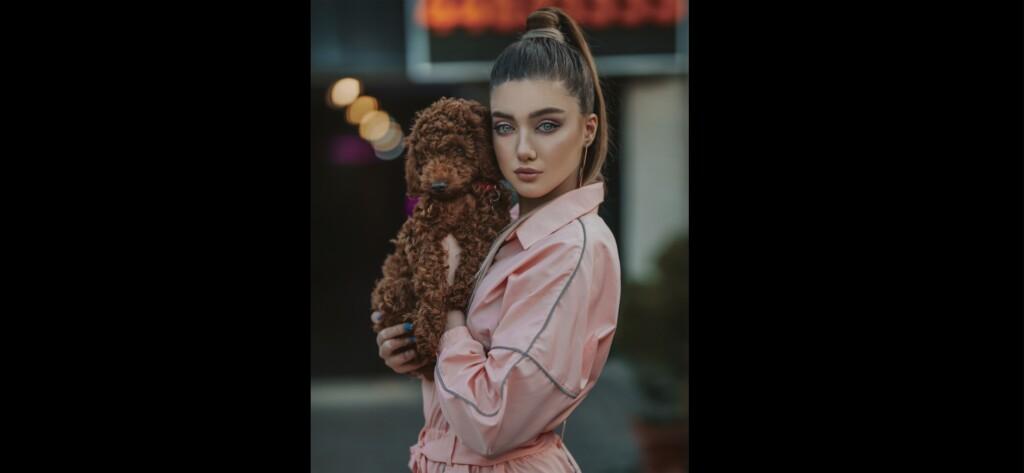

7. Save this preset
If you still don’t know how to save a preset, see this article. If you have any questions, please contact us. We are always happy to help!
We have finished creating the preset in the style of Instagram blogger and photographer @billydeee. We love to create professional celebrity, photographer and blogger-style presets for you. If you like some kind of color correction, but you cannot repeat it, leave your request on our YouTube channel in the comments under the last video, and perhaps we will add your request to the weekly poll, and in case of victory we will develop a preset.
Watch the video how to create Special Lightroom preset | Tutorial
Download the Preset
To download the Preset for free you need to have a password which appears twice on the top right corner during the video





















