Hello everyone! Today we are going to show you how to create a professional cinematic preset in the Lightroom mobile app step by step. This article will be especially useful for those people who want to learn how to create filters and presets for photos, or just create beautiful color correction.
You can choose the option that is better for you below
- You can follow this step-by-step guide to create a preset
- You can edit photos by yourself, watching our videos
- You can download our presets for free, but for this you need to carefully watch the video and remember the password (****) for downloading the preset in DNG format. Attention! The password appears only if you watch the video on YouTube, on this website (only on computer’s browsers) or on YouTube app.
- You can also buy set of presets like this. Look at the items down below
How to create PRO CINEMATIC preset for mobile Lightroom | Guide
For PRO CINEMATIC preset we recommend using photos with white and blue, dark blue details
1. Choose your photo
Please choose a photo that you like.

2. Light correction
We start by creating the preset with light correction. We create tone curves, adjust exposure, highlights and other light parameters based on our experience and knowledge.
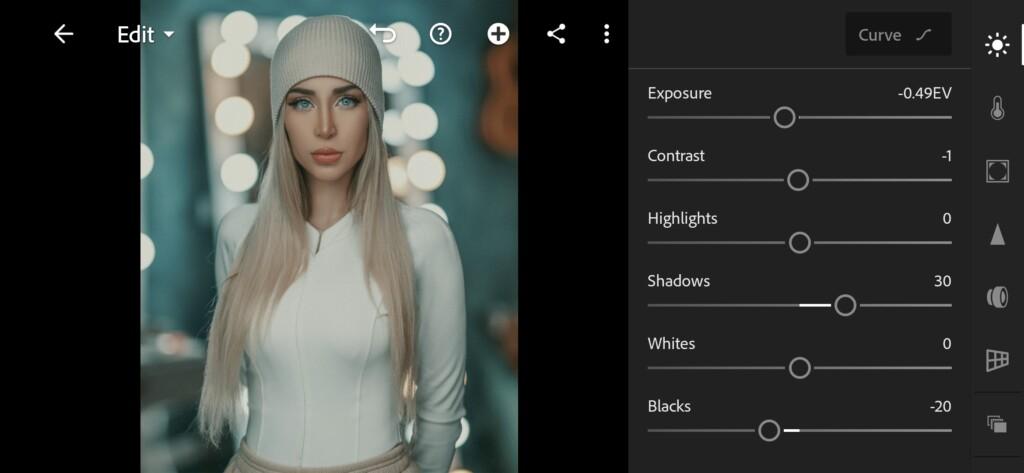

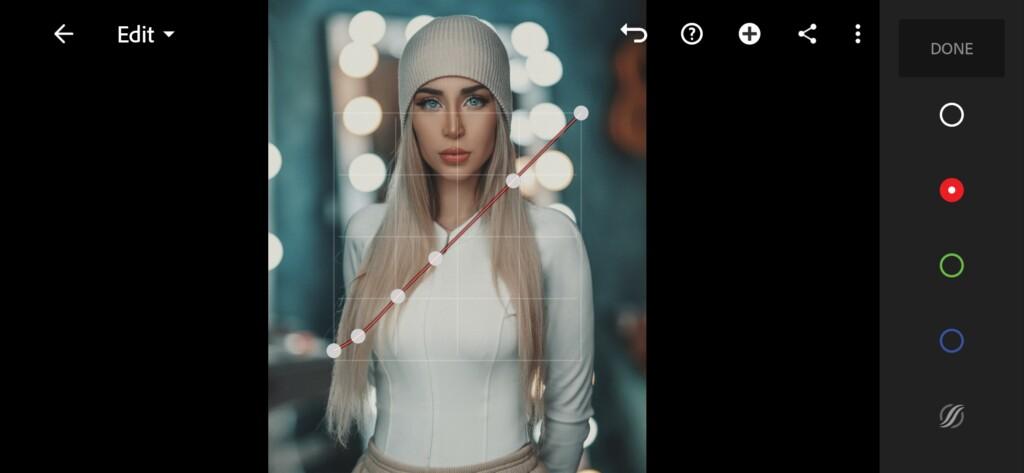


3. Color correction
We now move on to adjusting the color for our preset. We will try to make beautiful, cinematic shades. This preset looks especially nice with blue and white details. We’ll be using a standard vintage Lightroom profile in addition to our color adjustments.
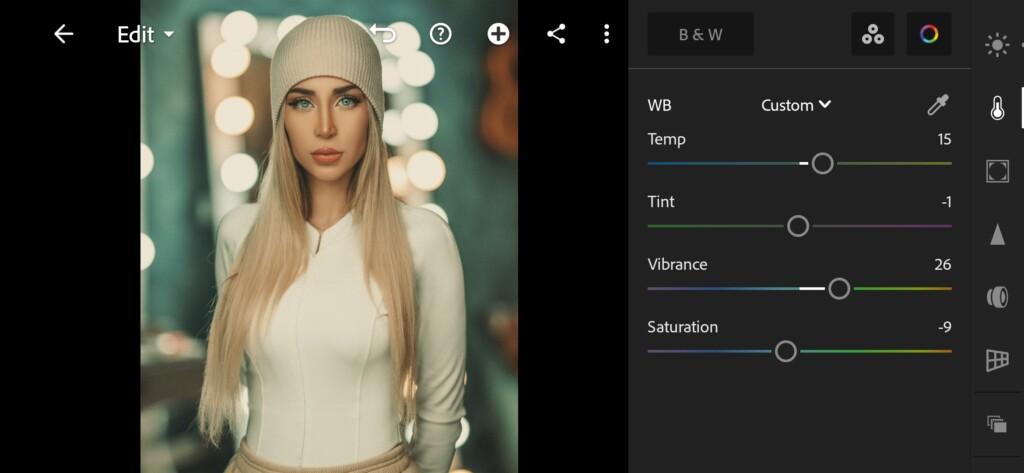
07 Pro Cinematic Lightroom Preset 
08 Pro Cinematic Lightroom Preset 
09 Pro Cinematic Lightroom Preset 
10 Pro Cinematic Lightroom Preset 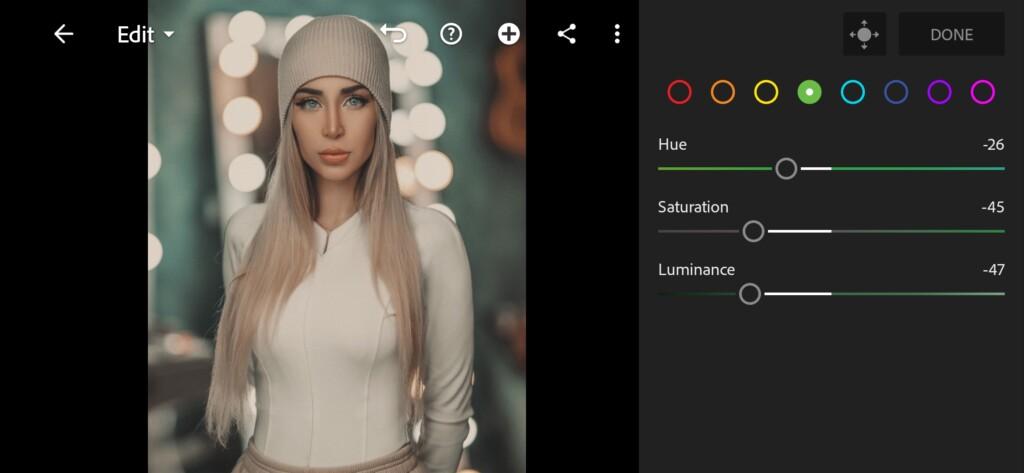
11 Pro Cinematic Lightroom Preset 
12 Pro Cinematic Lightroom Preset 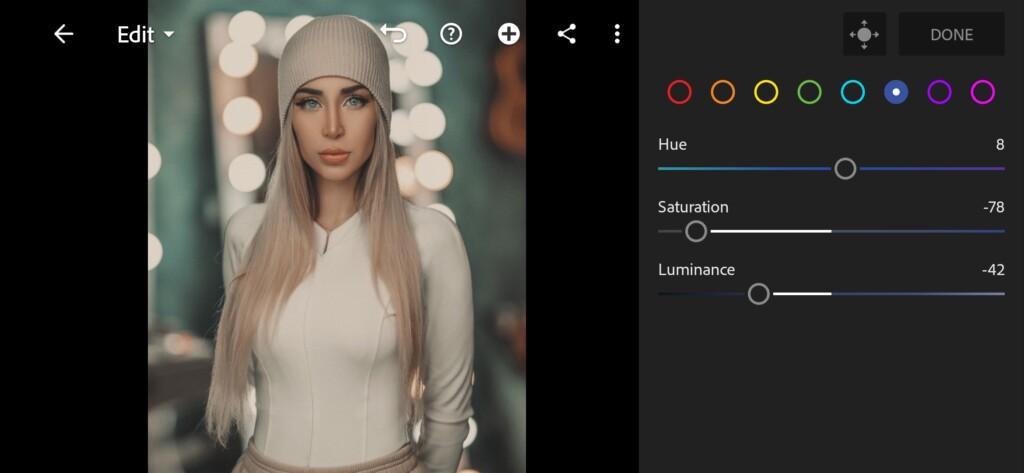
13 Pro Cinematic Lightroom Preset 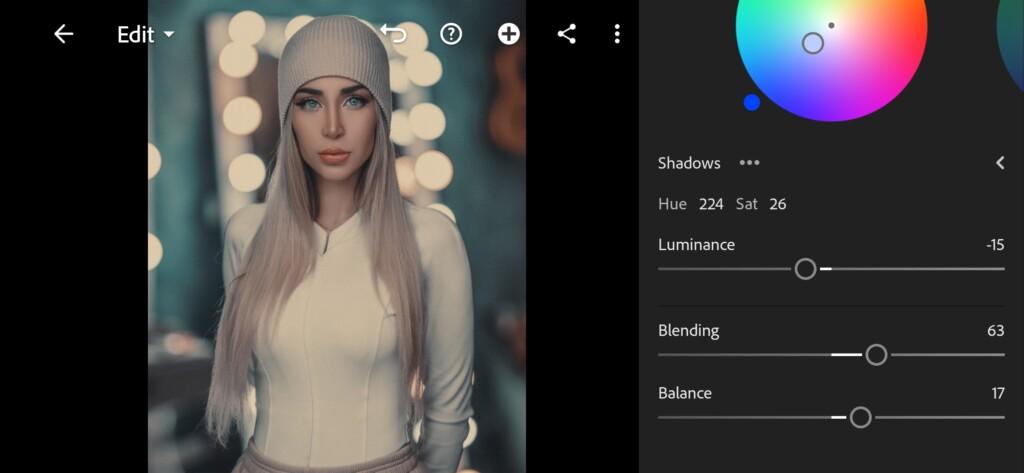
14 Pro Cinematic Lightroom Preset 
15 Pro Cinematic Lightroom Preset 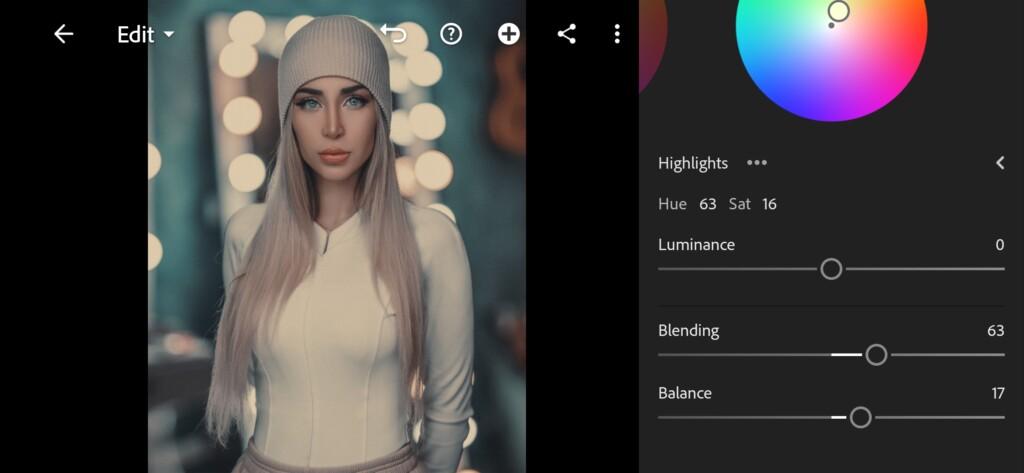
16 Pro Cinematic Lightroom Preset 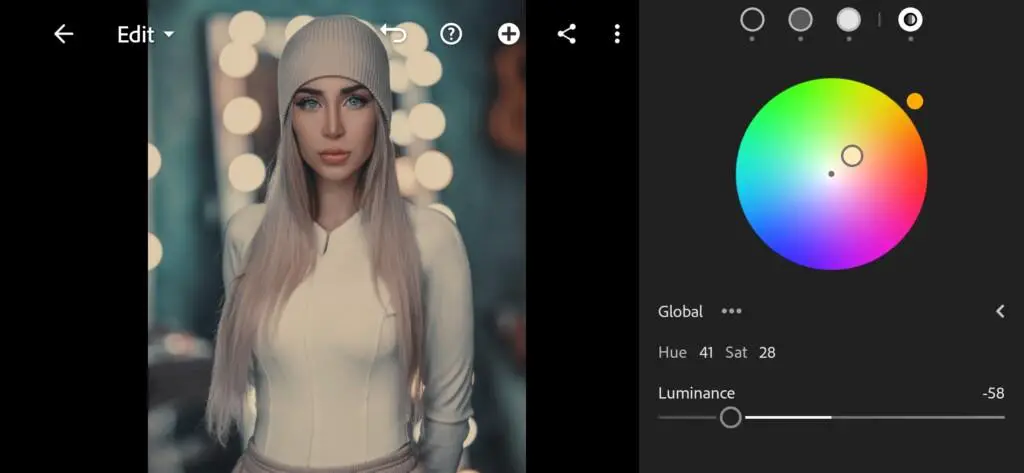
17 Pro Cinematic Lightroom Preset 
18 Pro Cinematic Lightroom Preset
4. Effects editing
Add dehaze and vignette.
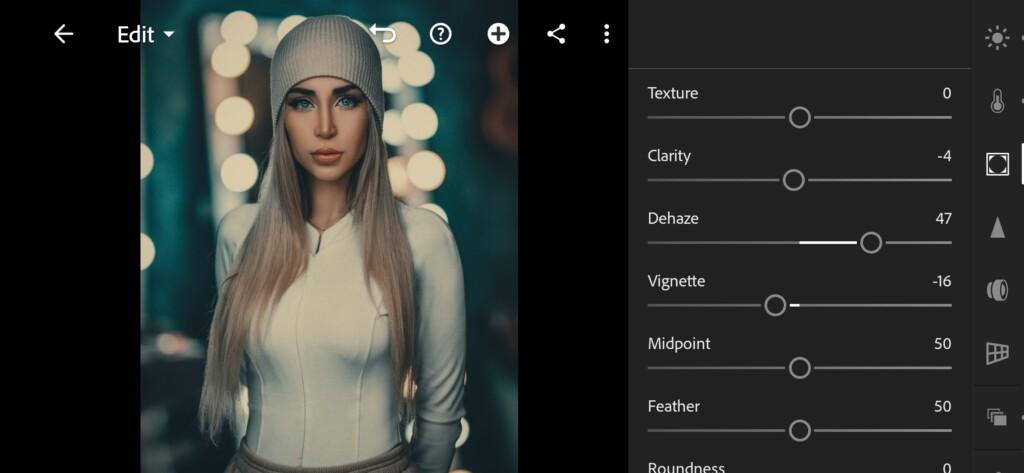
5. Detail correction
Add sharpening and color noise reduction.
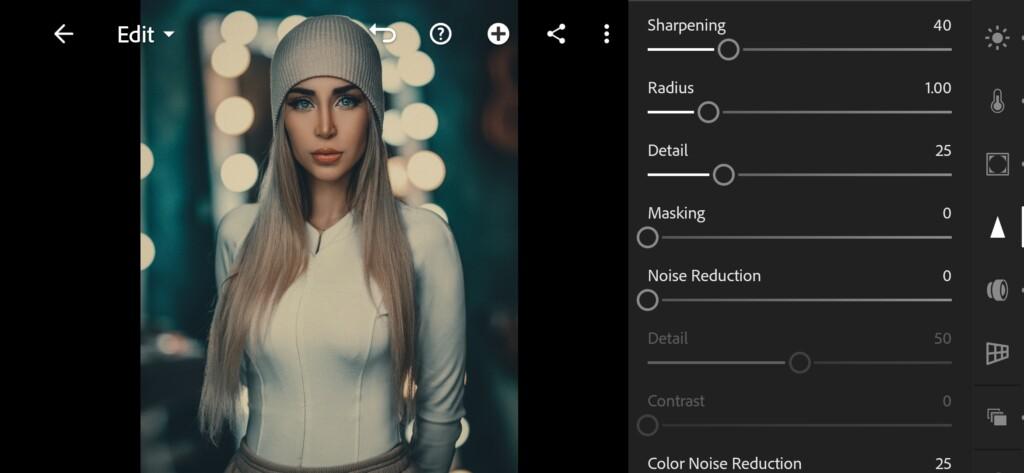
20 Pro Cinematic Lightroom Preset 
21 Pro Cinematic Lightroom Preset
6. Preset is ready
PRO CINEMATIC preset is ready.


7. Save this preset
If you still don’t know how to save a preset, see this article. If you have any questions, please contact us. We are always happy to help!
We have completed the creation of the New Year’s preset for Lightroom and Photoshop. We really hope that this tutorial on color correction in the Lightroom mobile application was useful and interesting for you. Don’t forget to We have finished creating the PRO CINEMATIC preset for Photoshop and Lightroom. Now you can use our preset for your photos and get rave reviews from others. If you are interested in creating other presets, be sure to subscribe to the news on our website and add to us on social networks.
Watch the video how to create PRO CINEMATIC Lightroom preset | Tutorial
Download the Preset
To download the Preset for free you need to have a password which appears twice on the top right corner during the video






















Thank for sharing your preset to us.
Good job