Today we will show you how to create a MATTE GRAY preset for your photos. The preset combines the following colors: white, beige, gray, brown. You can use this preset for photographs in the city, at home, indoors. You can see the step-by-step processing of a photo in our video on the YouTube channel, or in the screenshots below.
You can choose the option that is better for you below
- You can follow this step-by-step guide to create a preset
- You can edit photos by yourself, watching our videos
- You can download our presets for free, but for this you need to carefully watch the video and remember the password (****) for downloading the preset in DNG format. Attention! The password appears only if you watch the video on YouTube, on this website (only on computer’s browsers) or on YouTube app.
- You can also buy set of presets like this. Look at the items down below
How to create MATTE GRAY for mobile Lightroom | Guide
We recommend using indoor, urban photos
1. Choose your photo for MATTE GRAY preset
We recommend using photographs for the MATTE GRAY preset indoors or outdoors. The preset will look especially beautiful if there are white and black details in the photos.

2. Light correction
At this stage, we will brighten our photo, and add contrast using a white curve. You can see all the detailed information on the MATTE GRAY preset light correction in the screenshots below.
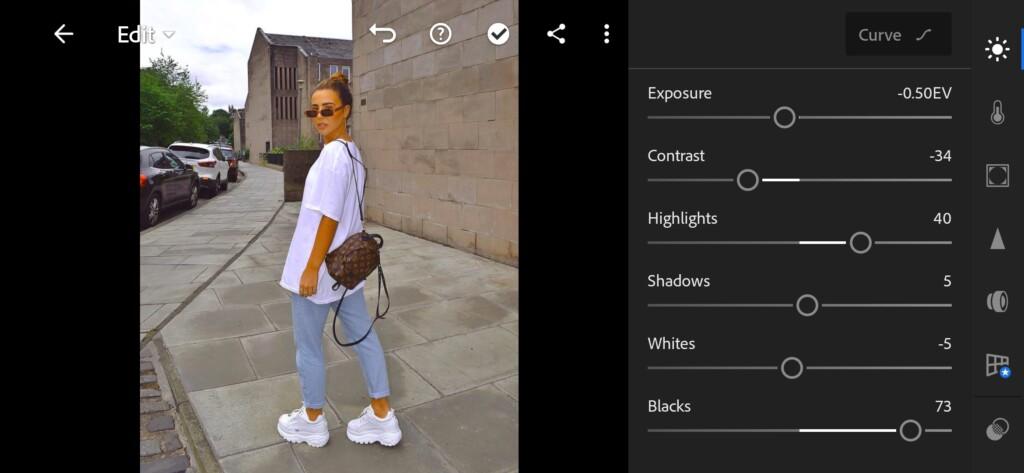

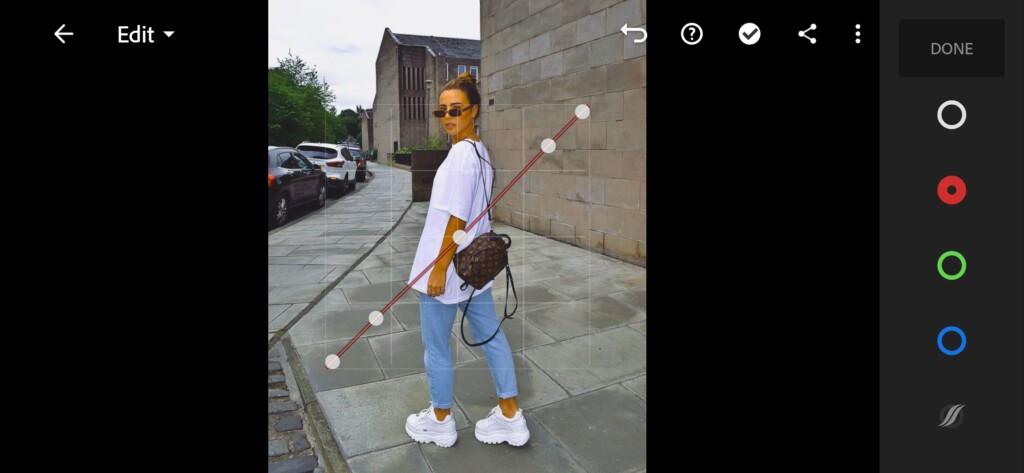

3. Color correction
In color correction, we remove all colors except orange and red. Also we apply toning for shadows and highlights.
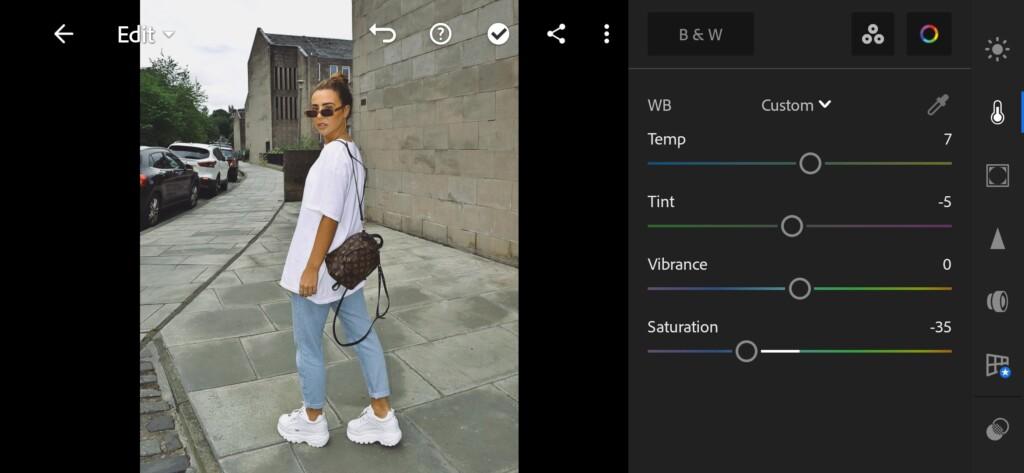
07 Matte Gray Lightroom Preset 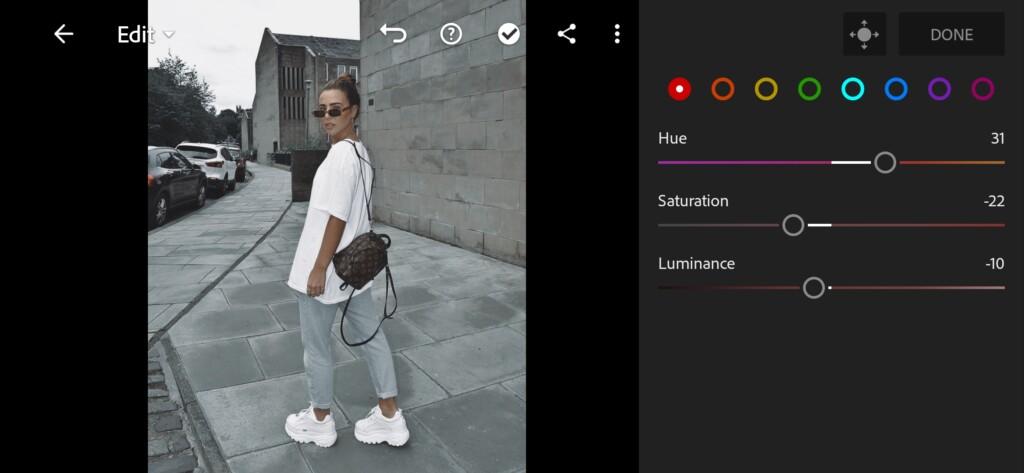
08 Matte Gray Lightroom Preset 
09 Matte Gray Lightroom Preset 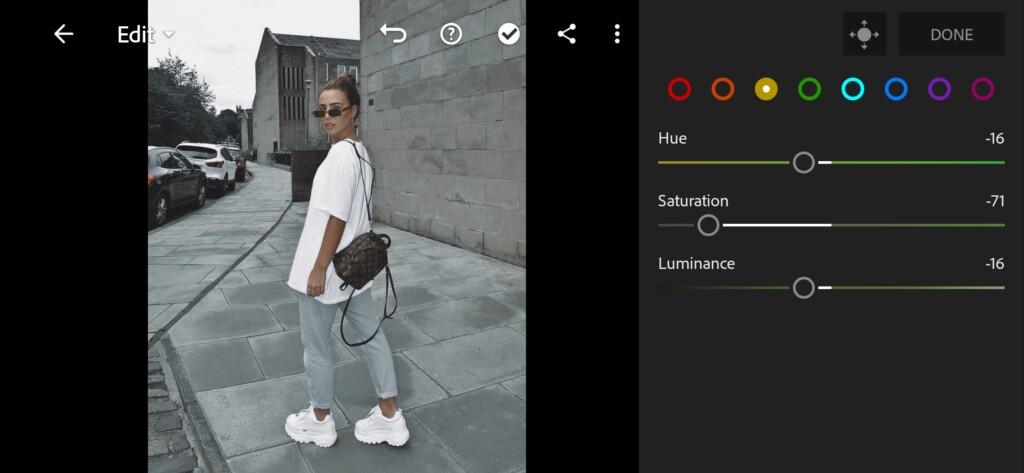
10 Matte Gray Lightroom Preset 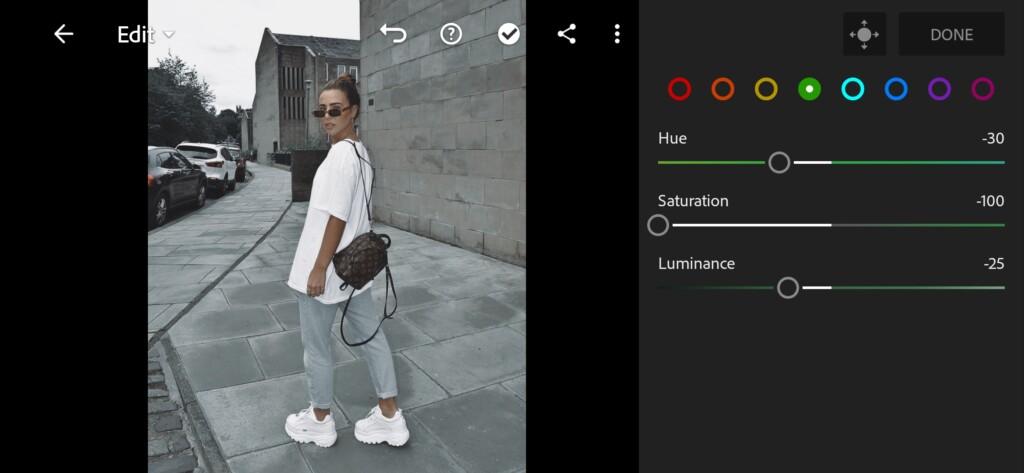
11 Matte Gray Lightroom Preset 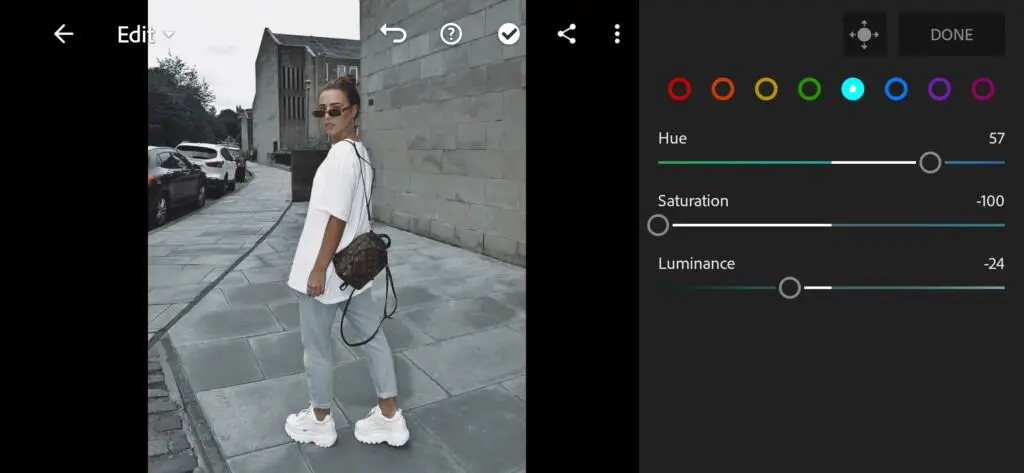
12 Matte Gray Lightroom Preset 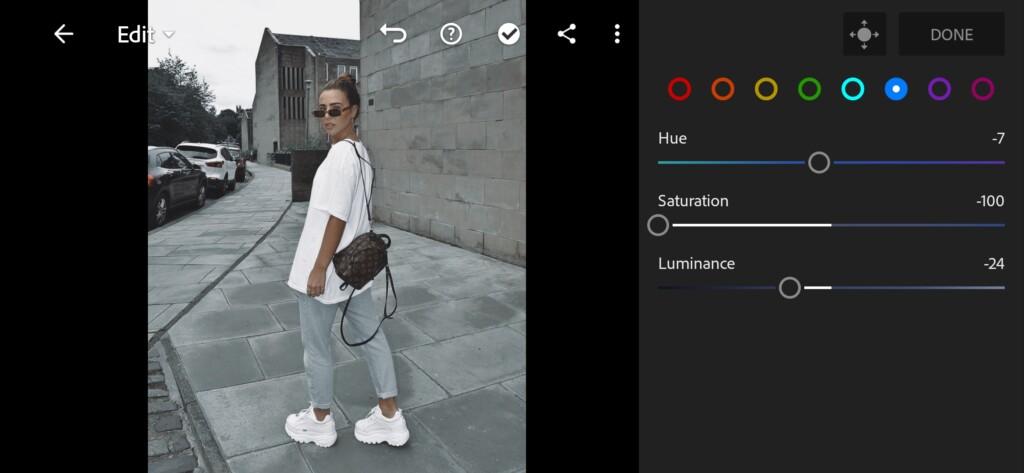
13 Matte Gray Lightroom Preset 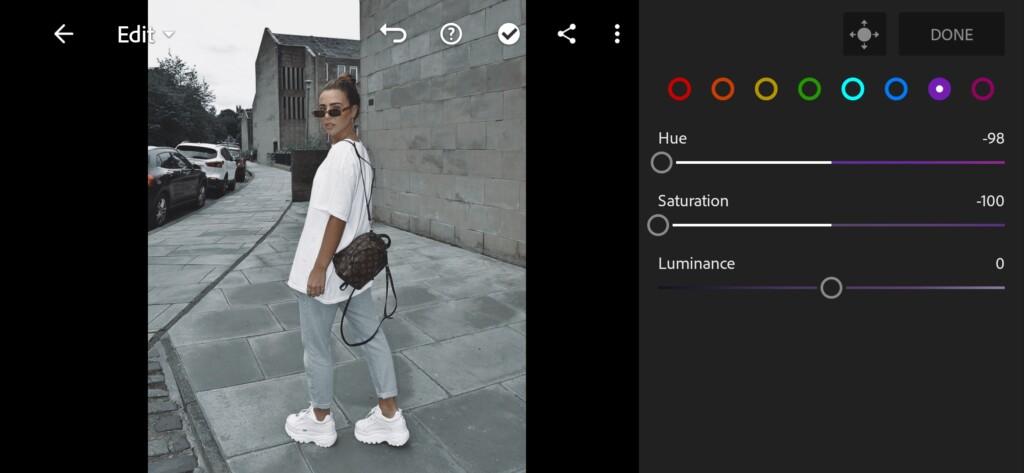
14 Matte Gray Lightroom Preset 
15 Matte Gray Lightroom Preset 
16 Matte Gray Lightroom Preset 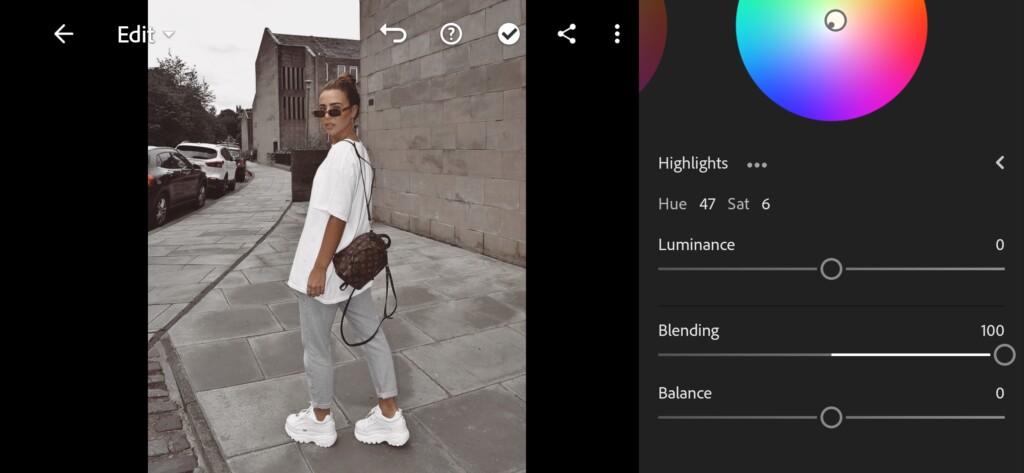
17 Matte Gray Lightroom Preset
4. Effects editing
Add clarity, dehaze, grain amount to our photo.
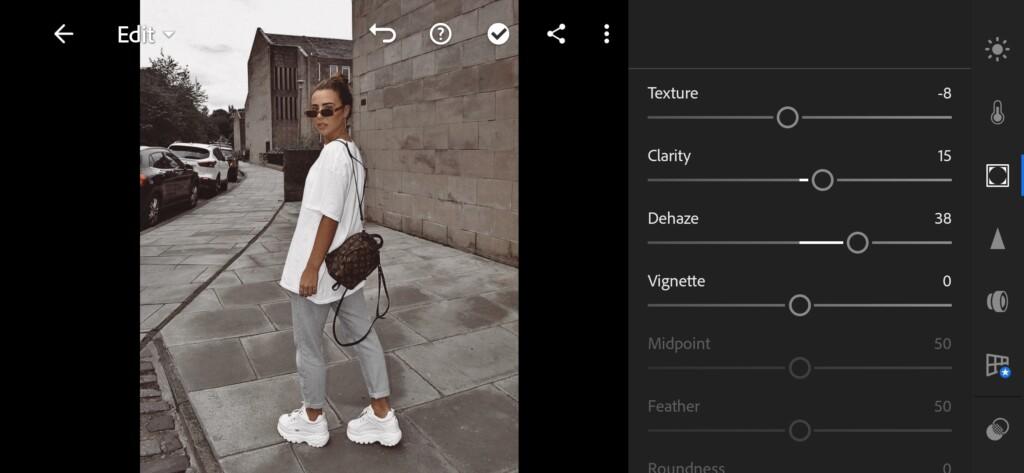

5. Detail correction
Add noise reduction and color noise reduction.
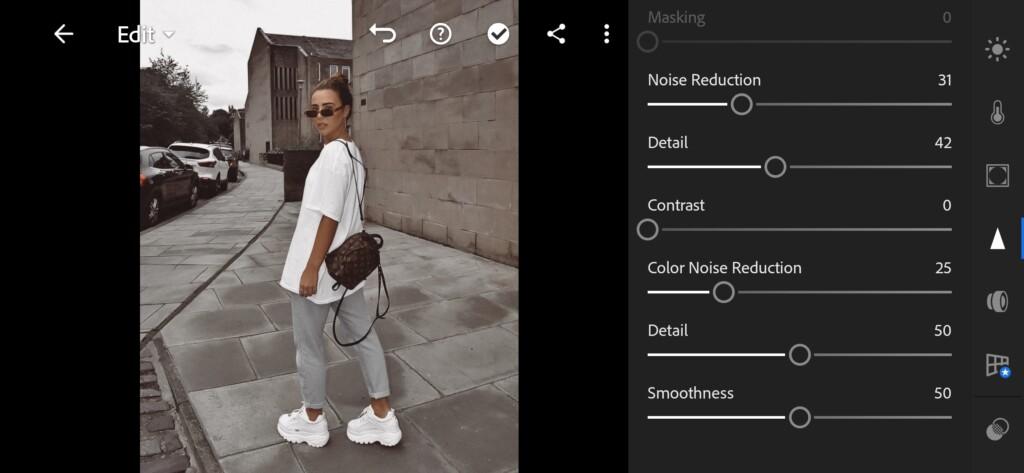
6. MATTE GRAY preset is ready
Our preset is ready, now your photos will be much more beautiful.


7. Don’t forget to save MATTE GRAY preset
If you still don’t know how to save a preset, see this article. If you have any questions, please contact us. We are always happy to help!
Thank you for being with us! We are doing our best for you!
Watch the video how to create Mate Gray Lightroom preset | Tutorial
Download the Preset
To download the Preset for free you need to have a password which appears twice on the top right corner during the video





















