Today we will show you the option of color correction in the style of the Kai Böttcher photographer. Preset is designed for the request of our subscriber. To create presets, we chose one photo from the profile @KAI.BOET. Our choice was made in favor of photos with greens, tanned skin, and white pearl details. This preset is quite complicated, but with our step-by-step manual from the Lightroom mobile application you will definitely cope. In addition to the fact that you can independently create such a preset on your phone, you can also download several options presets from our site absolutely free.
You can choose the option that is better for you below
- You can follow this step-by-step guide to create a preset
- You can edit photos by yourself, watching our videos
- You can download our presets for free, but for this you need to carefully watch the video and remember the password (****) for downloading the preset in DNG format. Attention! The password appears only if you watch the video on YouTube, on this website (only on computer’s browsers) or on YouTube app.
- You can also buy set of presets like this. Look at the items down below
How to create Vanilla Travel like @KAI.BOET for mobile Lightroom | Guide
For Vanilla Travel like @KAI.BOET preset we recommend using photos with white details.
1. Choose your photo
Please choose a photo with white details, to create this steep and sufficiently complex precepts with a pearl tint.

2. Light correction
We create light correction using tone curves, then go to configuring Exposure, Contrast, Highlights, Shadows, Blacks, Whites.
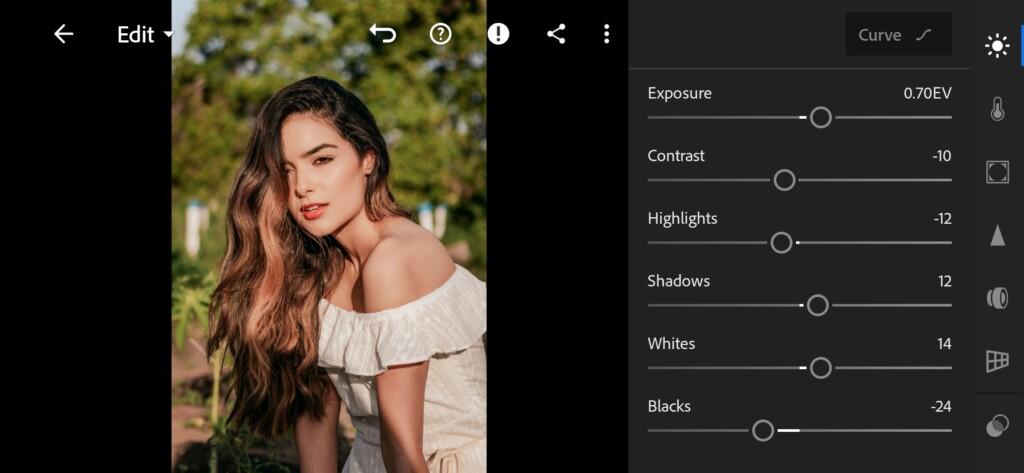
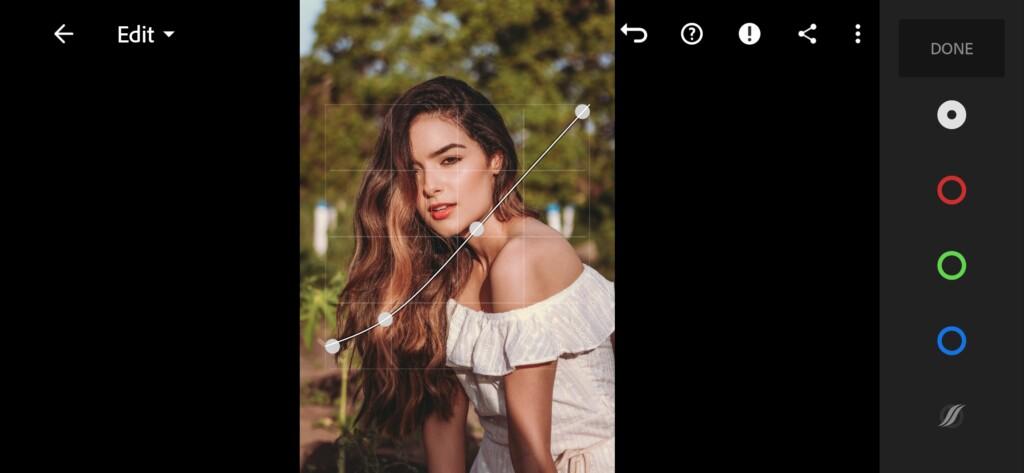
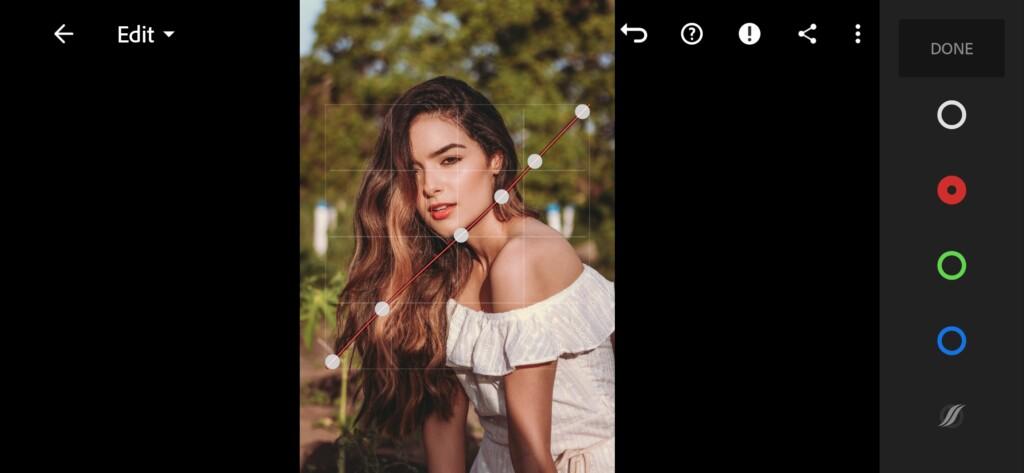


3. Color correction
We set up colors in a harmonious color scheme, like a Kai Böttcher photographer. The preset will be created in a cold green color scheme with a beautiful chocolate leather tint, and a perfect white color with a pearl effect.
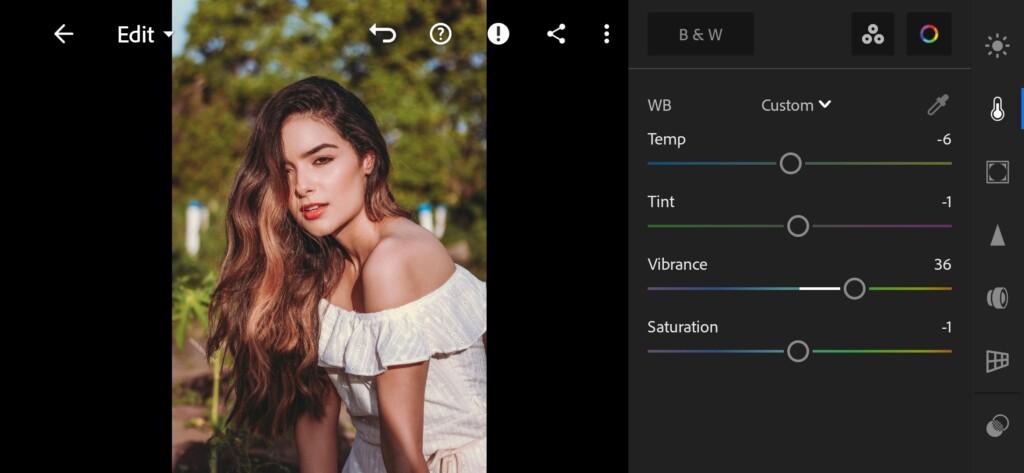
07 Kaiboet Lightroom Preset 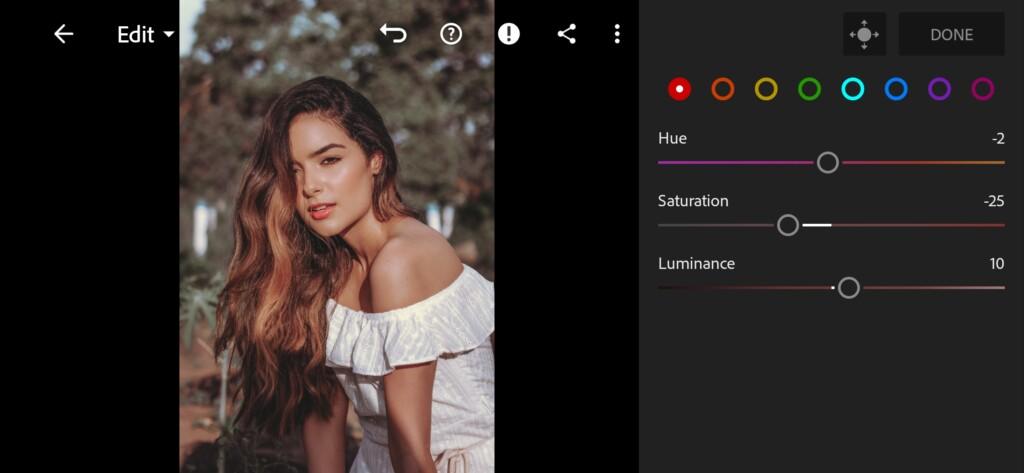
08 Kaiboet Lightroom Preset 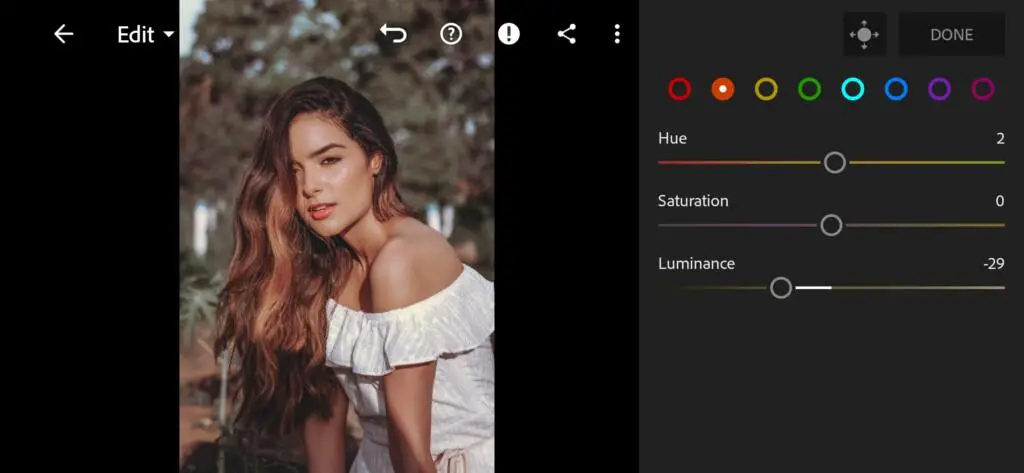
09 Kaiboet Lightroom Preset 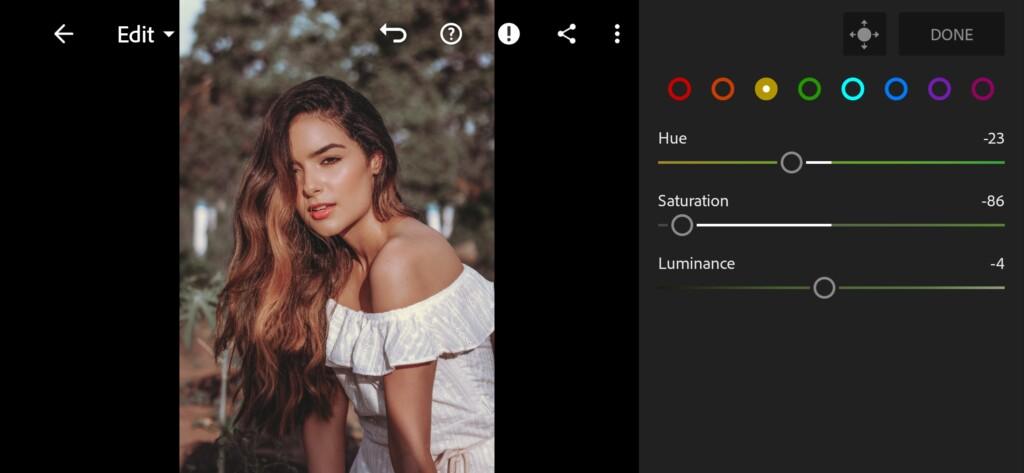
10 Kaiboet Lightroom Preset 
11 Kaiboet Lightroom Preset 
12 Kaiboet Lightroom Preset 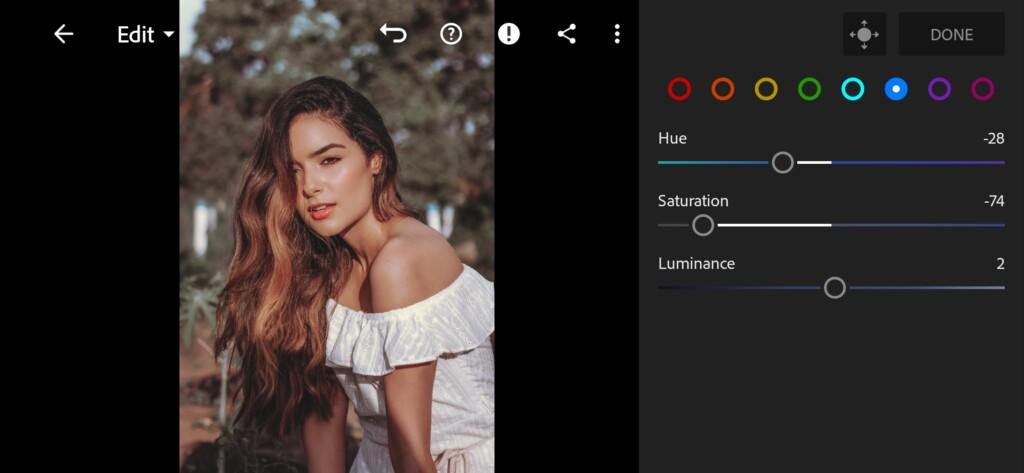
13 Kaiboet Lightroom Preset 
14 Kaiboet Lightroom Preset 
15 Kaiboet Lightroom Preset 
16 Kaiboet Lightroom Preset 
17 Kaiboet Lightroom Preset
4. Detail correction
Add sharpening, detail, color noise reduction, smoothness.
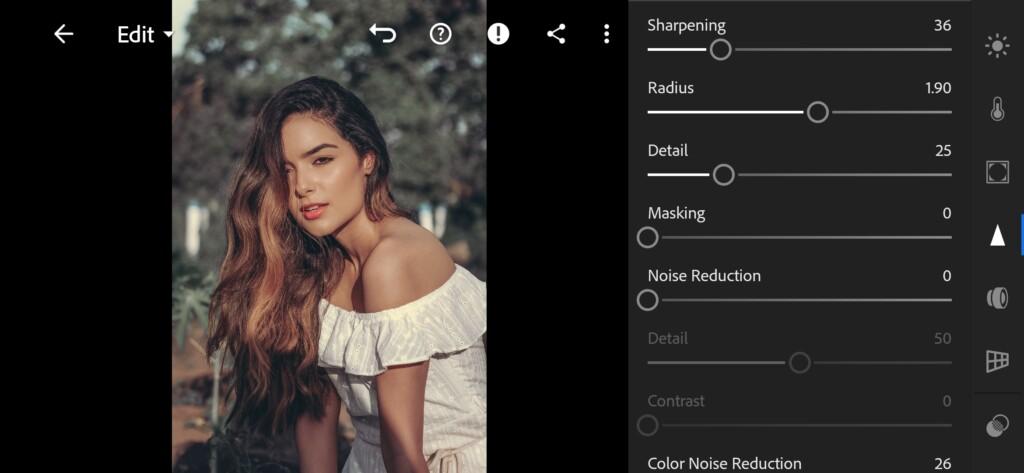
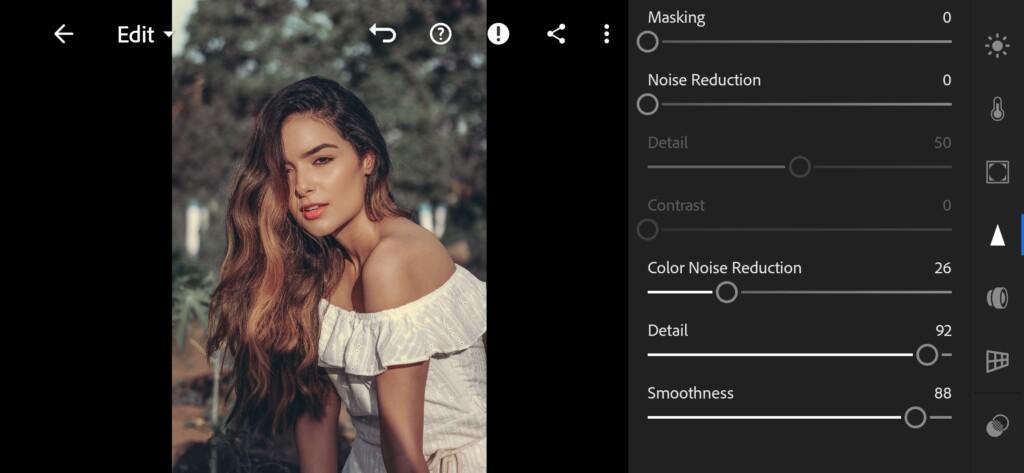
5. Preset is ready
Vanilla Travel like @KAI.BOET preset is ready.


6. Save this preset
If you still don’t know how to save a preset, see this article. If you have any questions, please contact us. We are always happy to help!
Today we have shown you very beautiful, complex, and quite laborious work on creating presets in the style of Kai Böttcher. We really hope that you will appreciate our works. On our site you can find a huge amount of free, professional presets Lightrum as famous instagram bloggers, photographers, models. All presets we develop for free. Also, every week we have a vote, where you choose the 3 best presets that we develop for you, and publish on our Yutub Channel.
Watch the video how to create Vanilla Travel like @KAI.BOET Lightroom preset | Tutorial
Download the Preset
To download the Preset for free you need to have a password which appears twice on the top right corner during the video





















