On our last poll, the @HENRIFILM premises. And today we present you this preset from our Presets Store. This preset is quite unusual, mysterious and mysterious. Wa has a unique opportunity to download several options for presets in Henri style or repeat the step-by-step creation of presets in our screenshots in your mobile application.
You can choose the option that is better for you below
- You can follow this step-by-step guide to create a preset
- You can edit photos by yourself, watching our videos
- You can download our presets for free, but for this you need to carefully watch the video and remember the password (****) for downloading the preset in DNG format. Attention! The password appears only if you watch the video on YouTube, on this website (only on computer’s browsers) or on YouTube app.
- You can also buy set of presets like this. Look at the items down below
How to create Warm Blues like @HENRIFILM for mobile Lightroom | Guide
For Warm Blues preset we recommend using photos with blue, green details.
1. Choose your photo
We chose a photo, a little similar to the photo of our photographer Henri.

2. Light correction
We create a muted light correction with a small glow. This we can achieve with the help of tone curves.
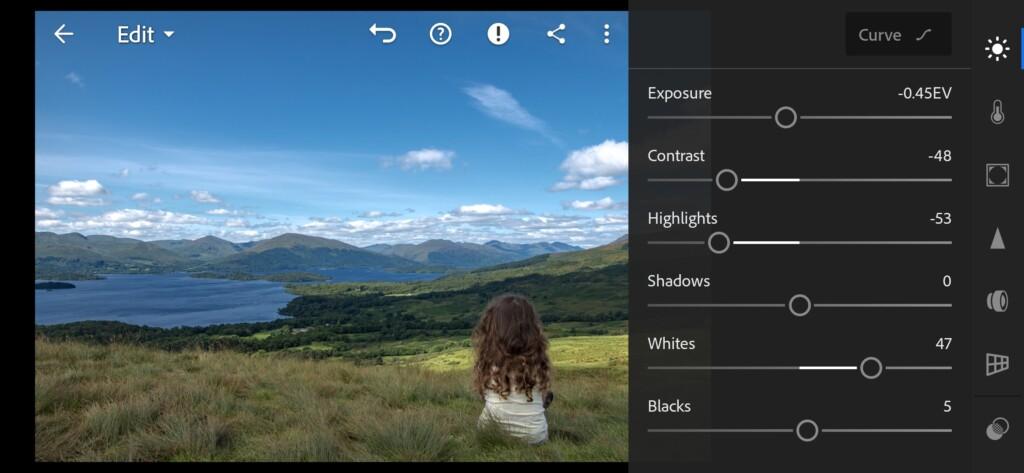
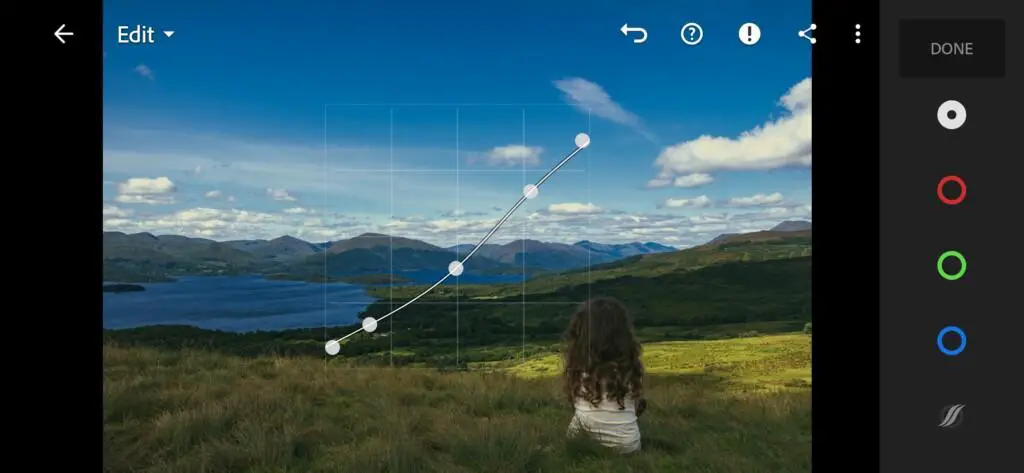
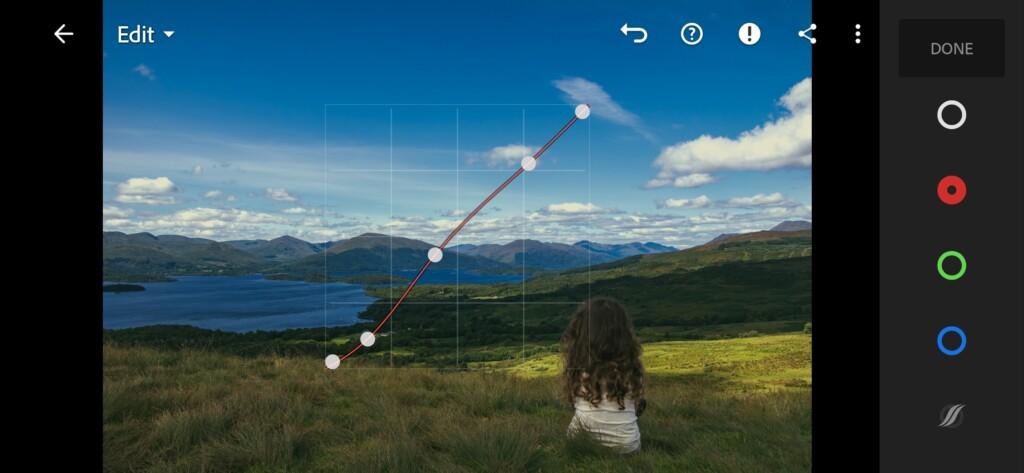
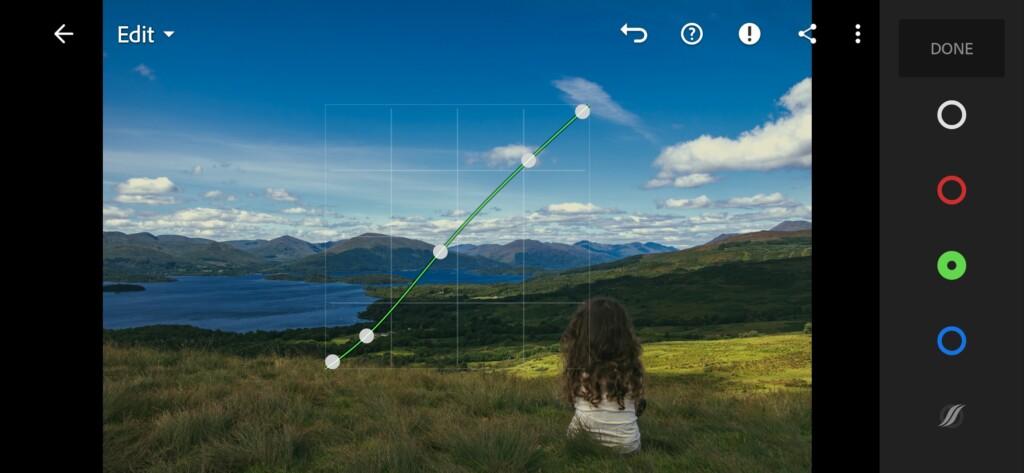
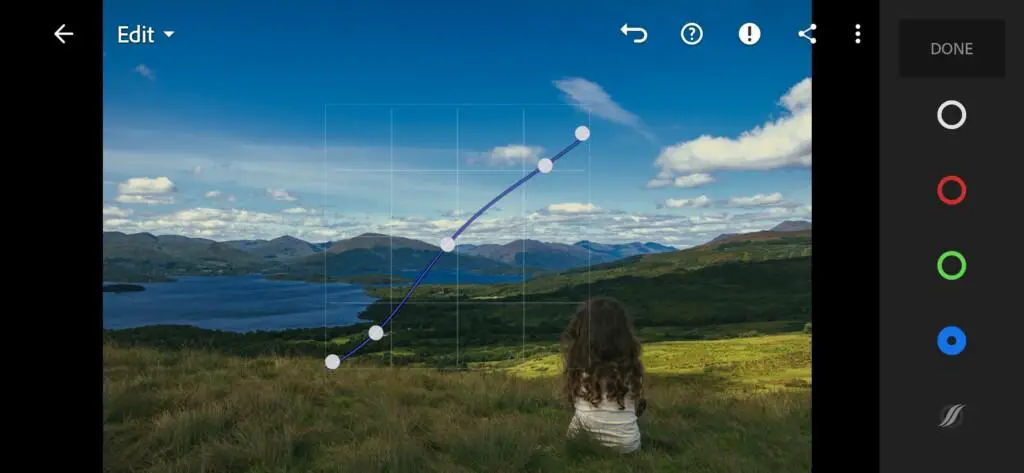
3. Color correction
We set up the color gamut based on the photo Henri. And the main highlight of the word color correction is a warm yellow shade of highlights.
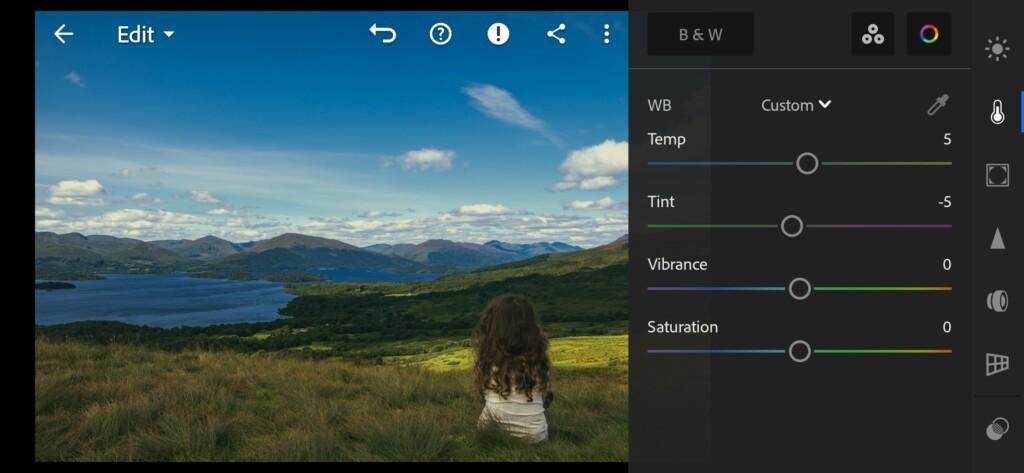
07 Henrifilm Lightroom Preset 
08 Henrifilm Lightroom Preset 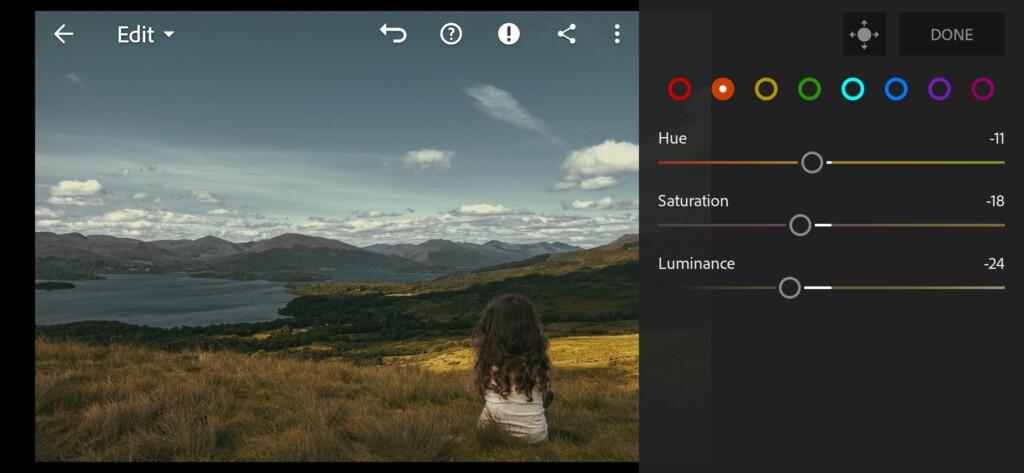
09 Henrifilm Lightroom Preset 
10 Henrifilm Lightroom Preset 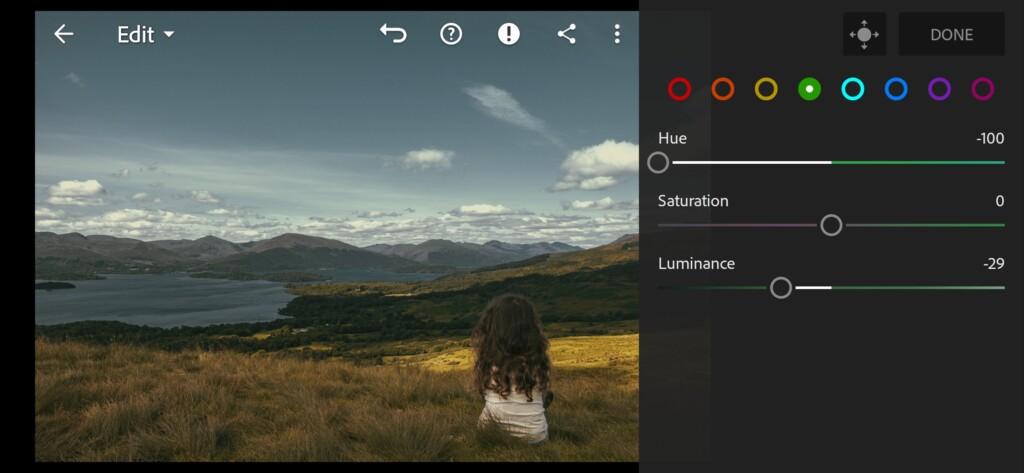
11 Henrifilm Lightroom Preset 
12 Henrifilm Lightroom Preset 
13 Henrifilm Lightroom Preset 
14 Henrifilm Lightroom Preset 
15 Henrifilm Lightroom Preset 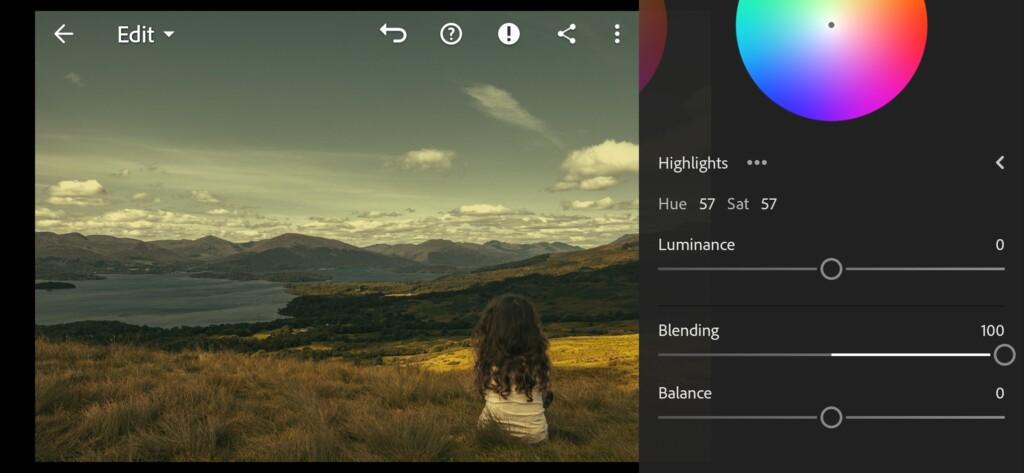
16 Henrifilm Lightroom Preset
4. Effects editing
Photographer @HENRIFILM use in his works negative effects Clarity and Texture. In addition to these effects, we will add grain amount to see our presets complete.
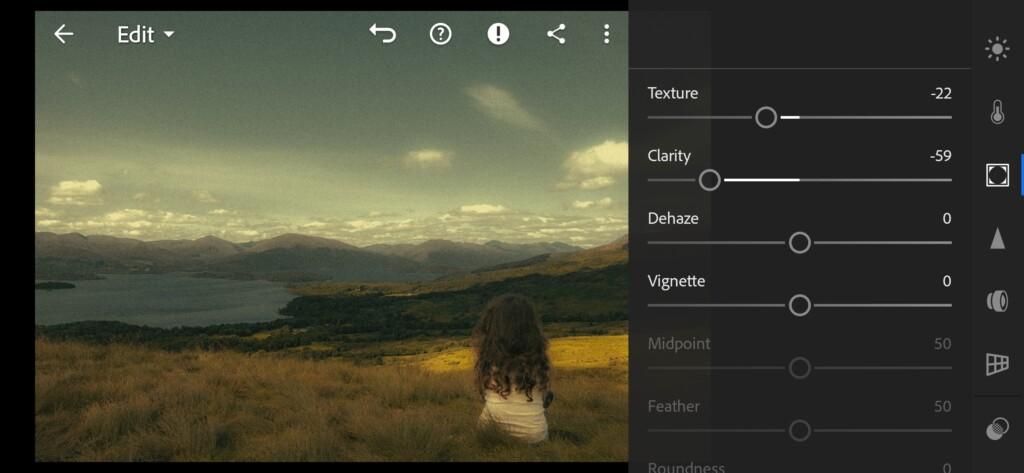
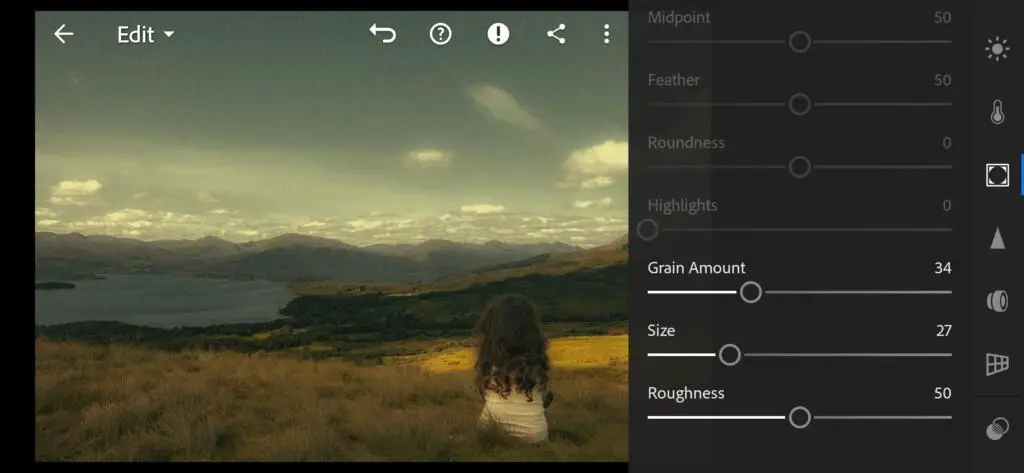
5. Detail correction
We add our photos a little clarity with Sharpening, and a little clutch color using Noise Reduction, Color Noise Reduction in our presets.
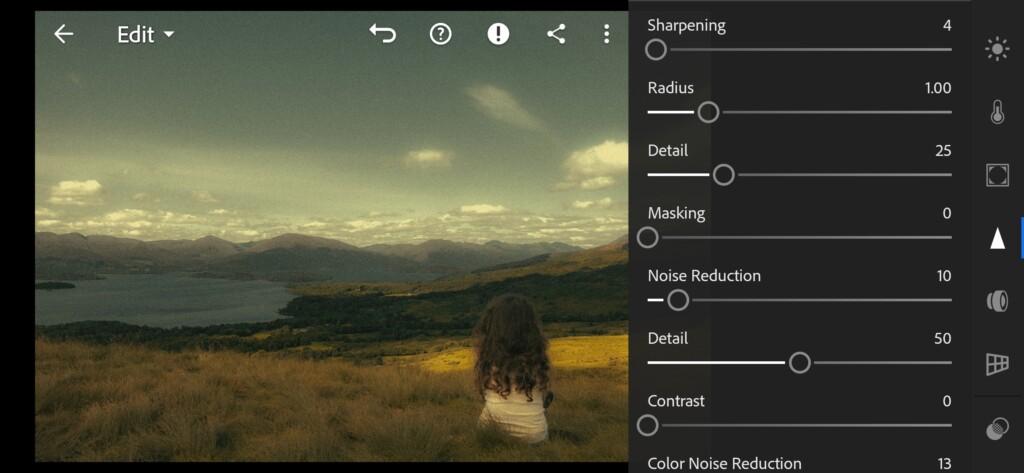
19 Henrifilm Lightroom Preset 
20 Henrifilm Lightroom Preset
6. Selective correction
We select the background with the Selective Adjustment tool, and smooth out the details in the background.
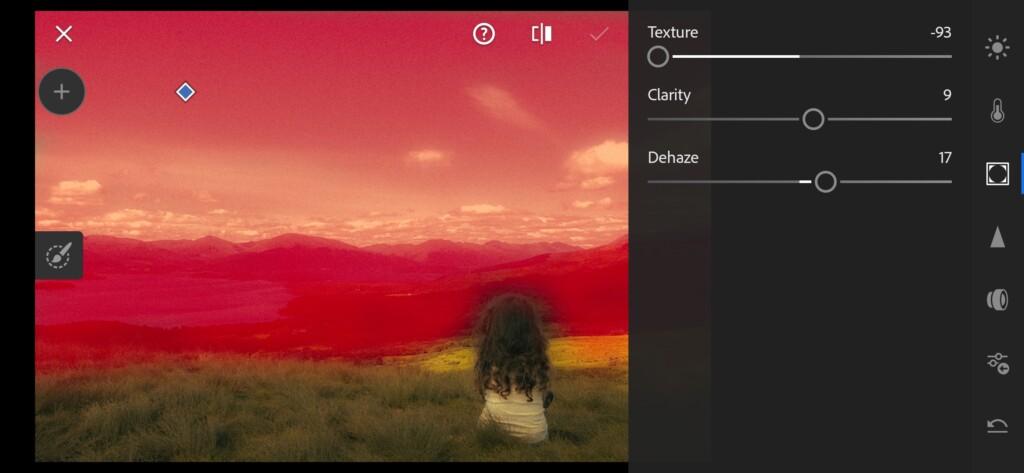
7. Preset is ready
Hurrah! Our preset is ready.


8. Save this preset
If you still don’t know how to save a preset, see this article. If you have any questions, please contact us. We are always happy to help!
In addition to this option, you can download a set of several options, and pick up the most suitable option. Presets are available to free download in DNG format.
Watch the video how to create Warm Blues like @HENRIFILM Lightroom preset | Tutorial
Download the Preset
To download the Preset for free you need to have a password which appears twice on the top right corner during the video














