Hello everyone! We’ll show you how to create a dark, professional, cinematic color grading in the Lightroom mobile app with an emphasis on blue-orange hues. We will show you one preset version absolutely free of charge and you can repeat our preset settings yourself or you can buy several ready-made presets on our website.
You can choose the option that is better for you below
- You can follow this step-by-step guide to create a preset
- You can edit photos by yourself, watching our videos
- You can download our presets for free, but for this you need to carefully watch the video and remember the password (****) for downloading the preset in DNG format. Attention! The password appears only if you watch the video on YouTube, on this website (only on computer’s browsers) or on YouTube app.
- You can also buy set of presets like this. Look at the items down below
How to create GRIM CINEMATIC preset for mobile Lightroom | Guide
For GRIM CINEMATIC preset we recommend using photos with blue, red, orange details.
1. Choose your photo
Please choose a photo that you like.

2. Light correction
We start creating a preset by setting exposure, contrast, highlights, shadows, blacks and building tone curves. We create unique settings using tone curves, and this is a truly professional job that requires a lot of knowledge and effort.
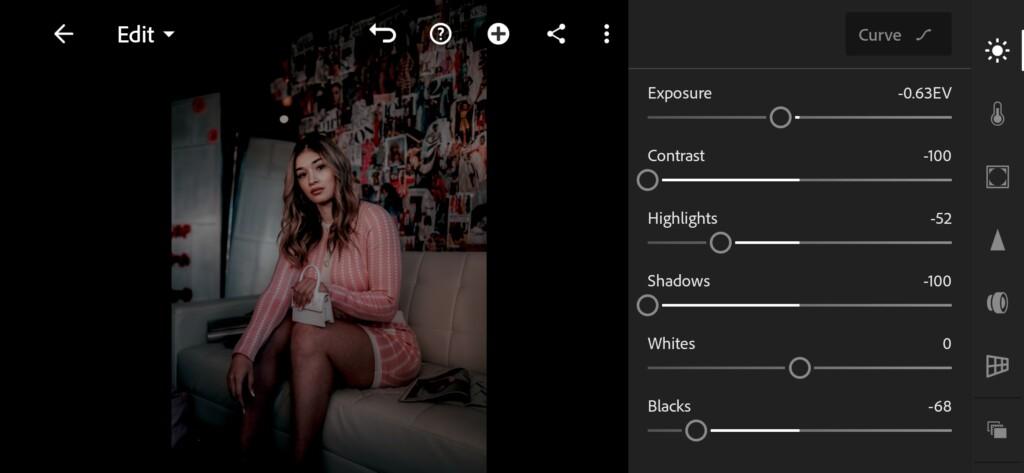
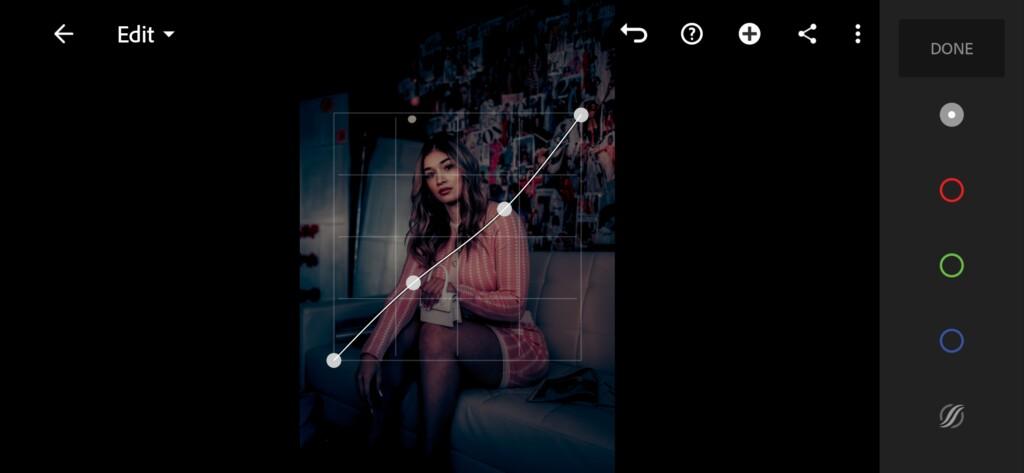
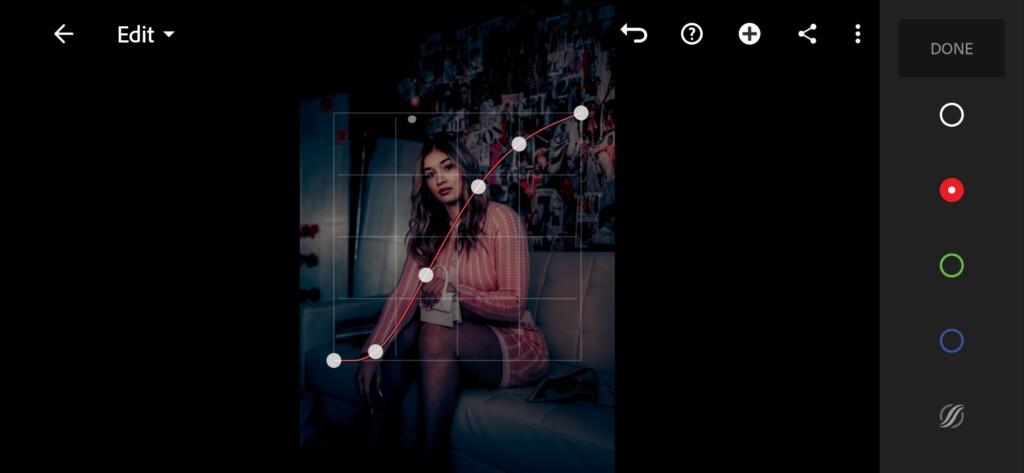
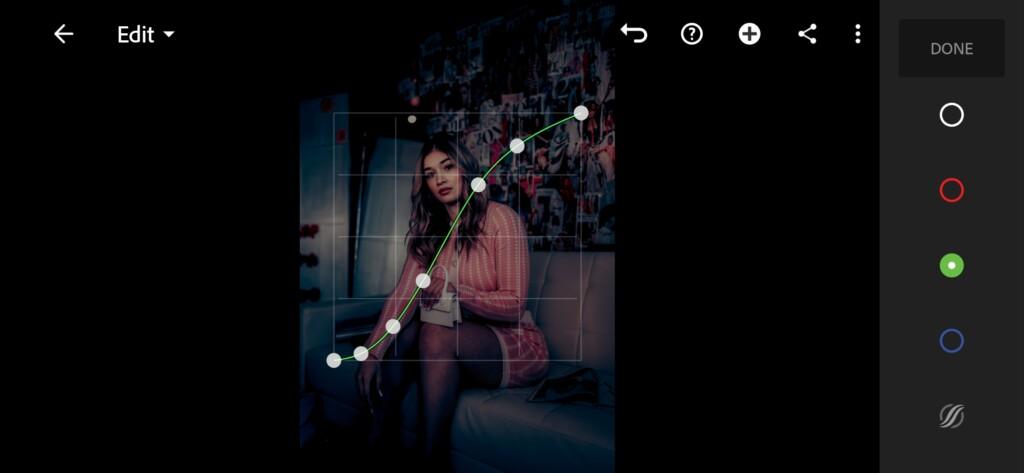

3. Color correction
We now proceed to adjust the color scheme for the cinematic preset in dark shades of blue and orange. We create a harmonious color scheme and add some warm and cold shades with the help of split toning.
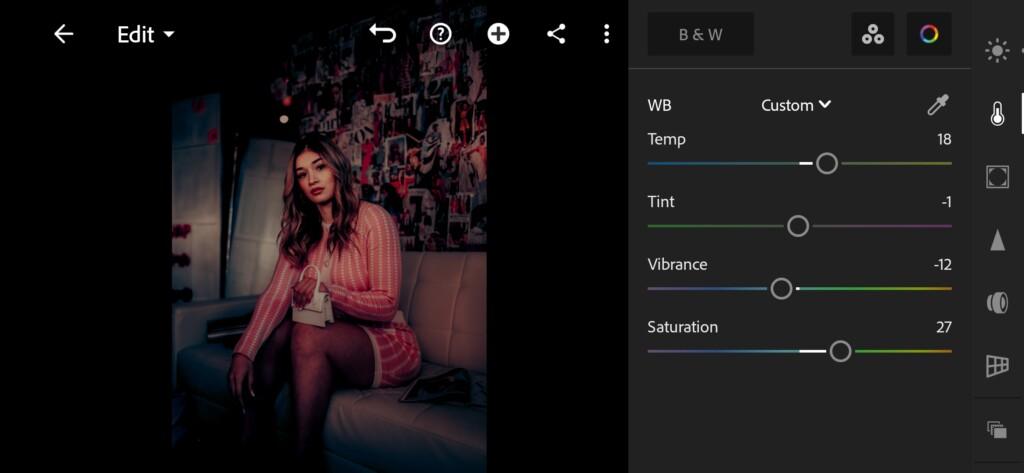
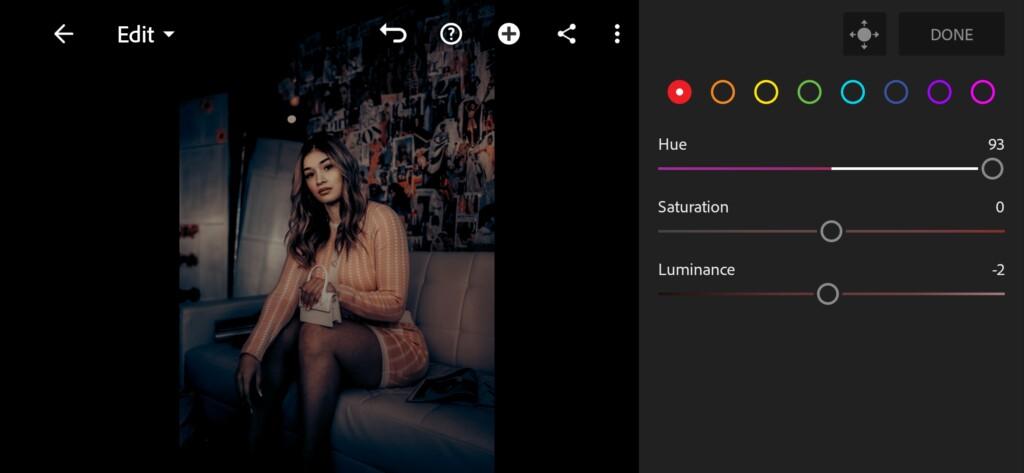
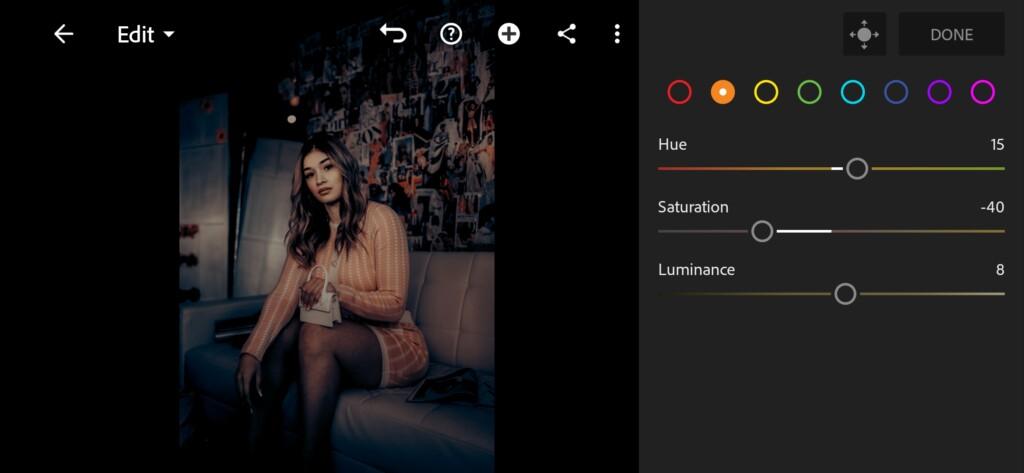
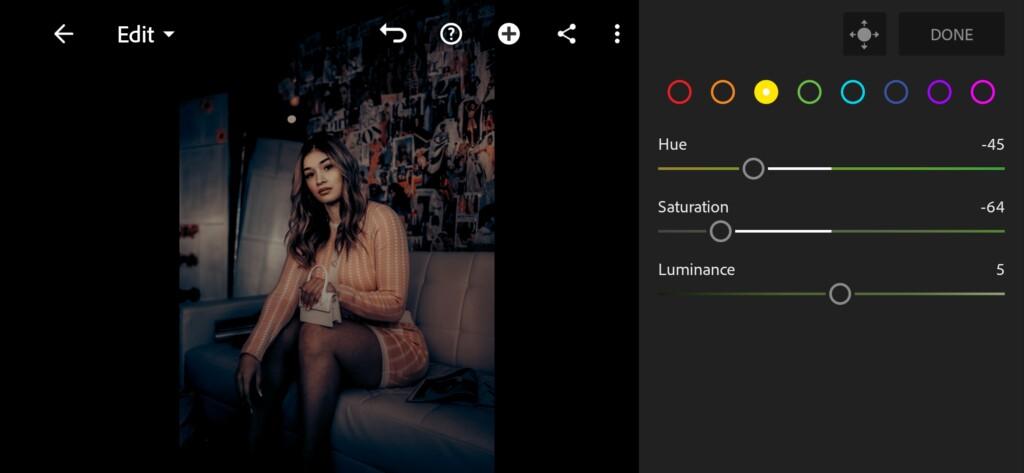
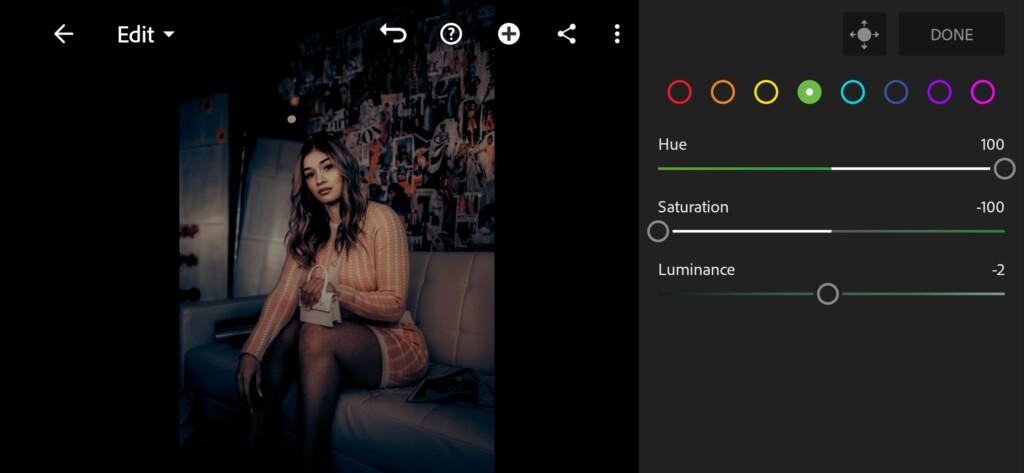
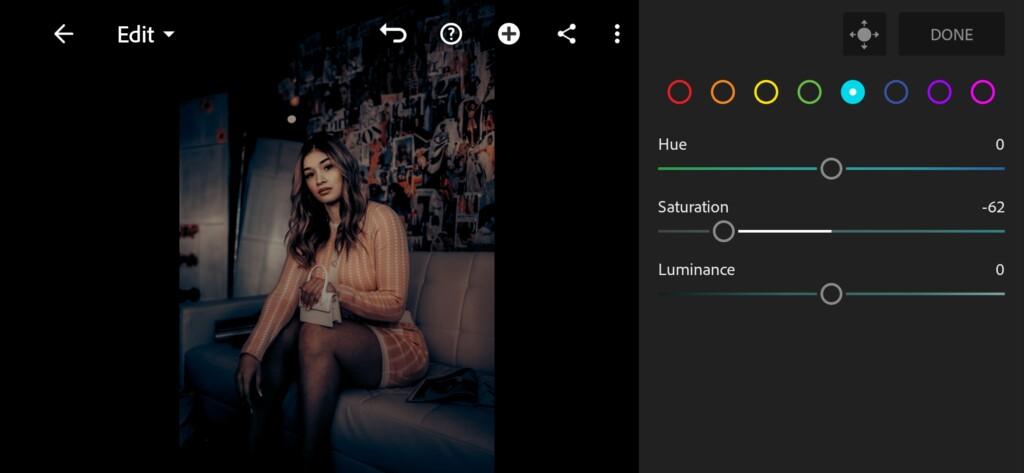
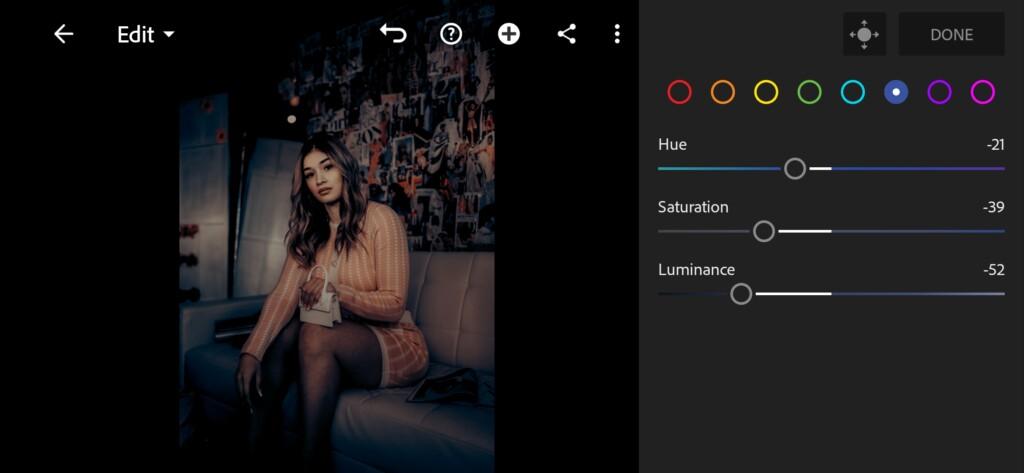
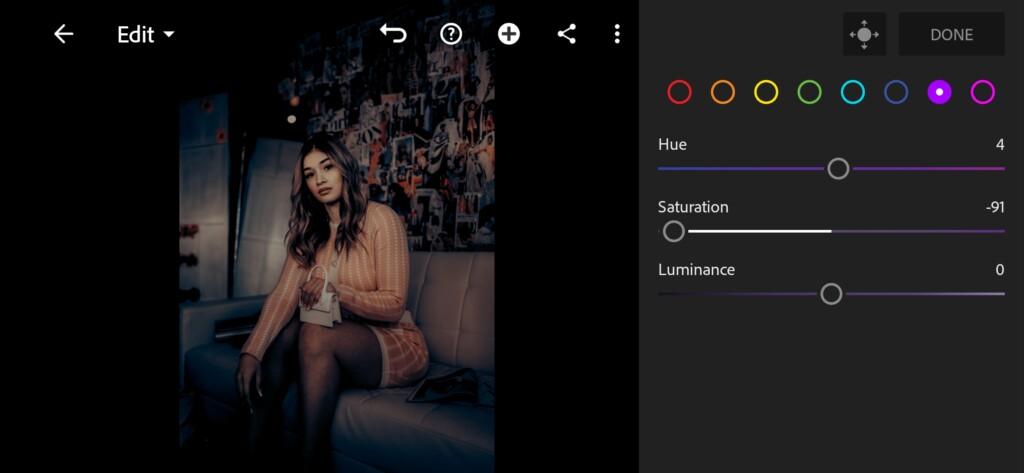
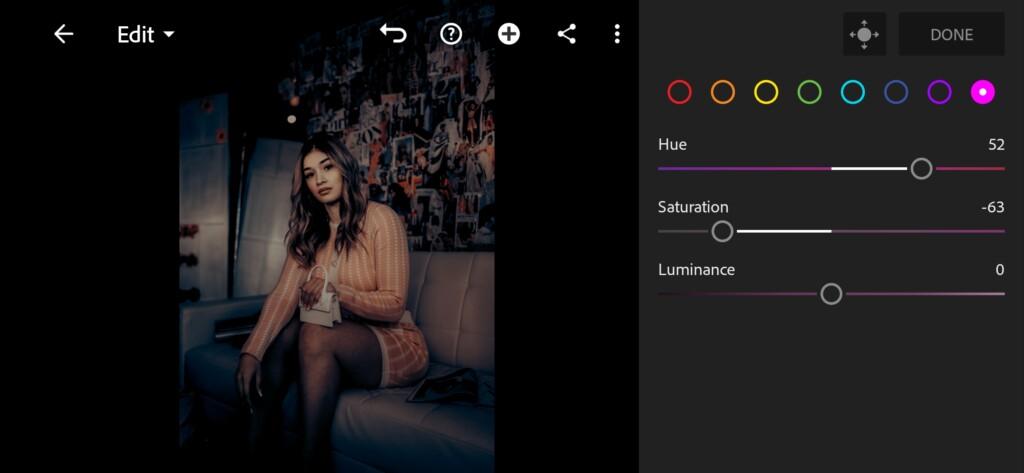
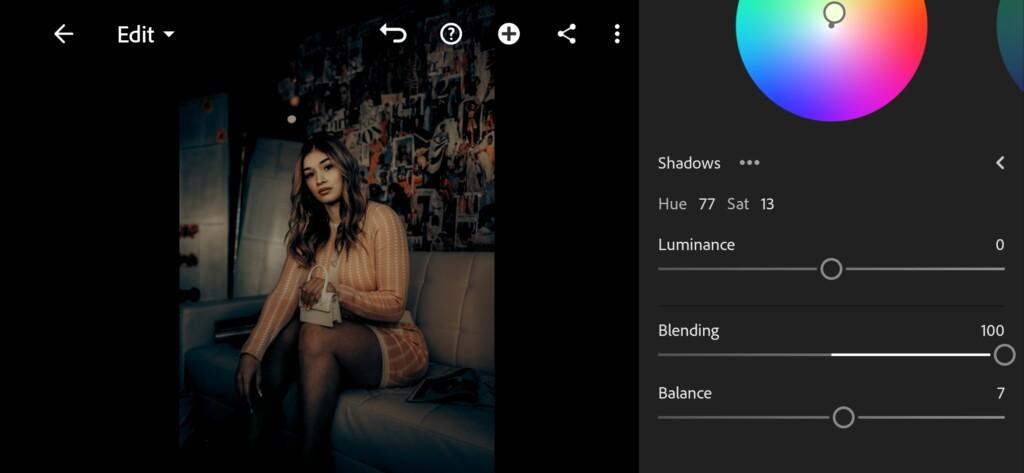
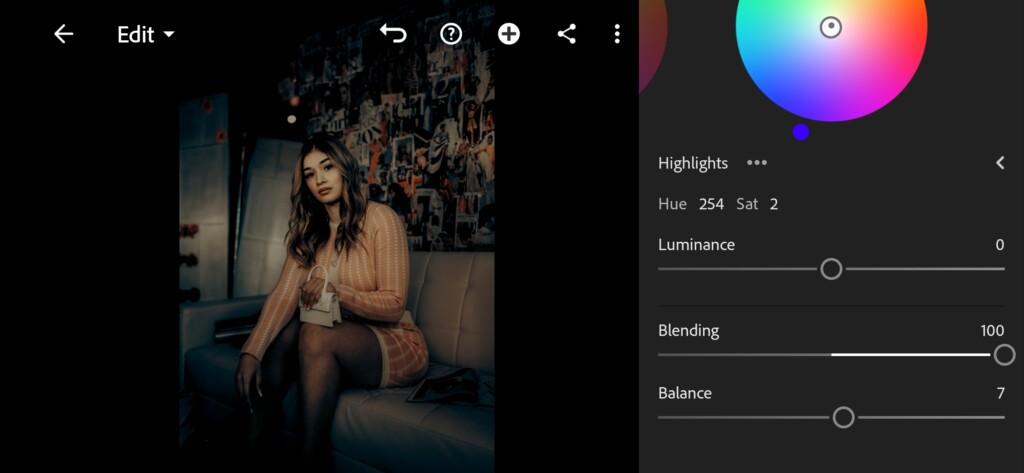
4. Effects editing
Add texture, dehaze, clarity, grain, size, feather.
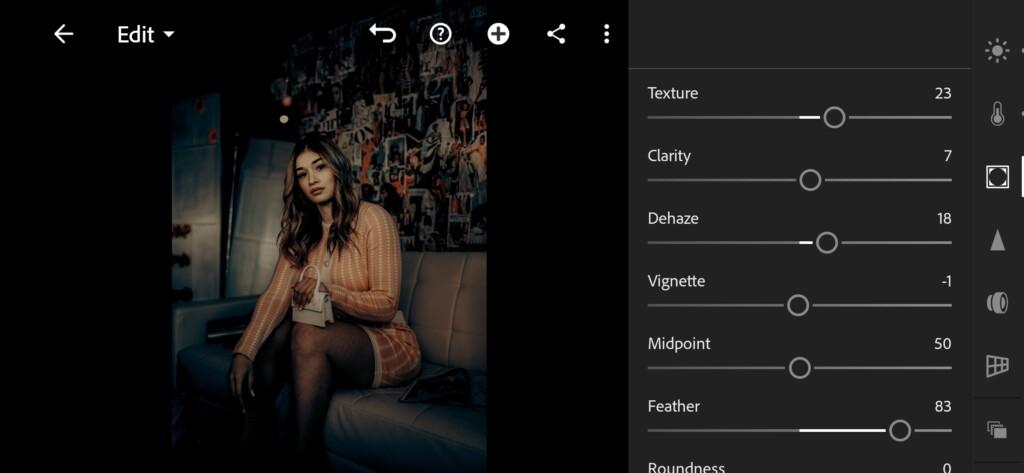
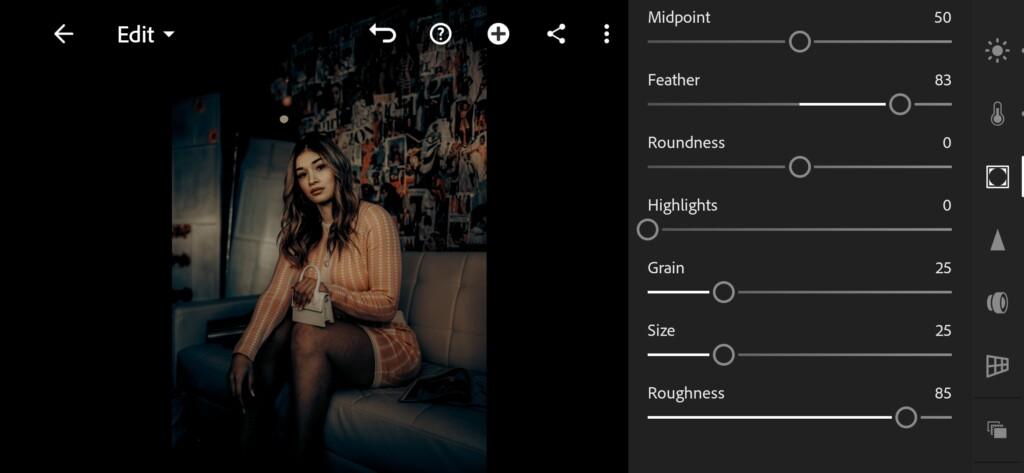
5. Detail correction
Add sharpening, radius, detail, masking, noise reduction, color noise reduction, smoothness.
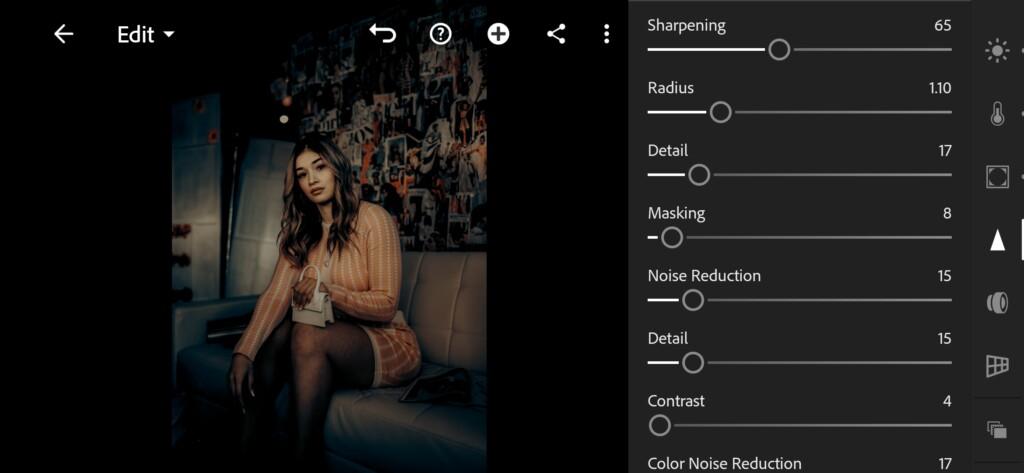
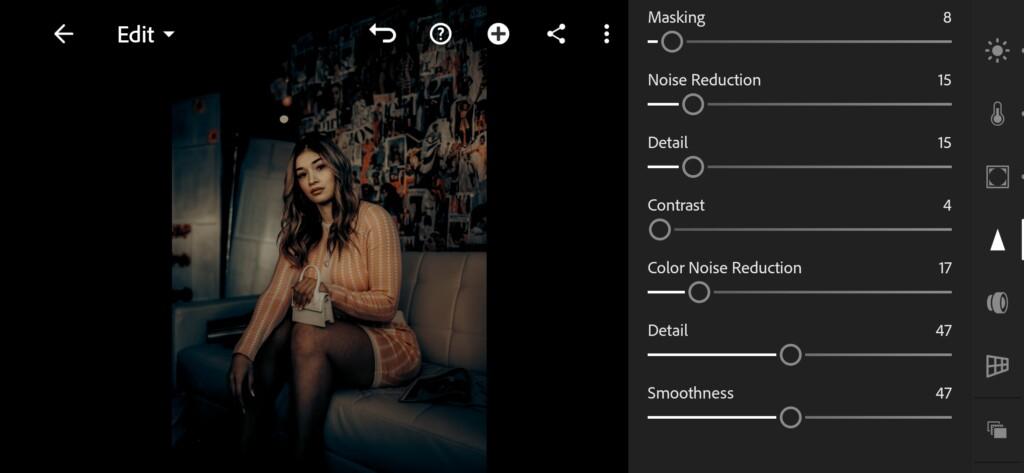
6. Preset is ready
GRIM CINEMATIC preset is ready.


7. Save this preset
If you still don’t know how to save a preset, see this article. If you have any questions, please contact us. We are always happy to help!
We have completed the creation of a professional cinematic preset for Adobe Photoshop and Adobe Lightroom. We really hope that this article was useful for you! Join us on social networks, write your requests for the creation of individual presets for your photos, and share your photos with our presets and on social networks under the #presetsstore hashtag.
Watch the video how to create GRIM CINEMATIC Lightroom preset | Tutorial
Download the Preset
To download the Preset for free you need to have a password which appears twice on the top right corner during the video






















I have put in the password from the video and the present import comes as: sticker, stock , edit now option in VN. The preset doesn’t come up.
Cuz you downloaded a preset for Lightroom not a LUT. 😉