Hello everyone! Today we will show you a color correction option in the style of Instagram blogger and photographer @FURSTY. We have developed a preset in four versions. You can repeat one variant of the preset according to our screenshots below or download it for free, and the other three variants of the preset are available for purchase on our website. Lovers of dark blue colors will love this preset. We recommend using these presets for nature photos, but you can also use these presets for city photos, and house photos, for example.
You can choose the option that is better for you below
- You can follow this step-by-step guide to create a preset
- You can edit photos by yourself, watching our videos
- You can download our presets for free, but for this you need to carefully watch the video and remember the password (****) for downloading the preset in DNG format. Attention! The password appears only if you watch the video on YouTube, on this website (only on computer’s browsers) or on YouTube app.
- You can also buy set of presets like this. Look at the items down below
How to create Frozen preset for mobile Lightroom | Guide
For FROZEN preset you can choose any photos.
1. Choose your photo
Please choose a photo that you like.
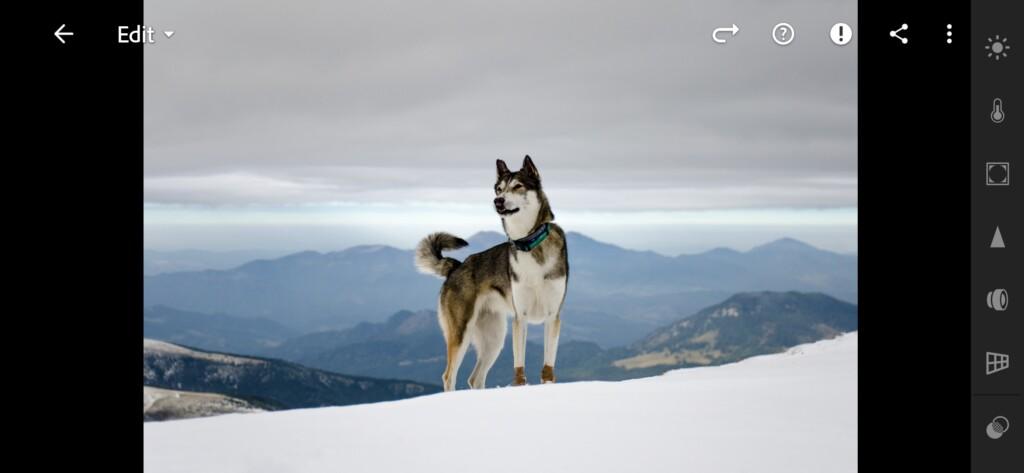
2. Light correction
We adjust the light correction from a photograph by photographer Dylan Furst. You can see the detailed light correction in our screenshots below.
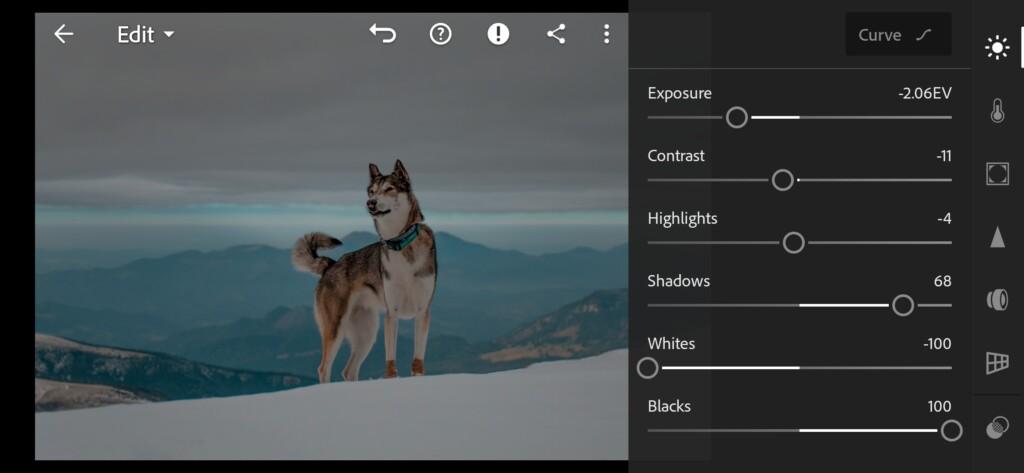
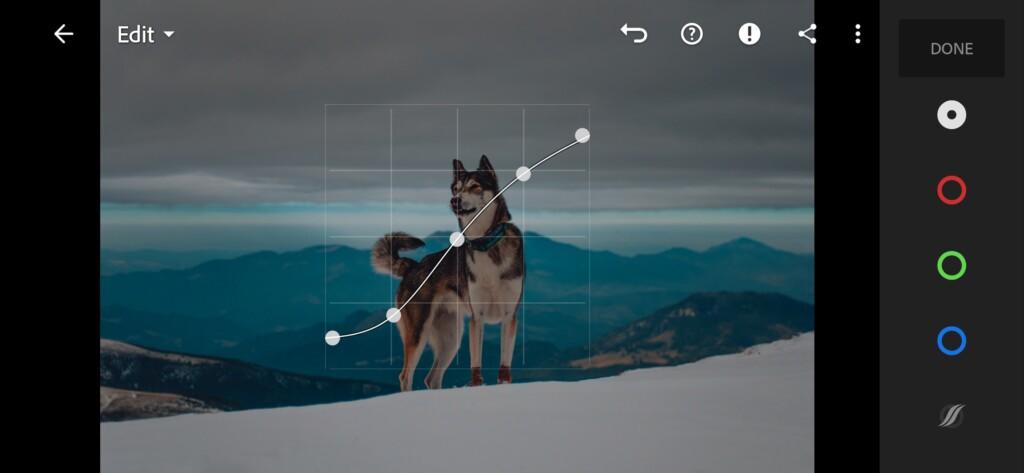
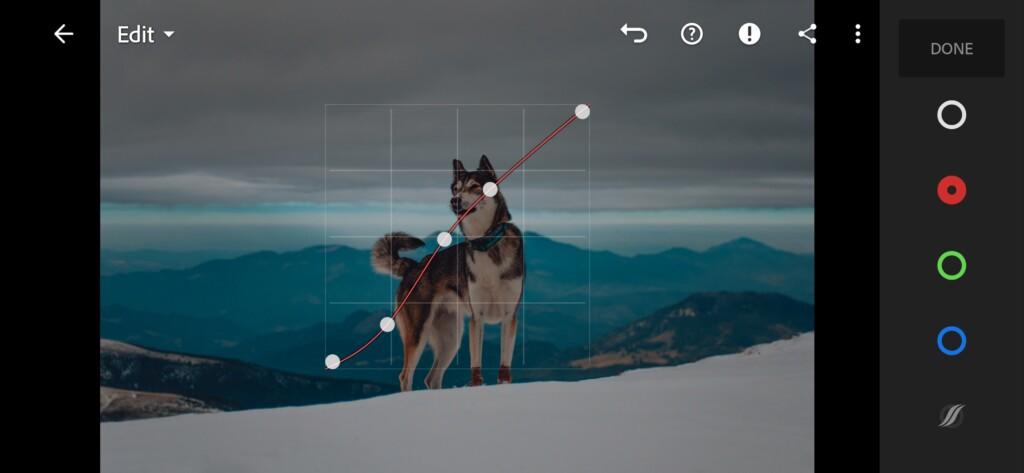

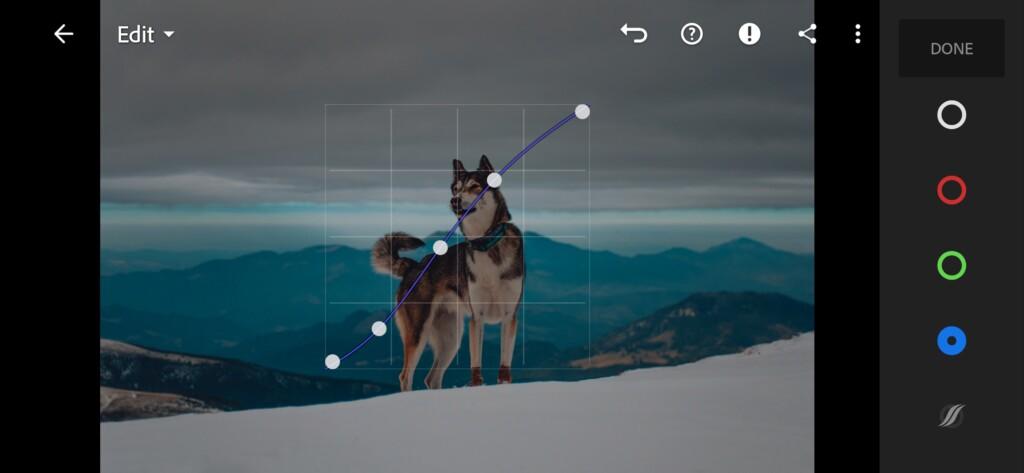
3. Color correction
We have adjusted the light for our photo, now we move on to adjusting the color. We set up color correction in the Lightroom mobile application like @FURSTY.
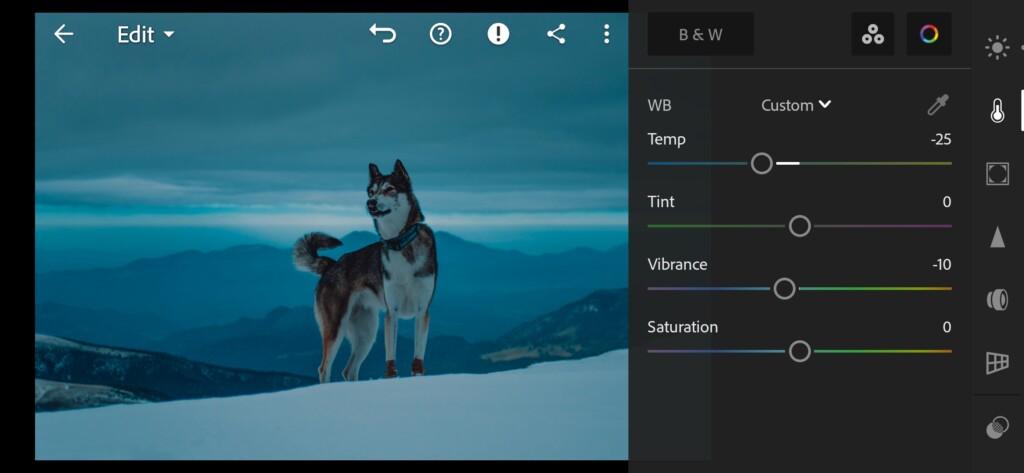
07 Fursty Lightroom Preset 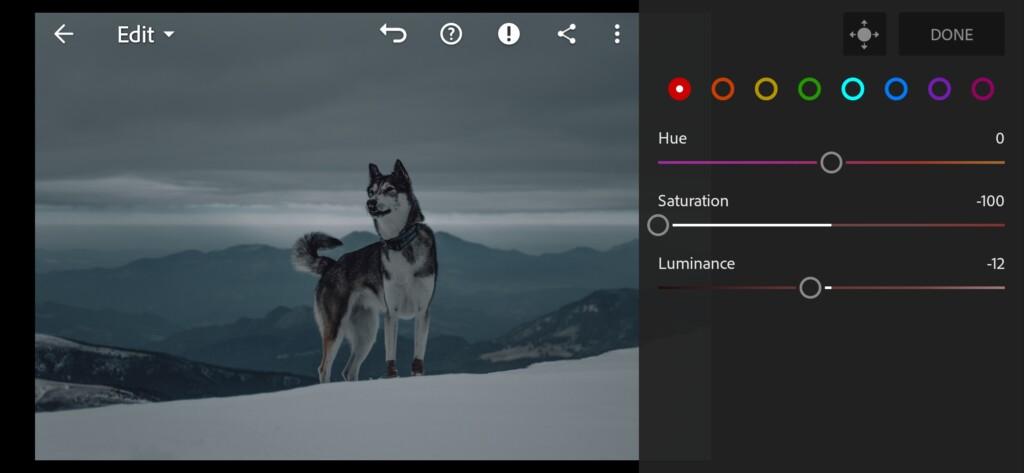
08 Fursty Lightroom Preset 
09 Fursty Lightroom Preset 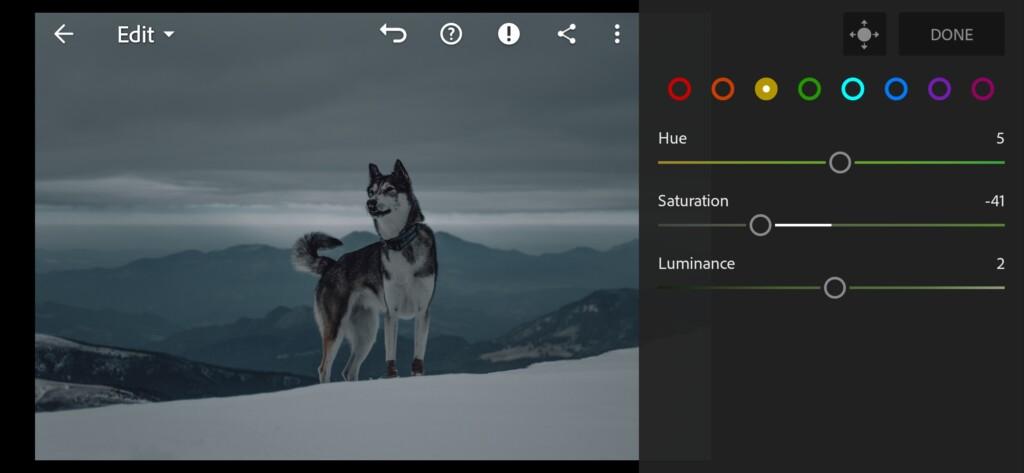
10 Fursty Lightroom Preset 
11 Fursty Lightroom Preset 
12 Fursty Lightroom Preset 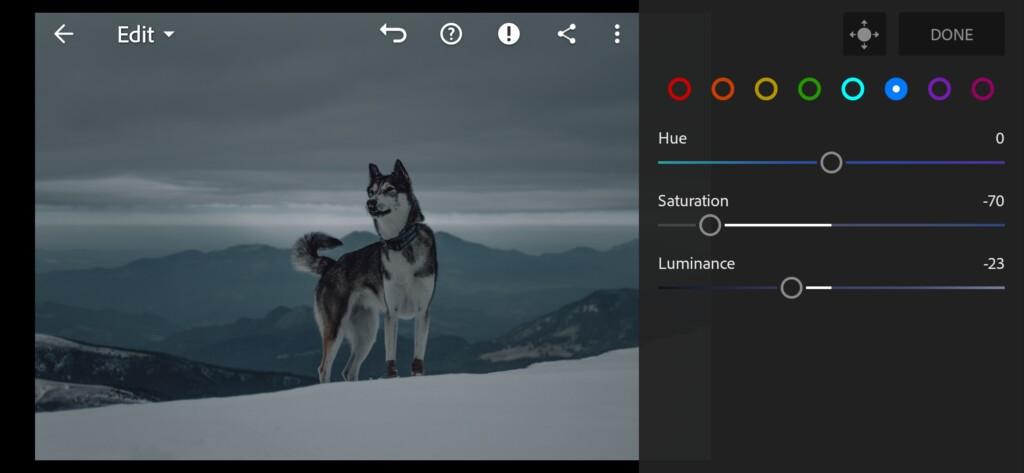
13 Fursty Lightroom Preset 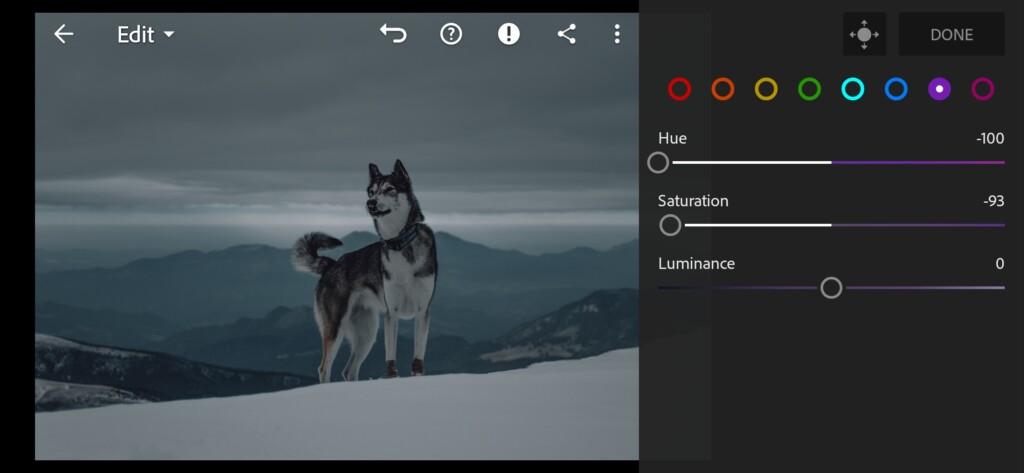
14 Fursty Lightroom Preset 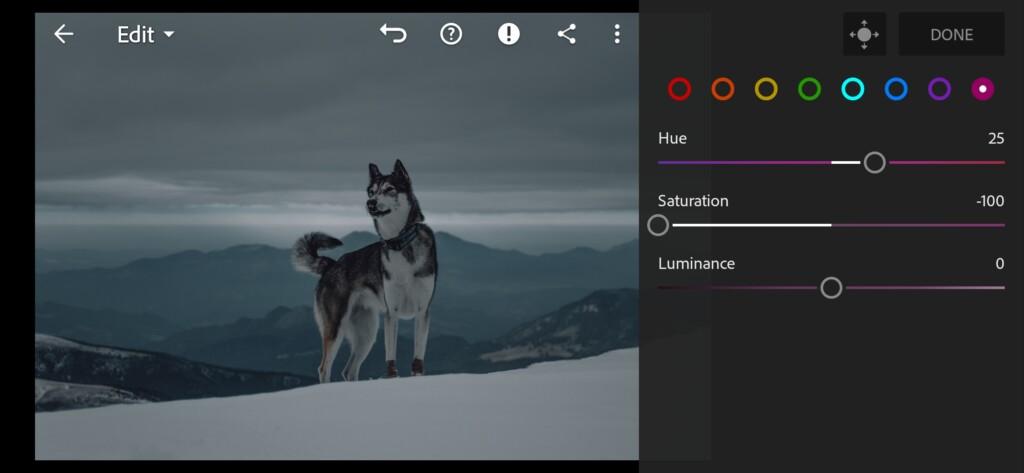
15 Fursty Lightroom Preset 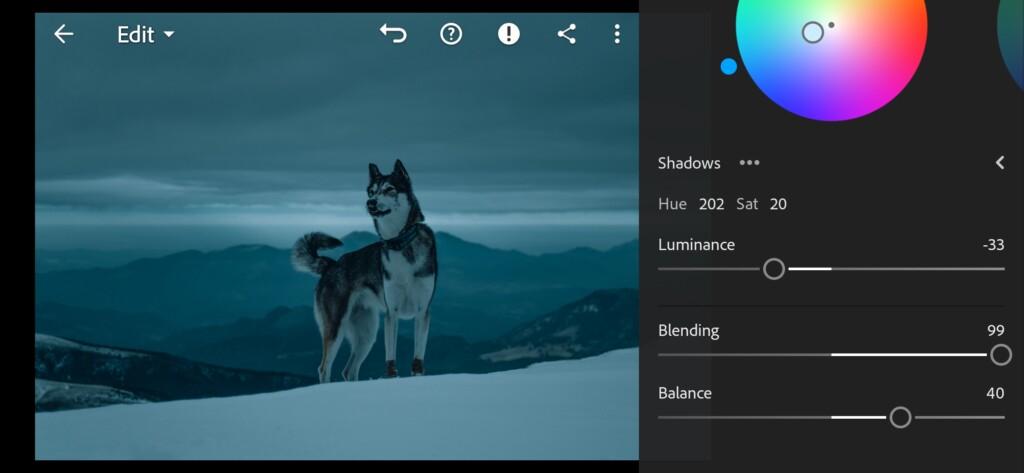
16 Fursty Lightroom Preset 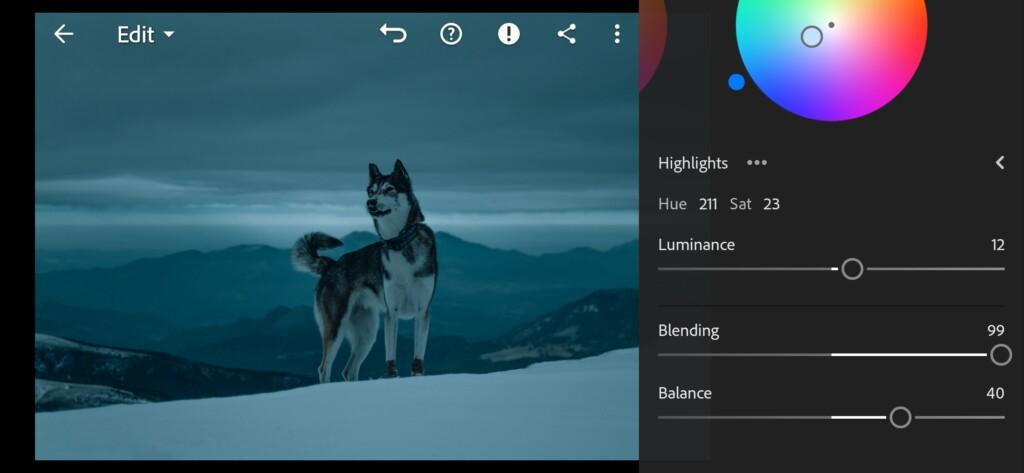
17 Fursty Lightroom Preset
4. Effects editing
Add clarity, vignette.
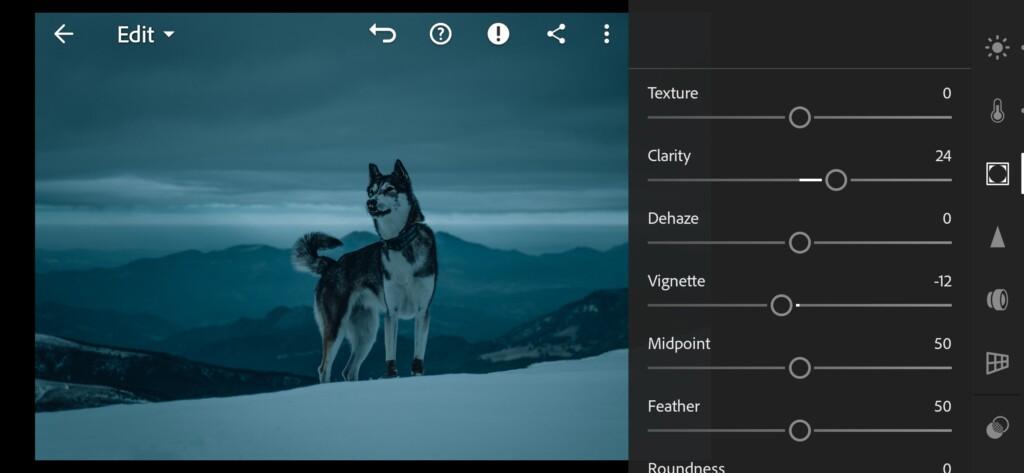
5. Detail correction
Add color noise reduction, sharpening, noise reduction.
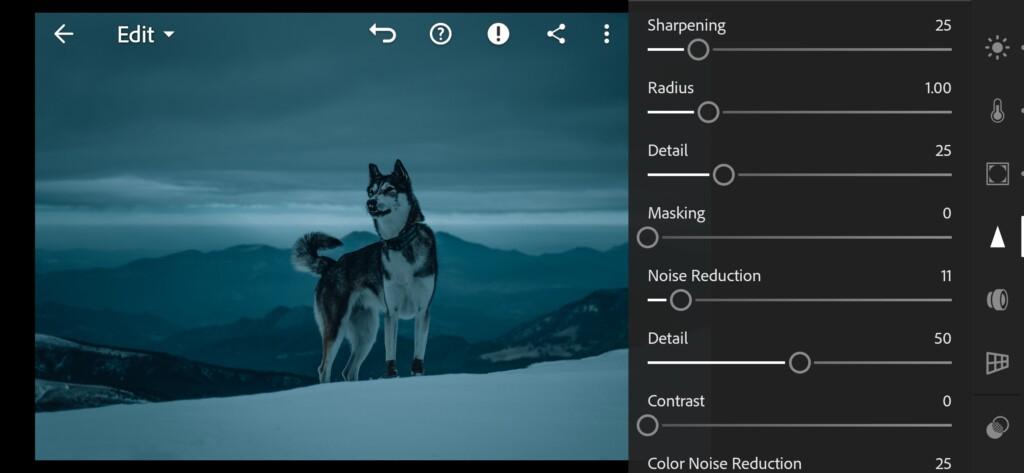
19 Fursty Lightroom Preset 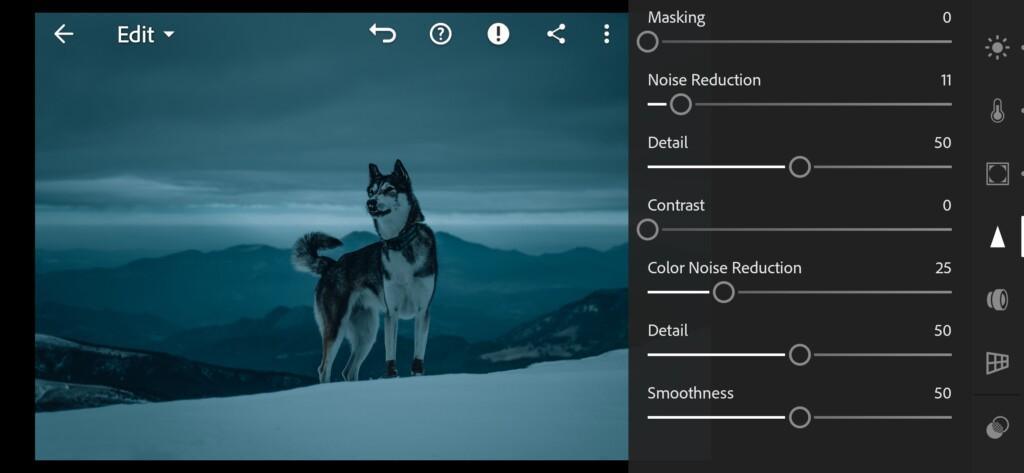
20 Fursty Lightroom Preset
6. Preset is ready
FROZEN preset inspired @FURSTY is ready.
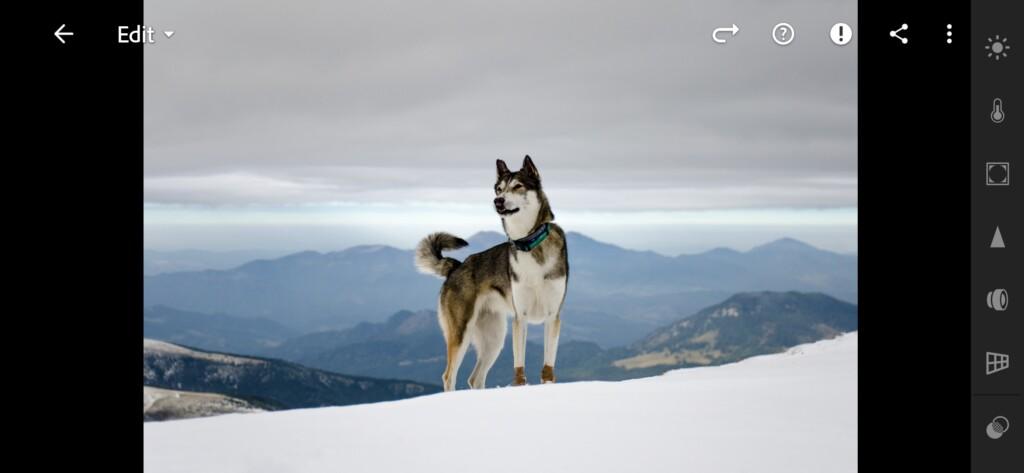

7. Save this preset
If you still don’t know how to save a preset, see this article. If you have any questions, please contact us. We are always happy to help!
Our preset is ready. If you liked our guide to creating a preset in the Lightroom mobile application, join us on the YouTube channel and stay tuned for new releases. We develop presets according to your requests. You can leave a request to create a preset on our website. Also on our site you can find more than three hundred free and paid presets in DNG and XMP format.
Watch the video how to create Frozen (@FURSTY) Lightroom preset | Tutorial
Download the Preset
To download the Preset for free you need to have a password which appears twice on the top right corner during the video



 11 votes
11 votes
















