Today we will show you a color correction option in the Lightroom mobile application in a cool style. We chose a photo in a forest with a beautiful fog. Now we start to create a preset and cold color grading for our photo.
You can choose the option that is better for you below
- You can follow this step-by-step guide to create a preset
- You can edit photos by yourself, watching our videos
- You can download our presets for free, but for this you need to carefully watch the video and remember the password (****) for downloading the preset in DNG format. Attention! The password appears only if you watch the video on YouTube, on this website (only on computer’s browsers) or on YouTube app.
- You can also buy set of presets like this. Look at the items down below
How to create Foggy Green preset for mobile Lightroom | Guide
For FOGGY GREEN preset we recommend using photos with forest or nature.
1. Choose your photo
Please choose a photo with forest or nature.

2. Light correction
We set up a light correction using a white curve, Exposure, Highlights, Contrast, Shadows, Blacks settings.
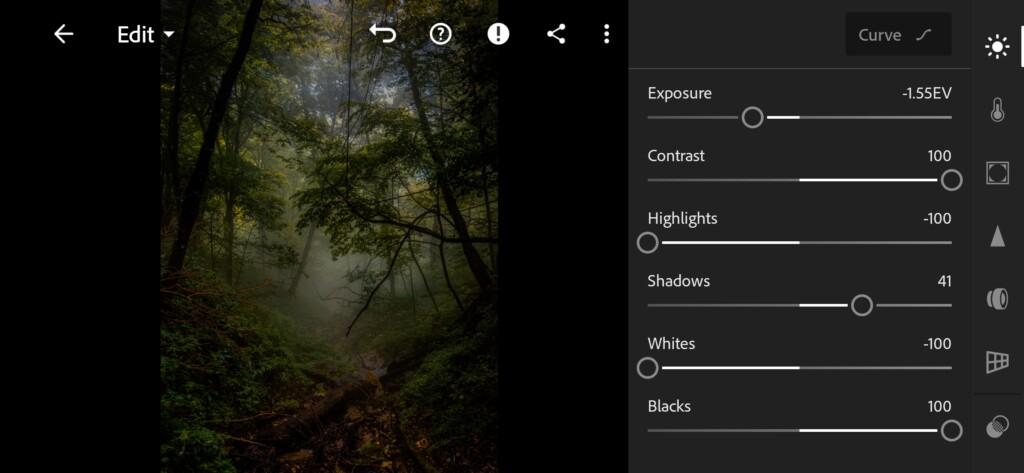

3. Color correction
Now we set up a cold color correction in Moody style. See the detailed color setting on our screenshots from the Lightrum mobile application.
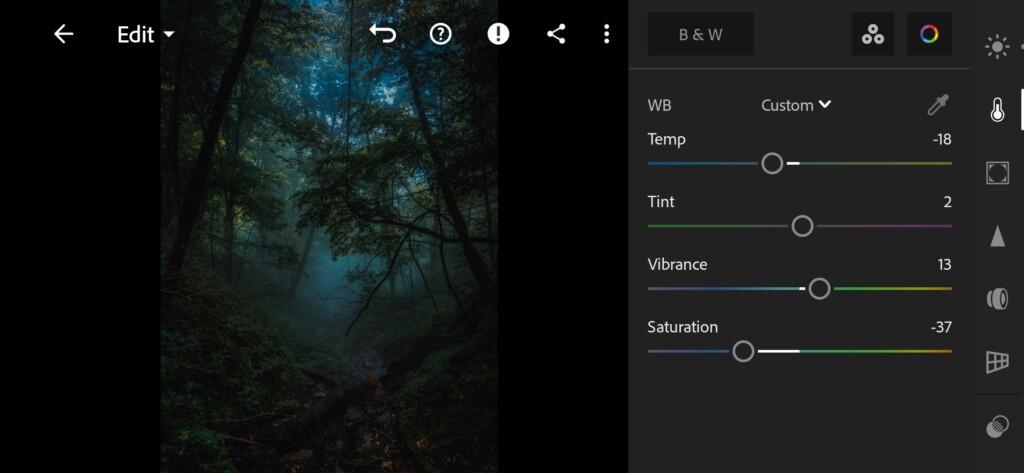
04 Foggy Green Lightroom Preset 
05 Foggy Green Lightroom Preset 
06 Foggy Green Lightroom Preset 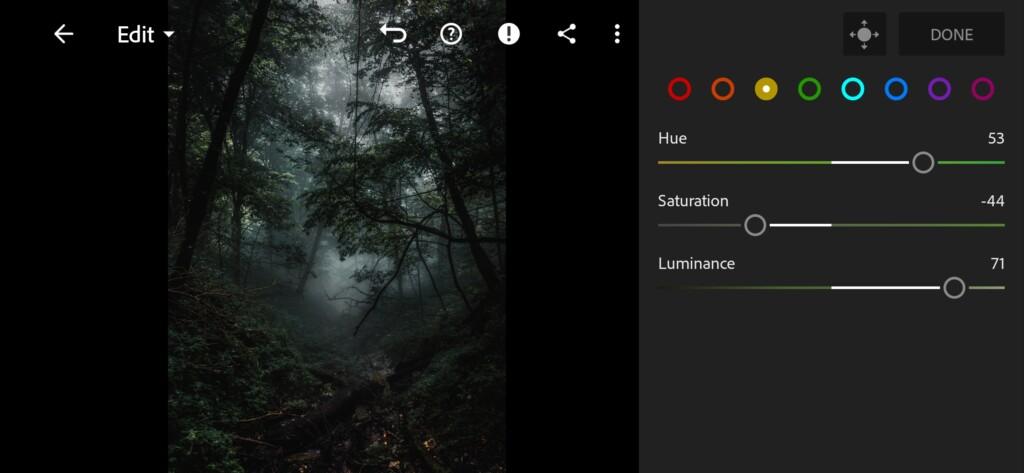
07 Foggy Green Lightroom Preset 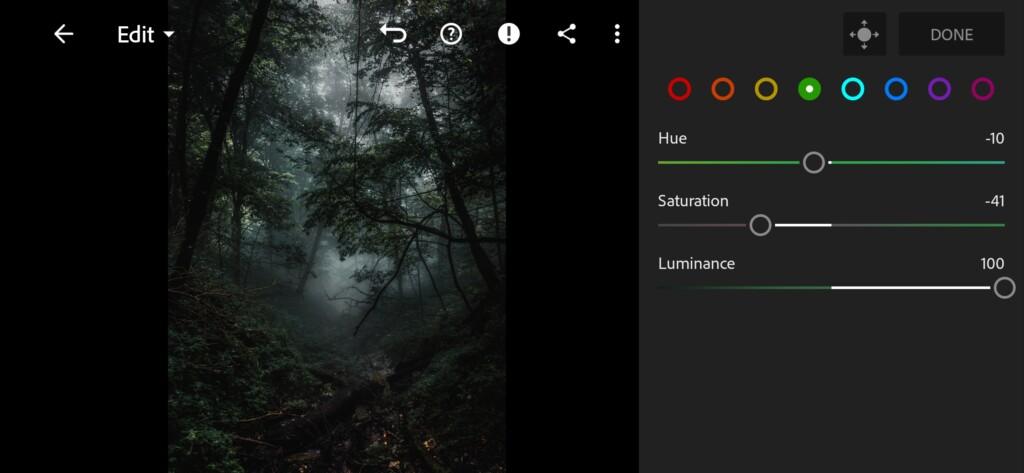
08 Foggy Green Lightroom Preset 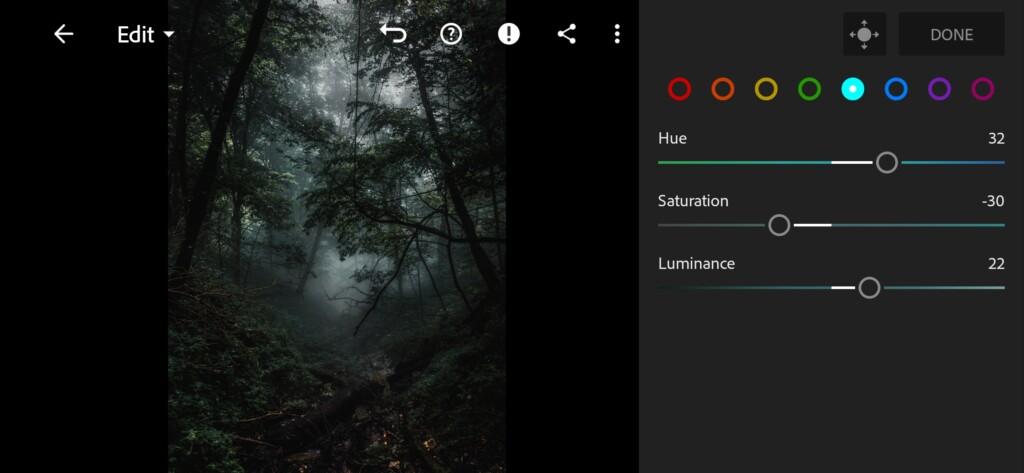
09 Foggy Green Lightroom Preset 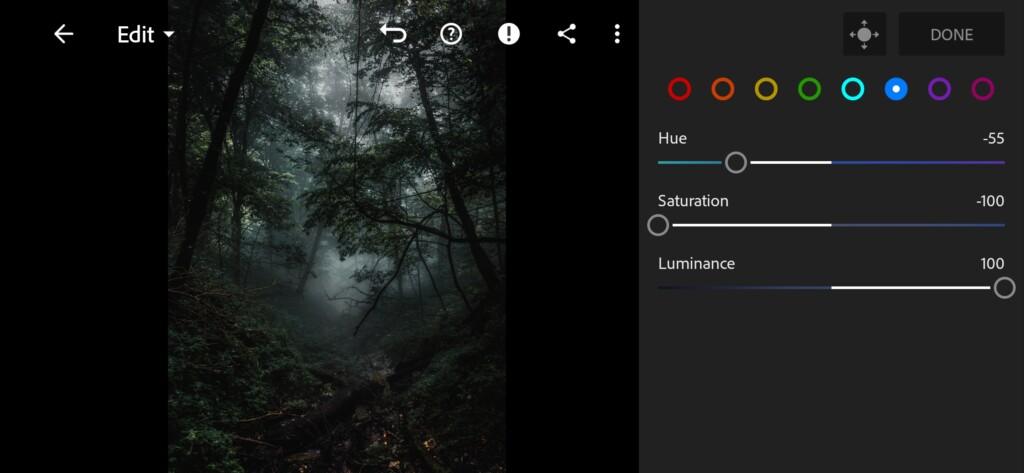
10 Foggy Green Lightroom Preset 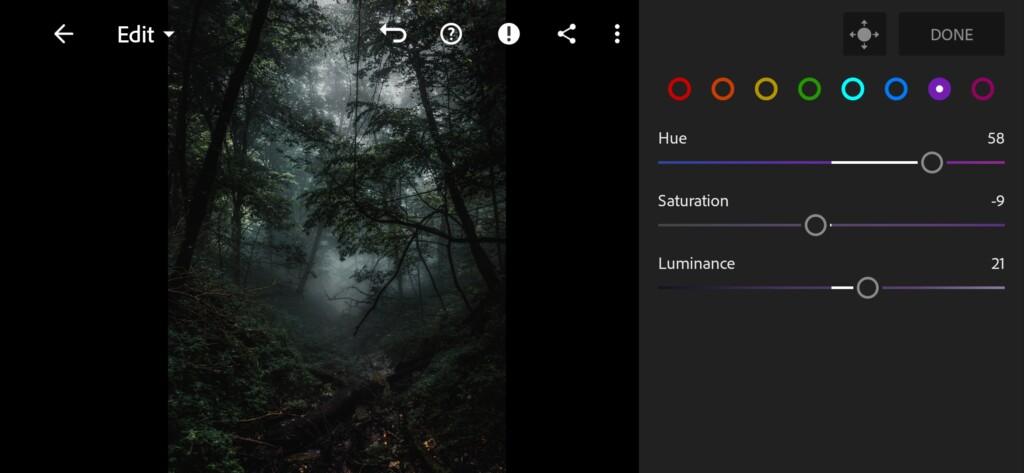
11 Foggy Green Lightroom Preset 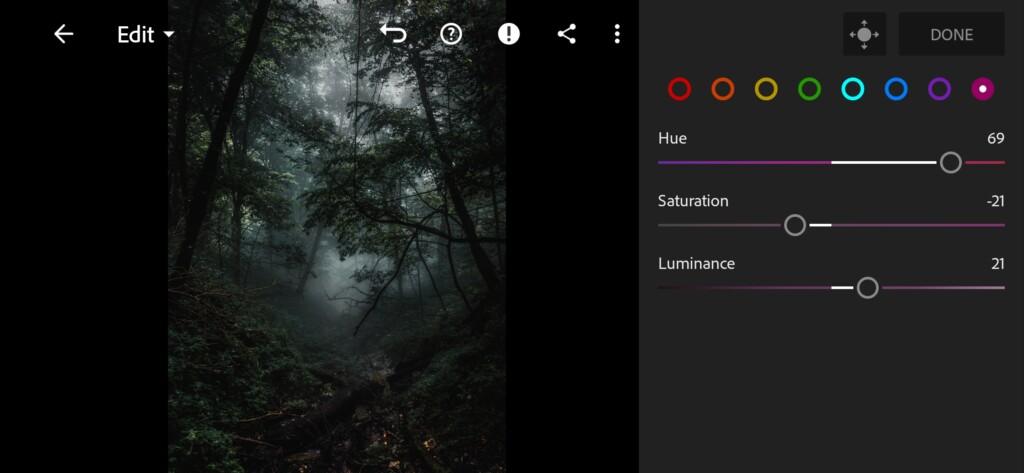
12 Foggy Green Lightroom Preset 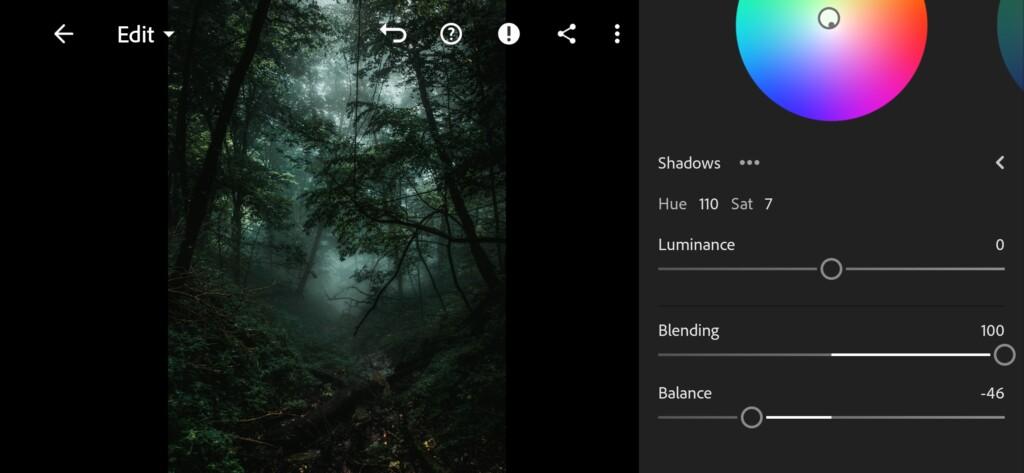
13 Foggy Green Lightroom Preset 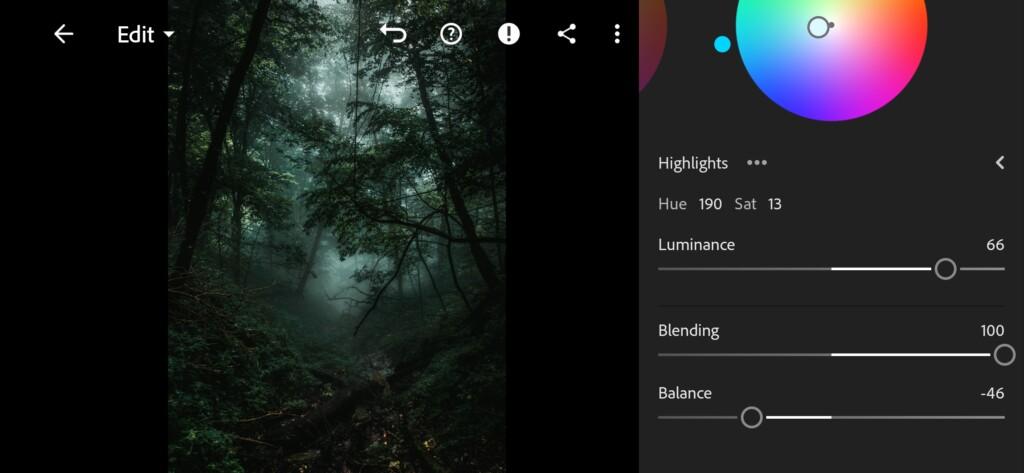
14 Foggy Green Lightroom Preset
4. Effects editing
Add clarity, dehaze.
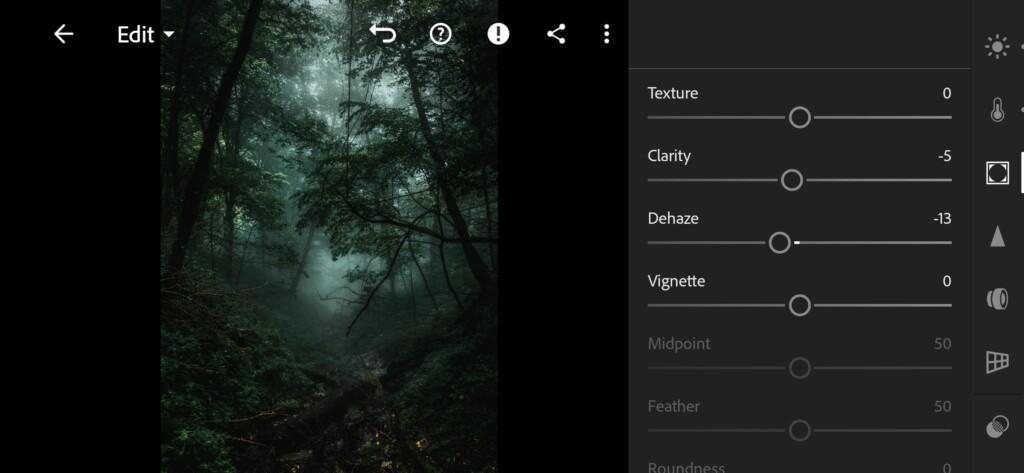
5. Detail correction
Add sharpening, color noise reduction.
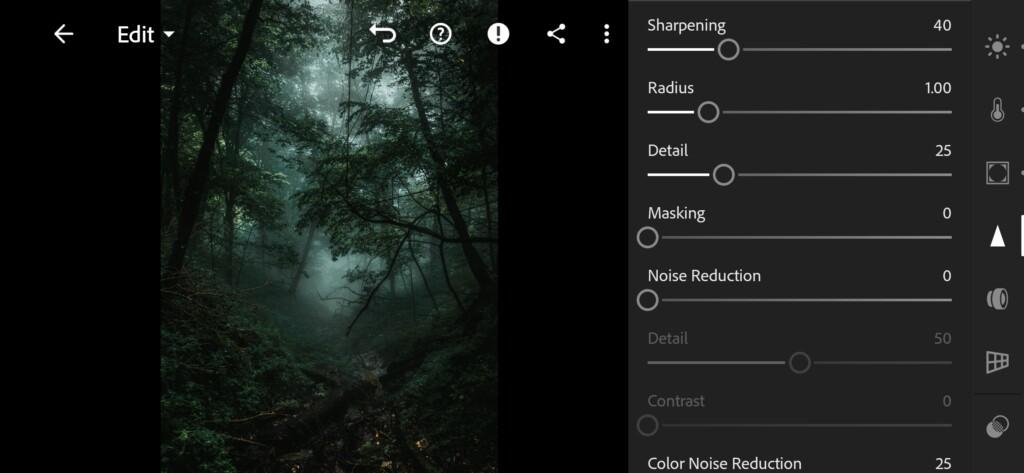
16 Foggy Green Lightroom Preset 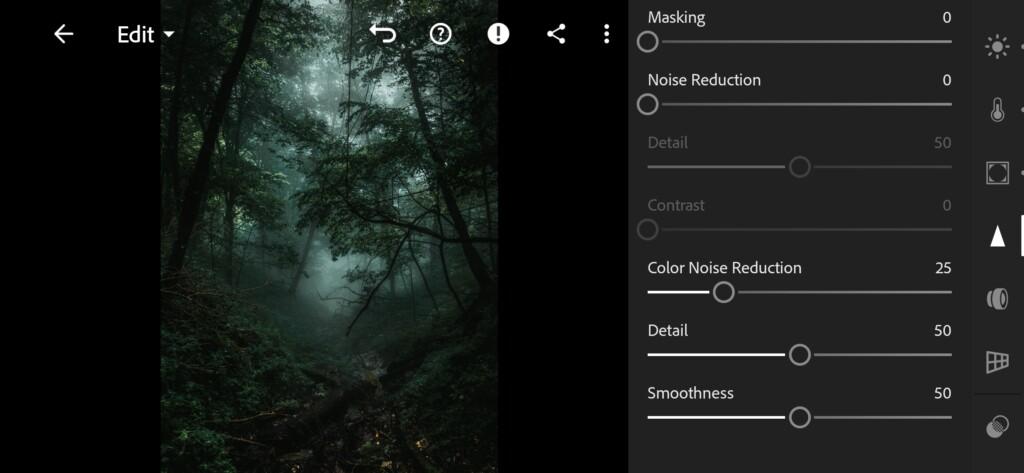
17 Foggy Green Lightroom Preset
6. Preset is ready
FOGGY GREEN preset is ready.

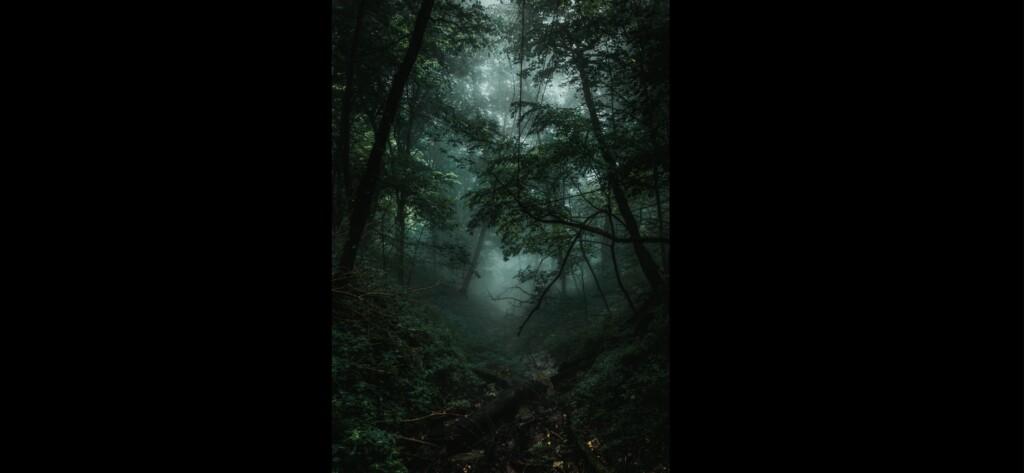
7. Save this preset
If you still don’t know how to save a preset, see this article. If you have any questions, please contact us. We are always happy to help!
We completed the creation of a preset in a cold, moody style. We hope that you perfectly coped with this color correction in the mobile application Lightrom, and now enjoy beautiful, harmonious shades. If you are interested in the topic of color correction and presets for photos, we recommend that you join us in Instagram and YouTube. On YouTube Channel, we spend a survey on color correction every week, and we develop a preset that will take the greatest number of votes.
Watch the video how to create FOGGY GREEN Lightroom preset | Tutorial
Download the Preset
To download the Preset for free you need to have a password which appears twice on the top right corner during the video



 19 votes
19 votes

















cool preset
It says unsupported
Hi! Import this file as an image and copy setting from that image ?