I really want you to get our new EMERALD & ORANGE preset as soon as possible, or create exactly the same preset as ours yourself, using our guide to creating presets. See, if you want to learn how to create presets on your phone yourself, then it is definitely best to repeat the creation of a preset after us in the Lightroom mobile application.
You can choose the option that is better for you below
- You can follow this step-by-step guide to create a preset
- You can edit photos by yourself, watching our videos
- You can download our presets for free, but for this you need to carefully watch the video and remember the password (****) for downloading the preset in DNG format. Attention! The password appears only if you watch the video on YouTube, on this website (only on computer’s browsers) or on YouTube app.
- You can also buy set of presets like this. Look at the items down below
How to create EMERALD & ORANGE Preset for mobile Lightroom | Guide
For EMERALD & ORANGE preset we recommend using photos with orange, green, blue details.
1. Choose your photo
Please choose a photo to create a preset in emerald-orange shades. How to add a photo, you can see here.
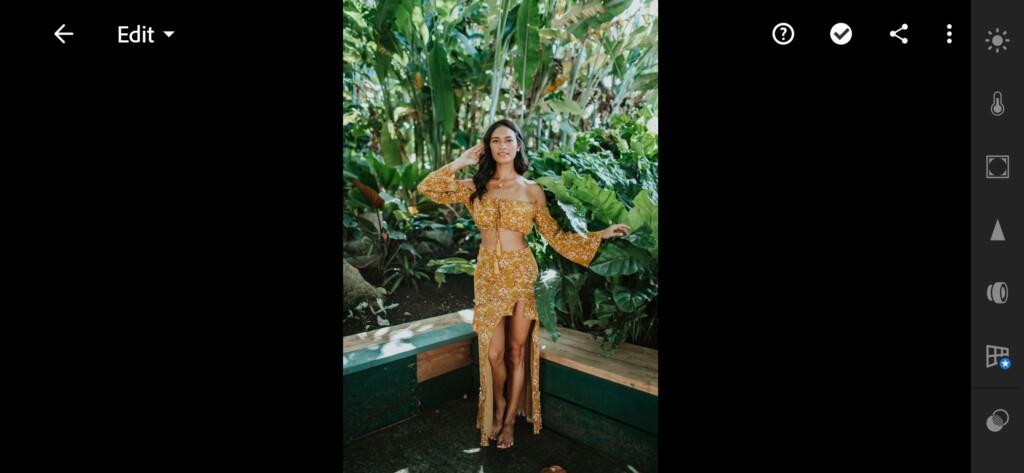
2. Light correction
Do you remember how we start creating a preset? Right. With light correction, and tone curves, without them nowhere.
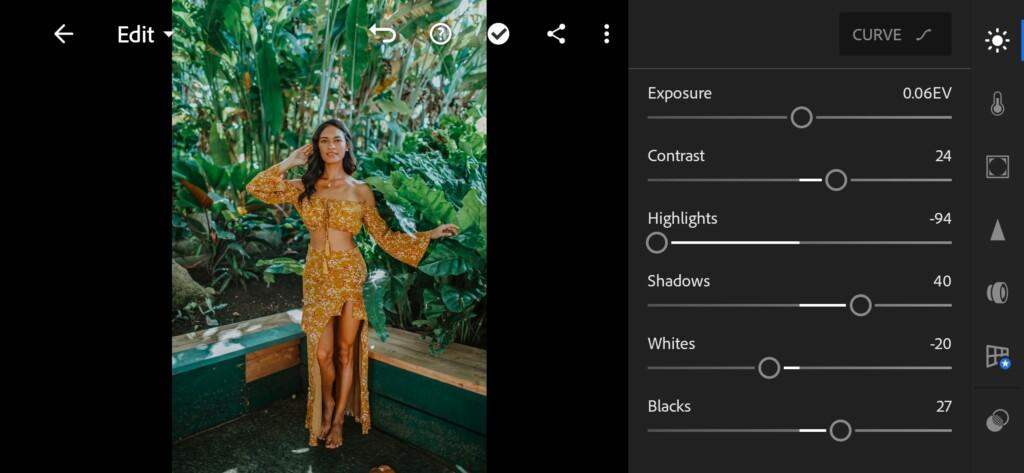


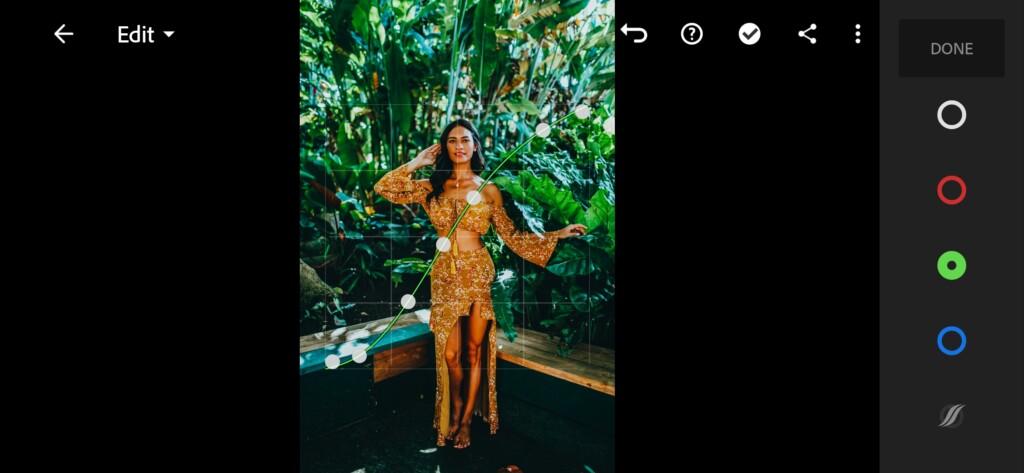
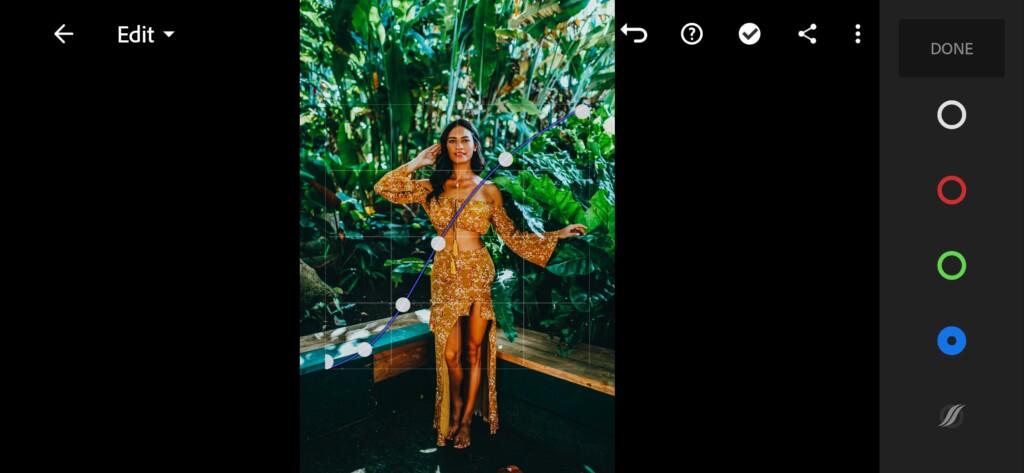
3. Color correction
Now we move on to the second step in setting up a preset, which is color correction. When adjusting colors, it is very important to know which colors are compatible with each other and which are not.
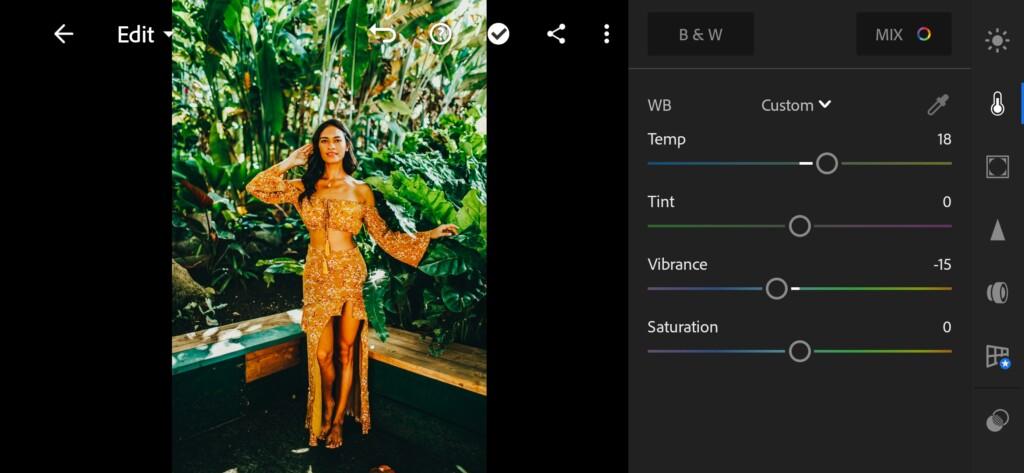
07 Emerald&orange Lightroom Preset 
08 Emerald&orange Lightroom Preset 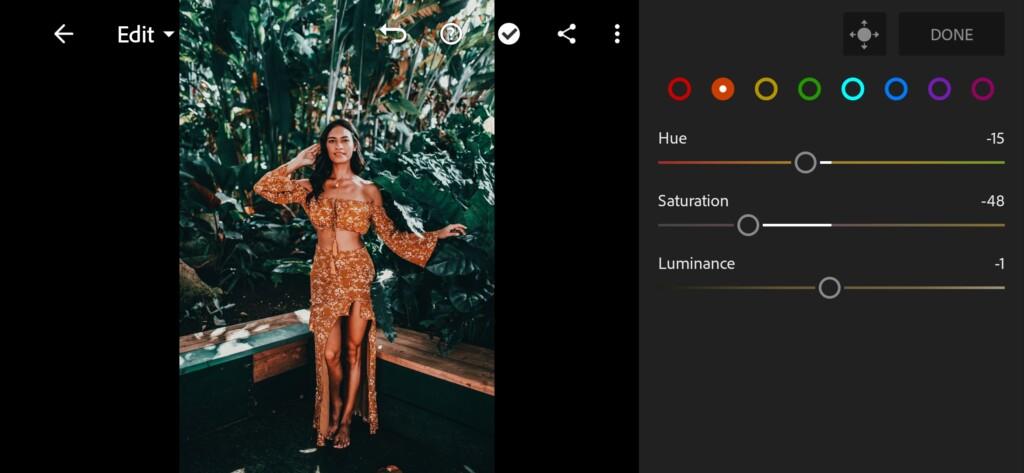
09 Emerald&orange Lightroom Preset 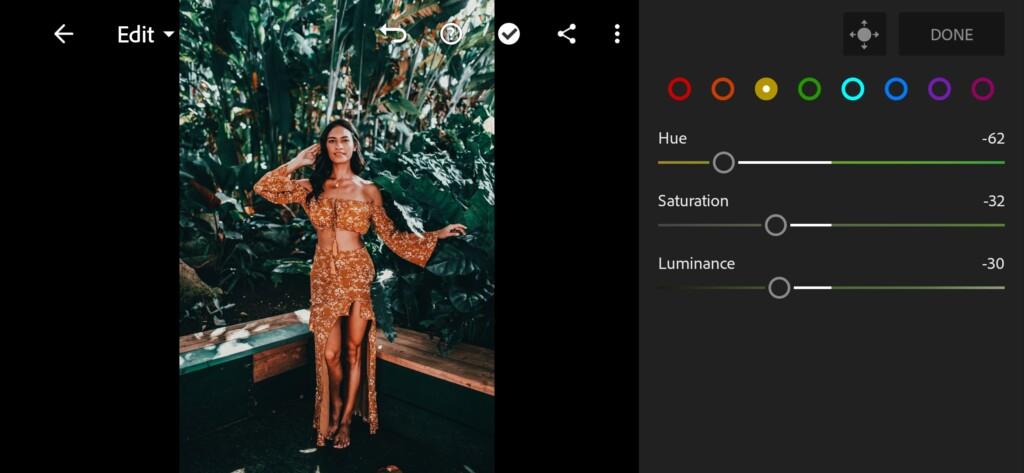
10 Emerald&orange Lightroom Preset 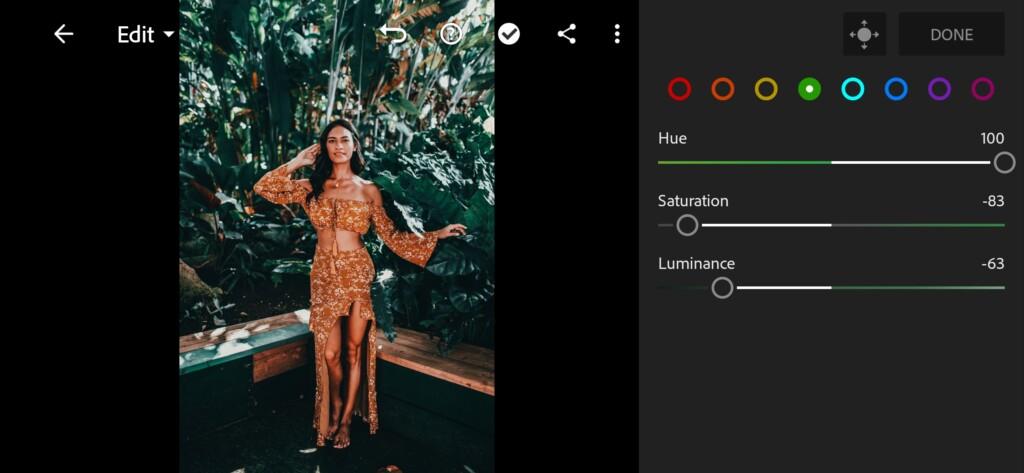
11 Emerald&orange Lightroom Preset 
12 Emerald&orange Lightroom Preset 
13 Emerald&orange Lightroom Preset 
14 Emerald&orange Lightroom Preset 
15 Emerald&orange Lightroom Preset
4. Effects editing
We add clarity, dehaze, and we add a yellow tint to the highlights.
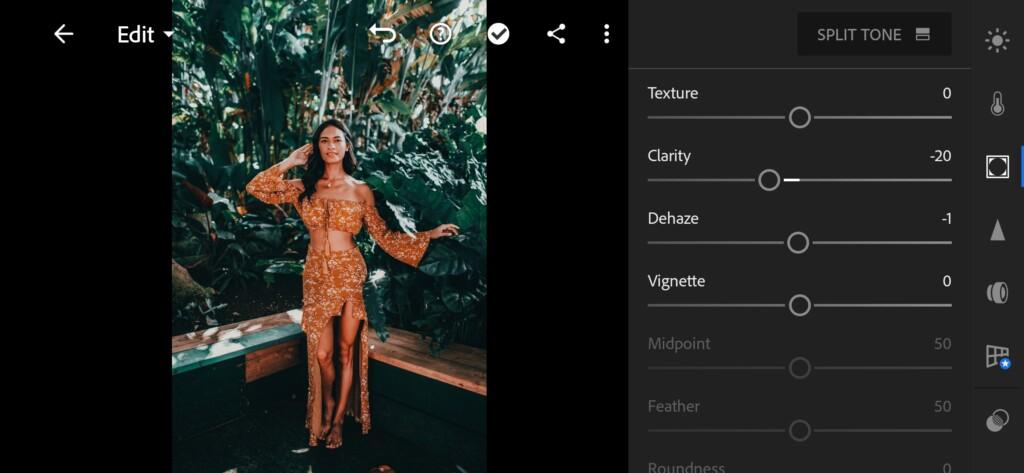

5. Detail correction
We add color noise reduction.
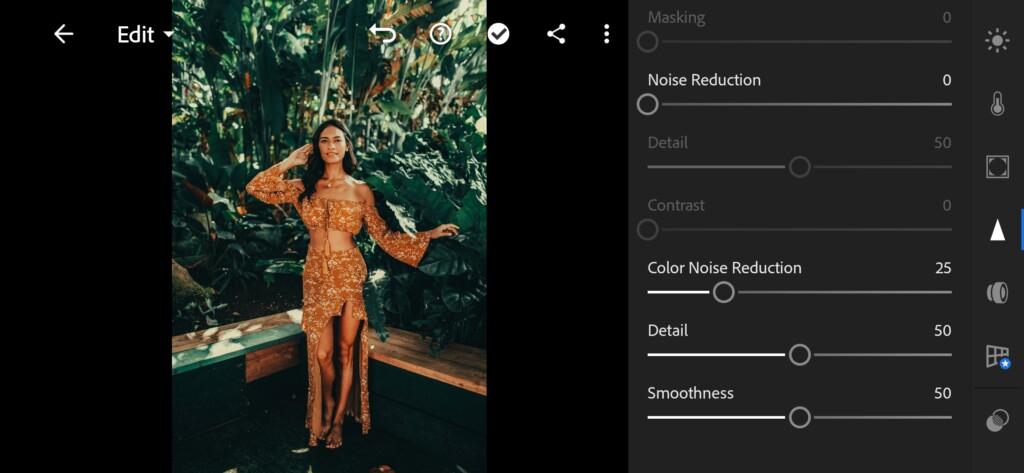
6. Preset is ready
EMERALD & ORANGE preset is ready.
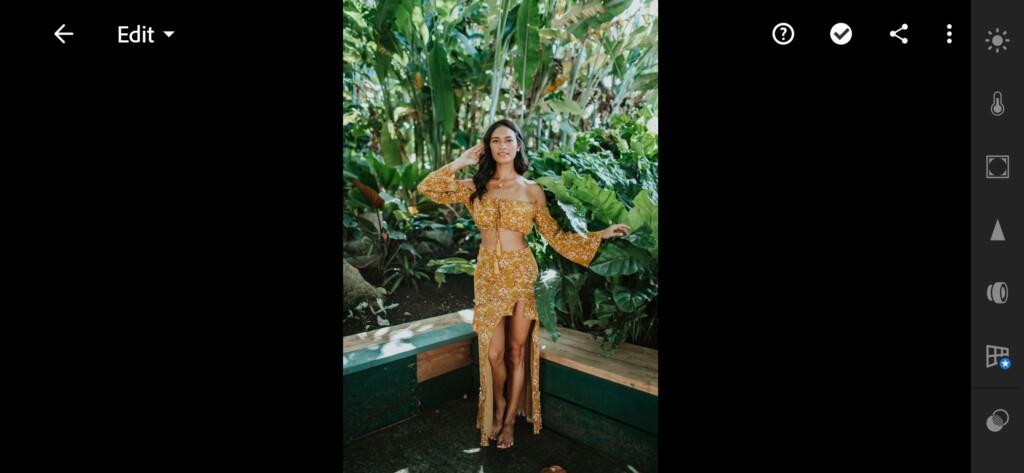

7. Save your preset
Don’t forget to save the preset, for further use the presets in one click on your photos.
See our other free, professional Lightroom presets on our website. For the convenience of work, we recommend using the search on our website. In the search, you can write any keyword, and choose the best preset in DNG format for yourself.
Watch the video how to create Emerald & Orange Lightroom preset | Tutorial
Download the Preset
To download the Preset for free you need to have a password which appears twice on the top right corner during the video





















