Today we will show you how to create an ECLIPSE preset. You can create such a de preset yourself in the Lightroom mobile application. To do this, you will need to repeat the step-by-step color correction according to our screenshots below.
You can choose the option that is better for you below
- You can follow this step-by-step guide to create a preset
- You can edit photos by yourself, watching our videos
- You can download our presets for free, but for this you need to carefully watch the video and remember the password (****) for downloading the preset in DNG format. Attention! The password appears only if you watch the video on YouTube, on this website (only on computer’s browsers) or on YouTube app.
- You can also buy set of presets like this. Look at the items down below
How to create ECLIPSE Preset for mobile Lightroom|Guide
For Eclipse Preset you can use any photos you like
1. Choose your photo
Please choose photo on which you want to create this preset.

2. Light correction
We start the light correction with exposure, contrast, highlights, shadows, whites, blacks. After that we move on to building a white tone curve.
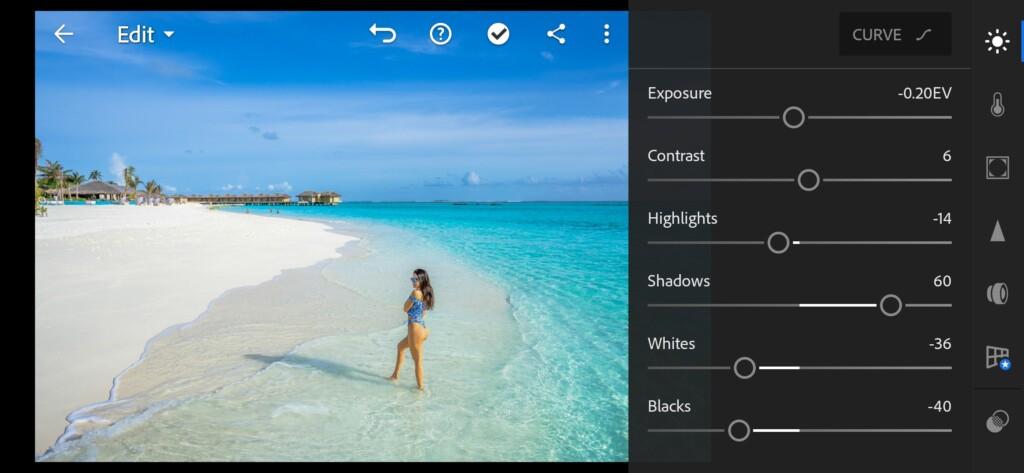

3. Color correction
We create a grayscale color correction with a tanned brown skin tone, and achieve harmonious shades that will blend with each other.
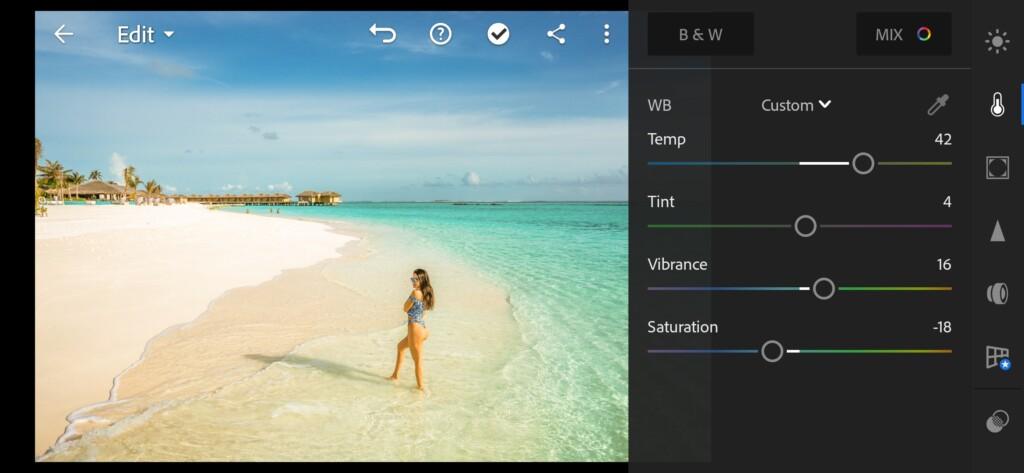
04 Eclipse Lightroom Preset 
05 Eclipse Lightroom Preset 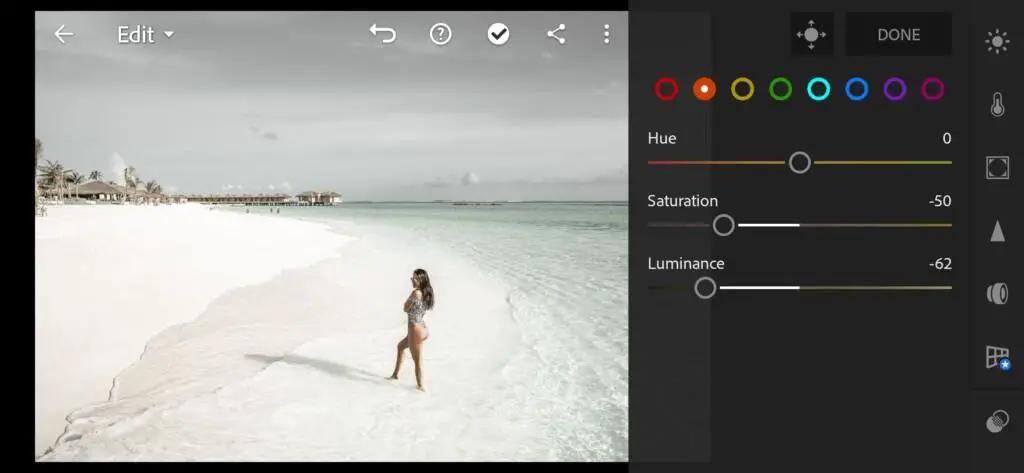
06 Eclipse Lightroom Preset 
07 Eclipse Lightroom Preset 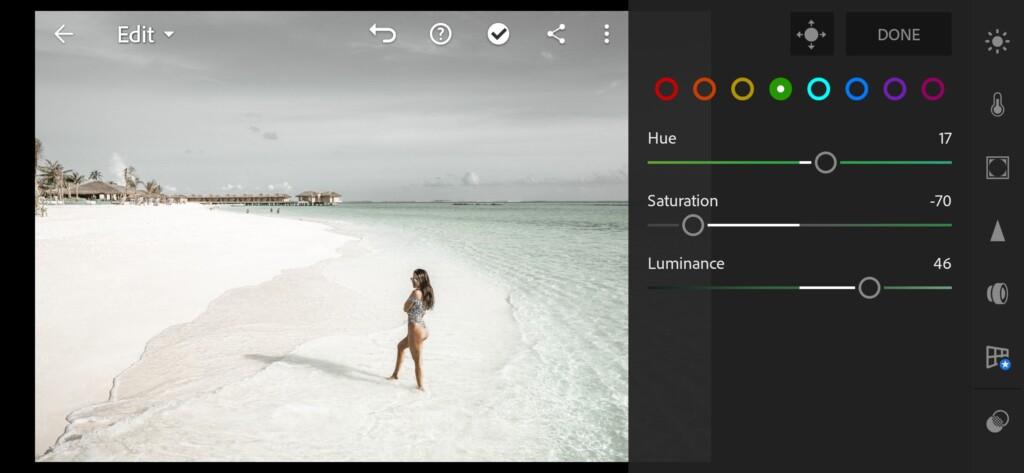
08 Eclipse Lightroom Preset 
09 Eclipse Lightroom Preset 
10 Eclipse Lightroom Preset 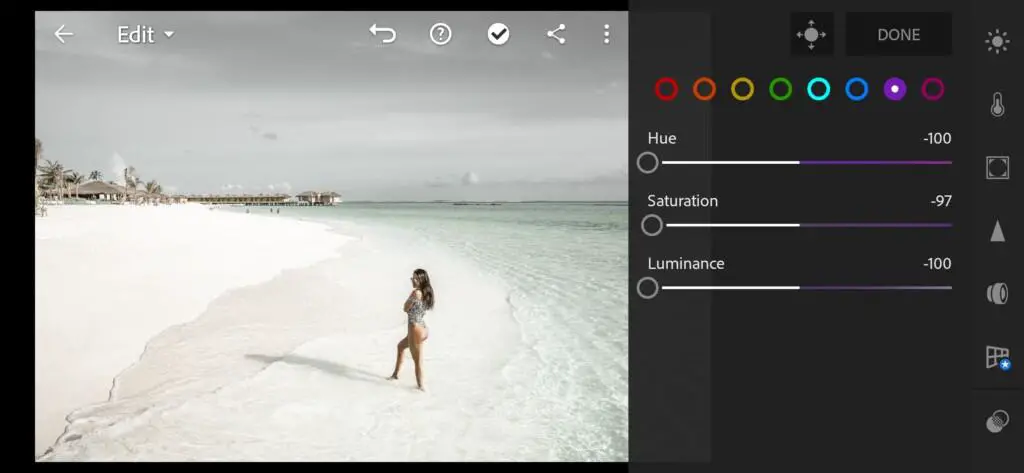
11 Eclipse Lightroom Preset 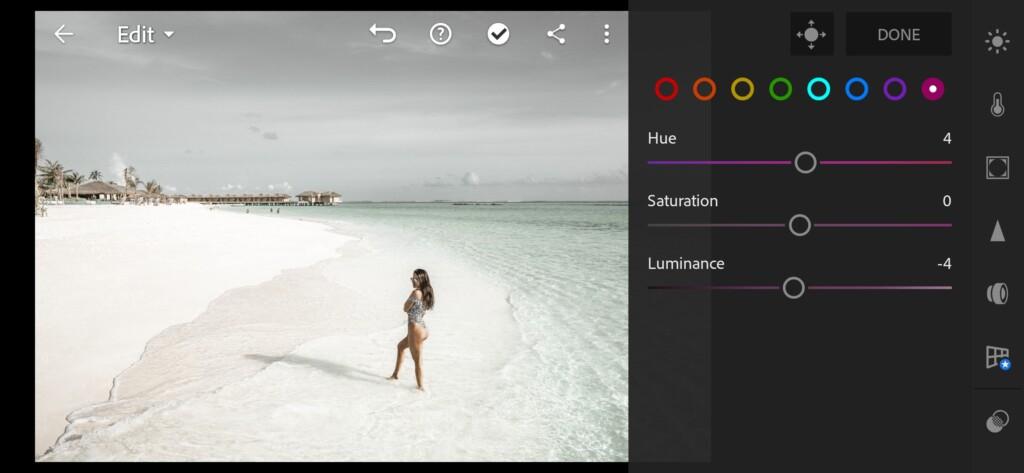
12 Eclipse Lightroom Preset
4. Effects editing
Now we set a negative value for the following effects: texture, clarity, vignette, and set a positive value for dehaze.
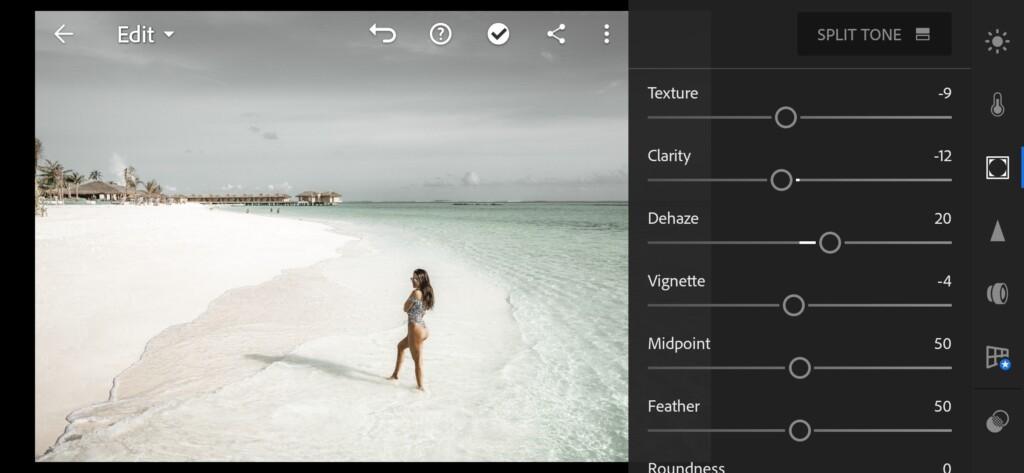
5. Detail correction
We add sharpening, color noise reduction.
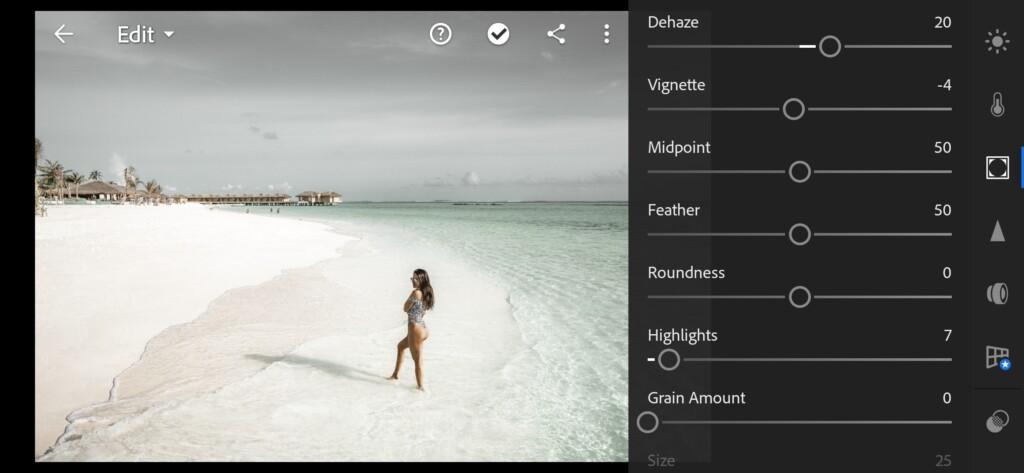
14 Eclipse Lightroom Preset 
15 Eclipse Lightroom Preset 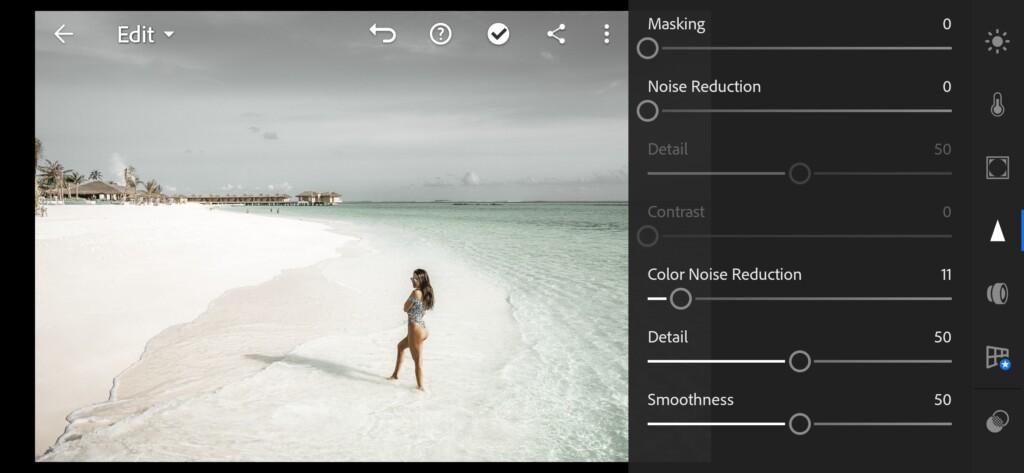
16 Eclipse Lightroom Preset
6. Preset is ready
Our grayscale preset is ready.


7. Save your preset
Don’t forget to save the preset, for further use the presets in one click on your photos.
You can use the eclipse preset for any photos, but if necessary, please edit the preset settings for your photos. If the preset for your photos is dark, add exposure photos, if too light, darken the photo with exposure as well. Feel free to experiment and you will achieve the perfect photo.
Watch video how to create Eclipse preset | Tutorial
Download the Preset
To download the Preset for free you need to have a password which appears twice on the top right corner during the video














