Today we are going to show you a variant of the preset, which we called CREAMY. The preset gives the photos a beautiful creamy tint, leaving the photos natural and natural. This preset looks especially beautiful with white, beige, gold details. In addition to the fact that you can repeat the color correction using the screenshots below, you can also download a set of our professional presets absolutely free. To do this, you need to watch our video on the YouTube channel, and remember a four-digit password to download a preset or set. Well, let’s start.
You can choose the option that is better for you below
- You can follow this step-by-step guide to create a preset
- You can edit photos by yourself, watching our videos
- You can download our presets for free, but for this you need to carefully watch the video and remember the password (****) for downloading the preset in DNG format. Attention! The password appears only if you watch the video on YouTube, on this website (only on computer’s browsers) or on YouTube app.
- You can also buy set of presets like this. Look at the items down below
How to create Creamy for mobile Lightroom | Guide
For CREAMY preset you can choose any photos.
1. Choose your photo
Choose a photo to create CREAMY preset. You can use a photo with any color scheme, but we recommend using photos with white, beige, gold details.

2. Light correction
Reduce the contrast a little, add highlights, shadows, whites, blacks. After that, we proceed to the construction of tone curves as in our example.
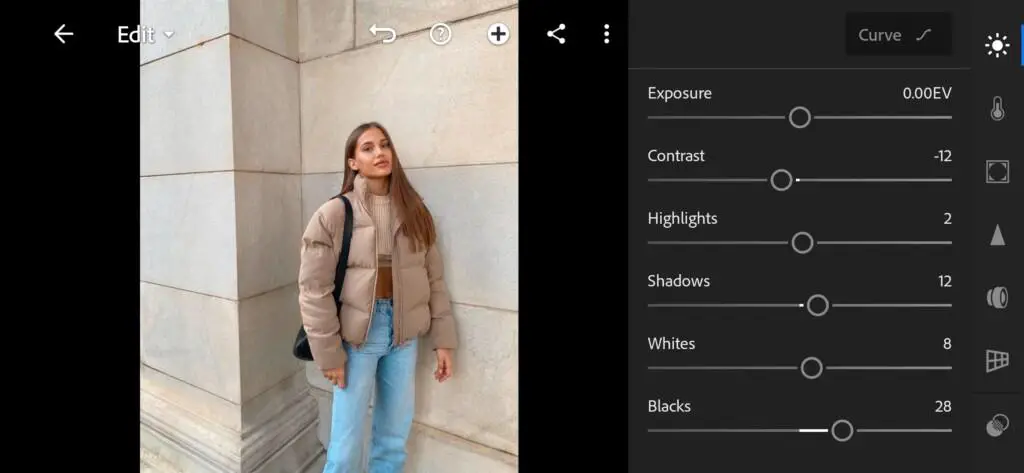
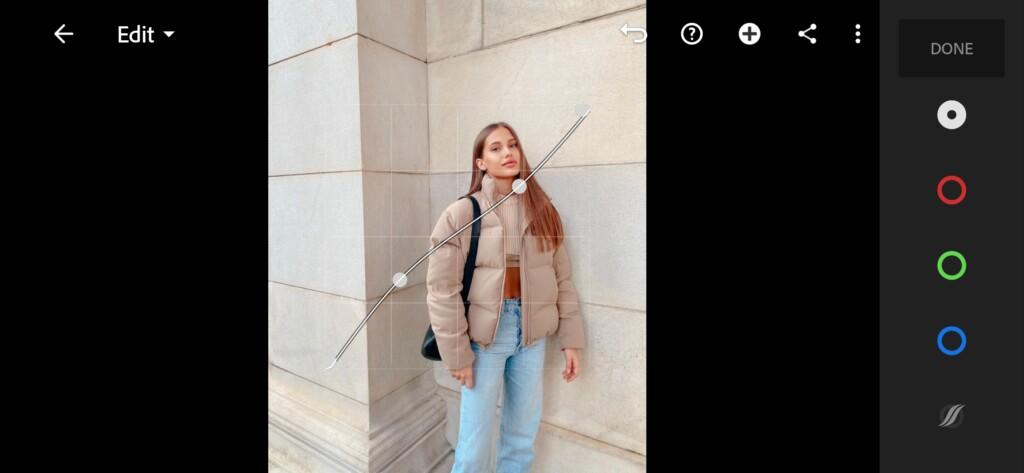
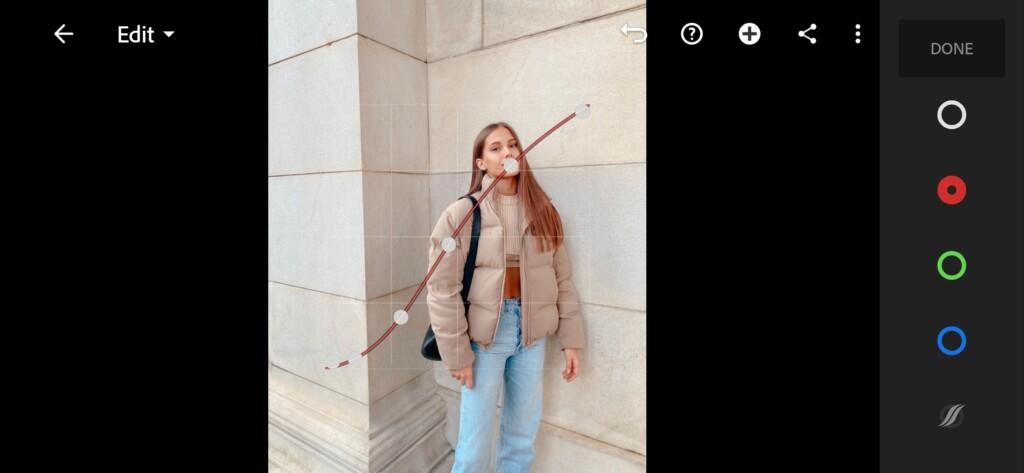
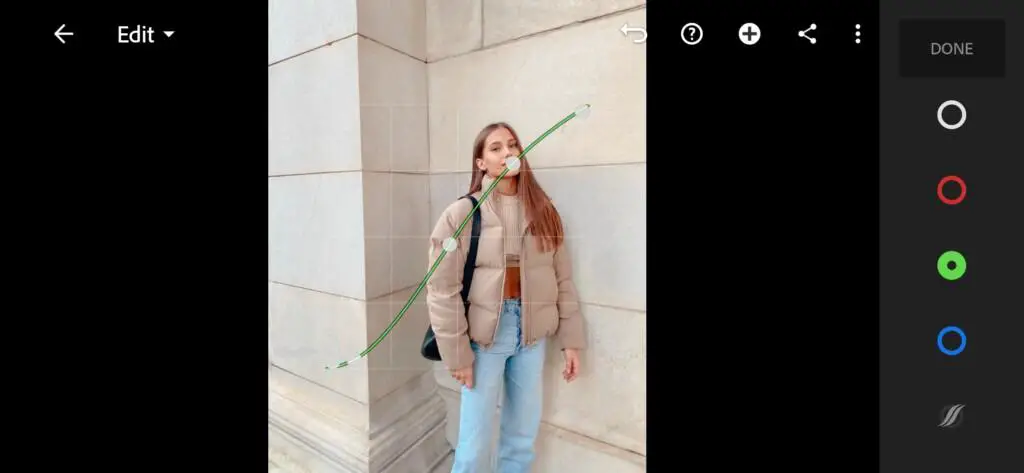
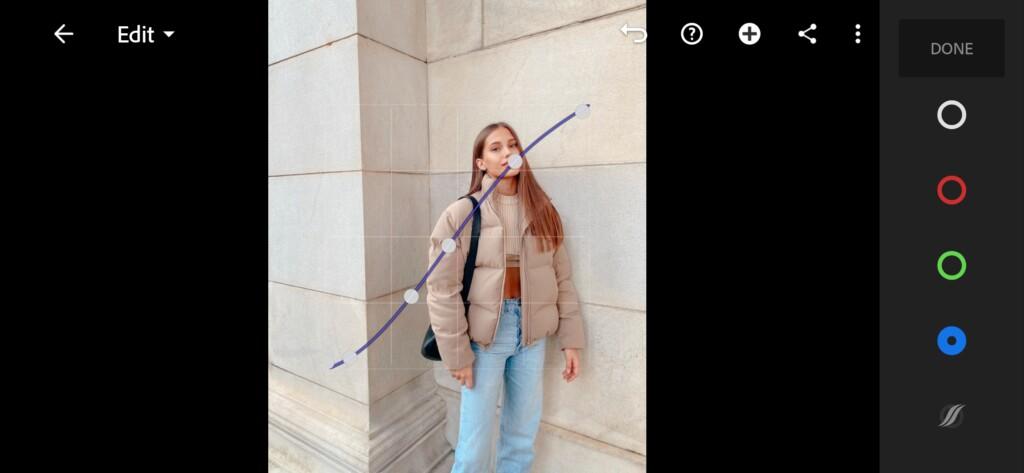
3. Color correction
Now we are creating a beautiful, delicate, natural color scheme.
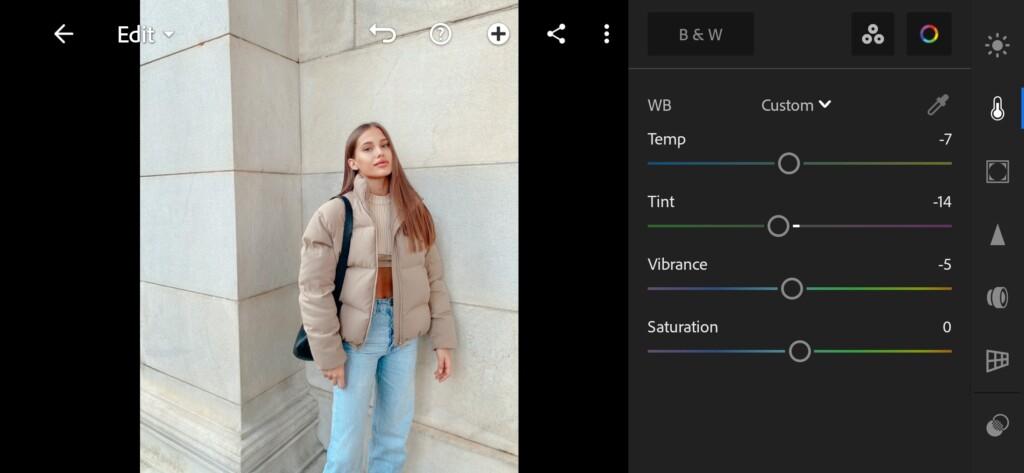
07 Creamy Lightroom Preset 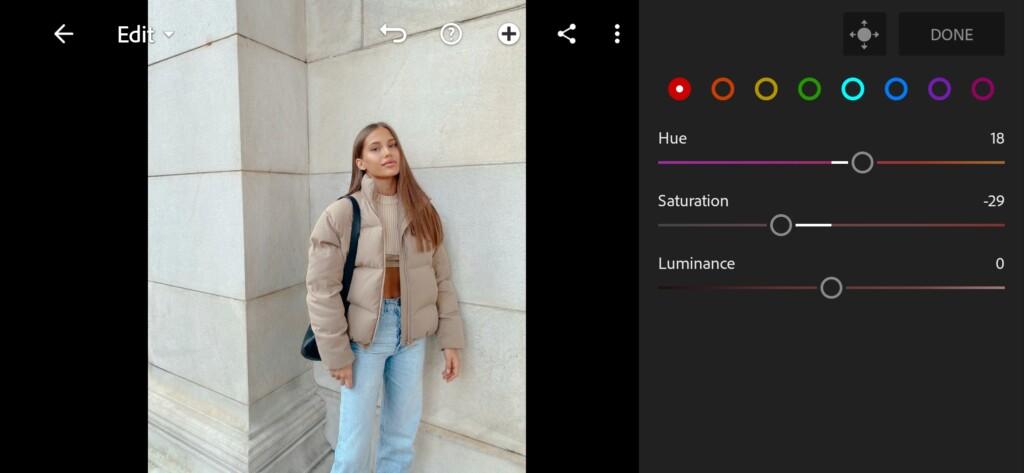
08 Creamy Lightroom Preset 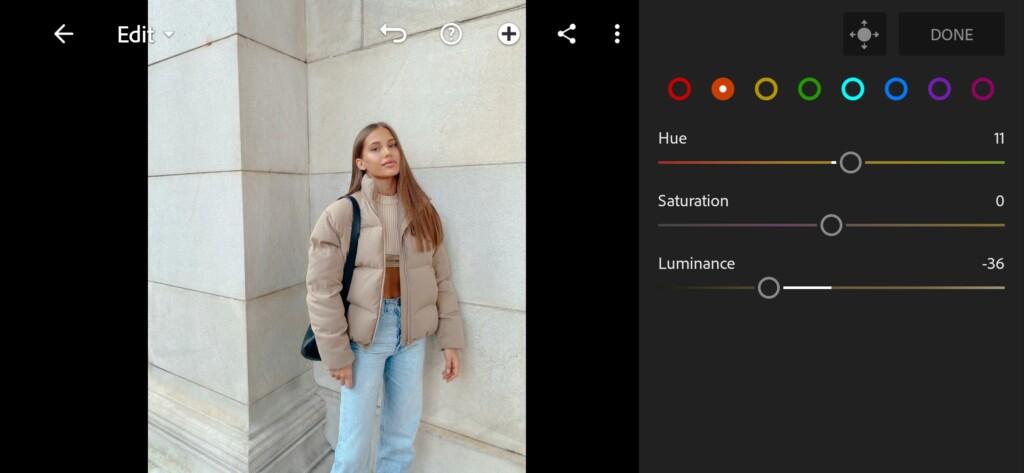
09 Creamy Lightroom Preset 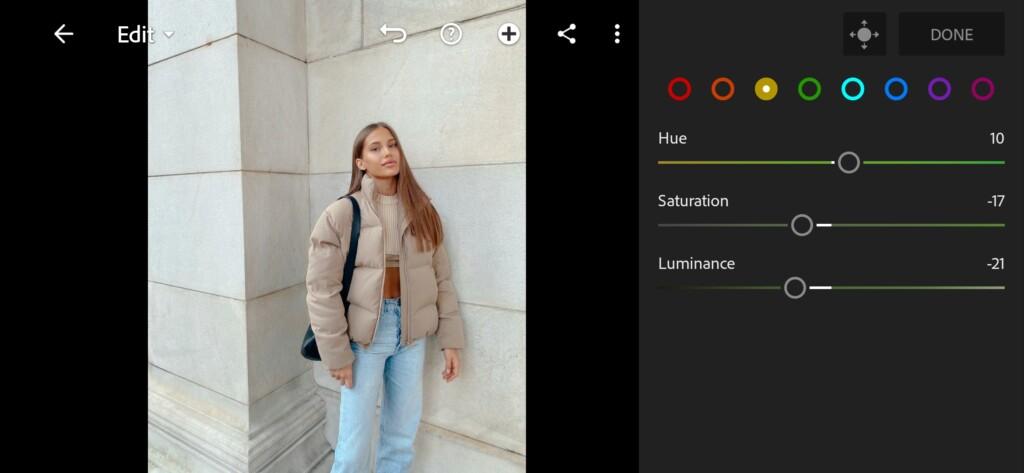
10 Creamy Lightroom Preset 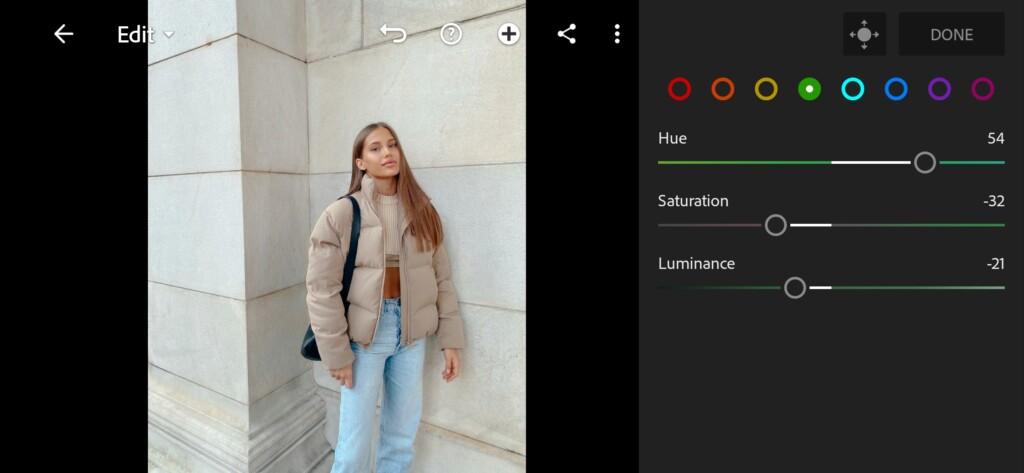
11 Creamy Lightroom Preset 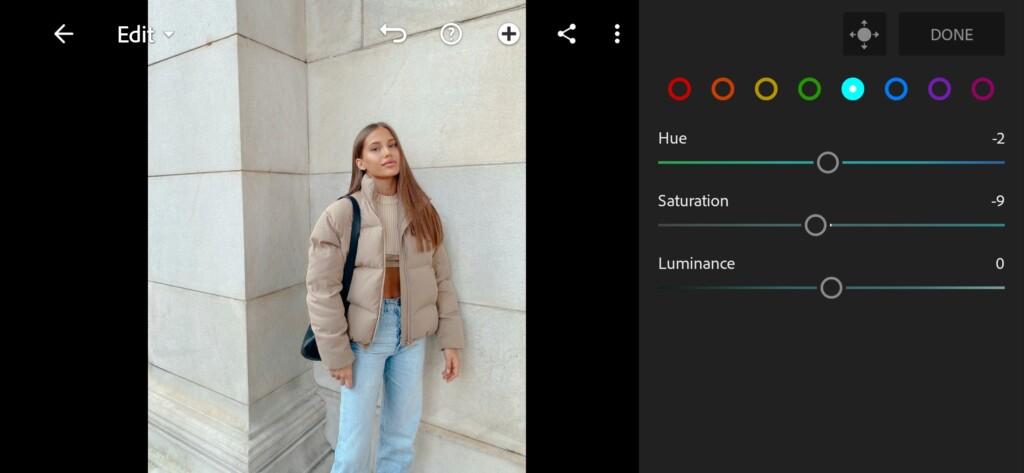
12 Creamy Lightroom Preset 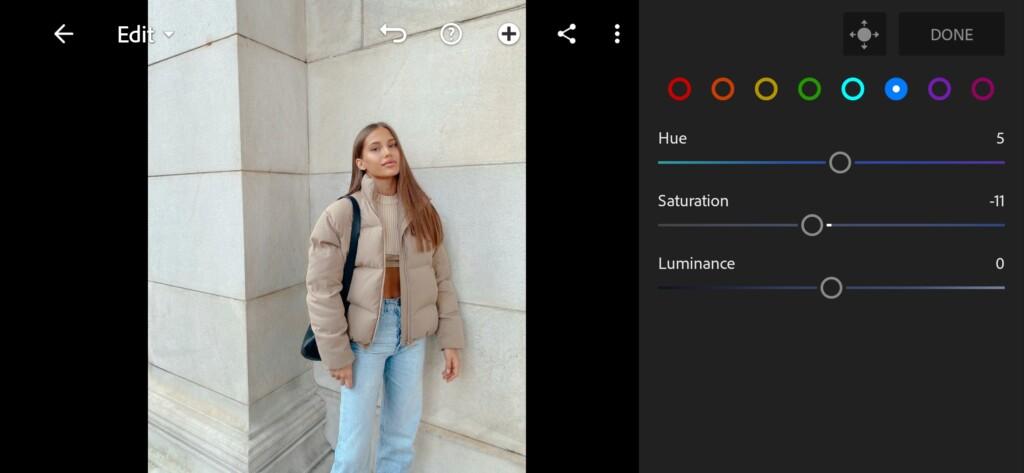
13 Creamy Lightroom Preset 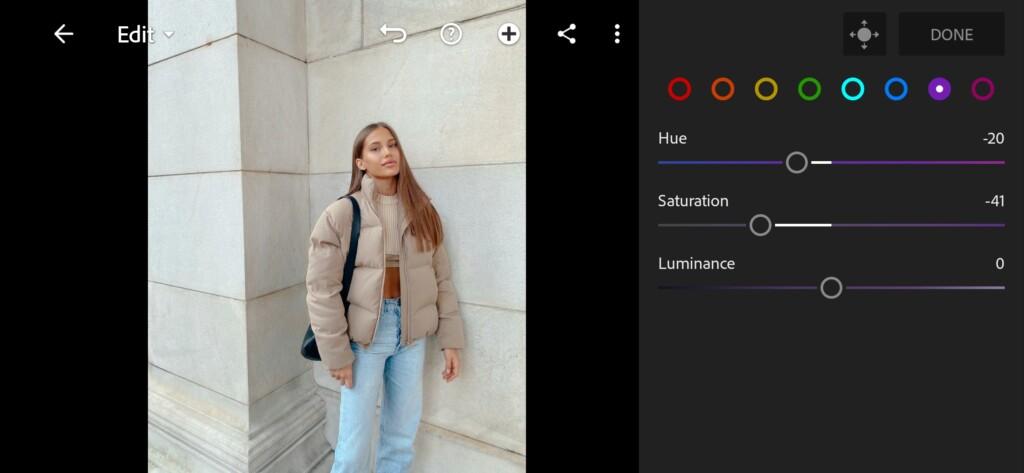
14 Creamy Lightroom Preset 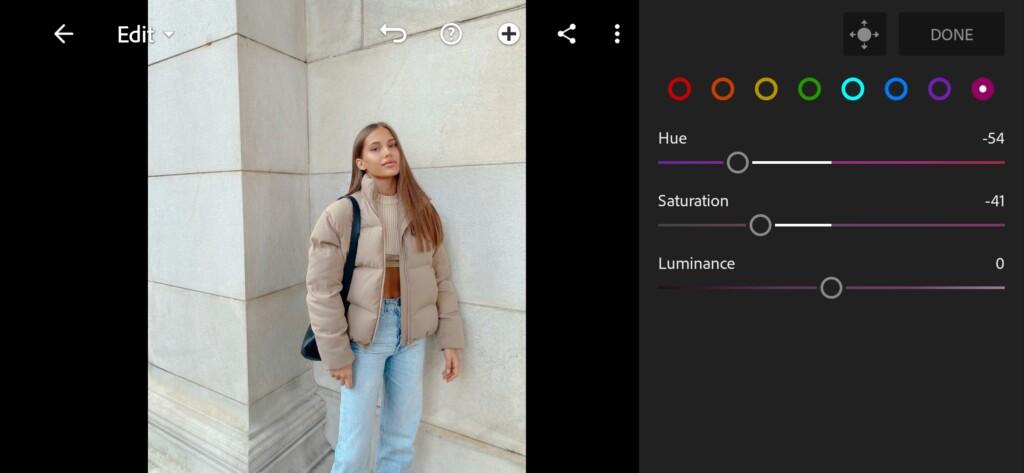
15 Creamy Lightroom Preset 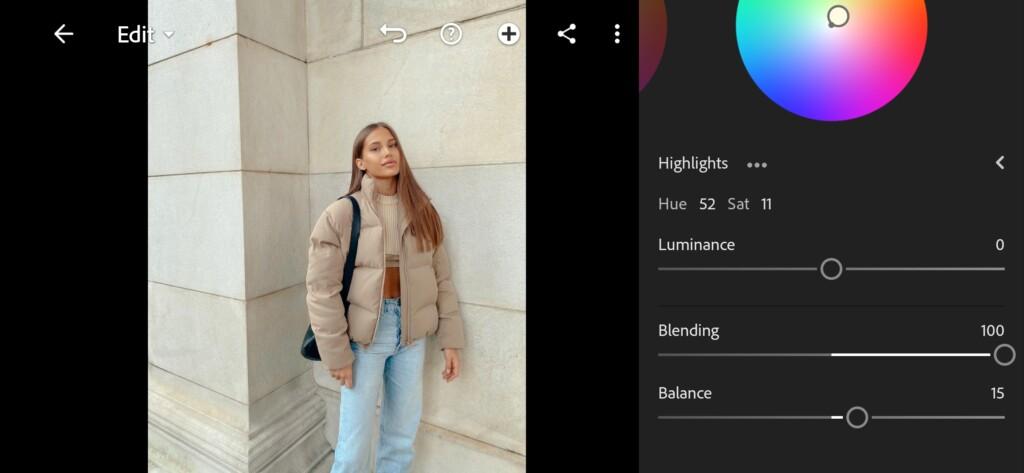
16 Creamy Lightroom Preset
4. Effect Editing
Add texture and dehaze for our photo.
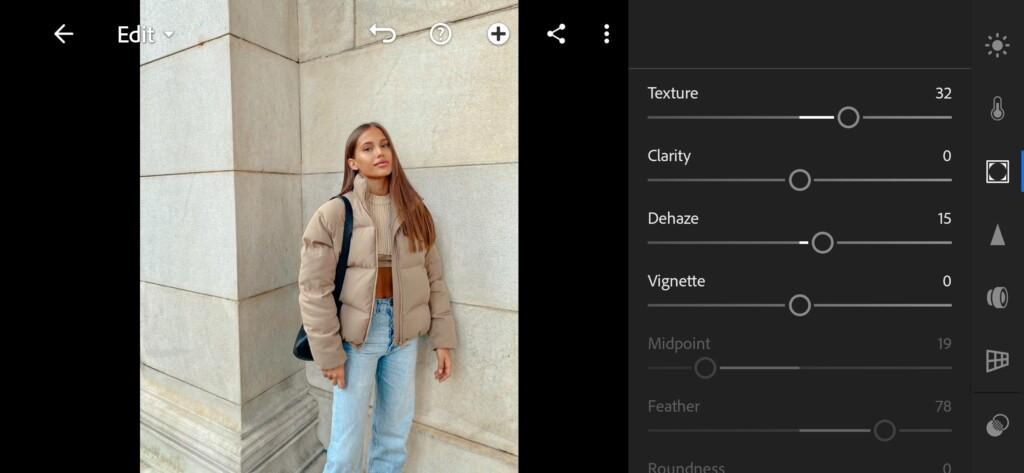
5. Detail correction
In the detailed correction, add sharpening, noise reduction, color noise reduction. It is advisable to repeat all our settings for the best result.
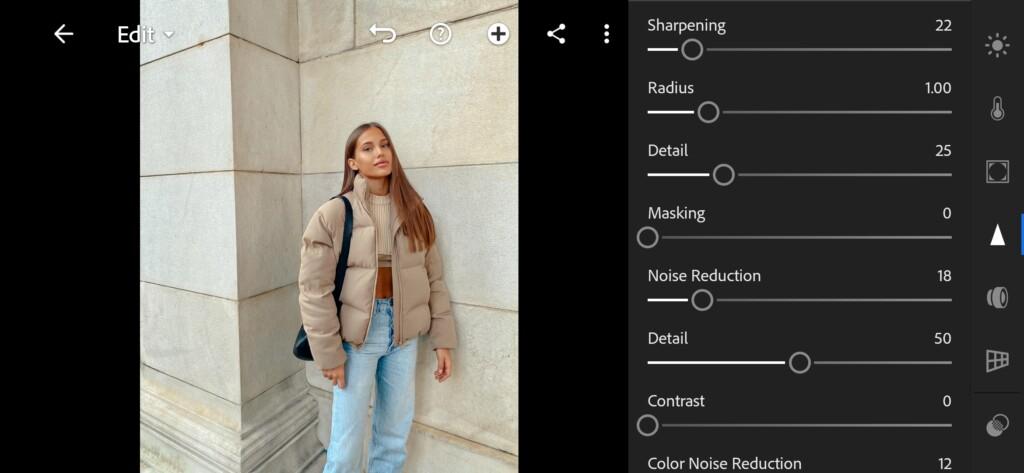
18 Creamy Lightroom Preset 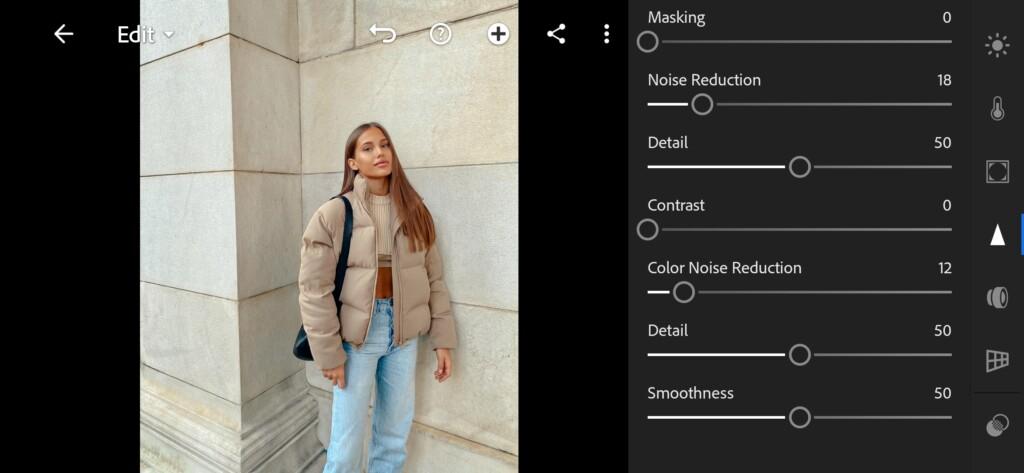
19 Creamy Lightroom Preset
6. Preset is ready
Delicate, natural cream preset is ready.


7. Save this preset
If you still don’t know how to save a preset, see this article. If you have any questions, please contact us. We are always happy to help!
If you like this kind of natural cream color grading, leave your comments below this article so that we can develop more similar presets for you. We really hope you enjoy this creamy preset and enjoy using it for your photos. Thank you for being with us! We are trying for you!
Watch the video how to create Creamy Lightroom preset | Tutorial
Download the Preset
To download the Preset for free you need to have a password which appears twice on the top right corner during the video





















