Hello everyone! Today we will show you a cool, simple color correction option in the Lightroom mobile app. You can create the same preset yourself in 5 minutes with our step by step guide in Lightroom. Join us and go to a new level of color grading.
You can choose the option that is better for you below
- You can follow this step-by-step guide to create a preset
- You can edit photos by yourself, watching our videos
- You can download our presets for free, but for this you need to carefully watch the video and remember the password (****) for downloading the preset in DNG format. Attention! The password appears only if you watch the video on YouTube, on this website (only on computer’s browsers) or on YouTube app.
- You can also buy set of presets like this. Look at the items down below
How to create COLD STYLE preset for mobile Lightroom | Guide
For COLD STYLE preset we recommend using photos with white details
1. Choose your photo
Please choose a photo that you like.
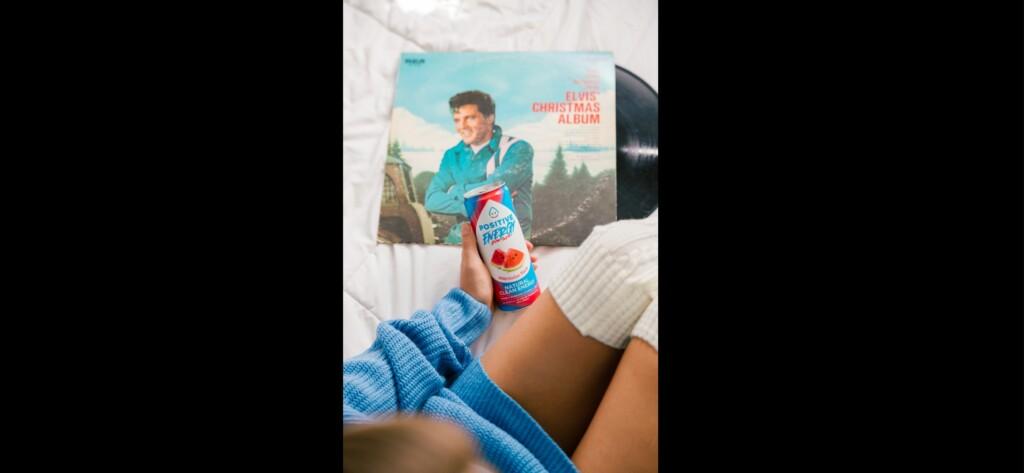
2. Light correction
We start creating a preset by setting up the light. This preset is very easy to perform and you can easily repeat it yourself in the Lightroom mobile application.

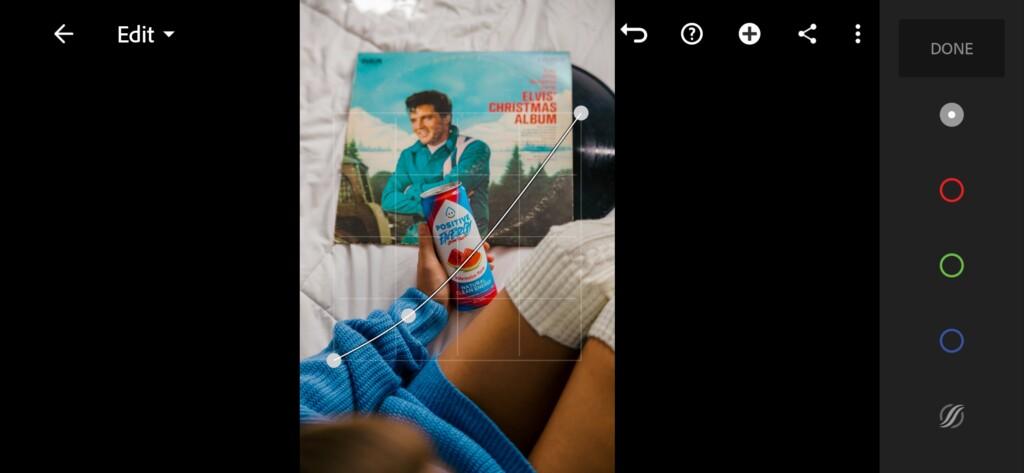
3. Color correction
We start to create a color scheme for our preset in cold shades. We love the combination of blue and orange, we hope you enjoy it too. The preset looks quite unusual and will appeal to fans of unnatural presets.
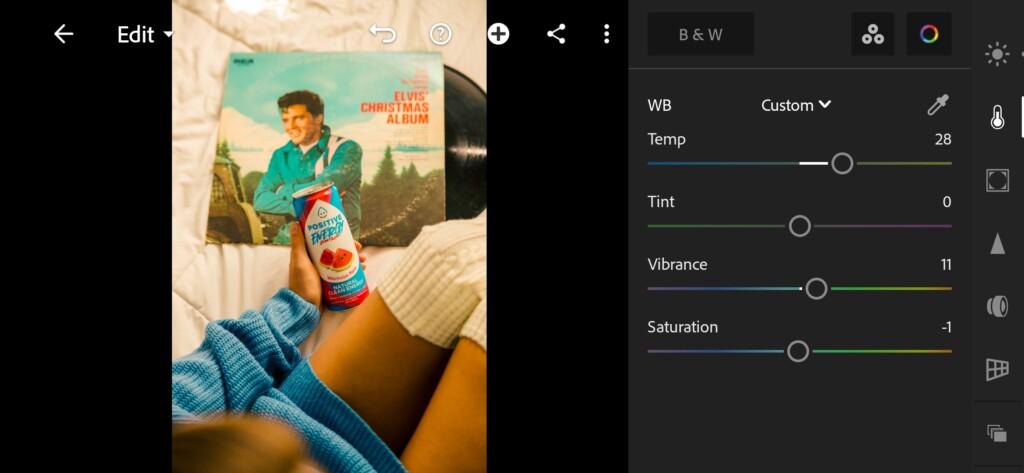
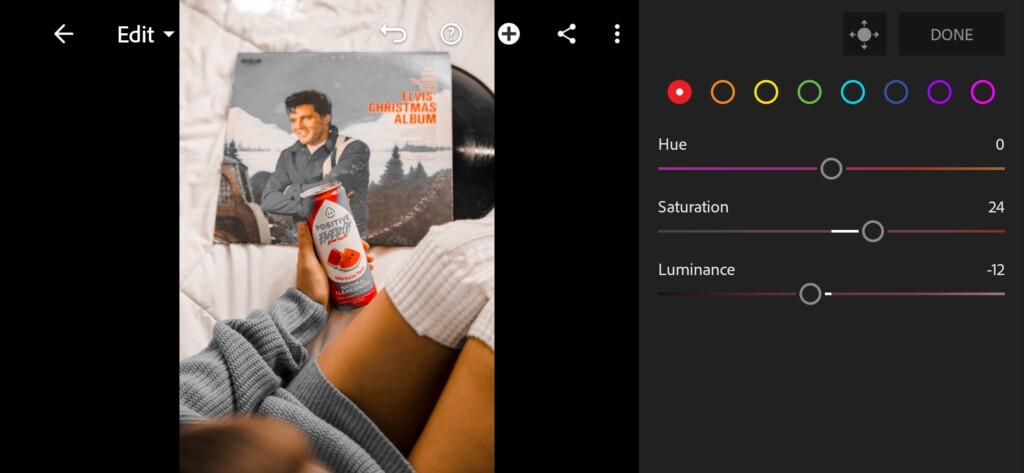
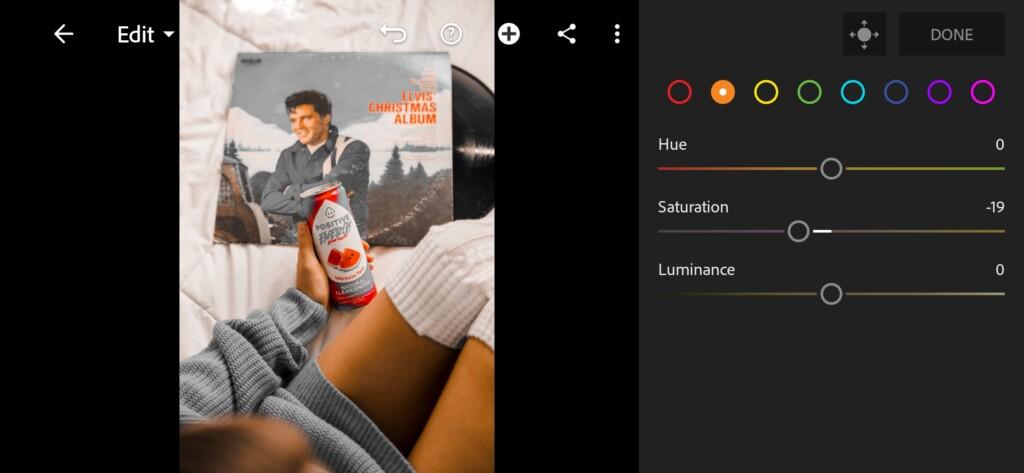
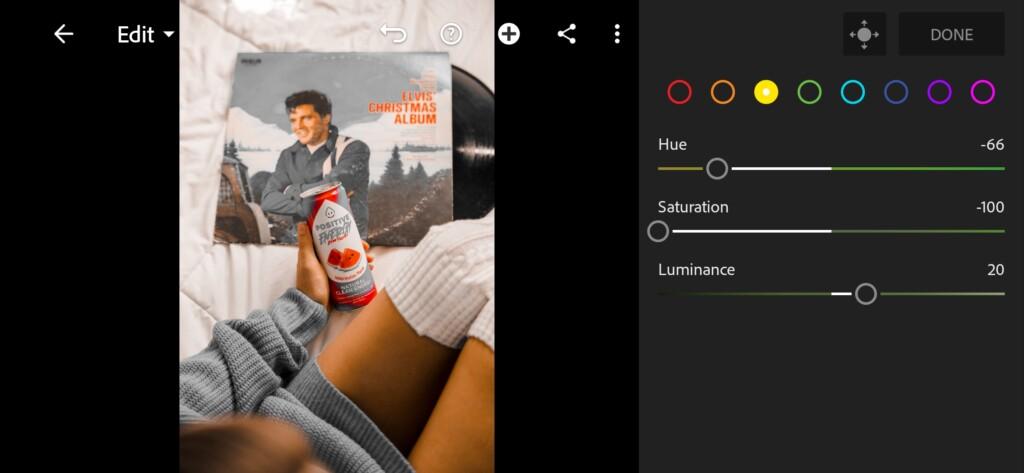
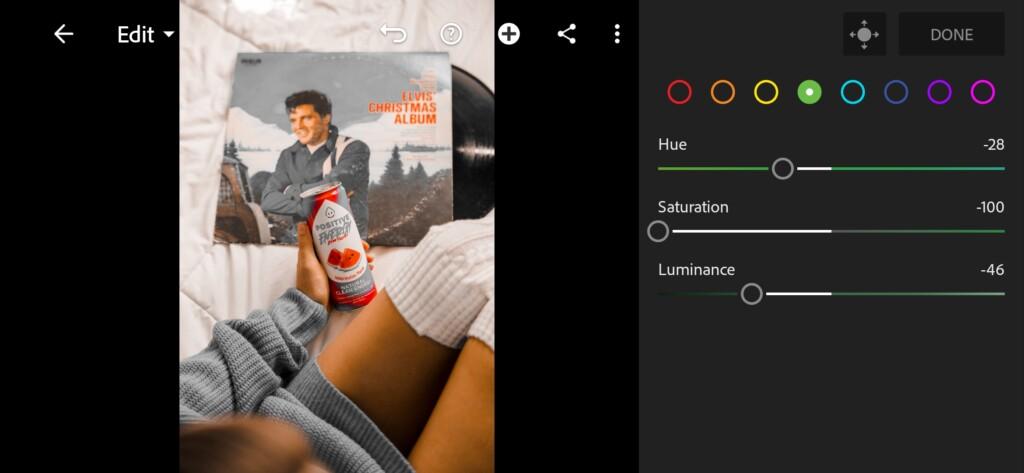
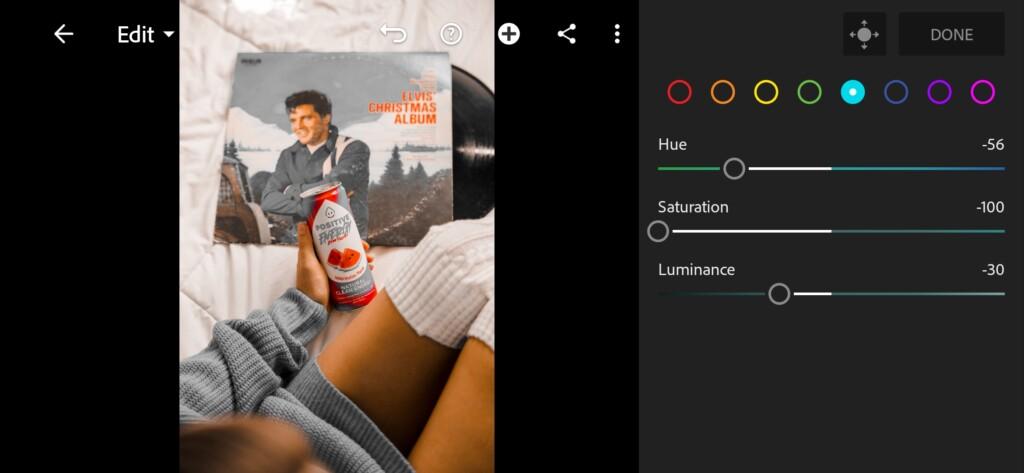
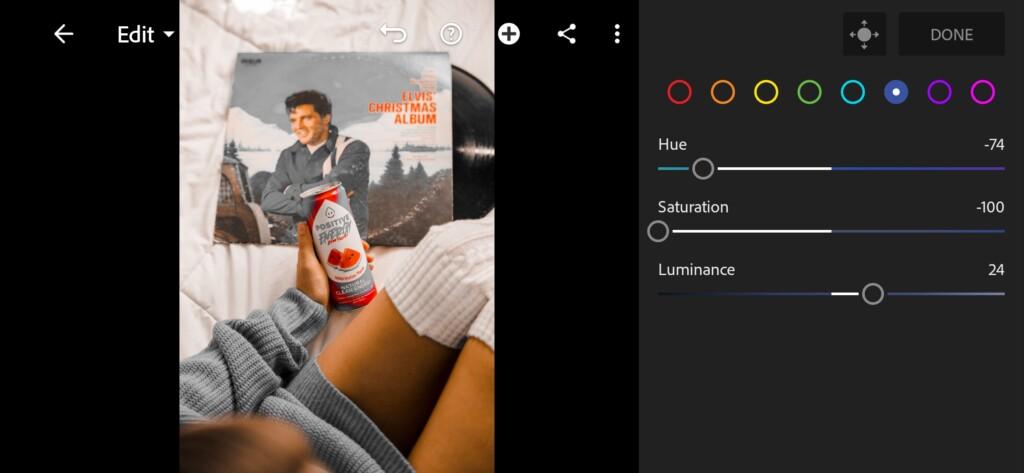
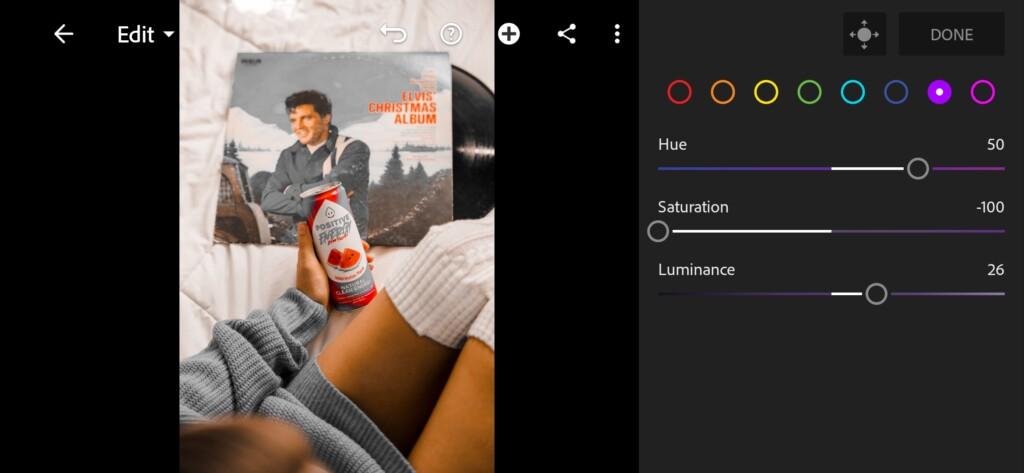
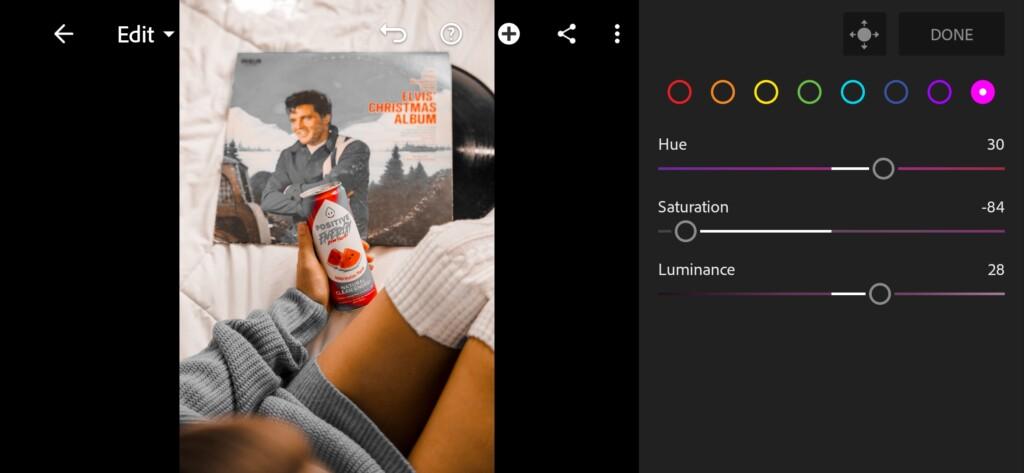
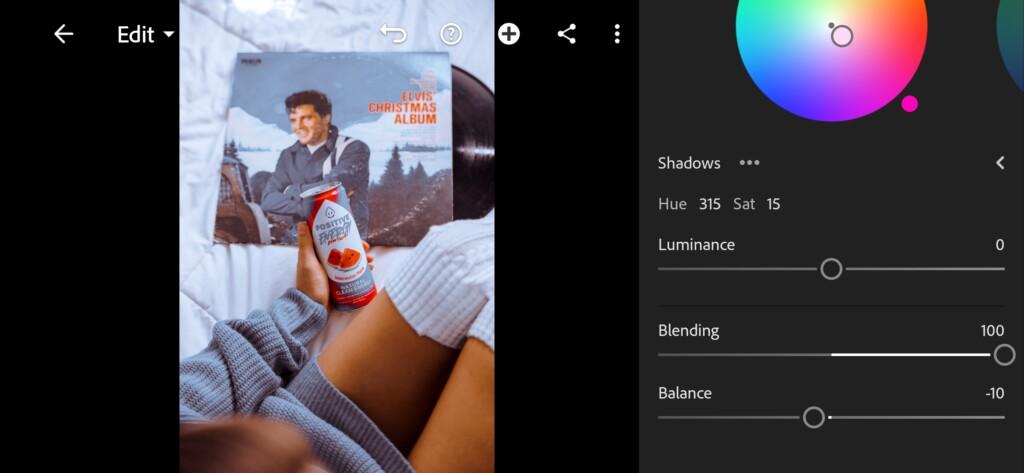
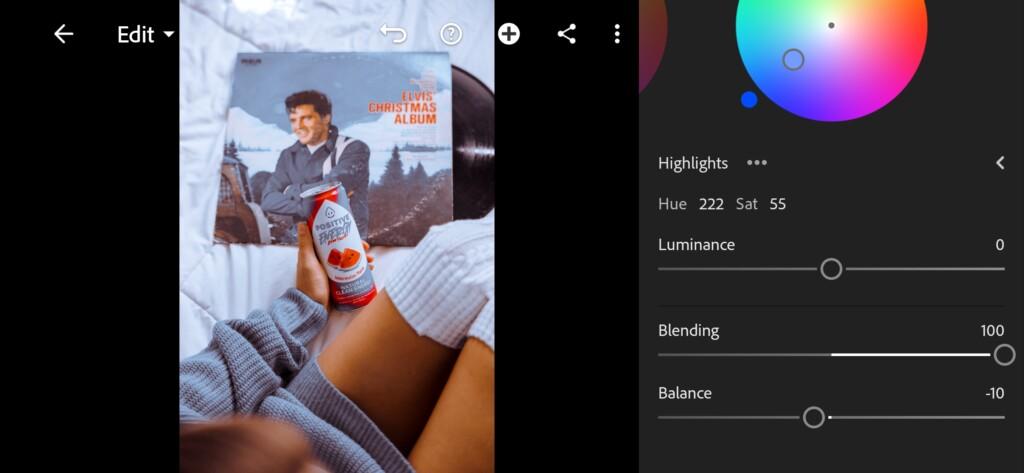
4. Effects editing
Add texture, dehaze, clarity, grain, size.
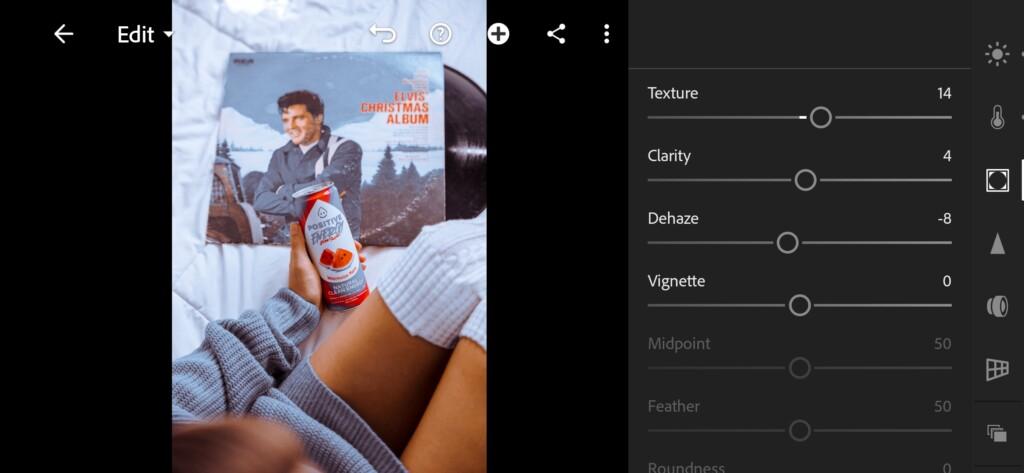
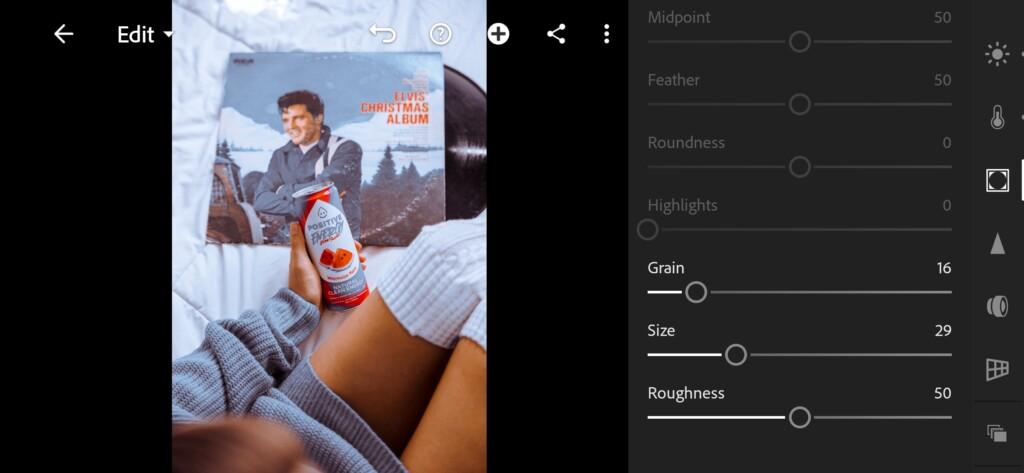
5. Detail correction
Add noise reduction, color noise reduction.
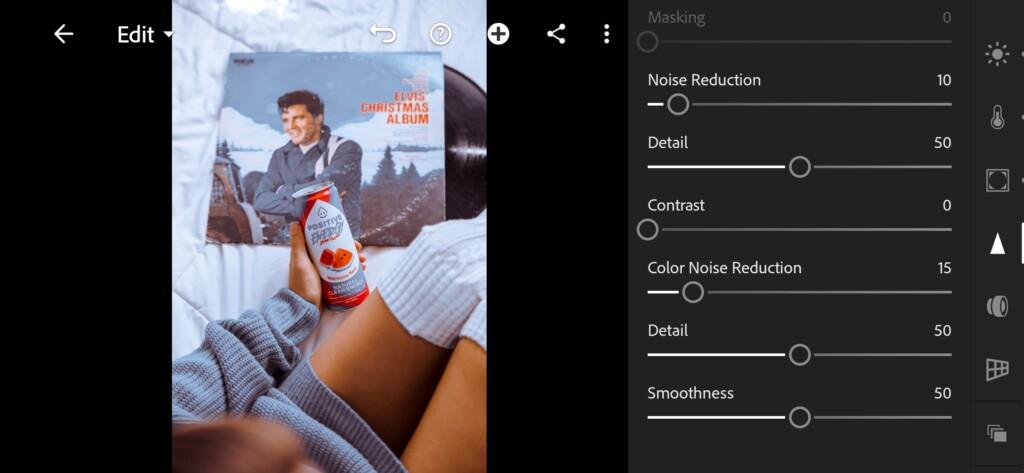
6. Preset is ready
COLD STYLE preset is ready.
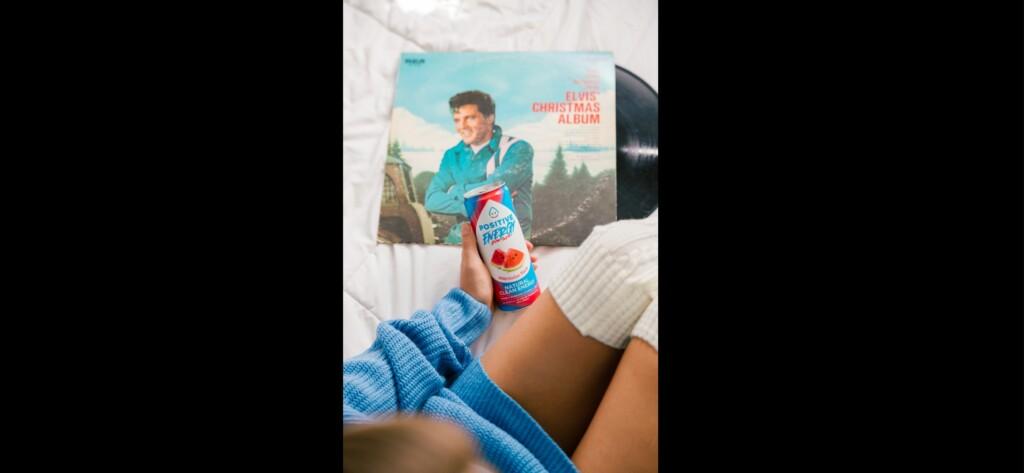
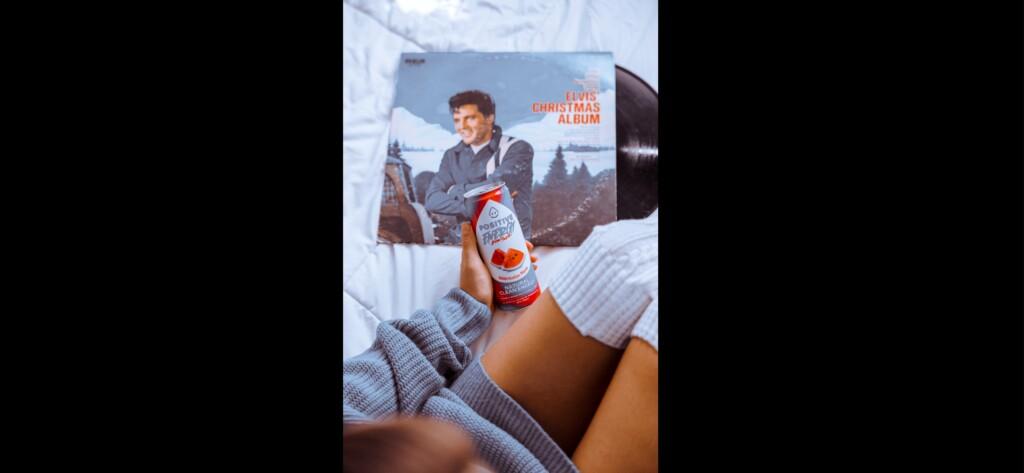
7. Save this preset
If you still don’t know how to save a preset, see this article. If you have any questions, please contact us. We are always happy to help!
We have finished creating a cool lilac preset for your photos. If you liked this lesson on creating presets, be sure to join us on social networks and subscribe to updates on our website to keep abreast of new presets and loot from our team.
Watch the video how to create COLD STYLE Lightroom preset | Tutorial
Download the Preset
To download the Preset for free you need to have a password which appears twice on the top right corner during the video






















