Guys, hello everyone! Today we’ll show you how to edit your blog photos. It can be an Internet blog on Instagram, a blog site, a video blog. After analyzing many foreign blogs, we have created a breathtaking, airy, gentle preset for true ladies and fashionistas, and this is our new preset – BLOGGER! ? The preset is suitable for any photos: at home, outdoors, in a cafe, in a car. With this preset you can transform your photos, create an Instagram feed in the same style. We are delighted with the work we have done, and I really want to share it with you. Let’s begin!
You can choose the option that is better for you below
- You can follow this step-by-step guide to create a preset
- You can edit photos by yourself, watching our videos
- You can download our presets for free, but for this you need to carefully watch the video and remember the password (****) for downloading the preset in DNG format. Attention! The password appears only if you watch the video on YouTube, on this website (only on computer’s browsers) or on YouTube app.
- You can also buy set of presets like this. Look at the items down below
How to create BLOGGER for mobile Lightroom | Guide
You can choose any photos you like for BLOGGER preset
1. Choose your photo for BLOGGER preset
Please choose your favorite photo in which you like yourself the most.

2. Light correction
We chose low-light photo. Now we will lighten the photograph, adjust the contrast, highlights, whites, blacks, shadows. We will also use our tone curves to customize our photo. We show all the steps in the screenshots.
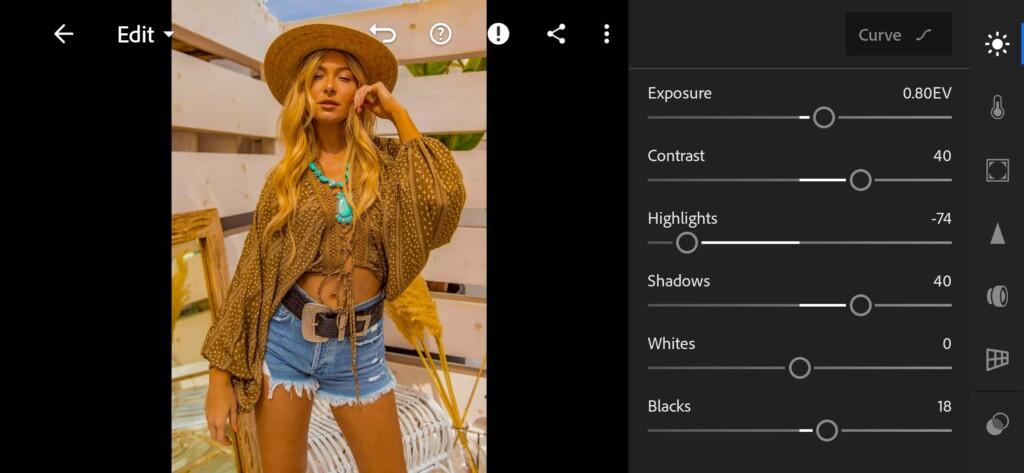
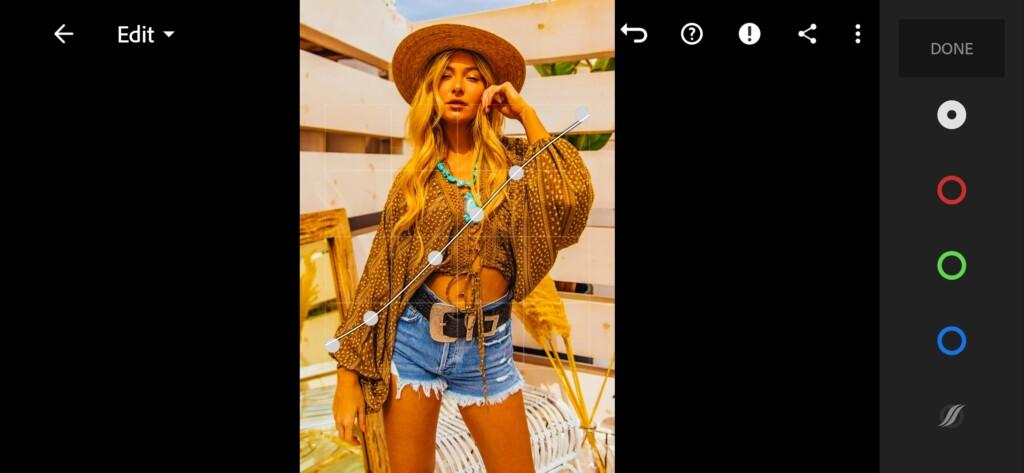
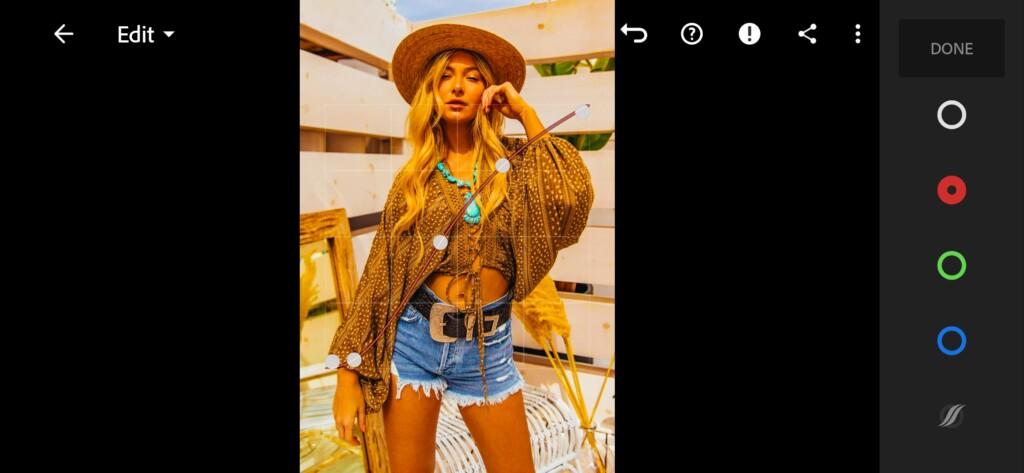

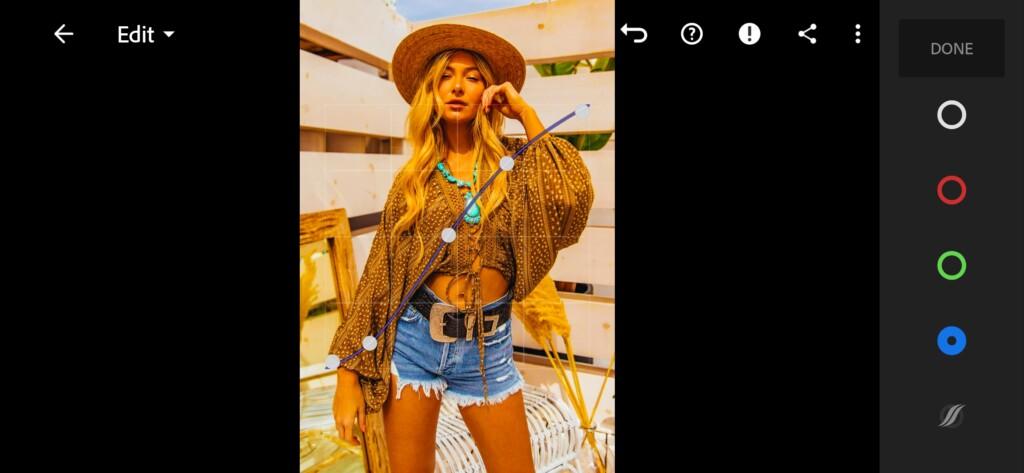
3. Color correction
Let’s start with the color correction of our photo. We will make all colors delicate, airy, light, refreshing. This is very important because a blog should attract new subscribers and inspire existing ones. With this color correction, you will definitely not go unnoticed.
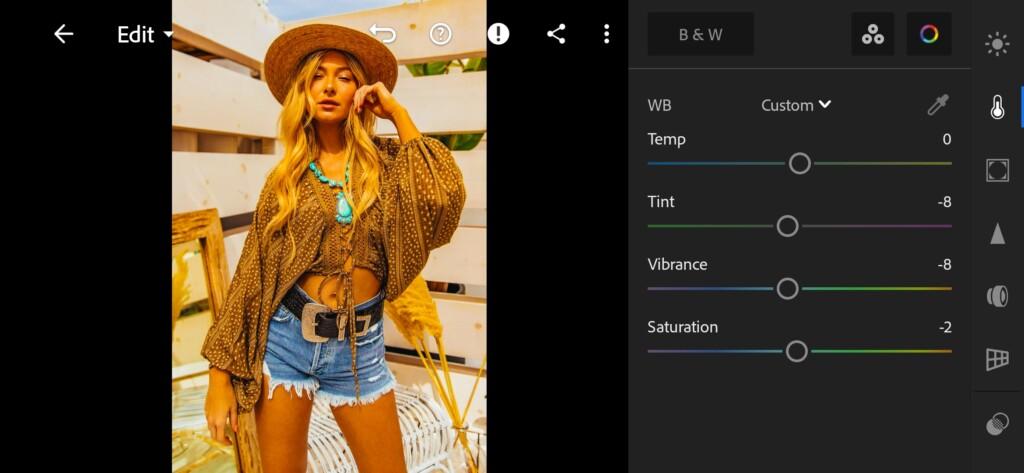
07 Blogger Lightroom Preset 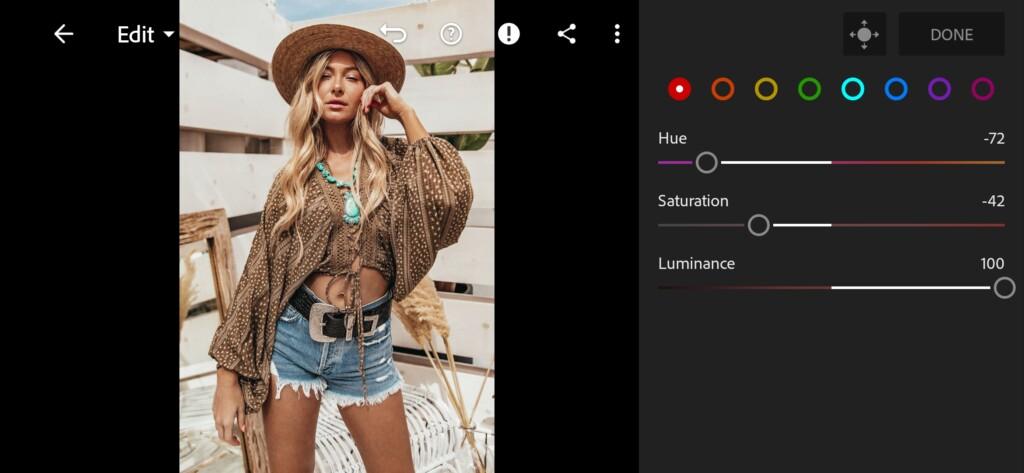
08 Blogger Lightroom Preset 
09 Blogger Lightroom Preset 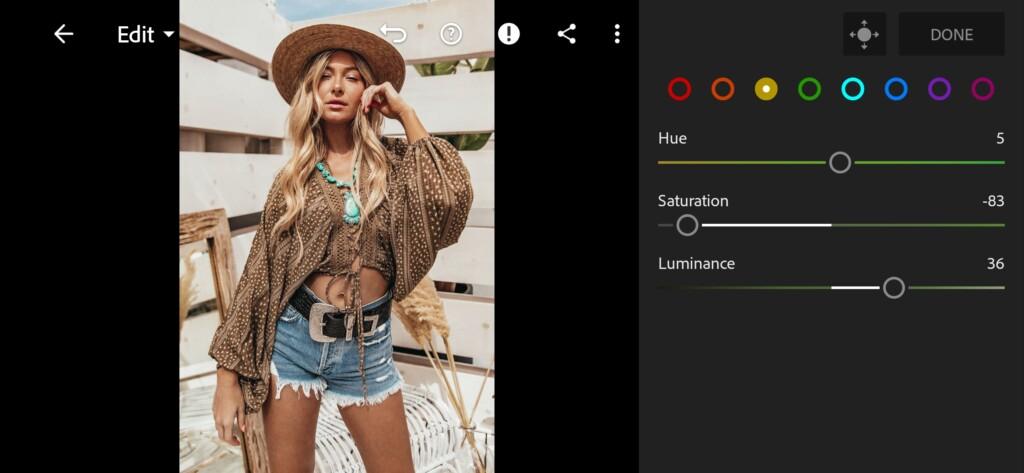
10 Blogger Lightroom Preset 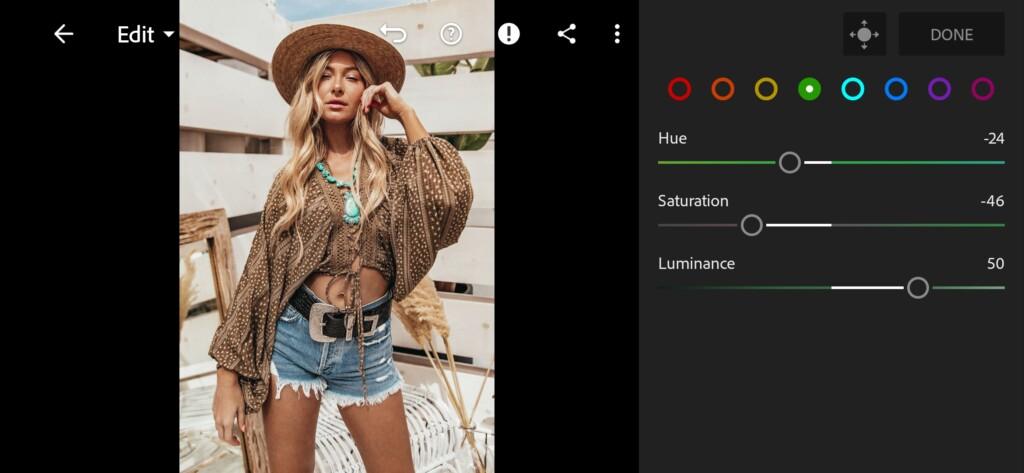
11 Blogger Lightroom Preset 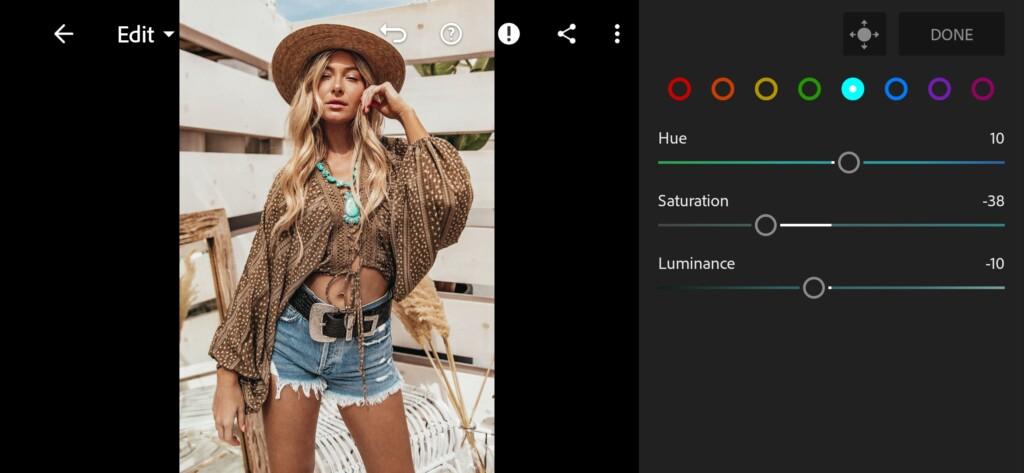
12 Blogger Lightroom Preset 
13 Blogger Lightroom Preset 
14 Blogger Lightroom Preset 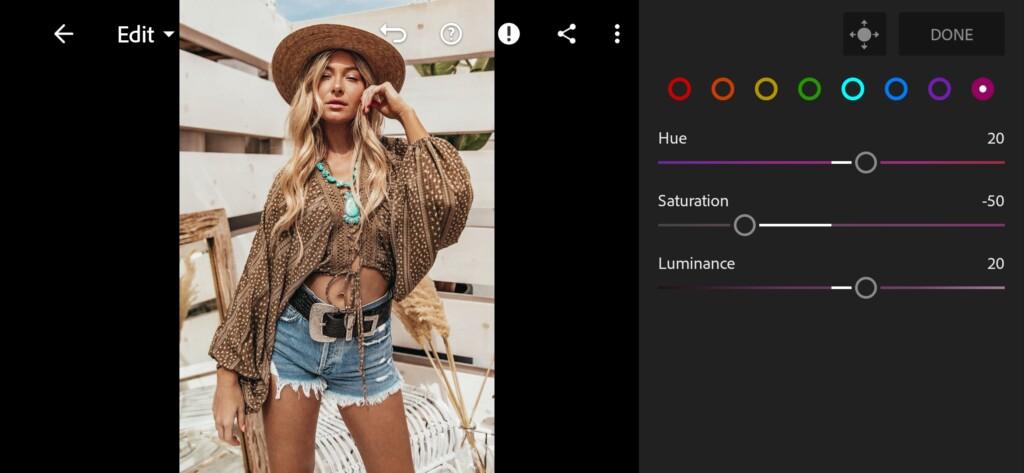
15 Blogger Lightroom Preset
4. Effects editing
Now we are going to make our photo light and airy with clarity and dehaze. We will see these parameters in the negative as in our screenshot.
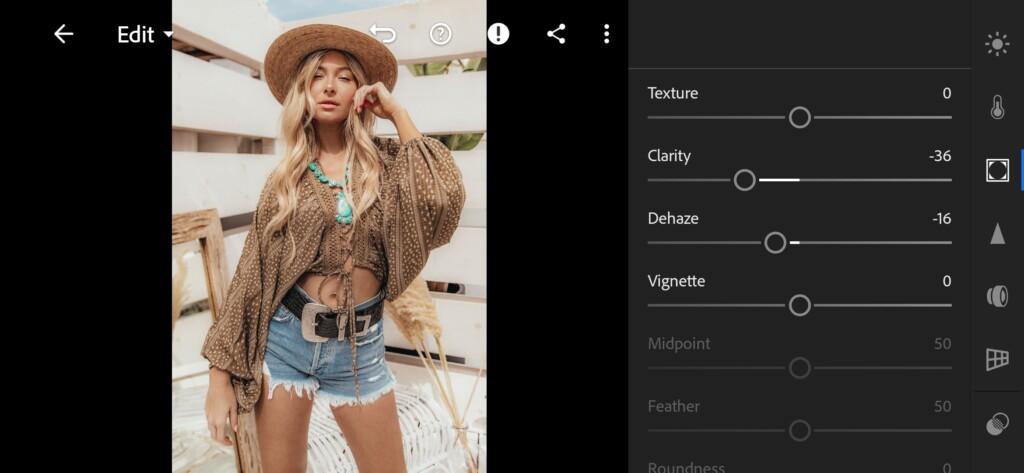
5. Detail correction
The final step is to add color noise reduction as in our example.
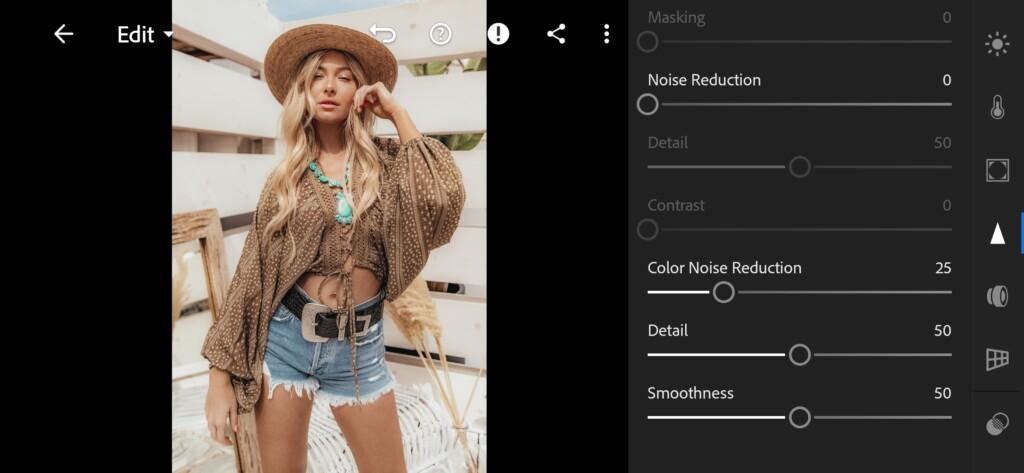
6. BLOGGER preset is ready
Hooray! We did it! Now your photos will become truly light, airy and beautiful!


7. Save the preset
Be sure to save this preset to quickly correction your other photos.
If you still don’t know how to save a preset, see this article. If you have any questions, please contact us. We are always happy to help!
Thank you for choosing us! We really appreciate your trust!?
Watch the video how to create Blogger Lightroom preset | Tutorial
Download the Preset
To download the Preset for free you need to have a password which appears twice on the top right corner during the video





















