Camping is a free Lightroom preset for outdoor photography. Preset created in warm harmonious caramel shades. Thank you for being with us, we’re trying for you❤️
You can choose the option that is better for you below
- You can follow this step-by-step guide to create a preset
- You can edit photos by yourself, watching our videos
- You can download our presets for free, but for this you need to carefully watch the video and remember the password (****) for downloading the preset in DNG format. Attention! The password appears only if you watch the video on YouTube, on this website (only on computer’s browsers) or on YouTube app.
- You can also buy set of presets like this. Look at the items down below
How to create CAMPING Preset for mobile Lightroom | Guide
You can choose any photos you like
1. Choose your photo
Let’s choose some photography of camping and add it to our mobile Lightroom app.

2. Light correction
Let’s make our photo deeper using Curves and other settings.
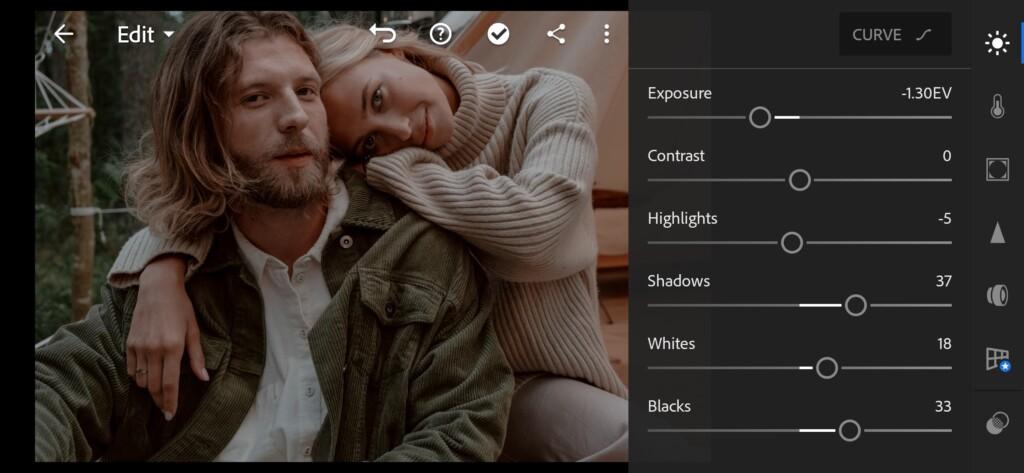
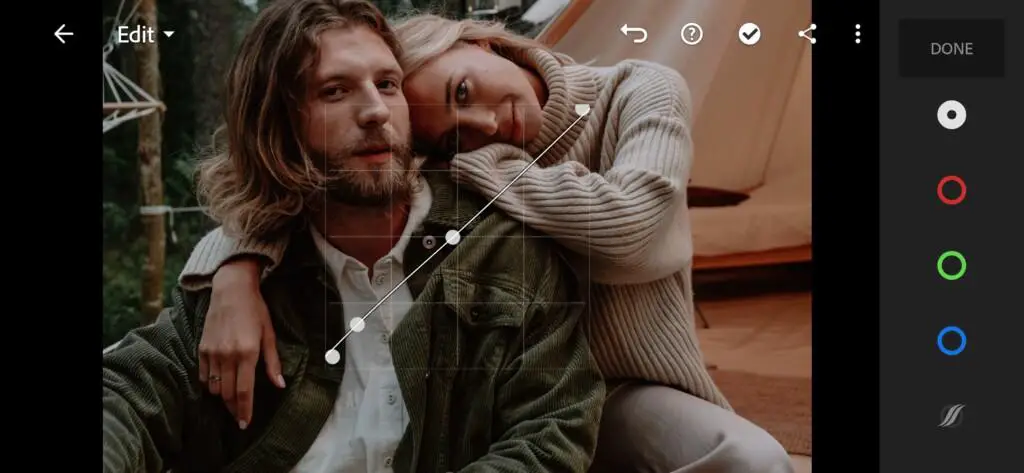
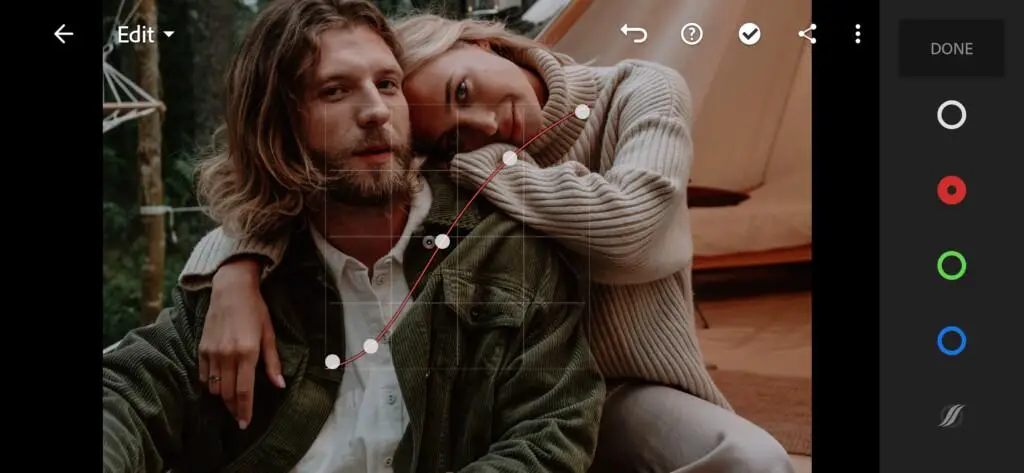
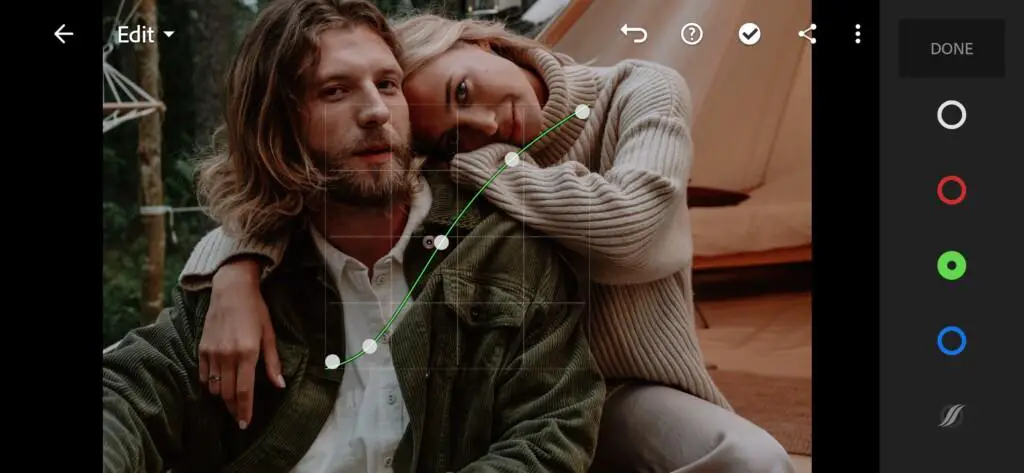
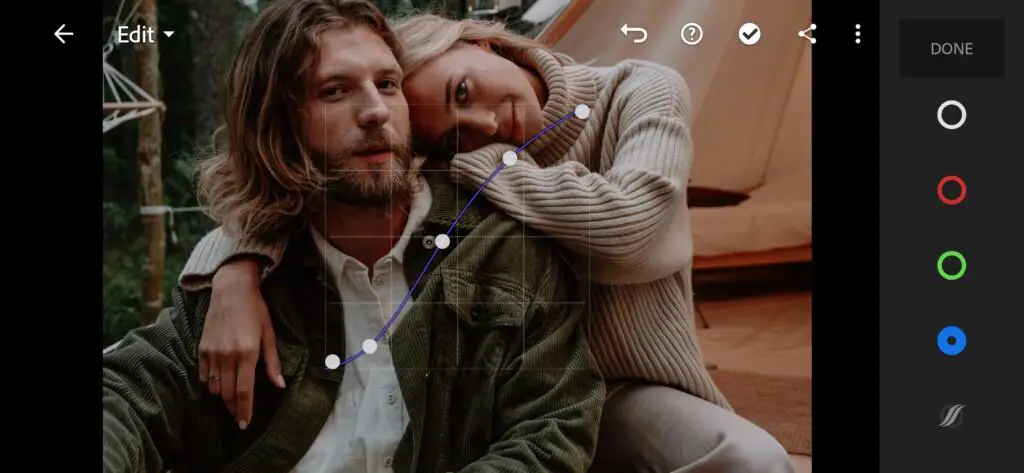
3. Color correction
We are not going to change the current color scheme completely, just a little bit to save natural colors.
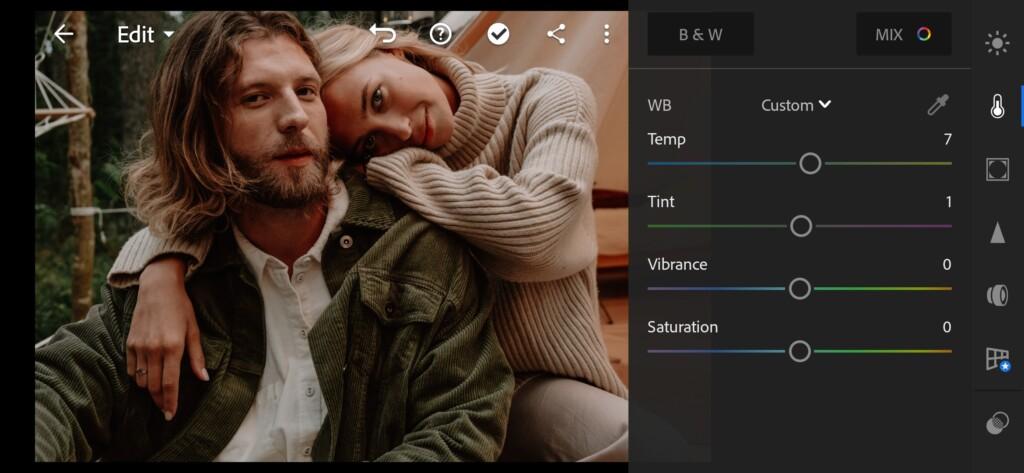
07 Camping Lightroom Preset 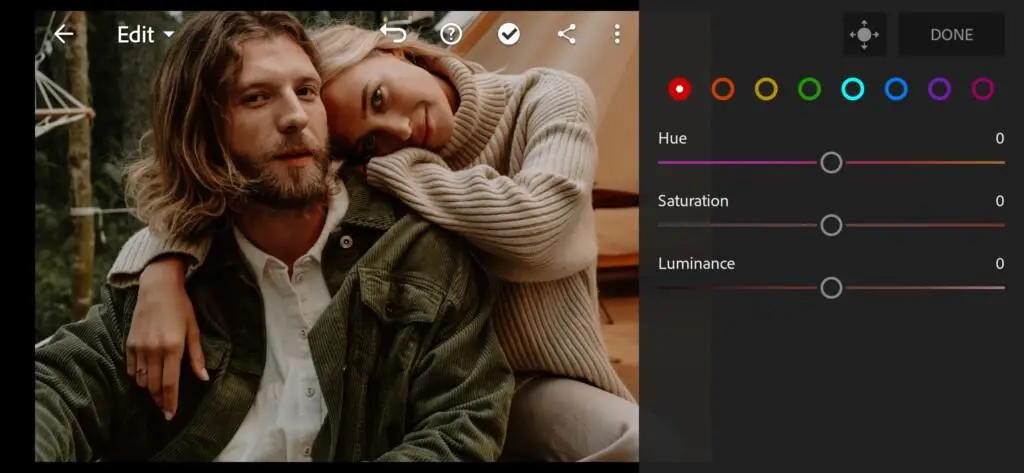
08 Camping Lightroom Preset 
09 Camping Lightroom Preset 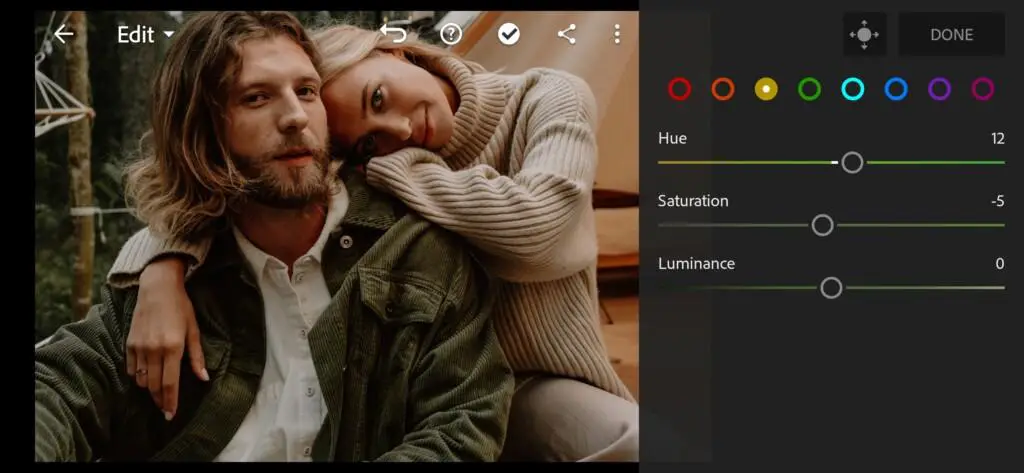
10 Camping Lightroom Preset 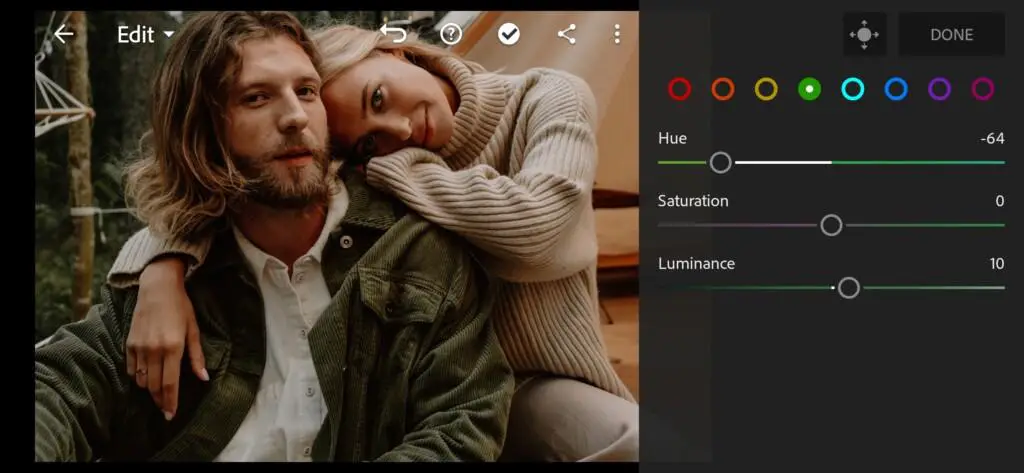
11 Camping Lightroom Preset 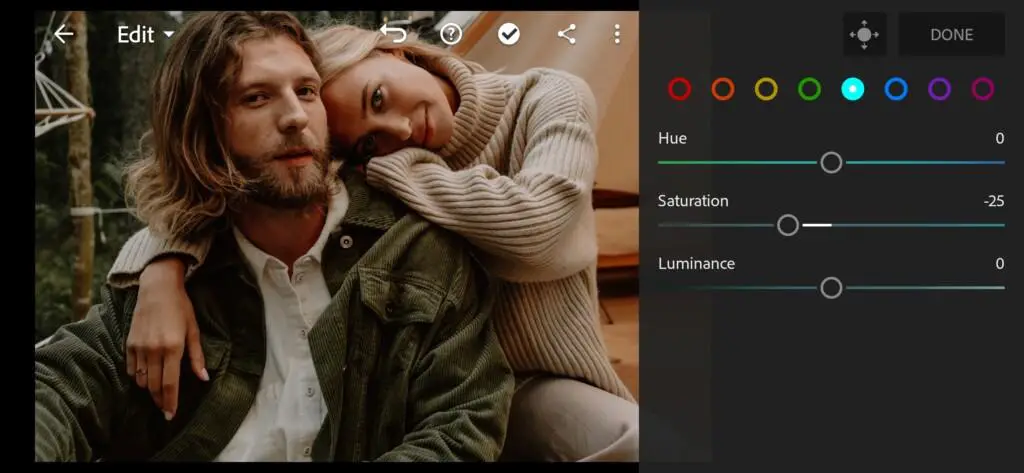
12 Camping Lightroom Preset 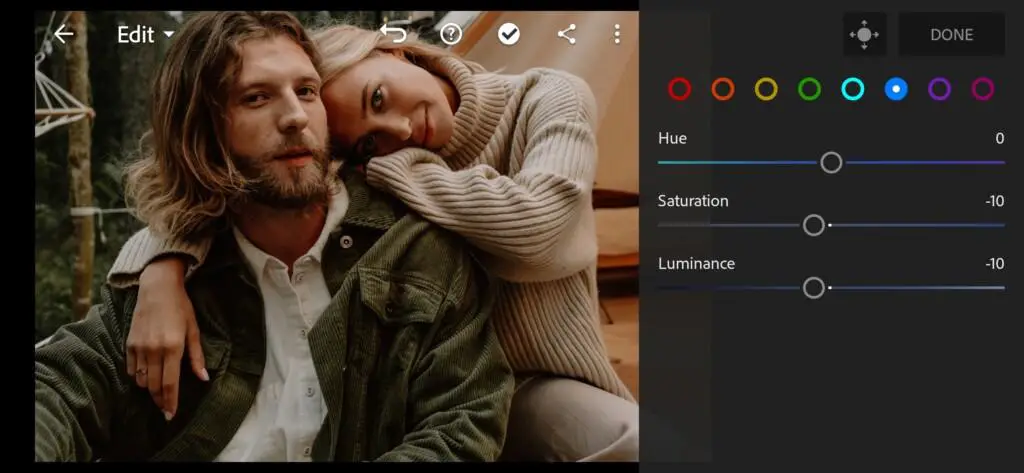
13 Camping Lightroom Preset 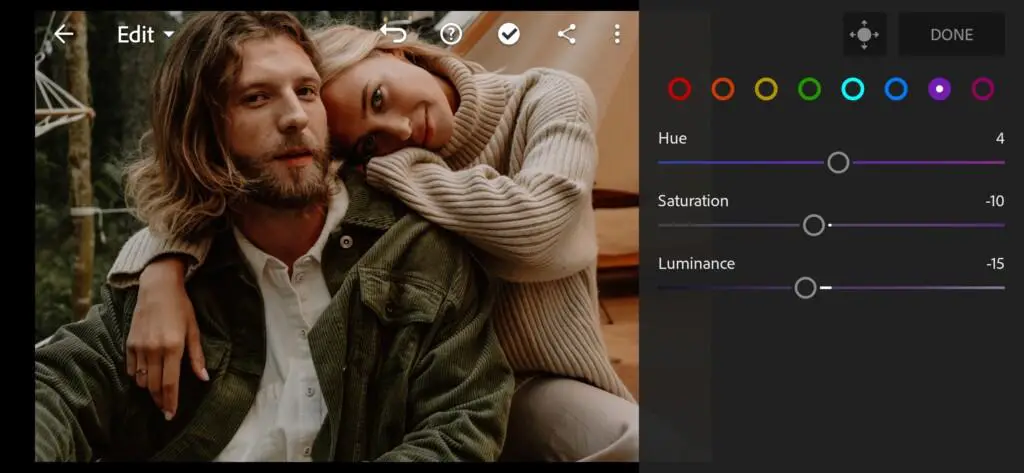
14 Camping Lightroom Preset 
15 Camping Lightroom Preset
4. Effects editing
Adding Texture and Clarity for Camping preset.
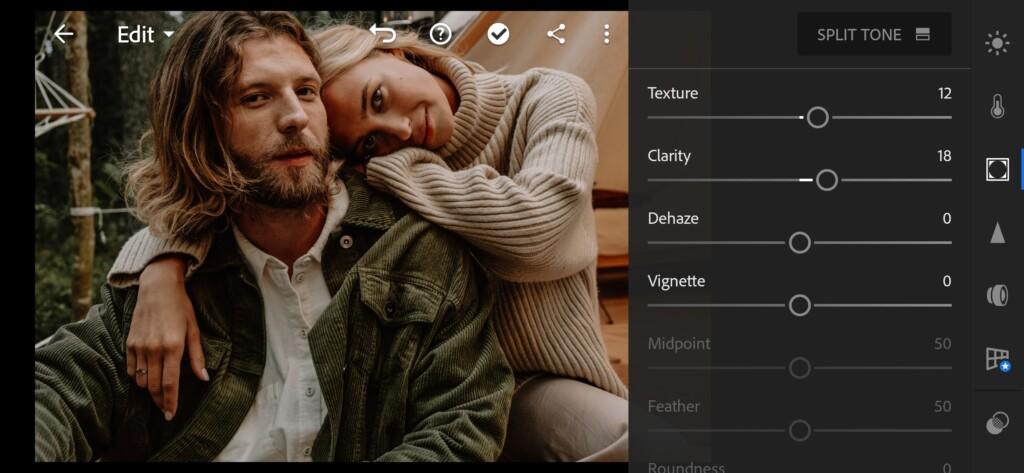
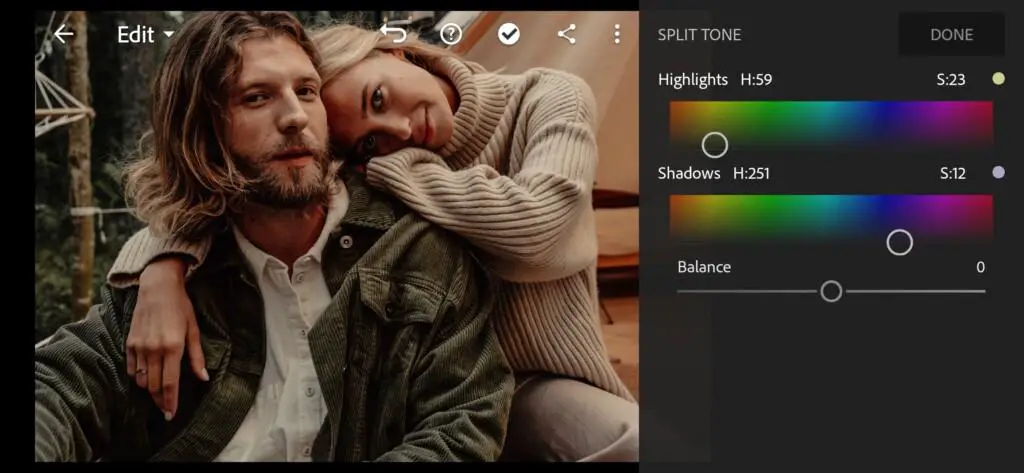
5. Detail correction
Changing Color noise Reduction and Noise Reduction for Camping preset.
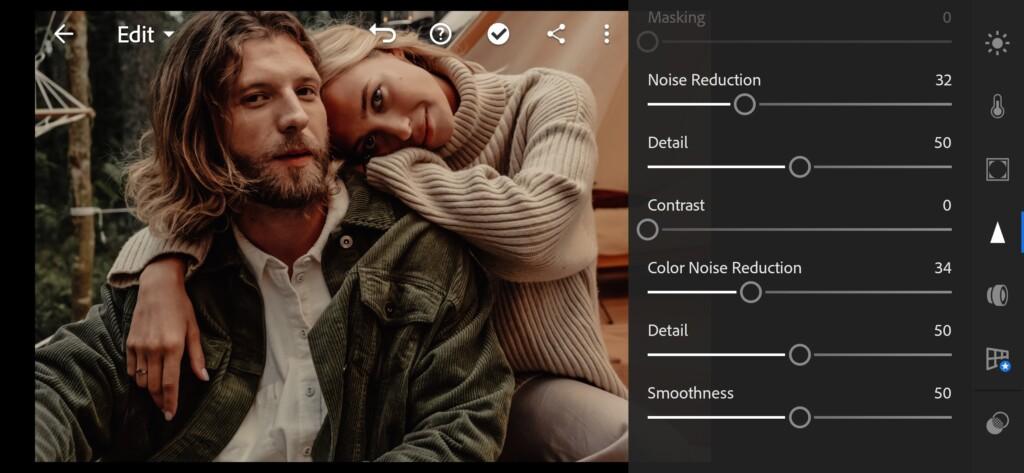
6. Preset is ready
Do you agree that result is nicer and mo professional than original photo? )


7. Save your preset
Don’t forget to save the preset, for further use the presets in one click on your photos.
Now, even photos from your camping will be look professional. Use our presets for free, tell your friends about us, subscribe to our youtube channel, Instagram, Tiktok and telegram. ?
Watch the video how to create Camping Lightroom preset | Tutorial
Download the Preset
To download the Preset for free you need to have a password which appears twice on the top right corner during the video














