Hello! Today we present to you a dark, matte, blue accent preset BLUE AESTHETIC. We received many requests from you to create such a preset, and we really hope that you will like this preset and use it for your photos. This preset can be used for both indoor and outdoor photography, as this preset is universal.
You can choose the option that is better for you below
- You can follow this step-by-step guide to create a preset
- You can edit photos by yourself, watching our videos
- You can download our presets for free, but for this you need to carefully watch the video and remember the password (****) for downloading the preset in DNG format. Attention! The password appears only if you watch the video on YouTube, on this website (only on computer’s browsers) or on YouTube app.
- You can also buy set of presets like this. Look at the items down below
How to create BLUE AESTHETIC for mobile Lightroom | Guide
For BLUE AESTHETIC preset you can choose any photos.
1. Choose your photo
For this preset, we recommend choosing a photo with blue, lilac details, but that’s up to you.

2. Light correction
We start out light correction by darkening the photo with exposure, then moving on to other options. After adjusting all the basic parameters of the light, proceed to building the tone curves. Today we will only use the white curve, and slightly lower the midtones on the green curve.
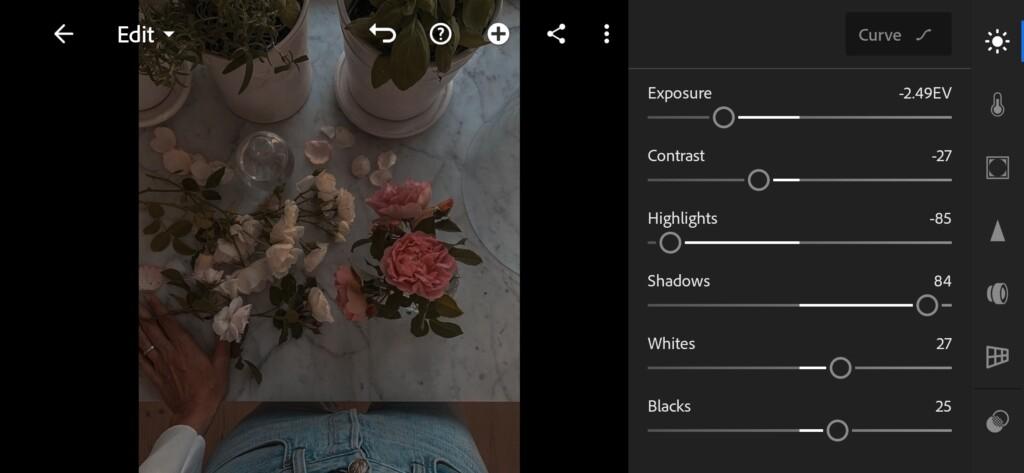
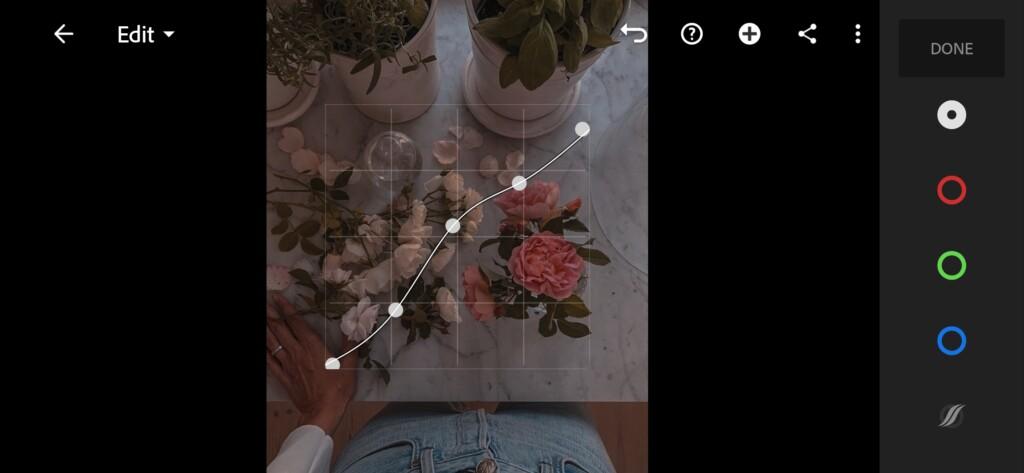
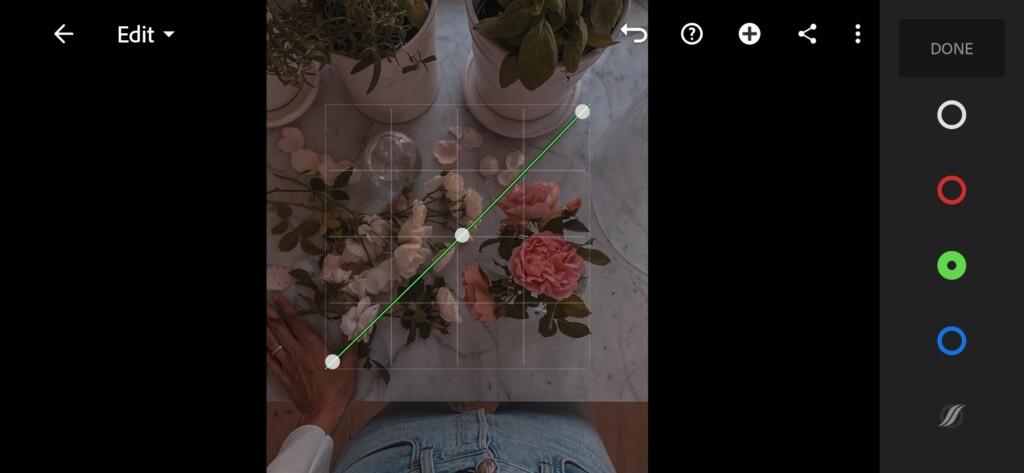
3. Color correction
Our main colors for the preset are blue, emerald, pink, orange. For detailed color settings for BLUE AESTHETIC preset, please see our screenshots from the Lightroom mobile application.
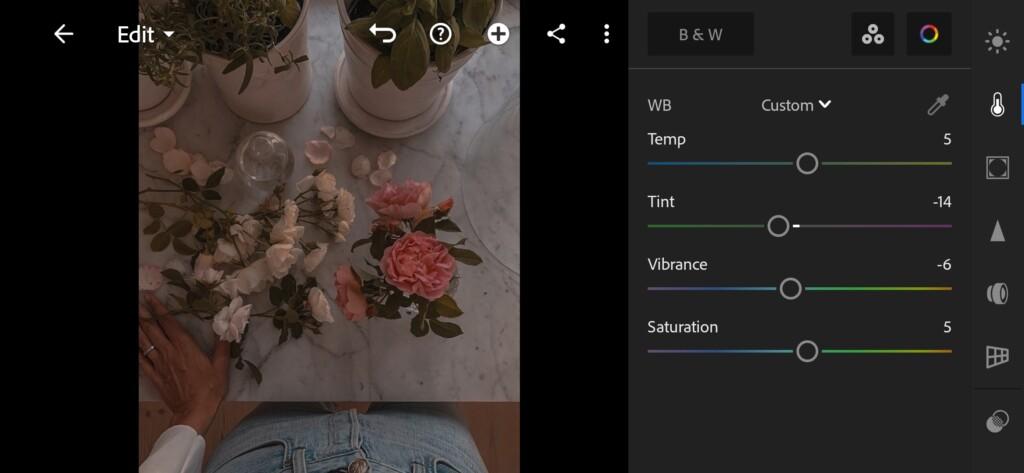
05v 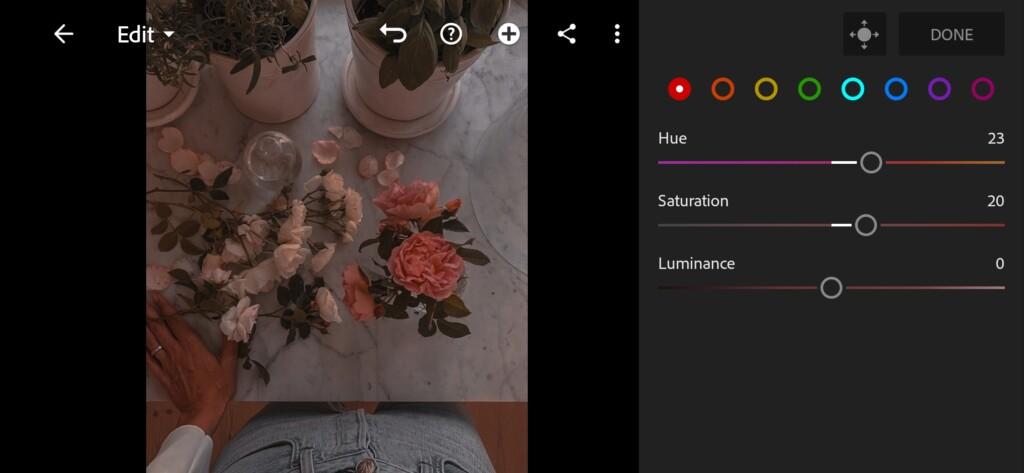
06 Blue Aesthetic Lightroom Preset 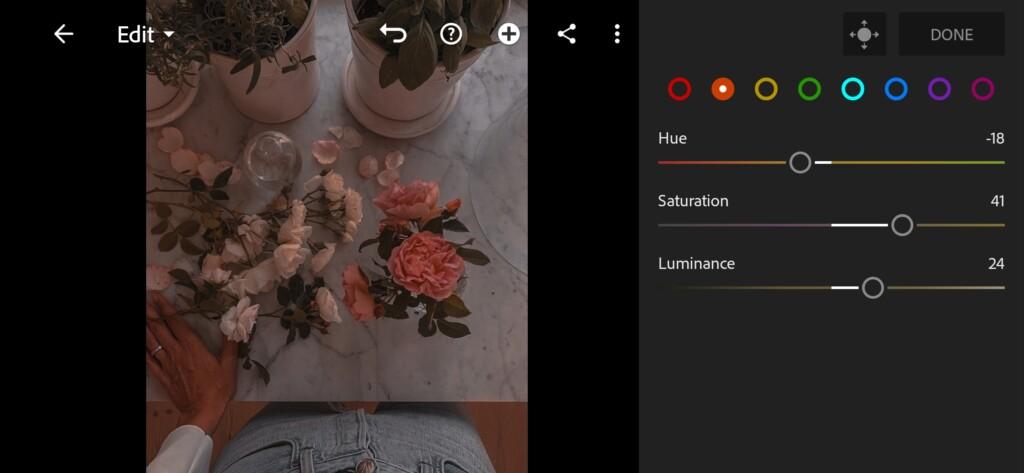
07 Blue Aesthetic Lightroom Preset 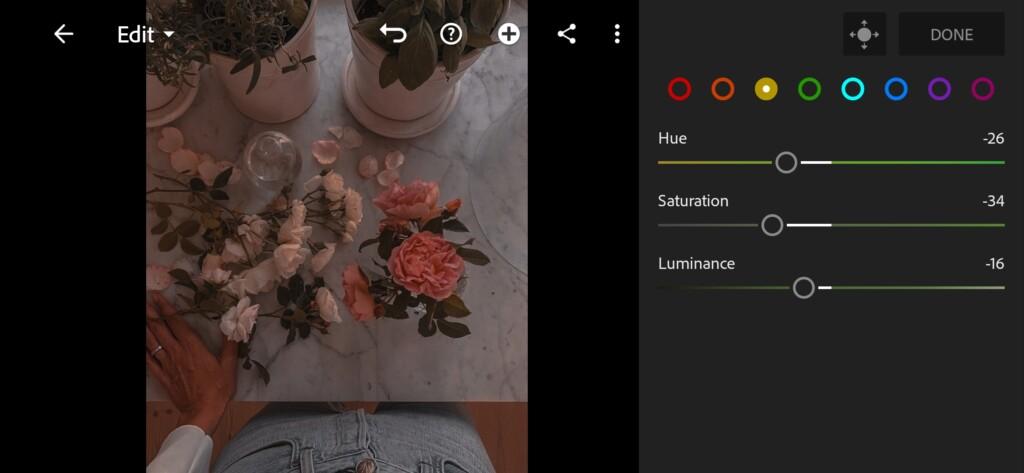
08 Blue Aesthetic Lightroom Preset 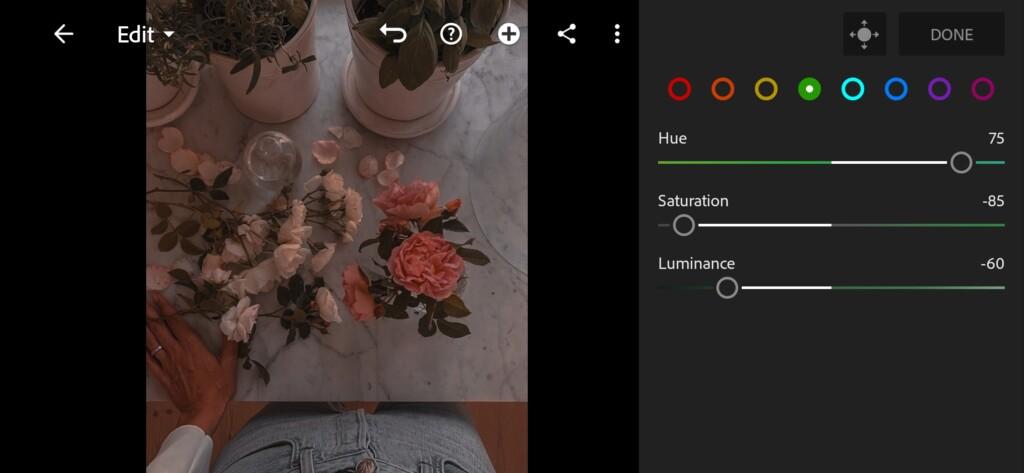
09 Blue Aesthetic Lightroom Preset 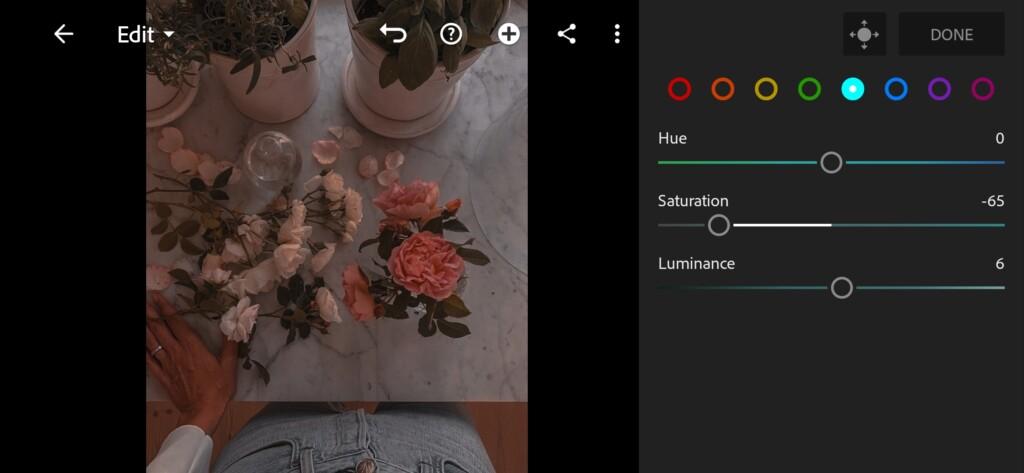
10 Blue Aesthetic Lightroom Preset 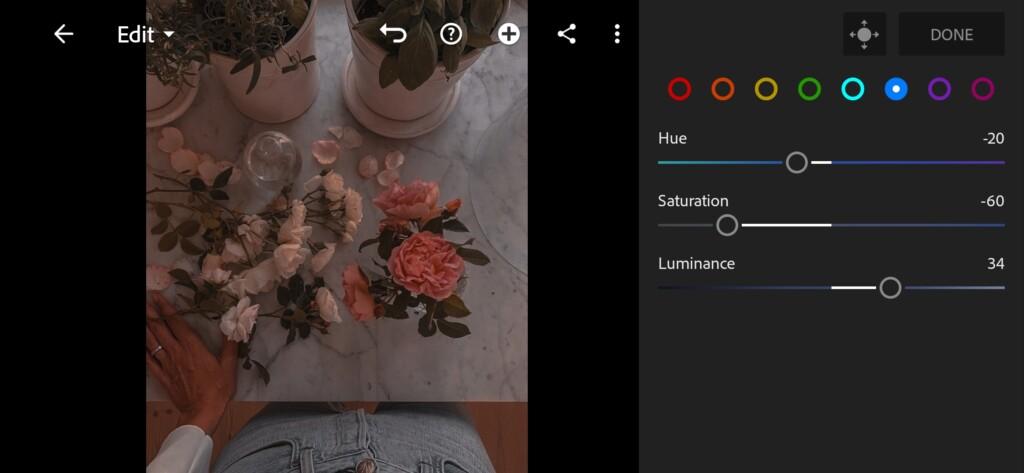
11 Blue Aesthetic Lightroom Preset 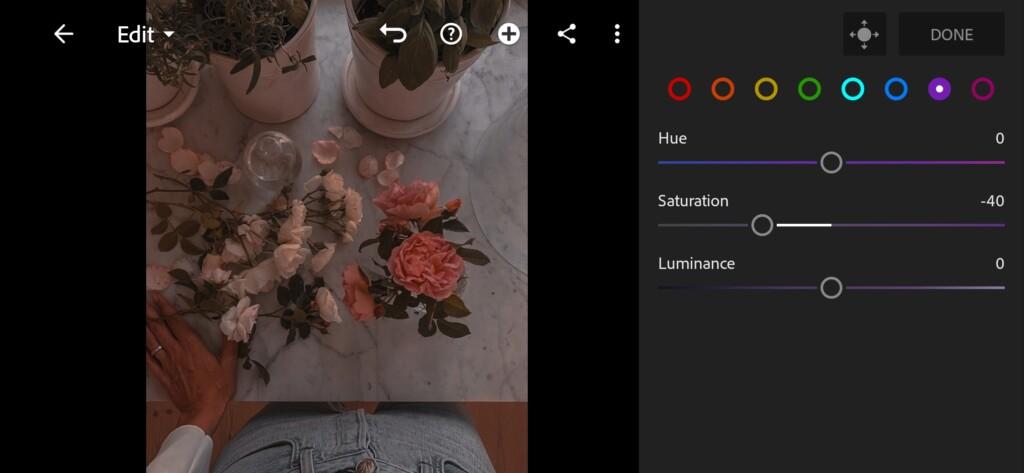
12 Blue Aesthetic Lightroom Preset 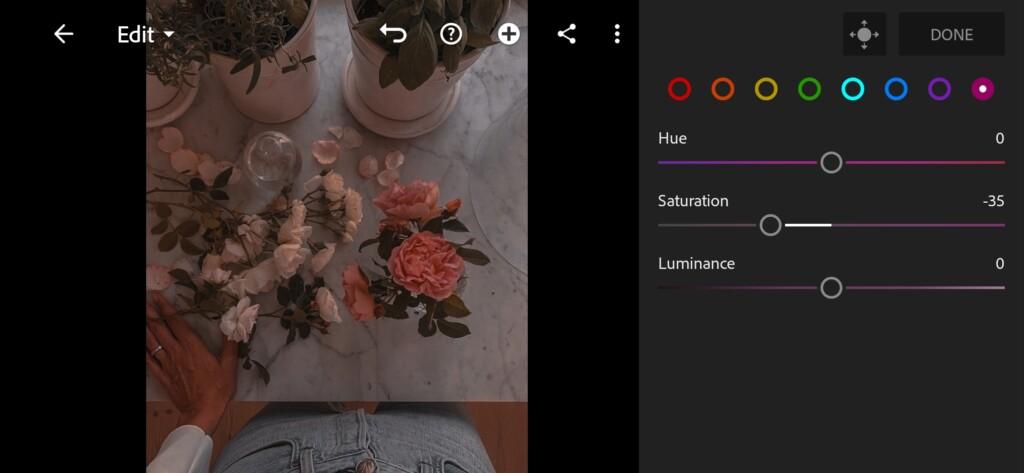
13 Blue Aesthetic Lightroom Preset 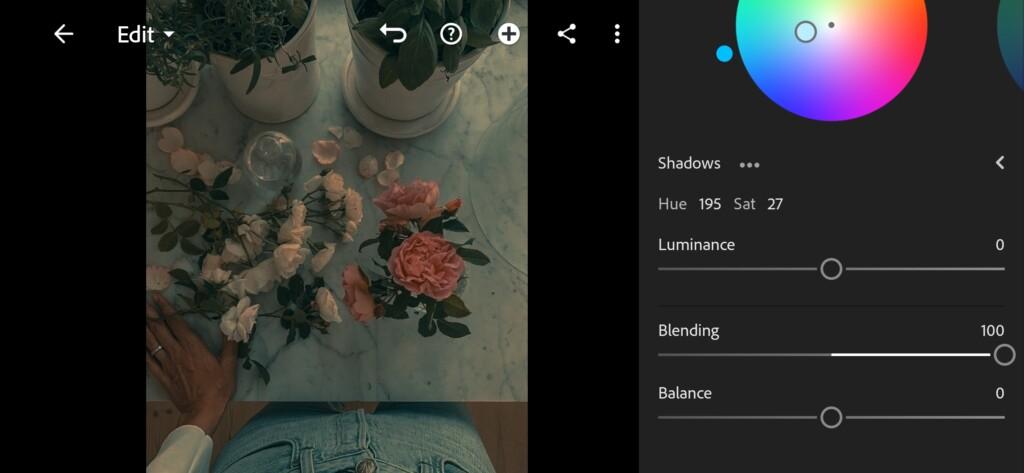
14 Blue Aesthetic Lightroom Preset 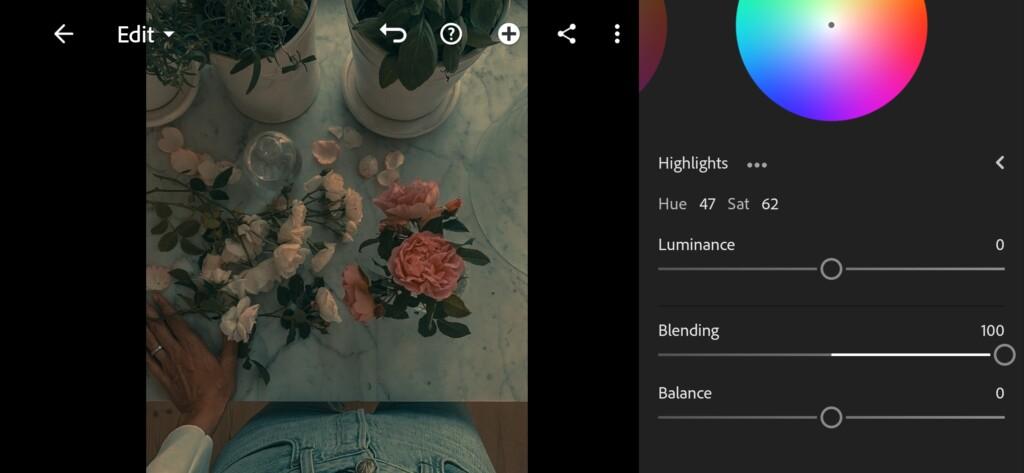
15 Blue Aesthetic Lightroom Preset
4. Effect Editing
We will now use our favorite clarity function.
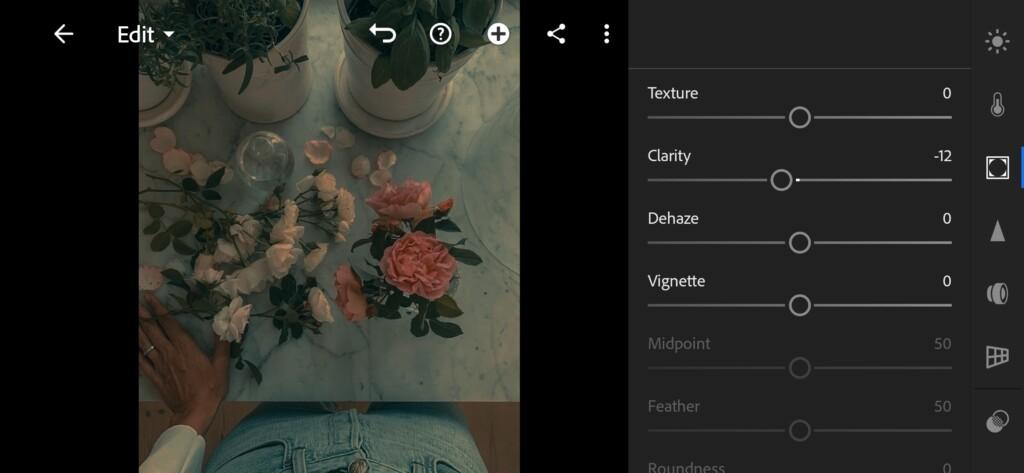
5. Detail correction
In detail correction, you can add sharpening up to plbs 40 if the quality of your photo allows it.
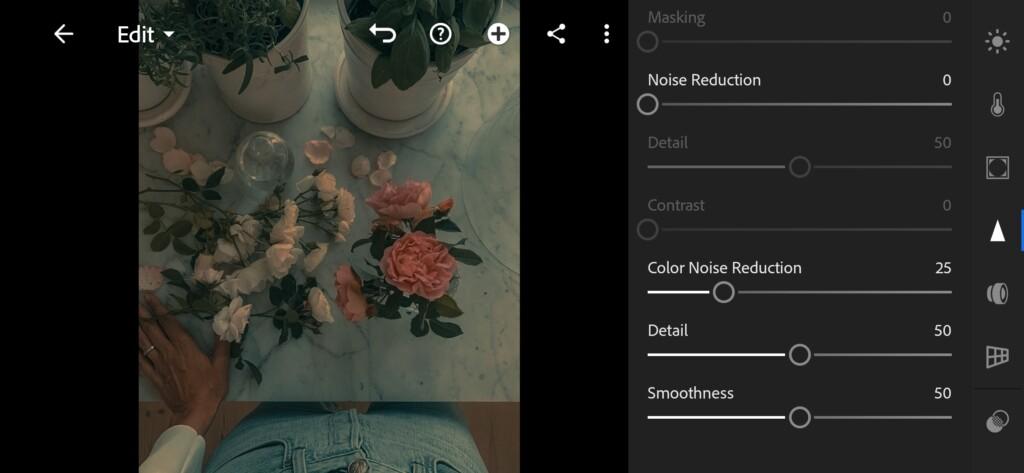
6. Preset is ready
BLUE AESTHETIC preset is ready.


7. Save this preset
If you love dark, matte presets, be sure to save our preset too, to transform your photos in one click.
If you still don’t know how to save a preset, see this article. If you have any questions, please contact us. We are always happy to help!
Thank you for being with us, we are trying for you!
Watch the video how to create Blue Aesthetic Lightroom preset | Tutorial
Download the Preset
To download the Preset for free you need to have a password which appears twice on the top right corner during the video





















